In D365, processes such as Actions, Business Process Flows, Dialogs and Workflows can be created and managed through Settings->Process Center in the Dynamics 365 site map:
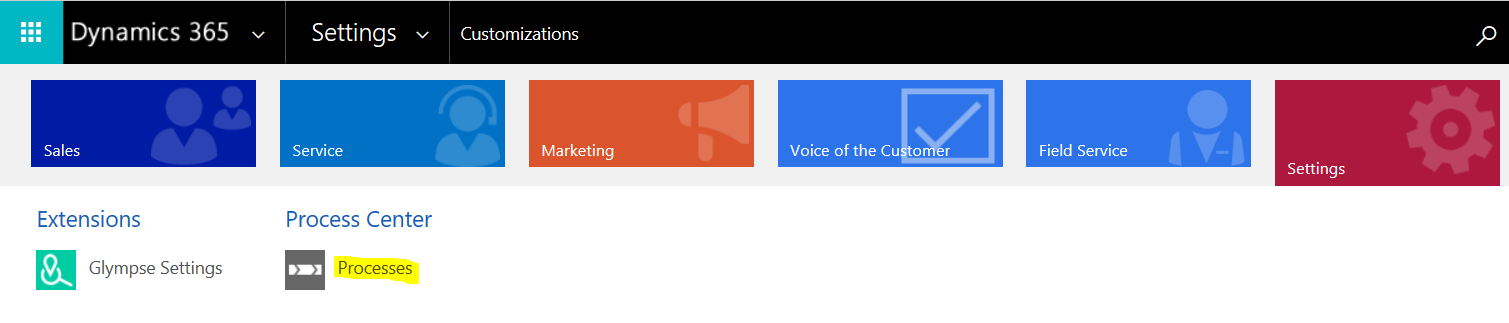
This option has been known to disappear for some organizations. If Process Center is missing, perform the following steps to re-enable the option in the site map.
First, go to Settings->Customizations and customize the system. Open Client Extensions->Site Map:
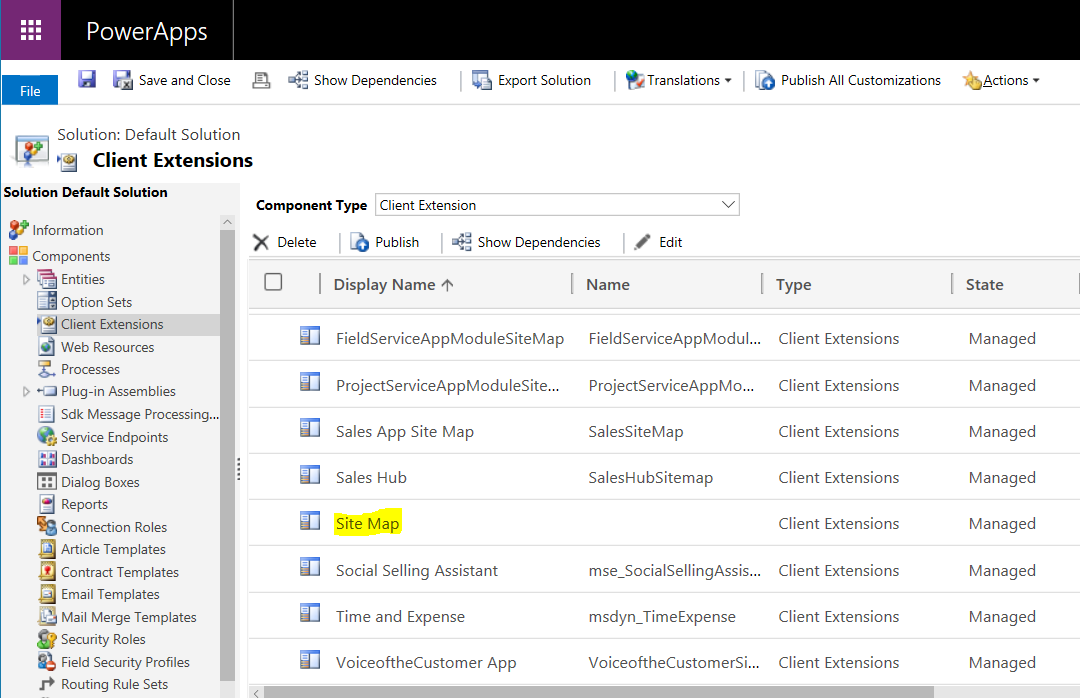
This will open the Site Map Designer:
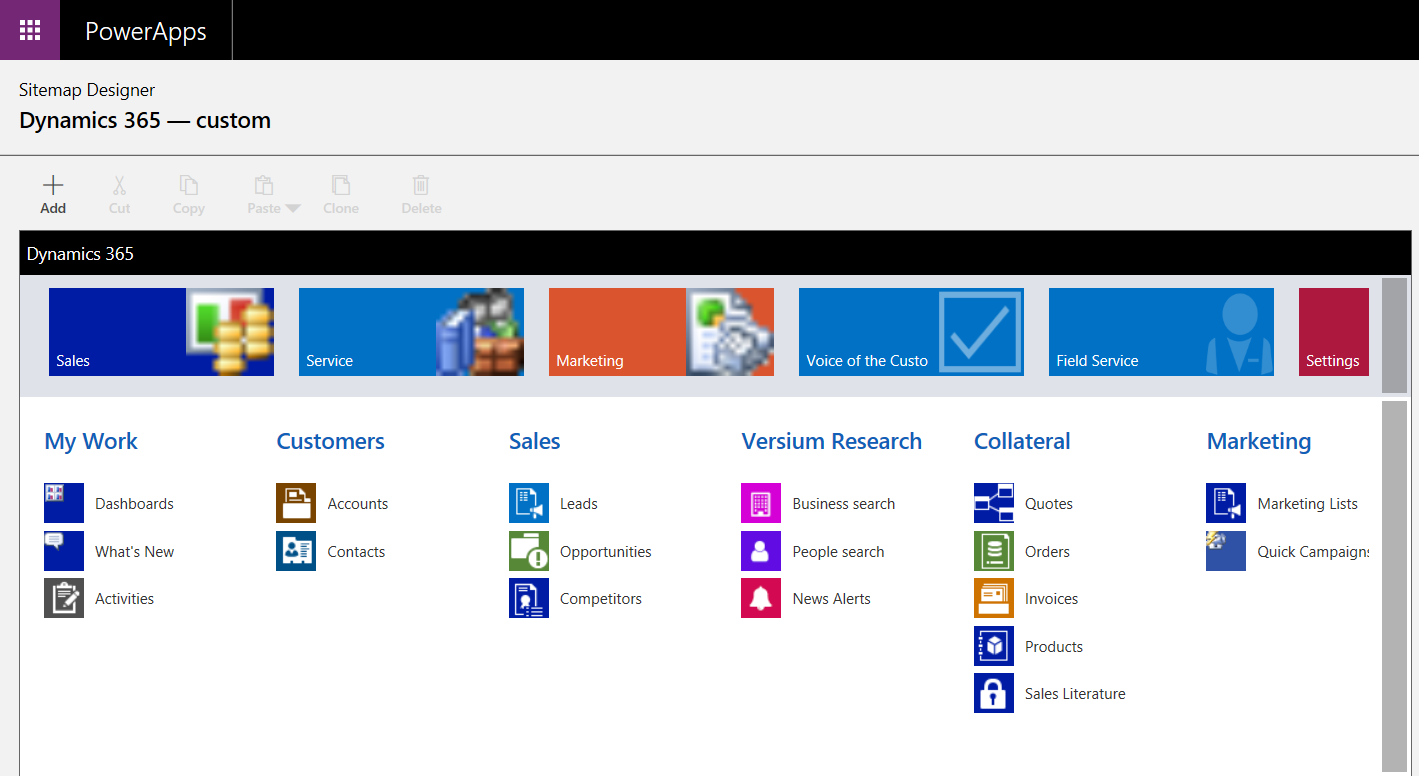
Select Settings:
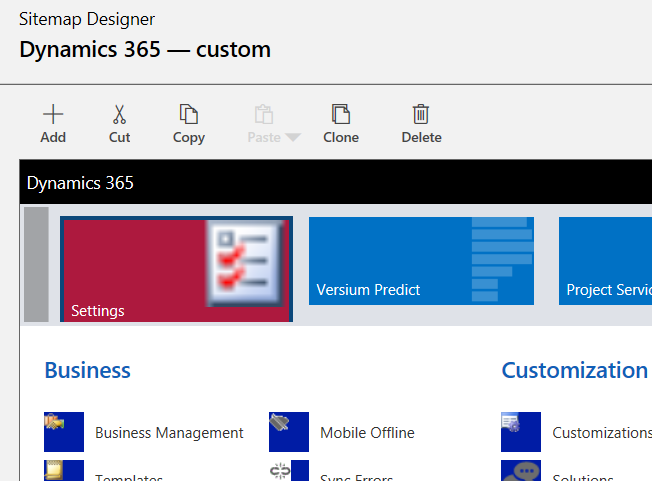
Add->Group:
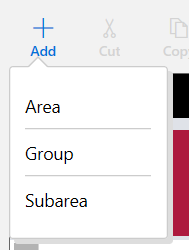
Change the Title and Id to Process Center:
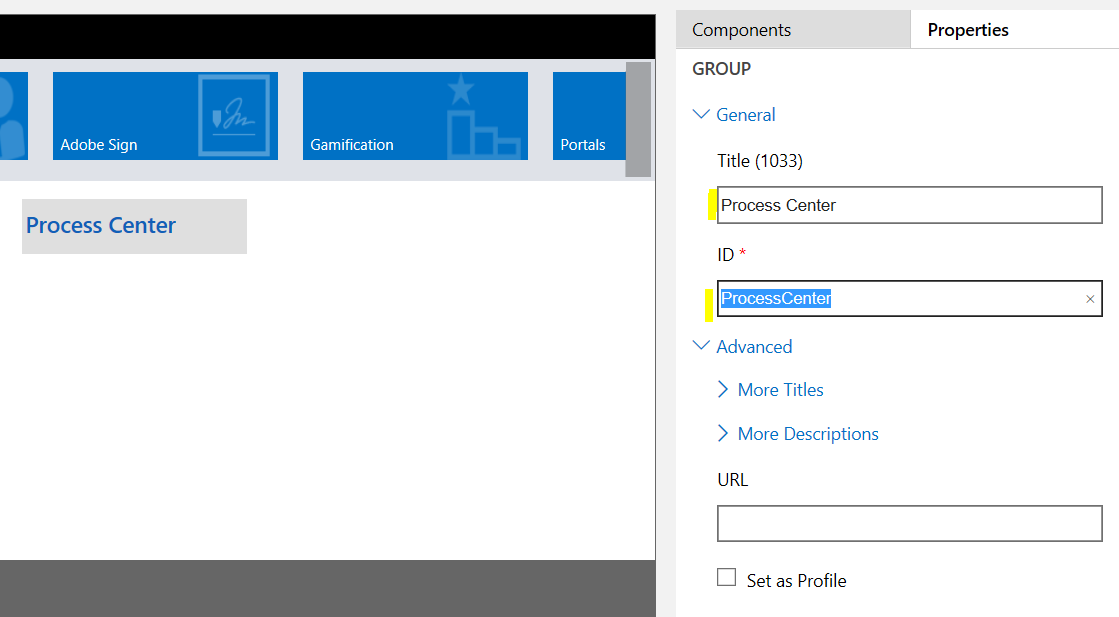
Next add a Subarea:
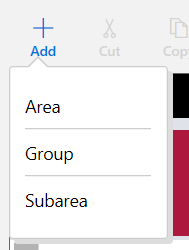
Change the Entity to “Process”:
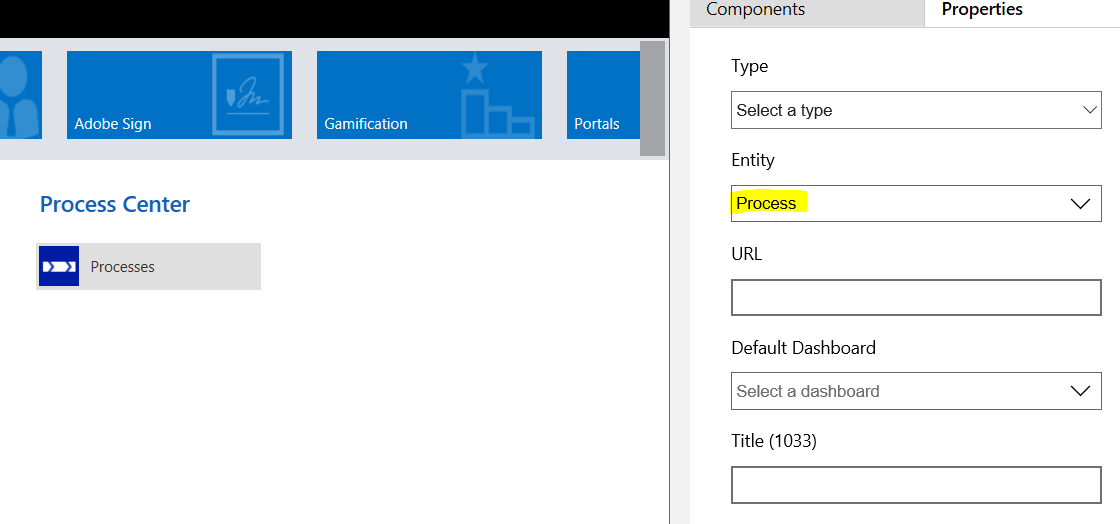
Click Save and Publish:
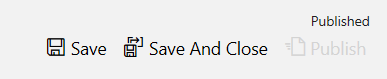
Refresh your Dynamics 365 page. You will now be able to see the Process Center in your Site Map.
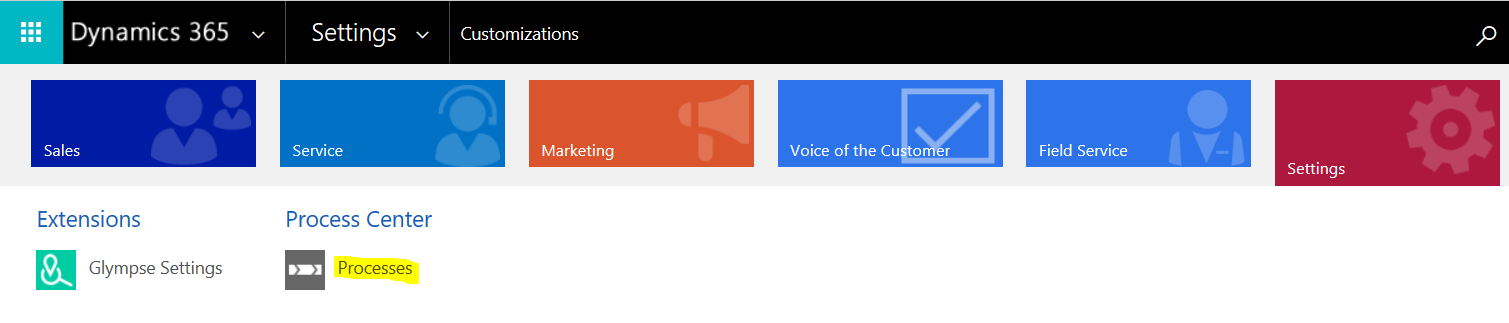
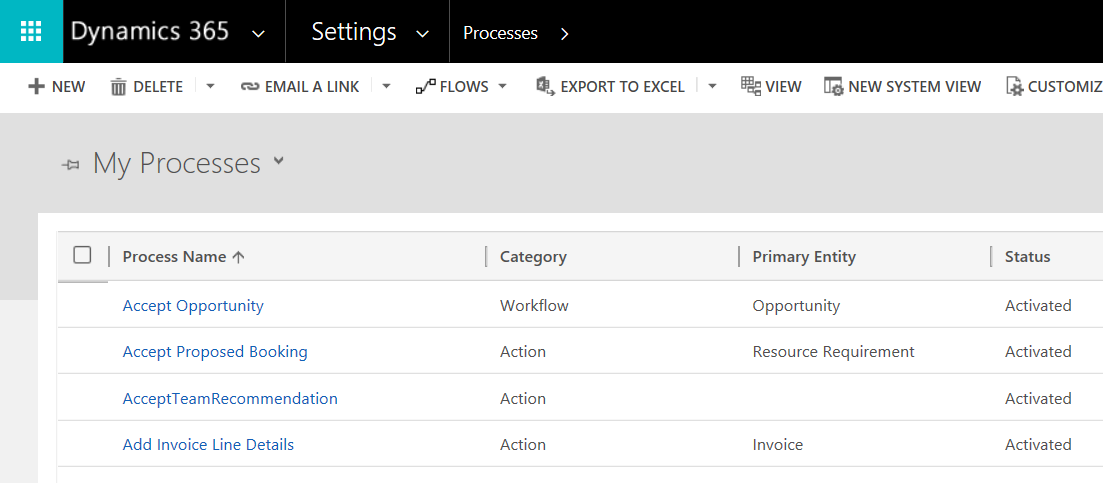
Note, you can also create and view processes through Customizations:
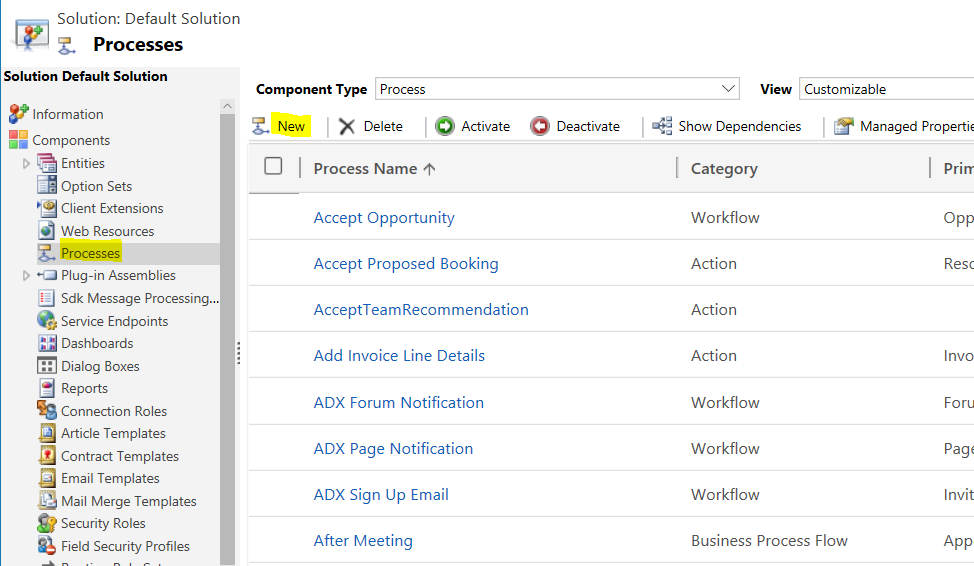
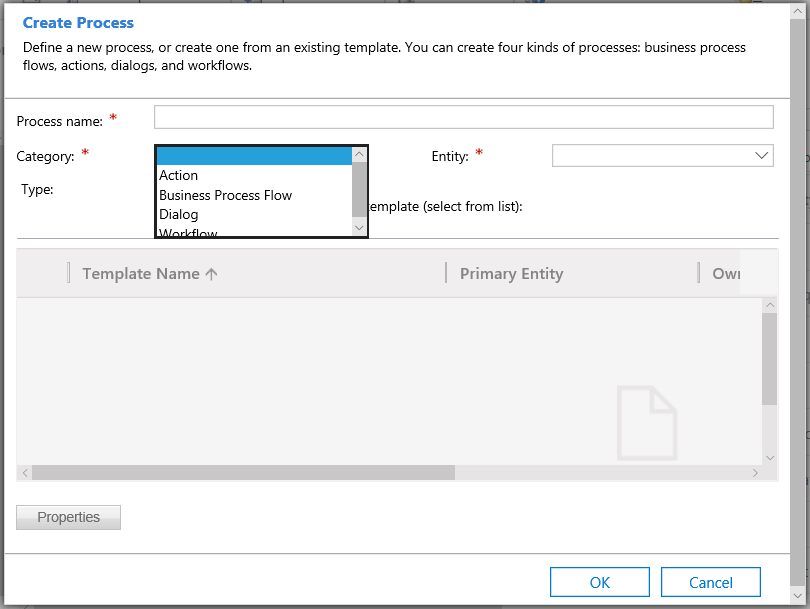
I AM SPENDING MORE TIME THESE DAYS CREATING YOUTUBE VIDEOS TO HELP PEOPLE LEARN THE MICROSOFT POWER PLATFORM.
IF YOU WOULD LIKE TO SEE HOW I BUILD APPS, OR FIND SOMETHING USEFUL READING MY BLOG, I WOULD REALLY APPRECIATE YOU SUBSCRIBING TO MY YOUTUBE CHANNEL.
THANK YOU, AND LET'S KEEP LEARNING TOGETHER.
CARL




Carl,
You rule.
Matt.