In this post, we will configure how to receive a push notification when your boss sends you an email. Of course, we can receive regular email alerts on our phones when we receive emails. However, if you are constantly receiving emails, and you want to distinguish between a “normal” email and your boss’s email, then push notifications may be you. Note it may not just be your boss you want to do this for, you can change this to work with anyone.
Let’s get started.
Sign in to https://flow.microsoft.com. You will see:
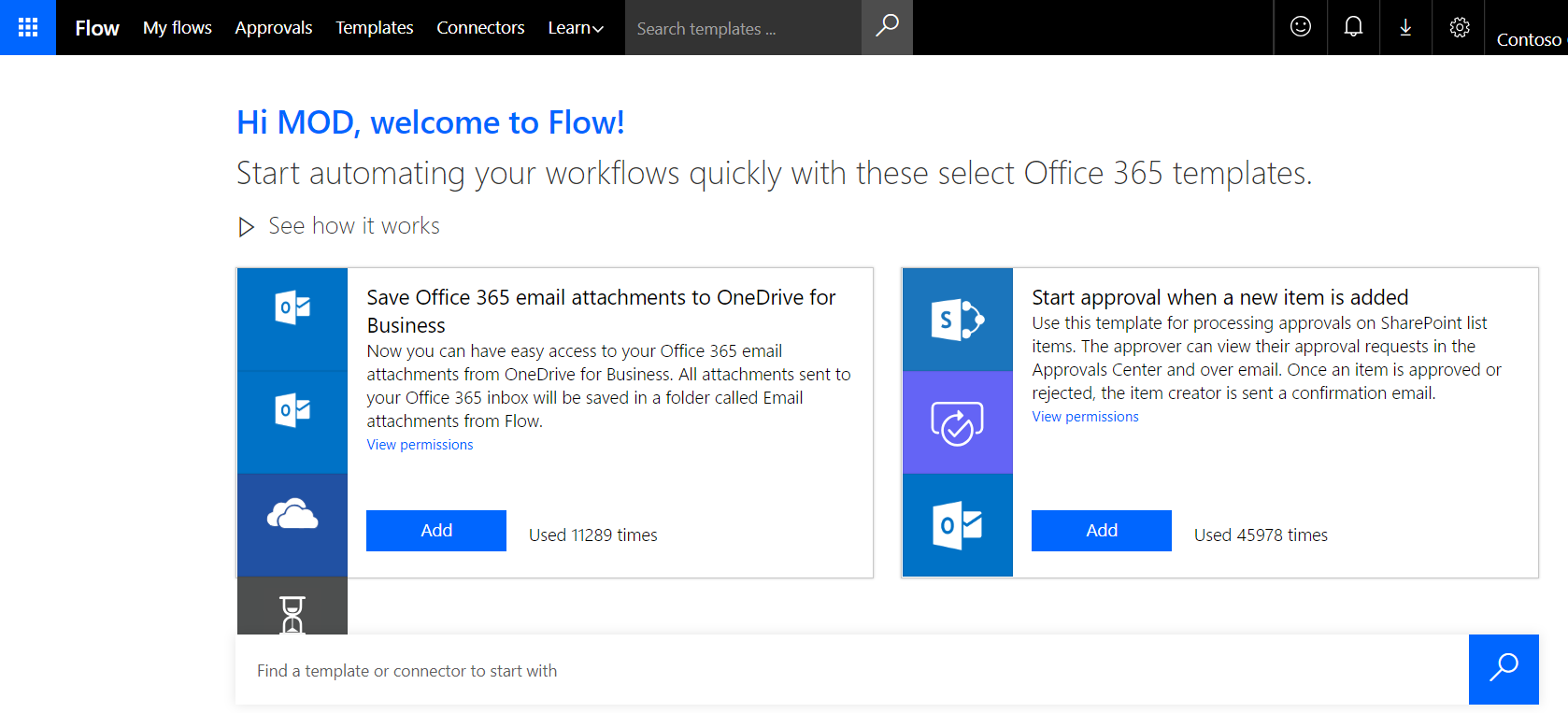
Go to My Flows and Create From Template:
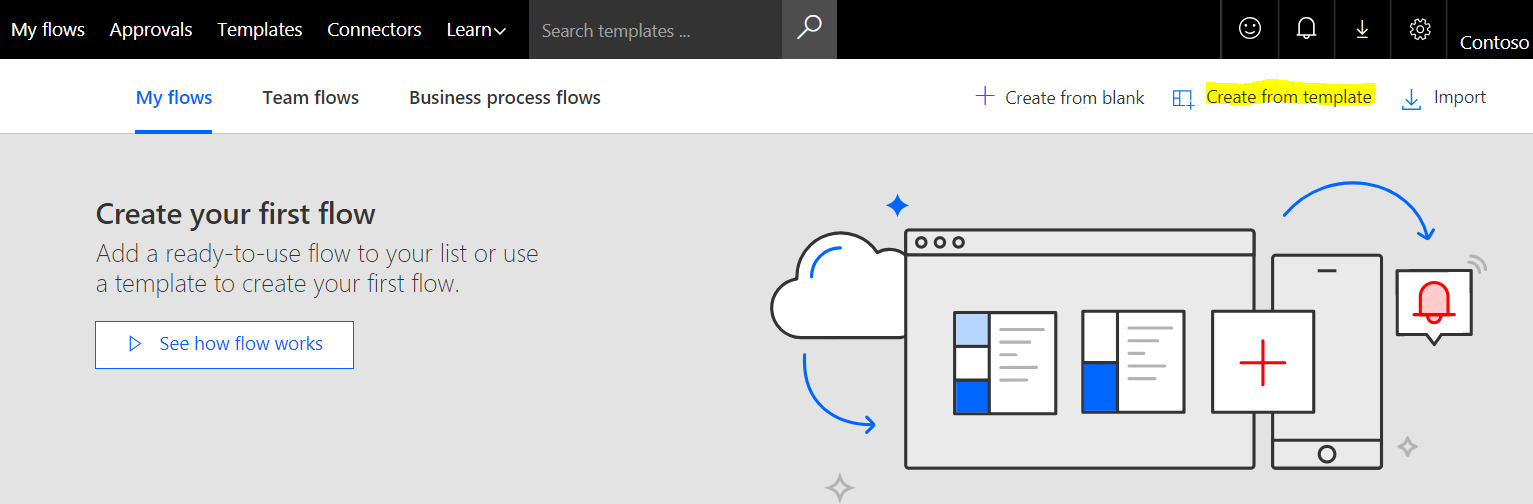
Search for “email boss”. You will see there are a few templates, including “Get a push notification when you receive an email from your boss”, “Get a text when you receive an email from your manager”, “Get a text when you receive an email from your boss”, “Notify me about negative mails from my boss”. Select “Get a push notification when you receive an email from your boss”:
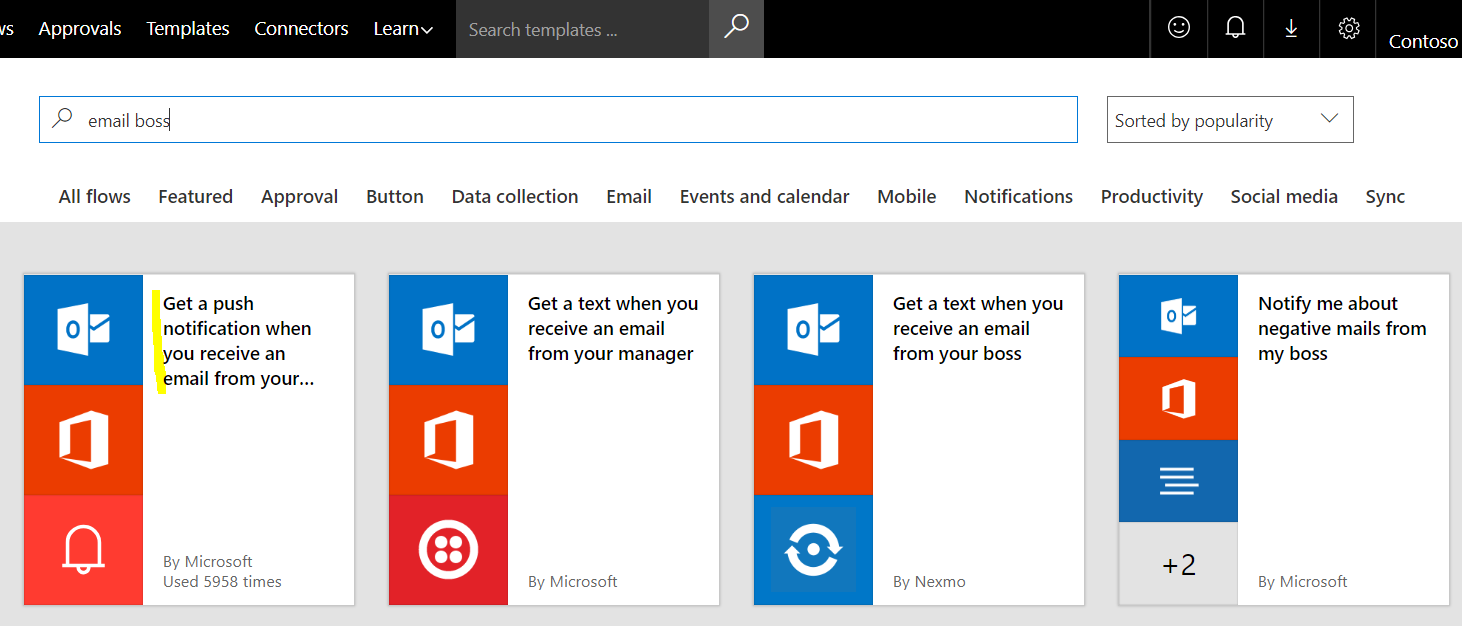
Click Create Flow at the bottom of the screen:
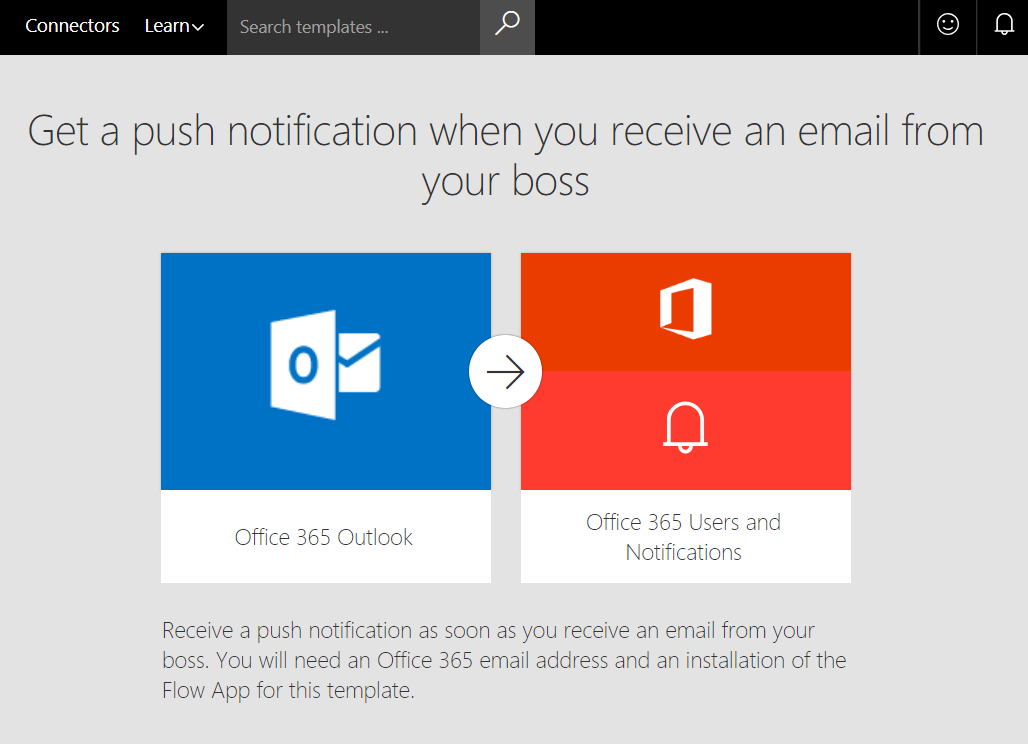
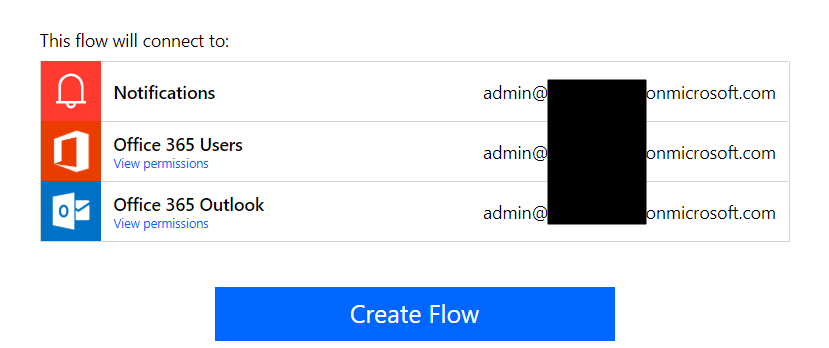
That’s it! Let’s check how this works. You should see something like below. Click Edit Flow:
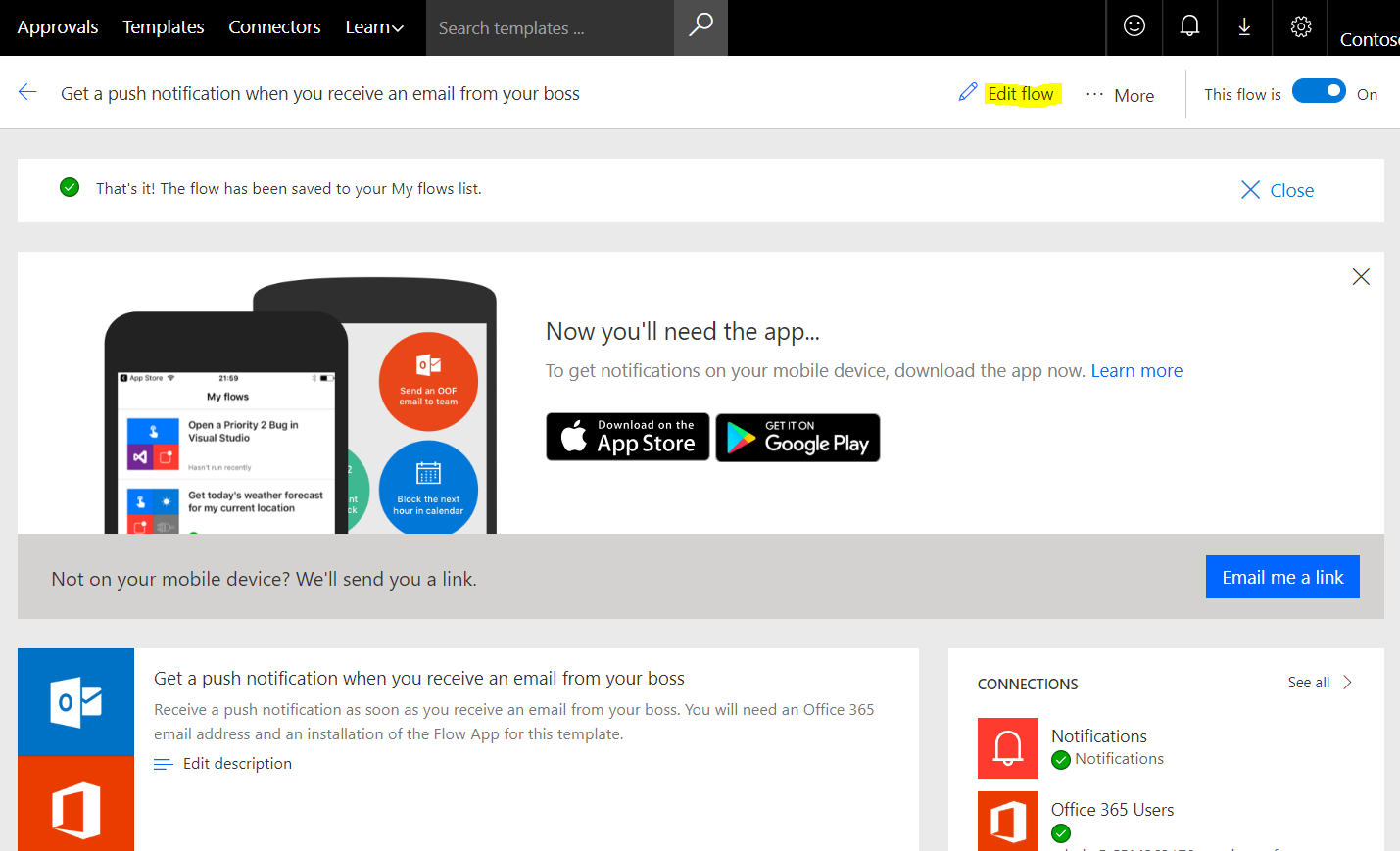
You will see the sequence of steps that makes this Flow work:
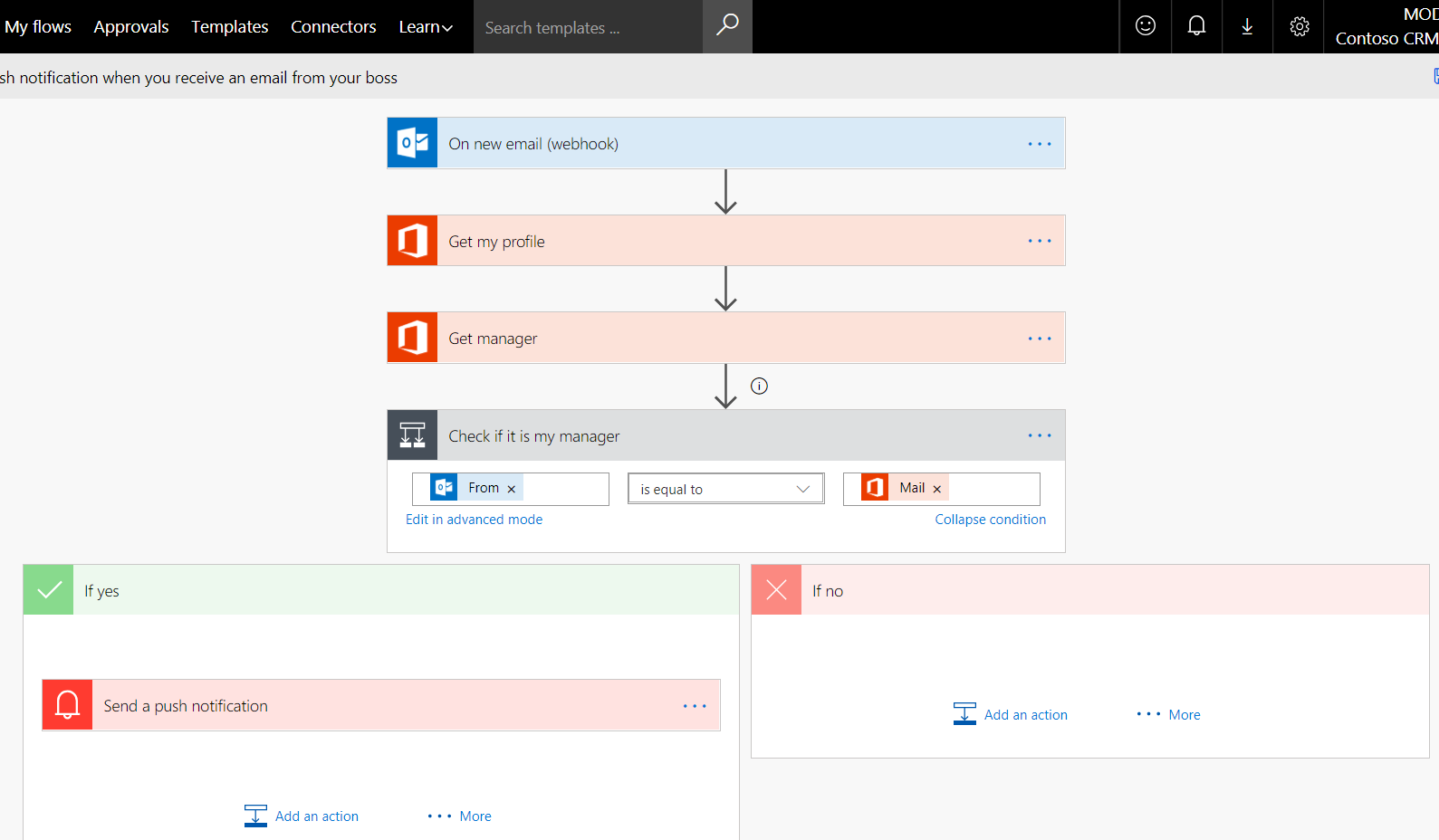
The Flow checks to see who your manager is assigned to you in Office 365. If your manager sends you an email, you will get a push notification:
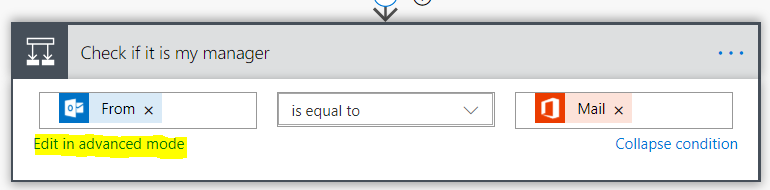
Expression:
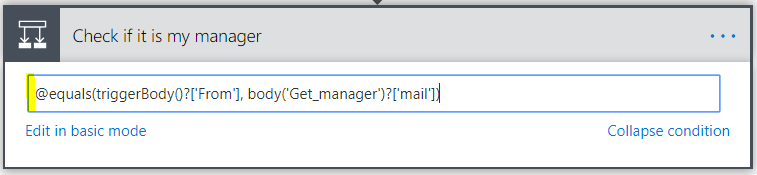
@equals(triggerBody()?['From'], body('Get_manager')?['mail'])For this to work, you will need to ensure your Office 365 administrator has set up a manager for you in O365. If you do not have a manager assigned, you may get an error such as: “Resource ‘manager’ does not exist or one of its queried reference-property objects are not present”:
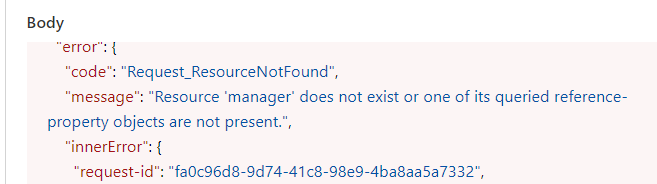
You will also need to be running the Flow app, which runs on Android, iOS and Windows Phone.
Now that we have this set up, let’s see this working.
My manager, Alan Steiner, will send me a message. As can be seen, he thinks it’s urgent by the title:
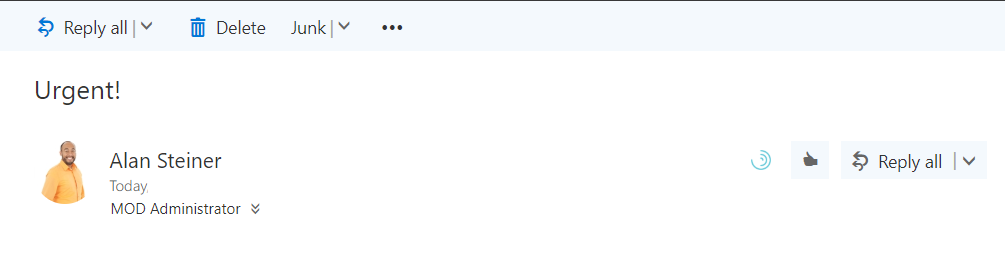
On my phone running the Flow app, I get a push notification which “alerts” me like other apps with a sound and vibrate. If I have the app open, it looks like this for me, with a bar across the top showing Boss said: Urgent!:
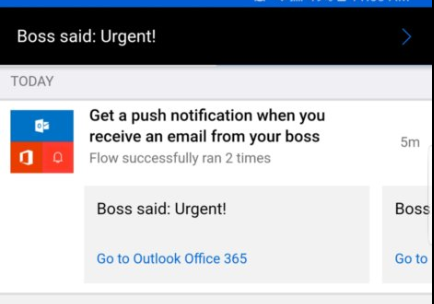
I also see a push notification alert as per my phone’s settings, when I swipe down:
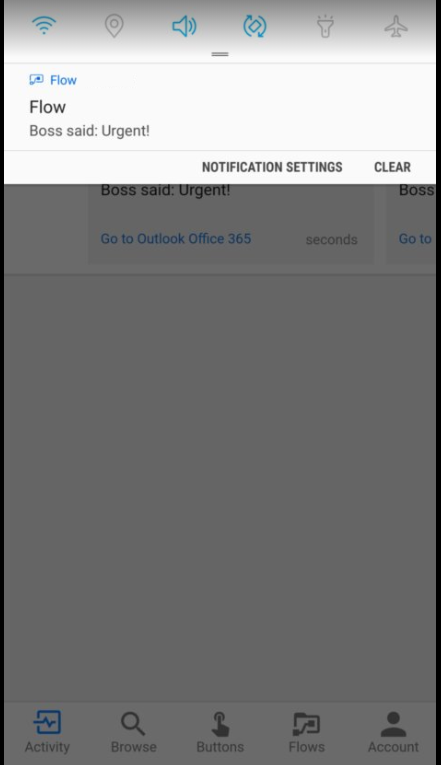
Clicking on the alert takes me to the flow where I can get more details such as going to the email message:
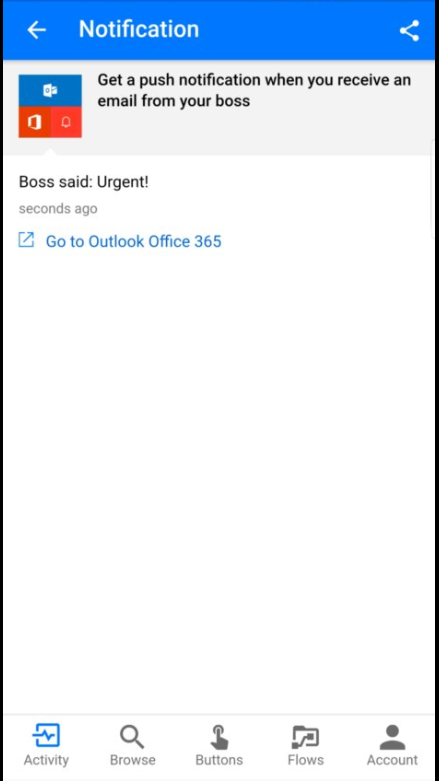
If we want to change who we are alerted on we can simply change the flow from looking up the manager to coming from someone else.
That’s it, you can now receive push notifications when your boss emails you.
I AM SPENDING MORE TIME THESE DAYS CREATING YOUTUBE VIDEOS TO HELP PEOPLE LEARN THE MICROSOFT POWER PLATFORM.
IF YOU WOULD LIKE TO SEE HOW I BUILD APPS, OR FIND SOMETHING USEFUL READING MY BLOG, I WOULD REALLY APPRECIATE YOU SUBSCRIBING TO MY YOUTUBE CHANNEL.
THANK YOU, AND LET'S KEEP LEARNING TOGETHER.
CARL



