Microsoft Copilot has been embedded into several parts of its Copilot AI assistant into Dynamics 365 Customer Service. In this post, we will look at some of these.
Before we start, let’s consider the real use cases for wanted Copilot for customer service scenarios. The aim of customer service is to keep customers happy, and one way to do this is for agents to be able to resolve customer issues quickly. Customers can reach out to companies through many channels such as voice and chat, and agents using these channels should be able to resolve any issues customers are facing. With Copilot, Microsoft has identified ways in which AI can be used to help agents resolve issues quickly. It very much leans on other ways Copilot is used throughout the Microsoft platform.
As an example, with Microsoft Copilot available at https://copilot.microsoft.com, you can ask questions and it will provide answers in the same way users use ChatGPT (Copilot’s common technology):
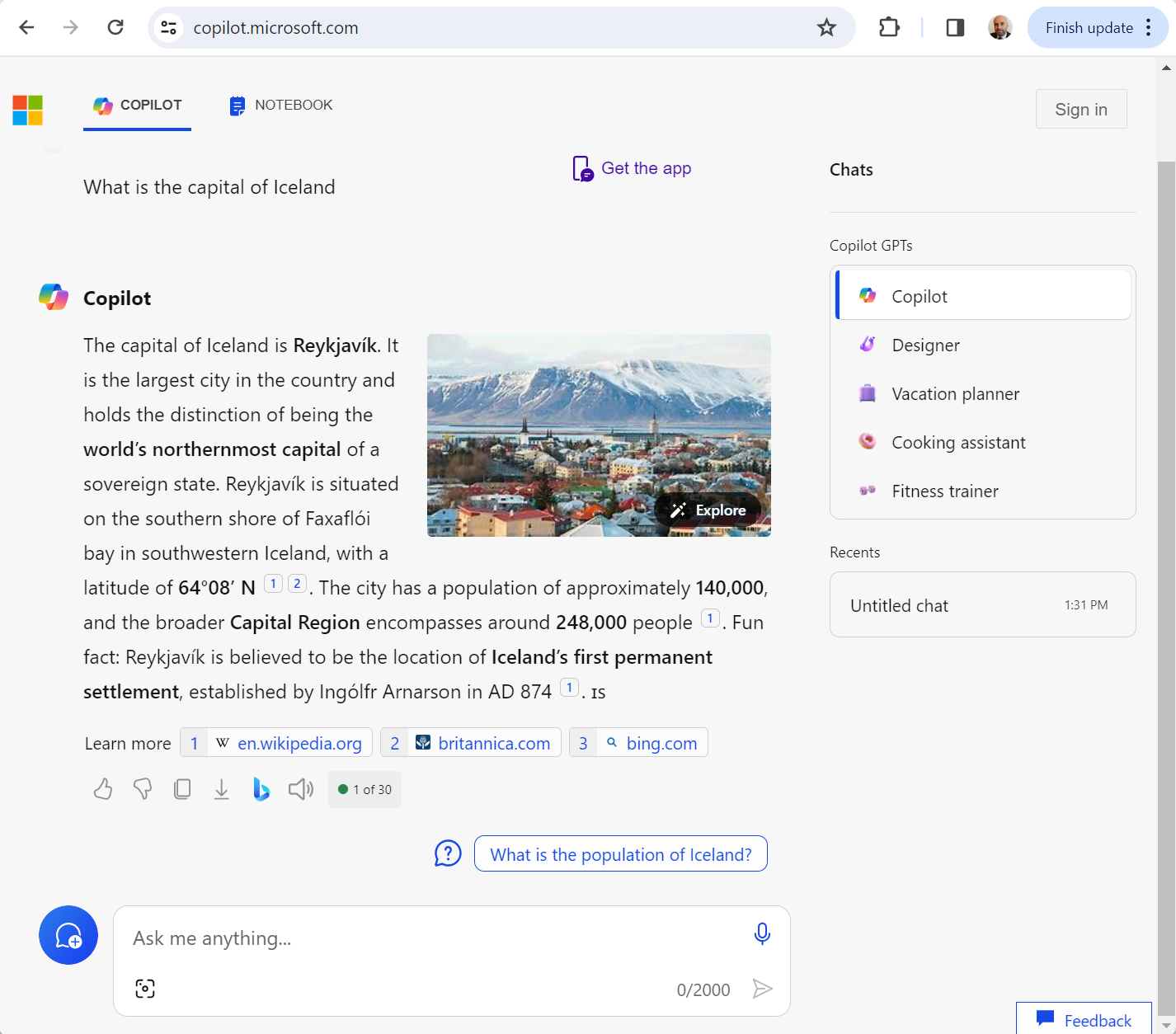
Copilot for Customer Service leans on similar functionality, such as searching Knowledge Base to help resolve cases quickly. ChatGPT also does things like summarize text (e.g. emails) and reply to emails.
Let’s look at some of the features.
To enable Copilot for Customer Service, go to the Customer Service admin app and select Productivity. There’s a couple of places here that have Copilot configurations:
- Copilot Help Pane
- Summaries
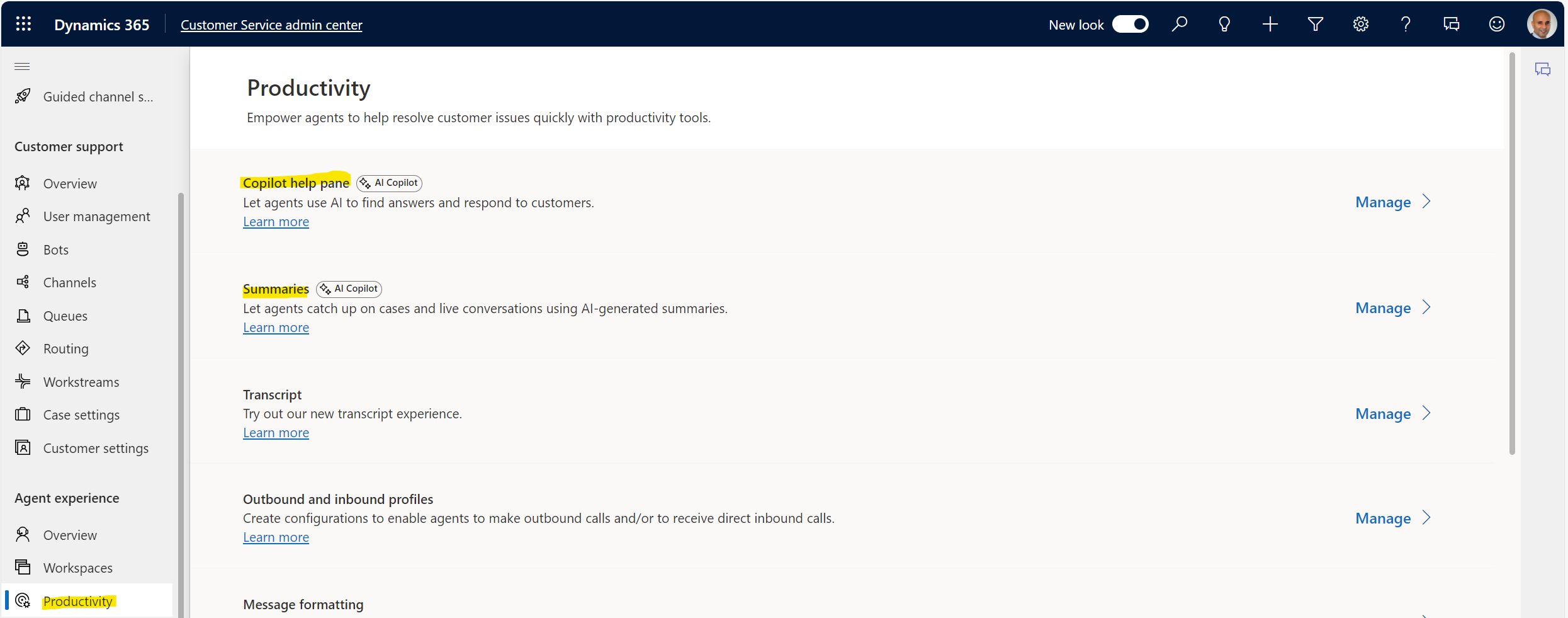
Let’s take a look at the Copilot Help Pane first.
There’s a ton of features just in the Copilot Help Pane. These include:
- Enabling Copilot for agents. Agents will be able to chat with Copilot for answers to questions and generate answers to emails.
- Customer chat. Identifying needs and getting a response during a customer chat.
- Sources for Copilot, including Knowledge base, and Bing with ability to add more sources.
- Ability to record transcripts of Copilot so organizations can understand how it is being used by agents.
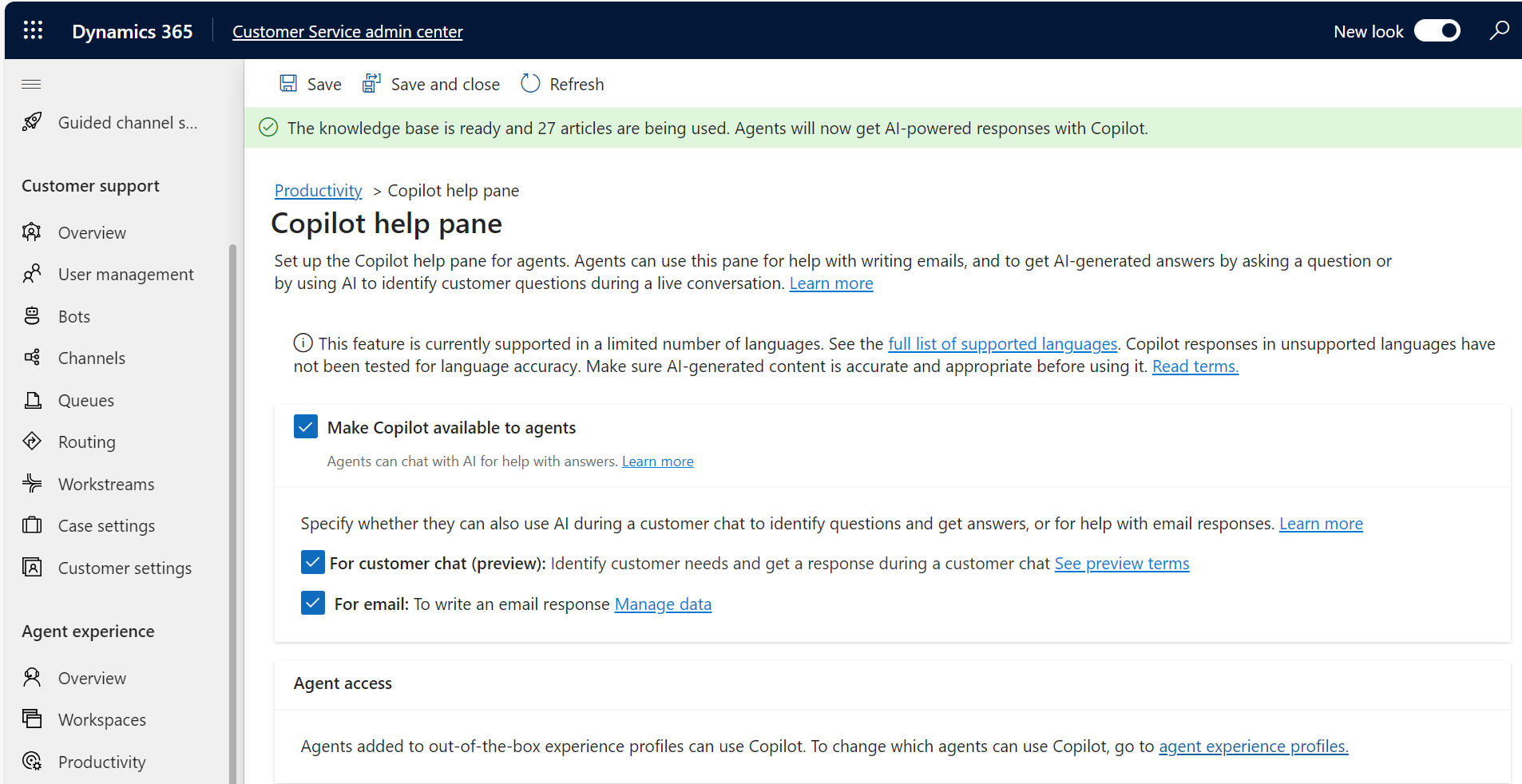
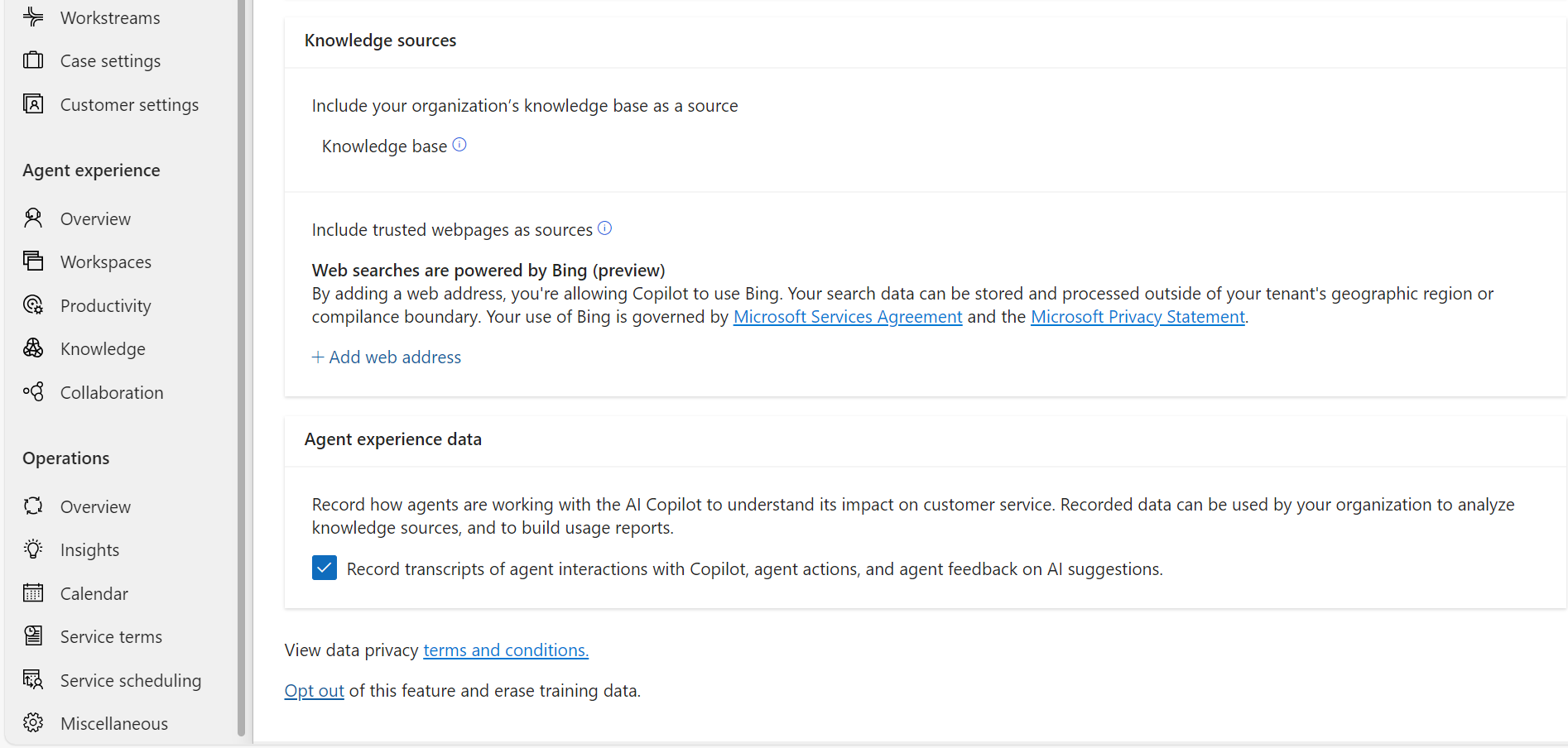
You can also opt-out of Copilot here.
In the Summaries section, we have the following configuration:
- Make case summaries available to agents
- Live conversation summaries, i.e. when an agent joins or ends a conversation, or even during a conversation, an agent can ask for a summary of the conversation with the customer
- Record agent interactions with AI to better understand how they are using these features
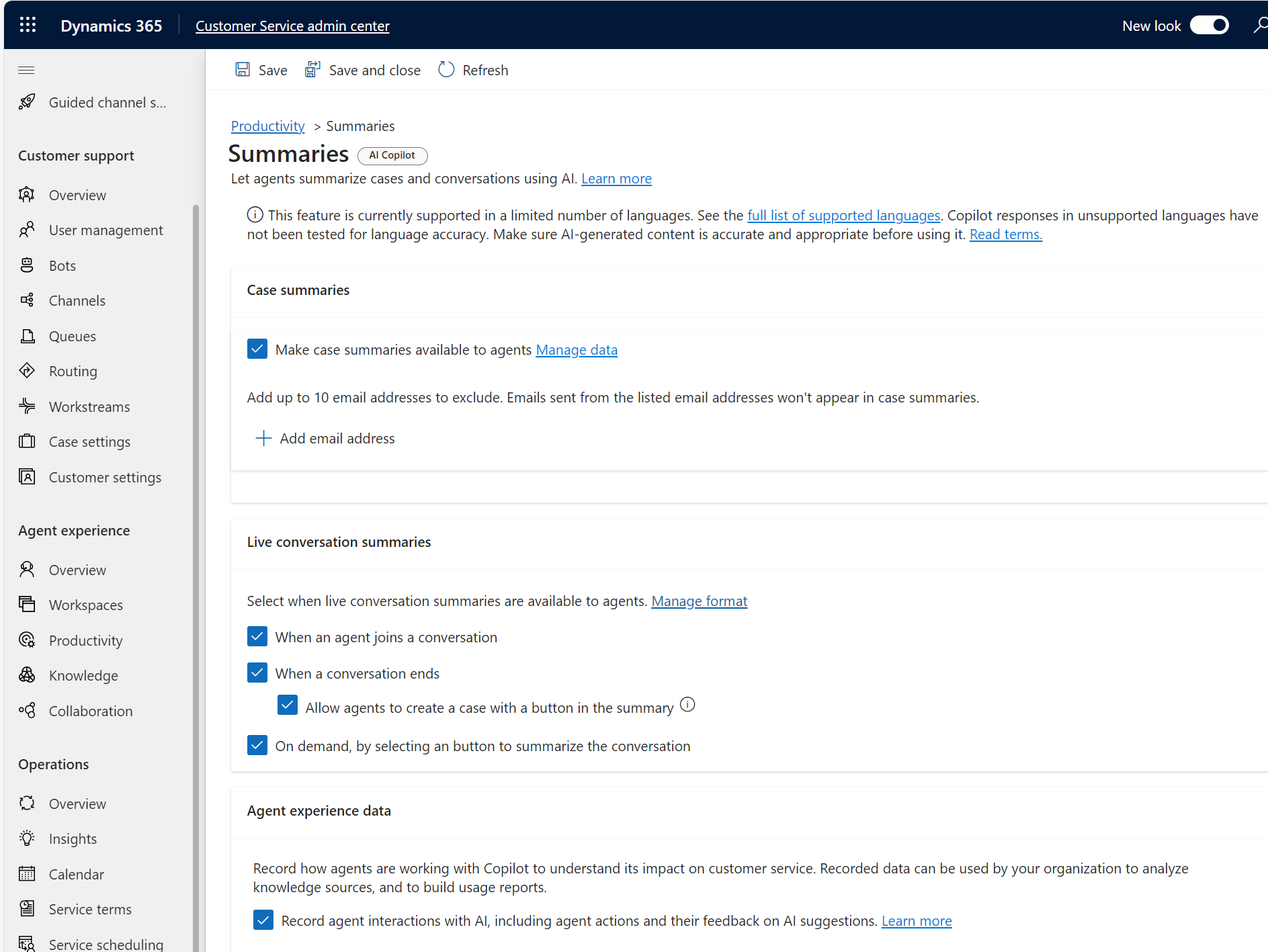
You can also opt of of these features here as well.
When you click on Case Summaries you get the ability to set the field mappings so Copilot can give better answers:
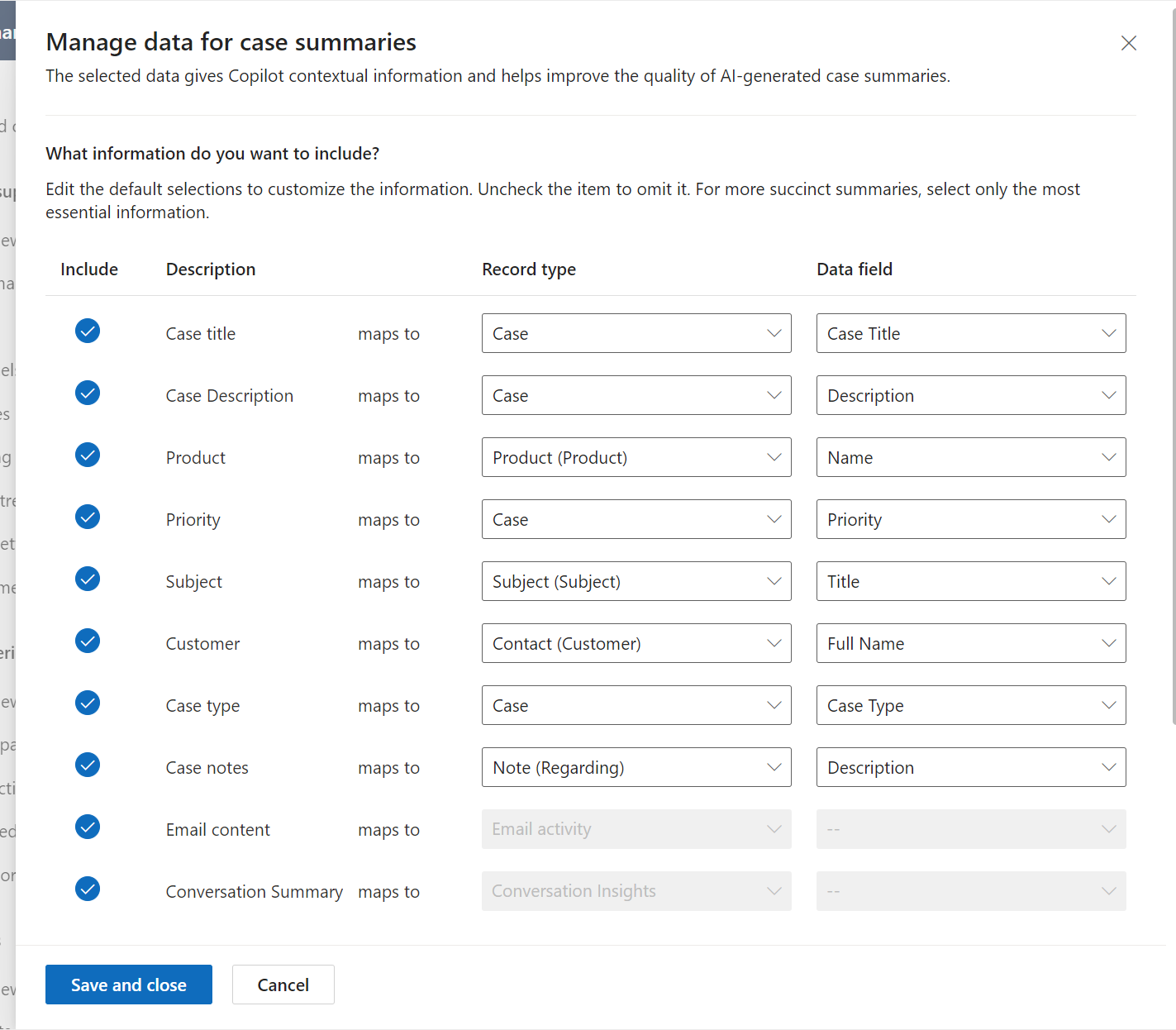
And with the summaries you have the option to set the format to either Paragraph:
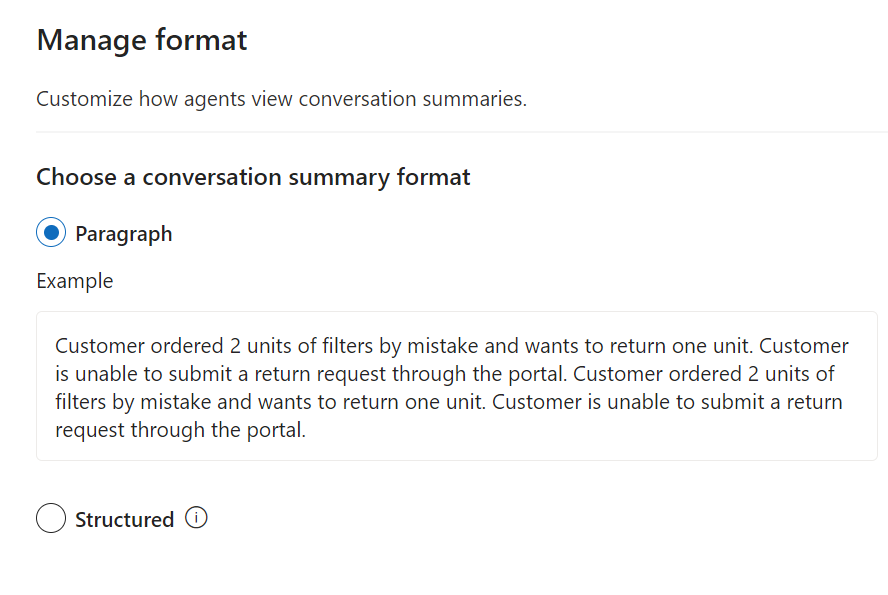
Or Structured. i.e. a structured list (note the example displayed at the bottom):
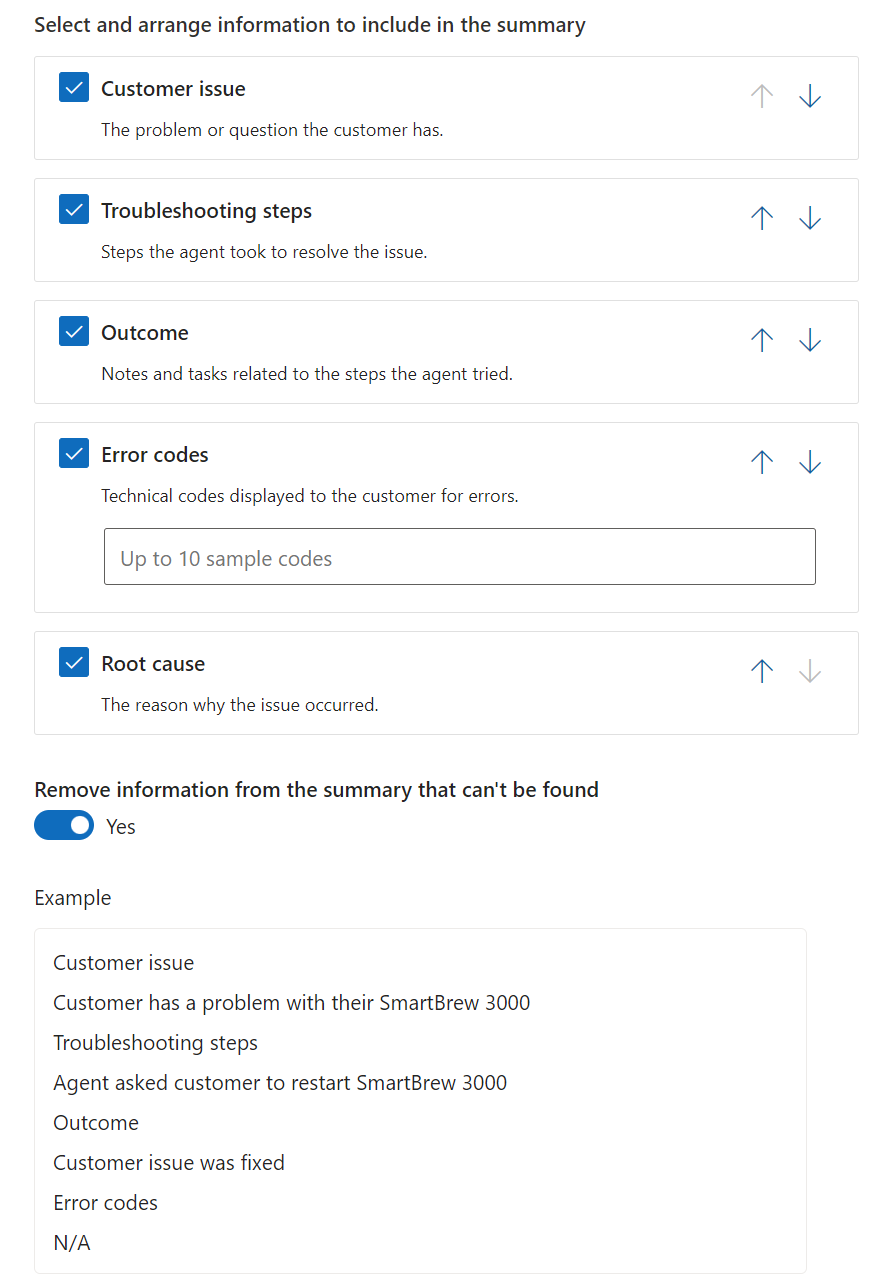
Let’s take a look at how to use these features.
Firstly, ensure the agents have access to the Copilot help pane in their Agent Experience Profile, which is set up here:
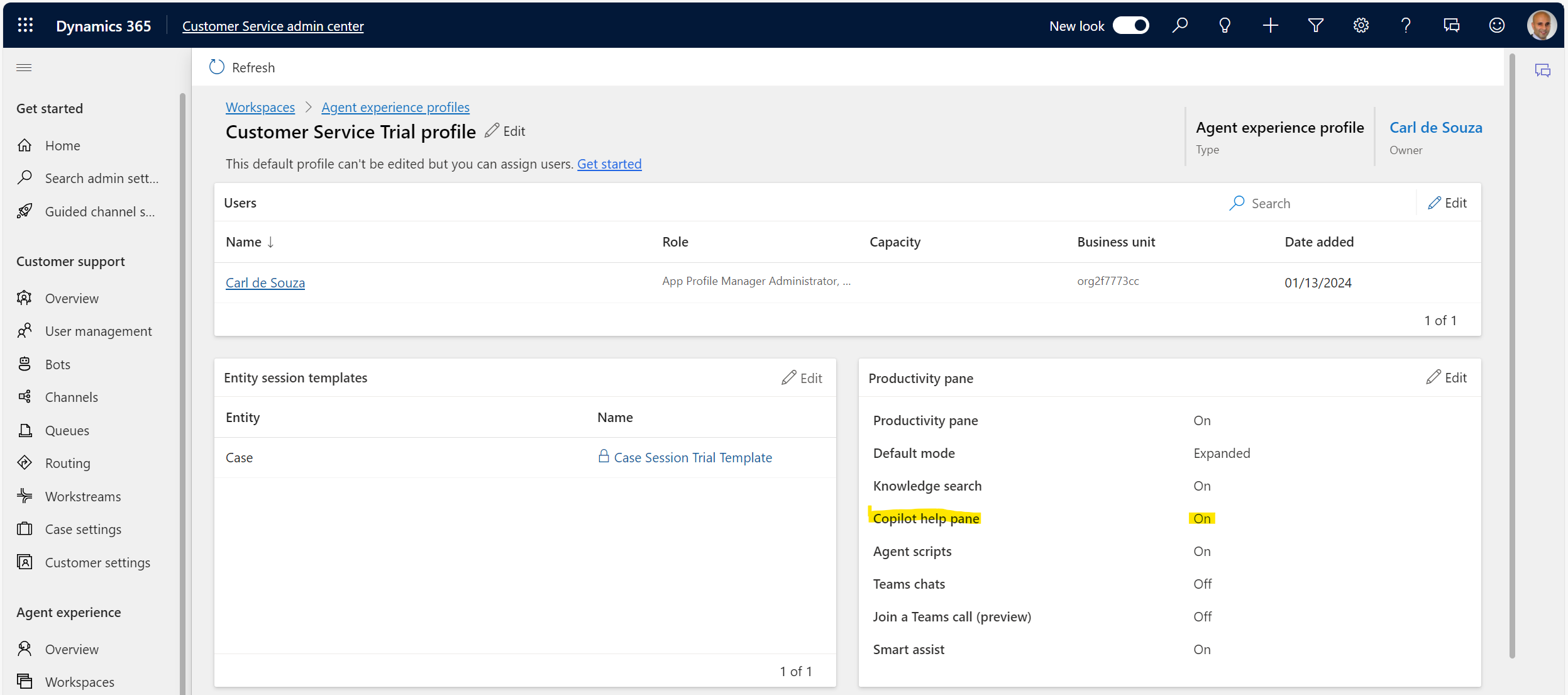
For this demo, I have a simple chat channel set up, and I will initiate a chat between a customer and an agent. On the Agent side, the Agent is signed in the Customer Service workspace app, and you can see the Copilot help pane is automatically opened and ready to go:
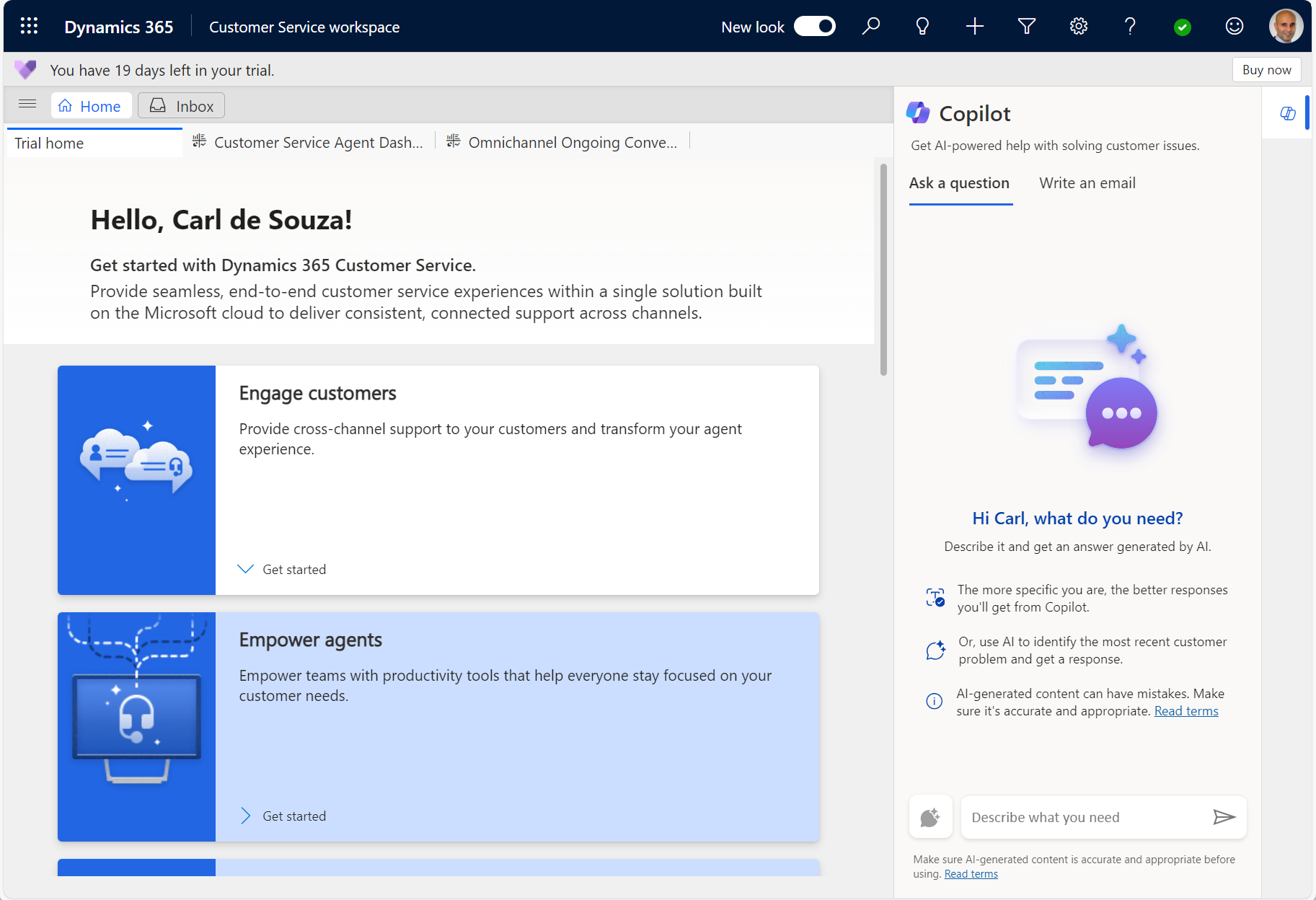
Let’s go into a case. On opening the Inbox view and selecting a Case, we see the Summary has been generated based on the latest record and timeline updates including Conversations, Emails, and Notes:
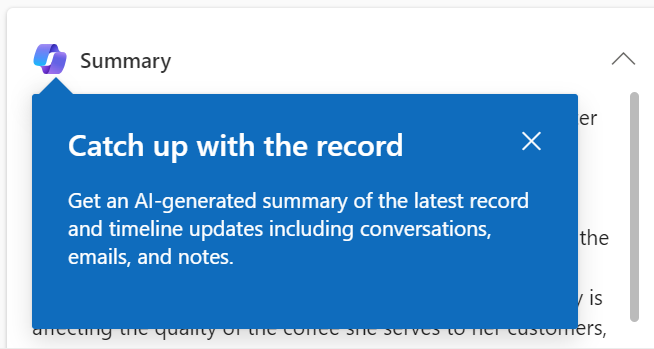
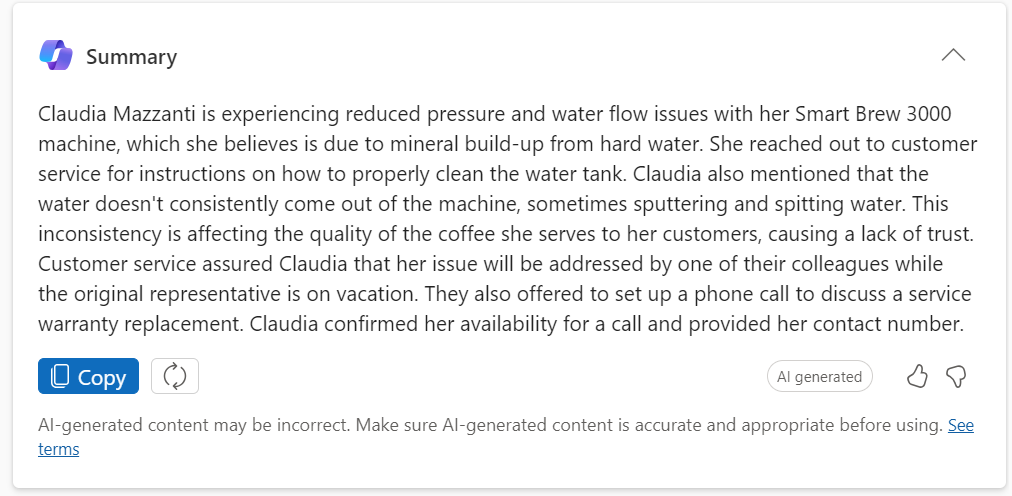
Summaries are very useful for agents, because they don’t have to read through all the case notes and history before engaging with a customer. Copilot can quickly summarize everything for the agent, and then the agent has the option to dig deeper manually.
Let’s add a new note:
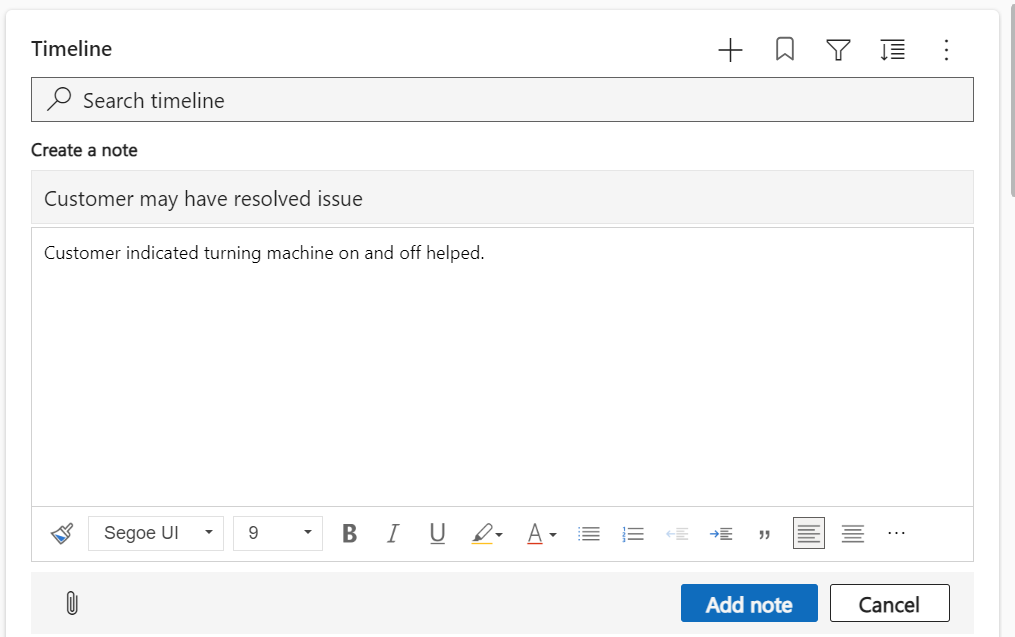
Now manually regenerating the summary takes this into account:
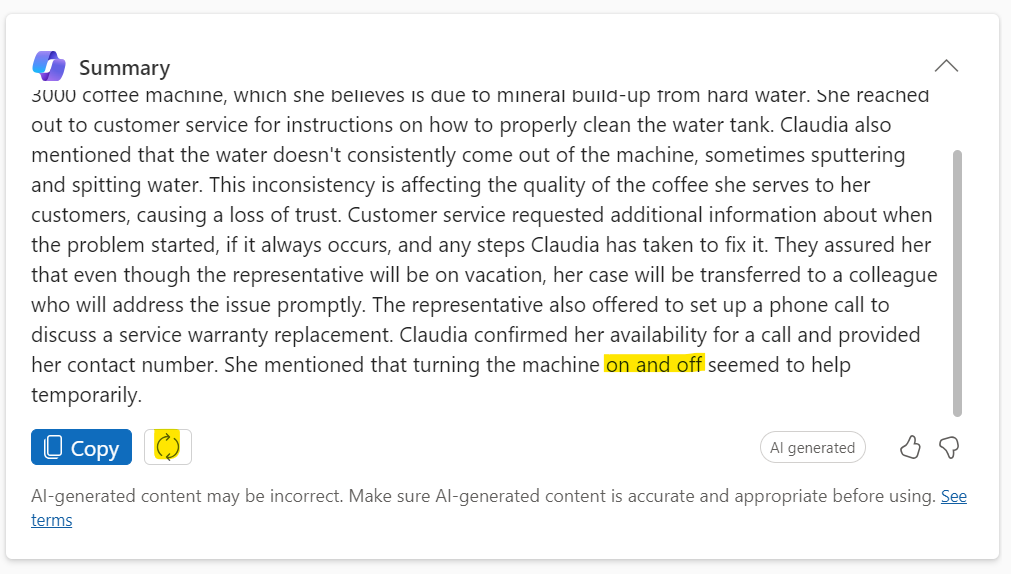
We see an email in the Timeline. Let’s go ahead and open it:
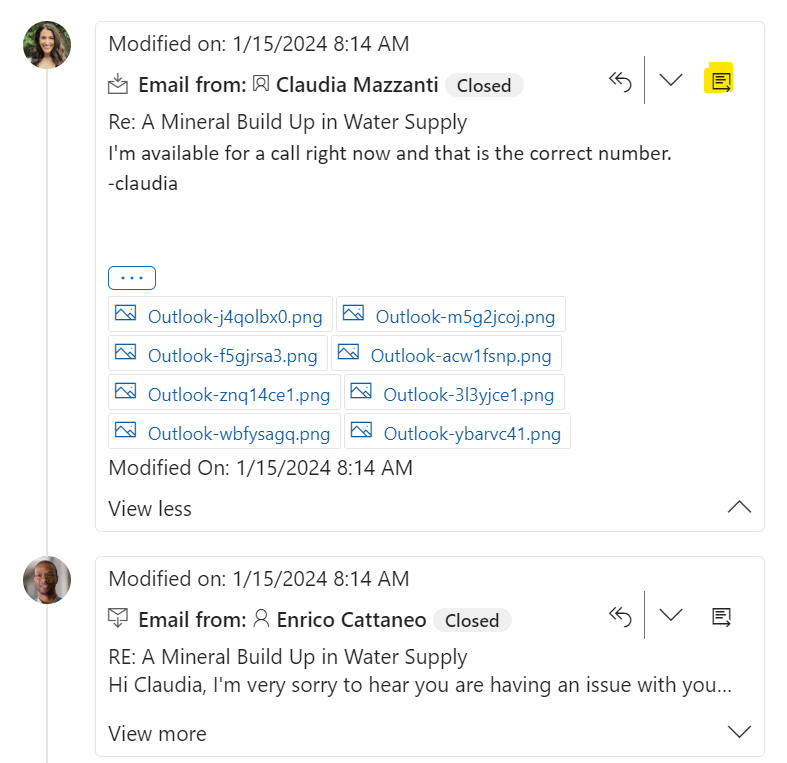
Our help widget opens:
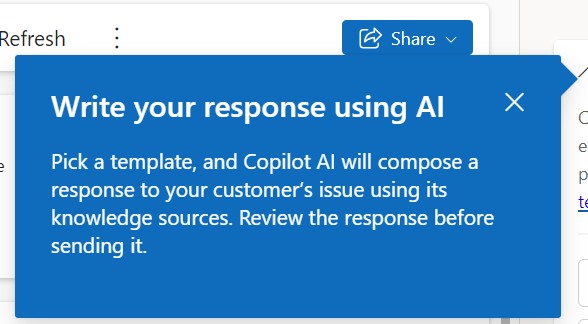
The email is opened in a new tab, and we see in the email chain that Claudia is available for a phone call to help resolve the issue. Copilot has some templates to choose from, including:
- Suggest a call
- Request more information
- Empathize with feedback
- Provide product/service details
- Resolve the customer’s problem
- Describe what you want
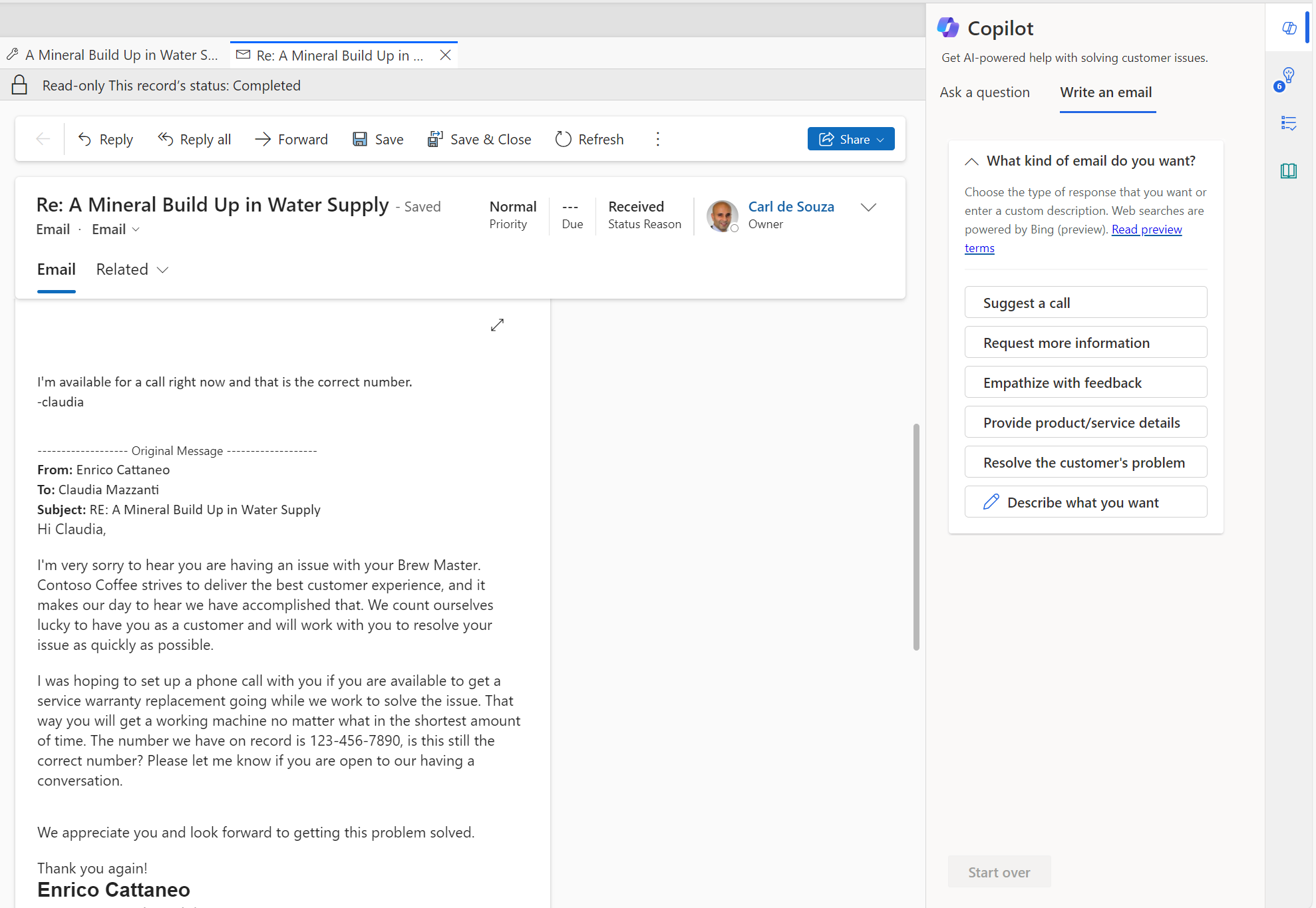
Let’s try each of these.
Suggest a call. Interestingly here the AI is addressing the email to the customer (Claudia) and the previous agent (Enrico) which is somewhat incorrect as maybe it should only be the customer (who is the only person on the To email):
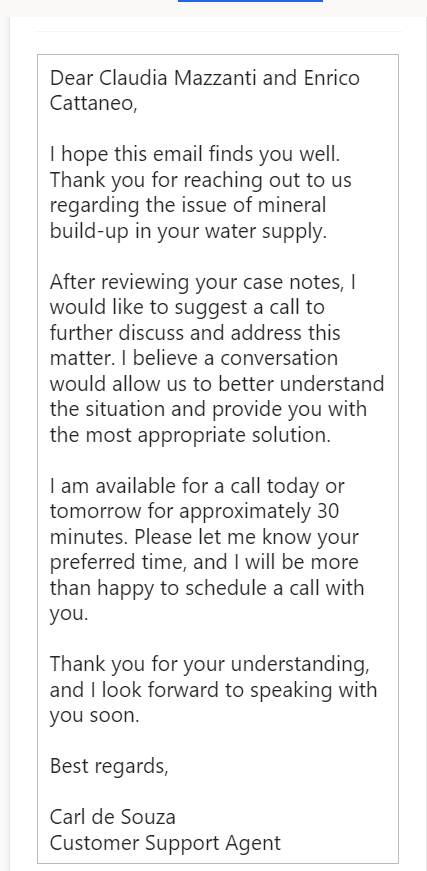
Request more information. Note the list form for information requested:
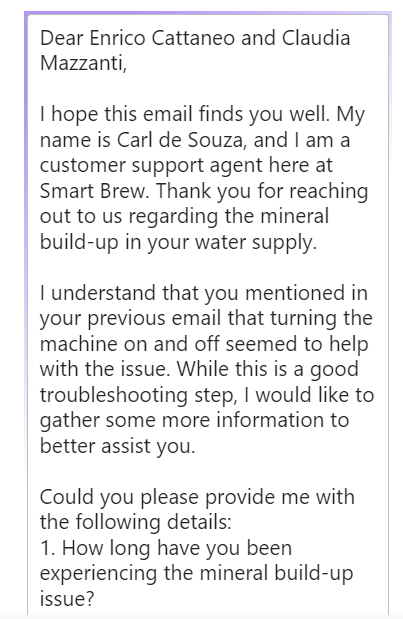
Empathize with feedback. Note the language provided here:

Provide product/service details. Note here there’s a lot of Knowledge base information that goes into resolving the issue:
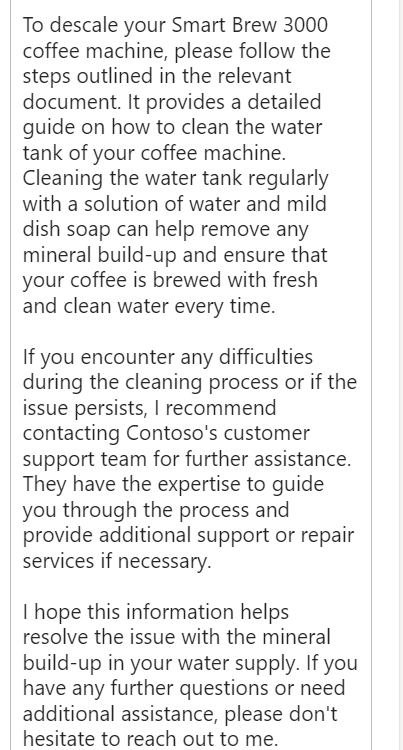
Similarly with “resolve the customer’s issue”:
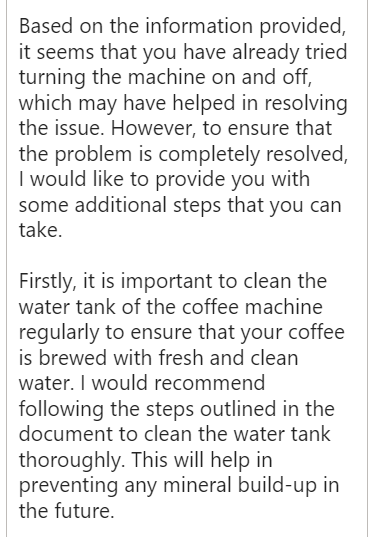
And finally, we can write in our own question:
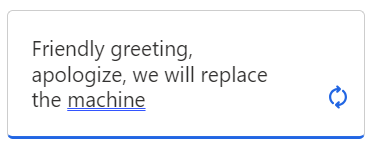
Which generates the answer:
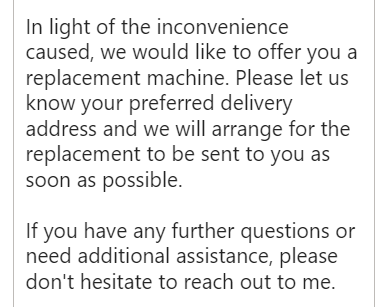
We can then press the Copy button and it will copy the text right into the email. You can of course override any text before you send it:
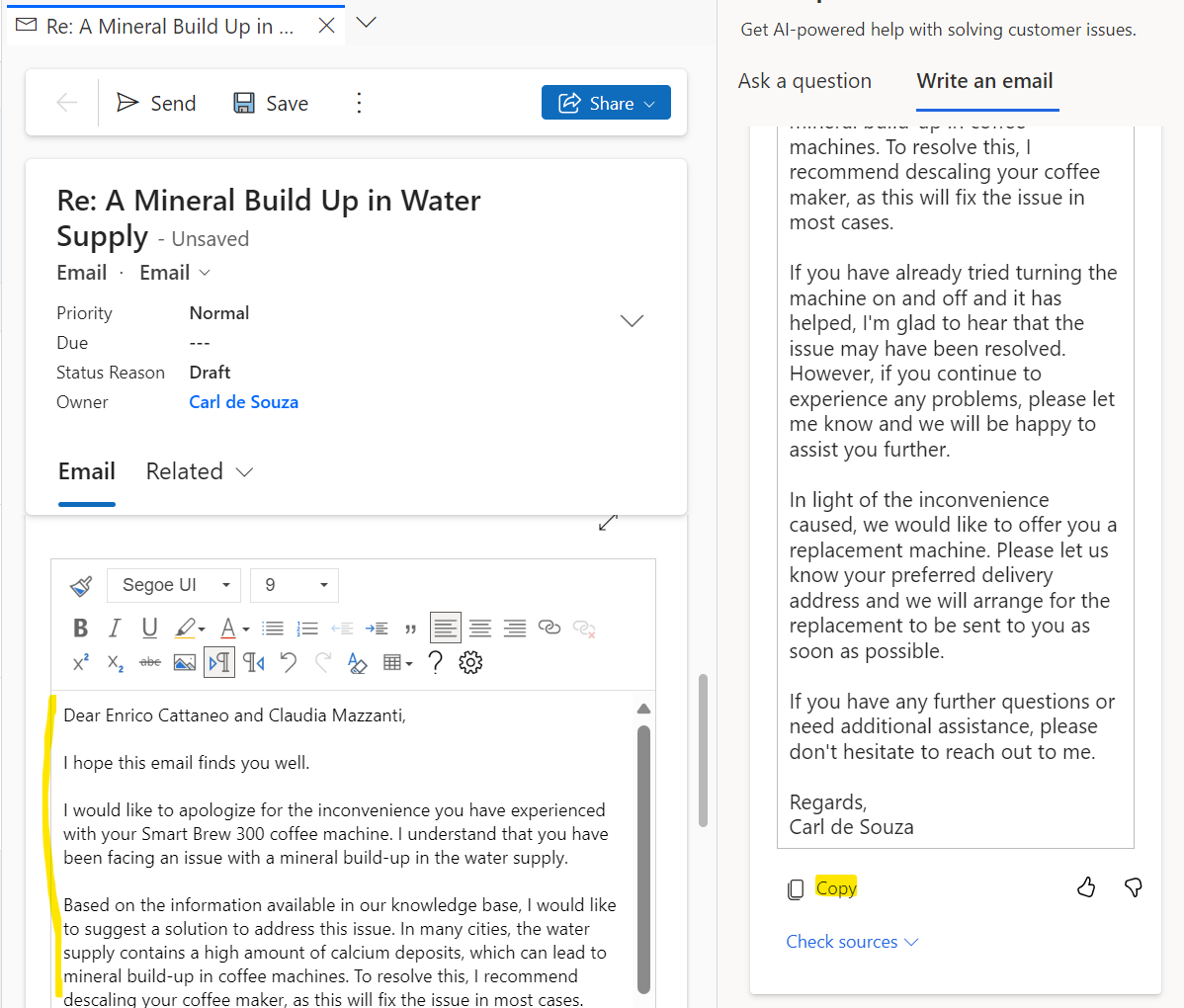
If we go back to the Ask a Question tab, we can type in questions such as how to resolve this particular issue. It comes back with a list of ways to resolve it:
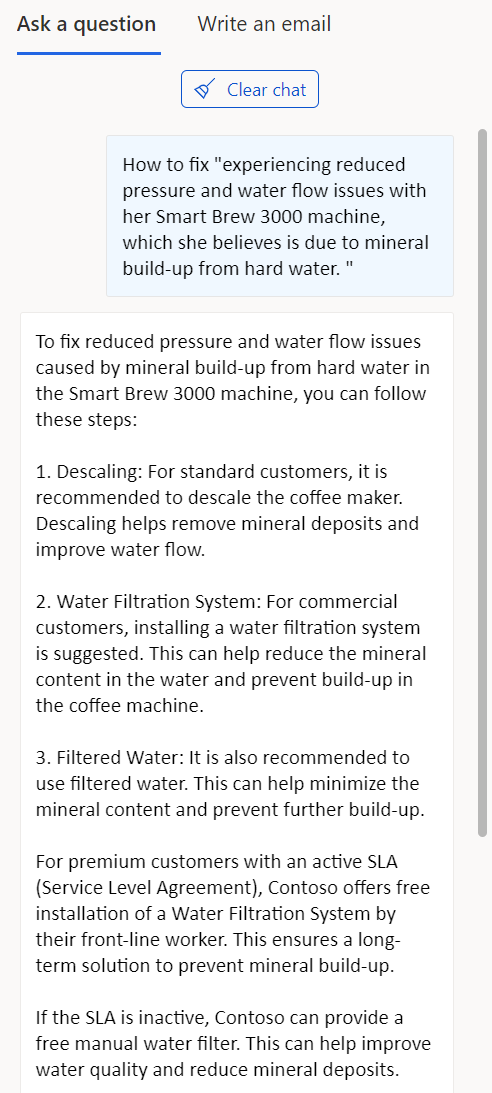
Let’s try a chat scenario. The customer is chatting with an agent through a chat widget on the company website. Here we can see Copilot can help us reply to the message from the customer:
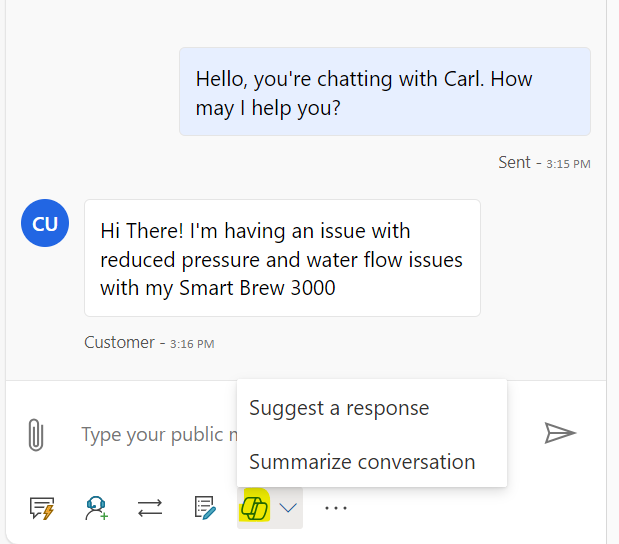
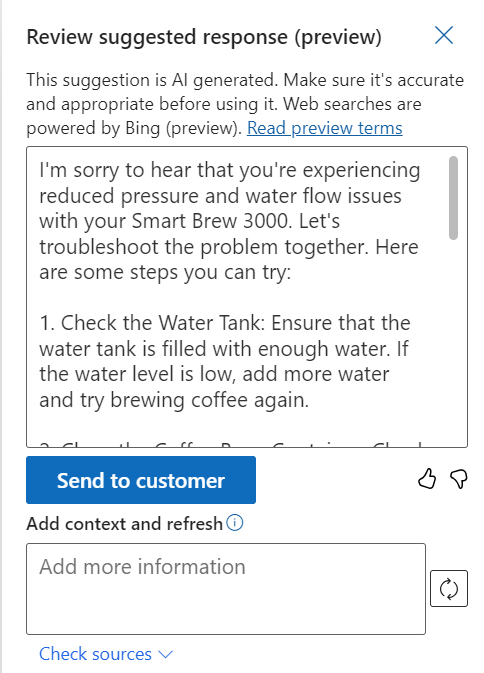
If we type into the context “Customer checked the water tank and it already has enough water” then regenerate we see the AI takes this into account with the new response:
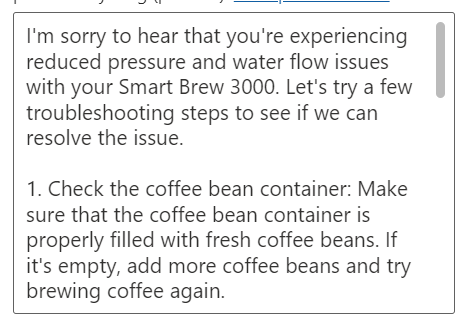
We can also see the sources for this information, and select to open the Knowledge article:
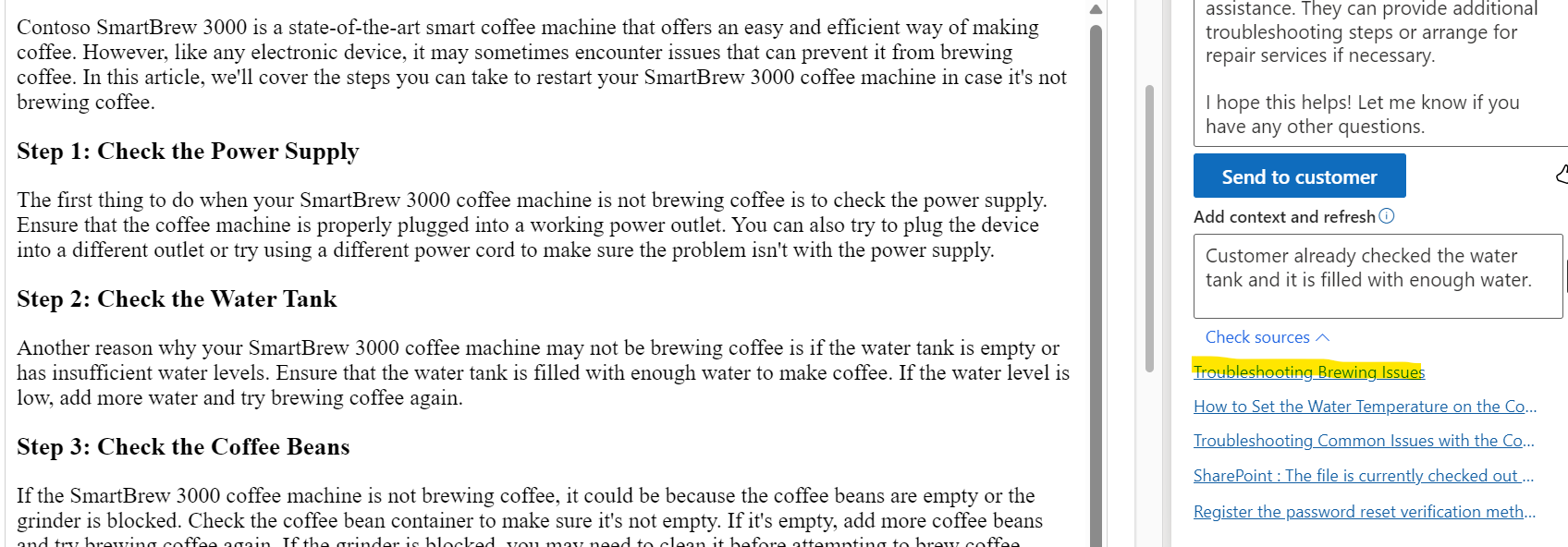
Clicking Send to Customer adds the message right into the chat, which is very useful:
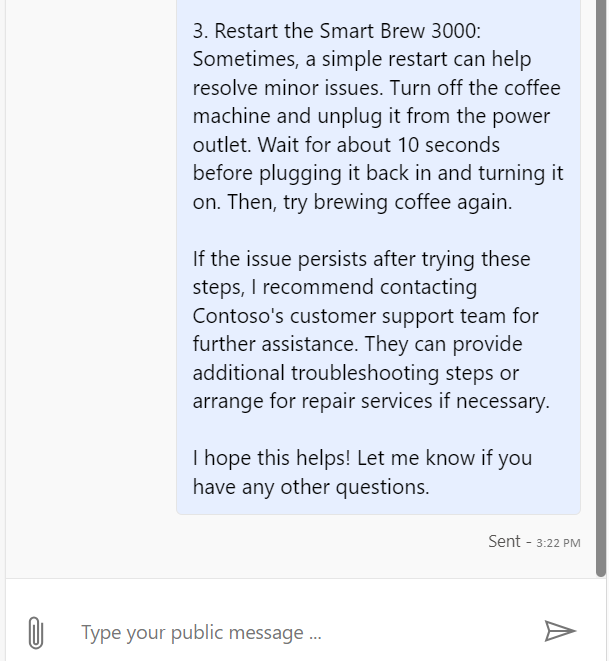
And you can summarize the live conversation here:
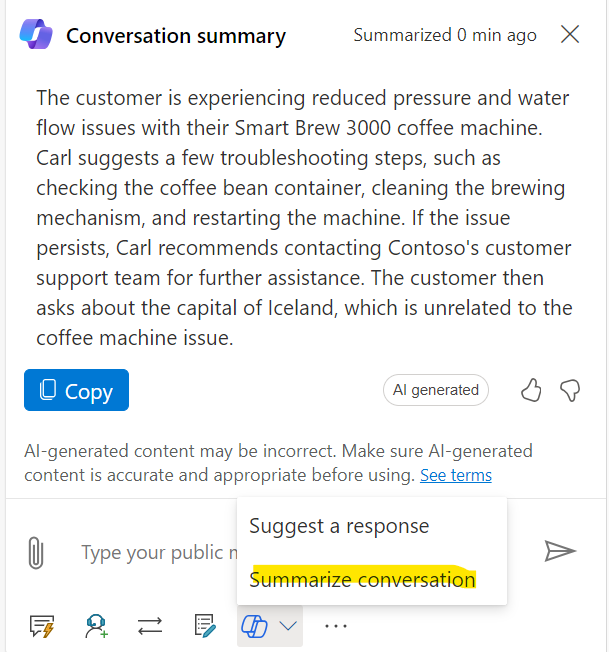
Note with Customer Service, the use of Smart Assist still works well, we still get recommendations in the Smart Assist pane, but the AI is making it easier to surface this information:
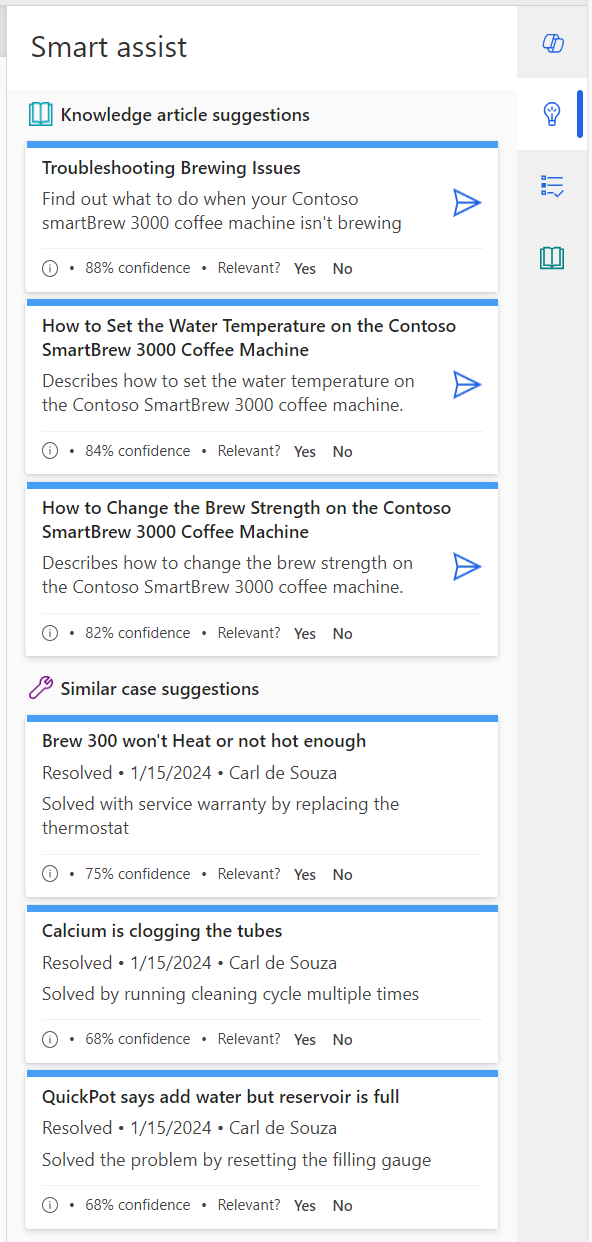
Let’s add some more sources to our
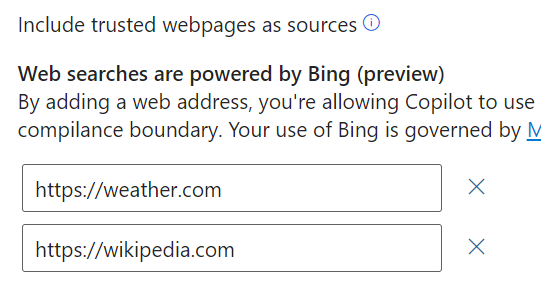
Now if we get Copilot to suggest replies to customer queries, we get the following.
If we ask about the weather in New York, we get:
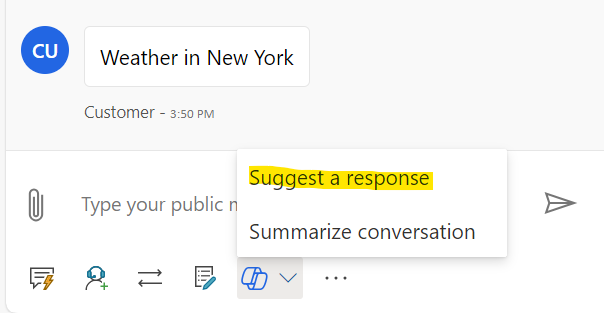
Reply (note it’s not returning the actual weather, possibly because that data is held too many levels down on the site):
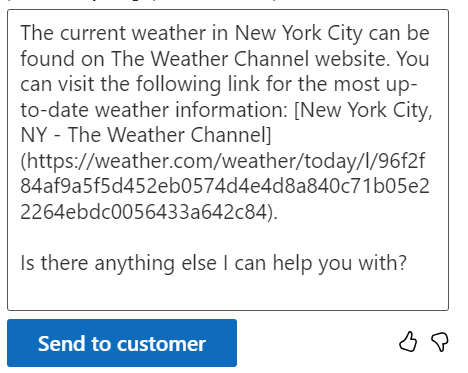
If we ask generic questions we get results from Wikipedia, e.g. Capital of Iceland:
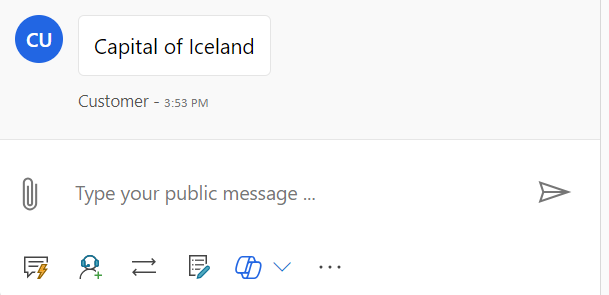
We get:
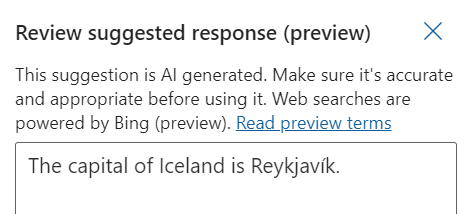
Copilot looks very useful for resolving customer issues quickly, looking forward to seeing more features added.
I AM SPENDING MORE TIME THESE DAYS CREATING YOUTUBE VIDEOS TO HELP PEOPLE LEARN THE MICROSOFT POWER PLATFORM.
IF YOU WOULD LIKE TO SEE HOW I BUILD APPS, OR FIND SOMETHING USEFUL READING MY BLOG, I WOULD REALLY APPRECIATE YOU SUBSCRIBING TO MY YOUTUBE CHANNEL.
THANK YOU, AND LET'S KEEP LEARNING TOGETHER.
CARL



