To create a team site in SharePoint, go through the following steps.
First, log into SharePoint. You will then see your SharePoint home page. Click on the + Create Site link:
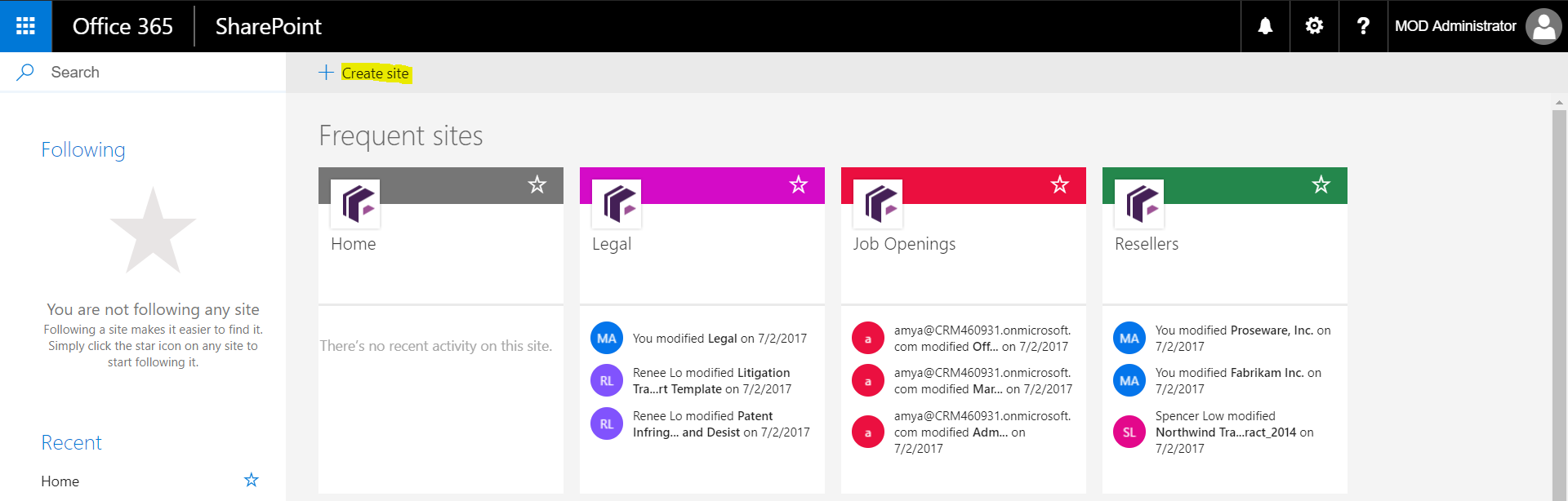
You will be presented with an option to create a Team Site or Communication site. We will select Team Site:
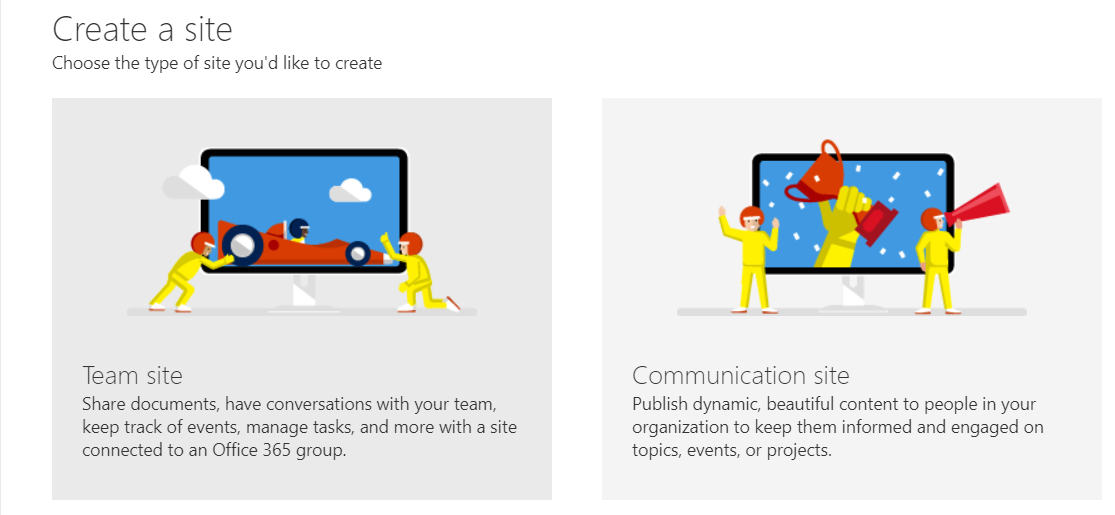
Now enter the name of the site. SharePoint will confirm that the site url is available (https://*****.sharepoint.com/sites/WestOfficeSalesTeam)
Note the option to select Public and Private privacy settings. We will select Private:
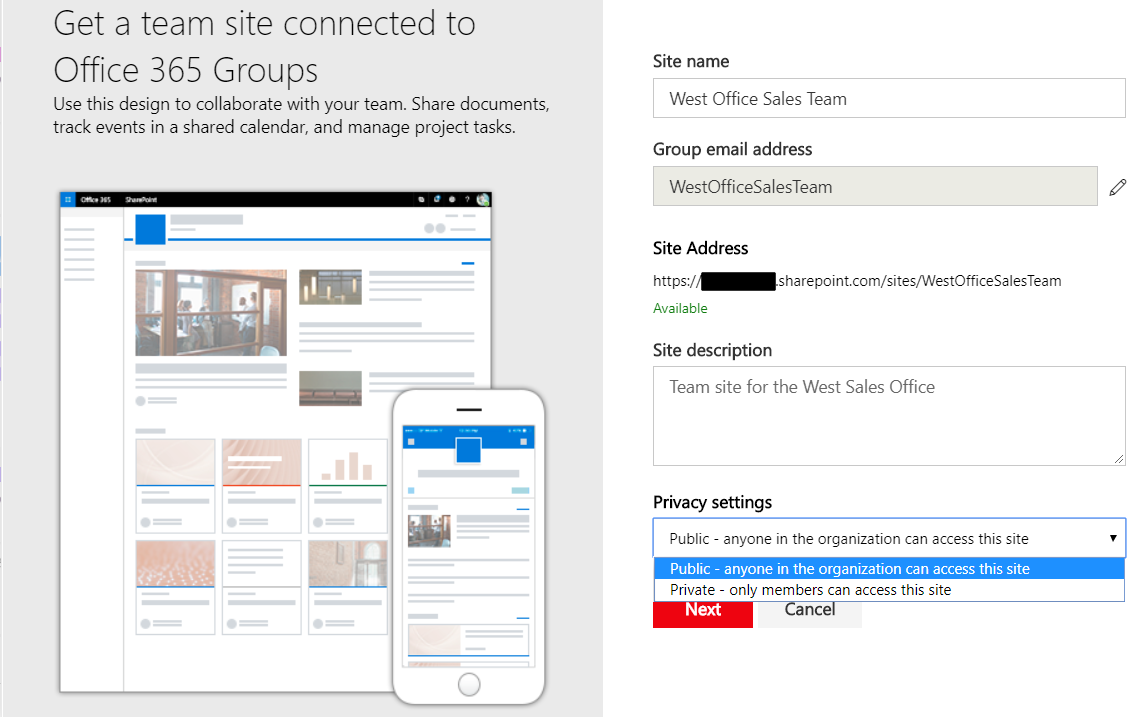
We can now add users as owners or members. Click to add:
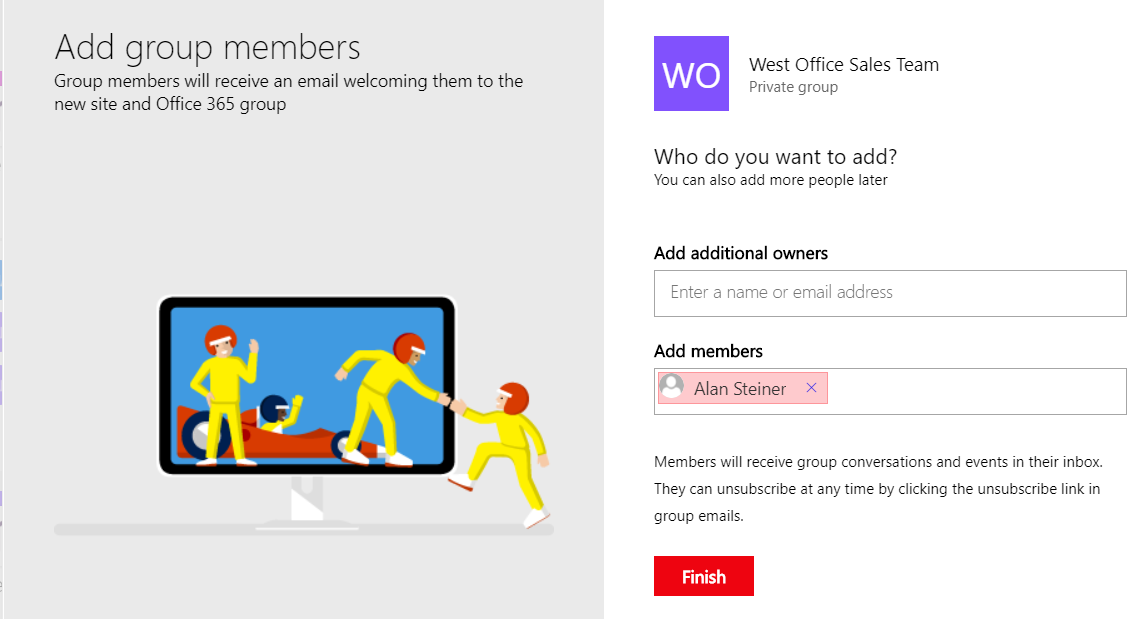
The team site is now created:
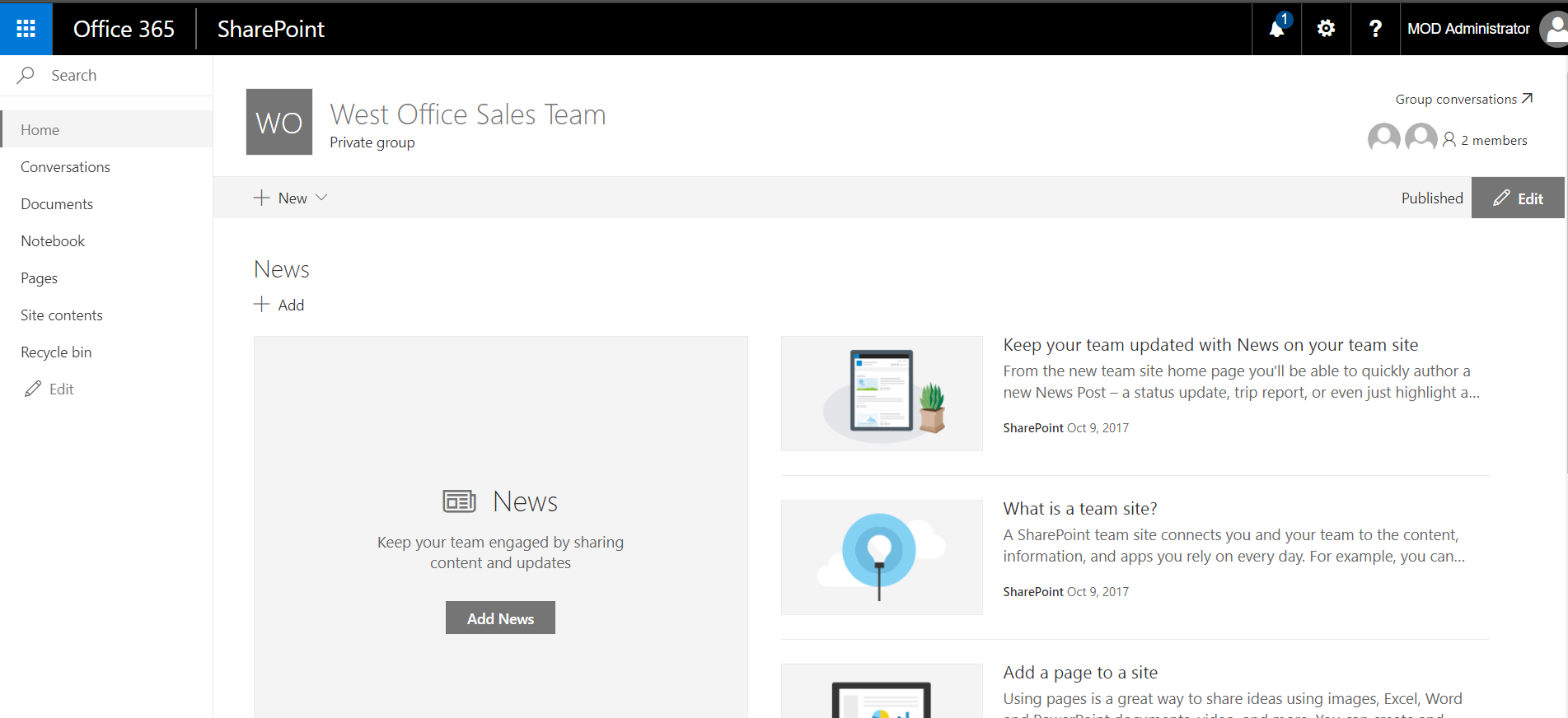
We can select New to create site content and also go straight to Documents, Notebooks etc:
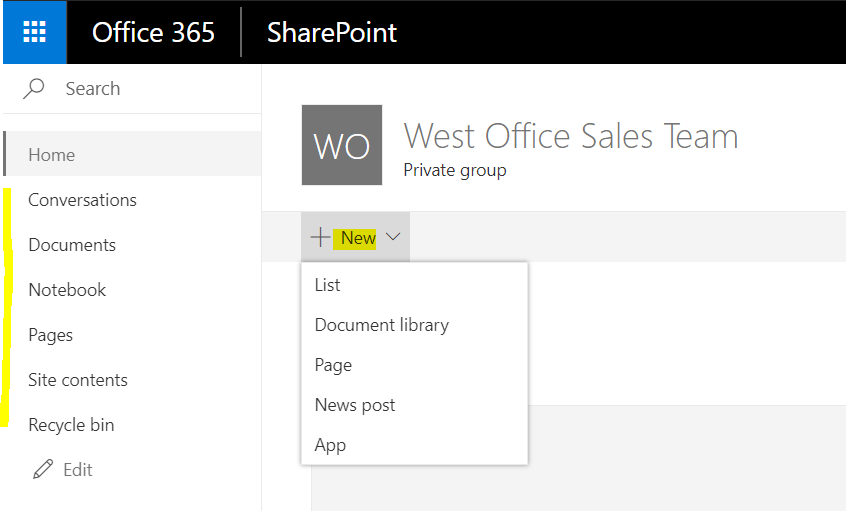
Click on Settings->Site Permissions to add/remove users:
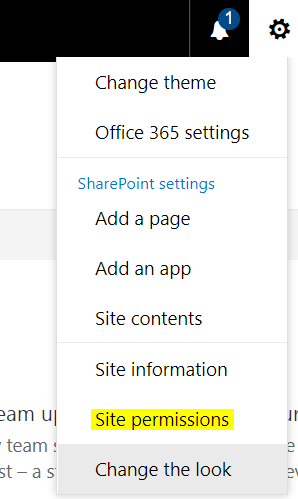
Invite People:
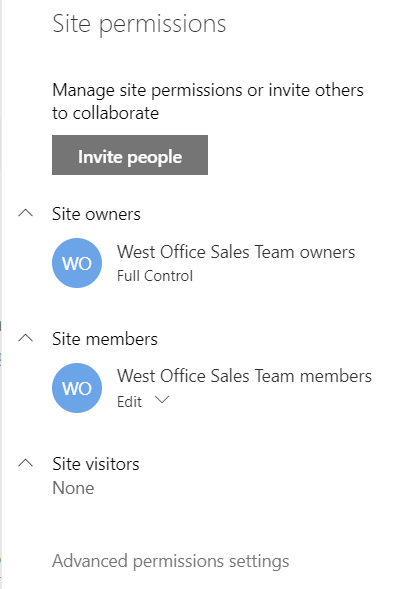
Add/remove members:
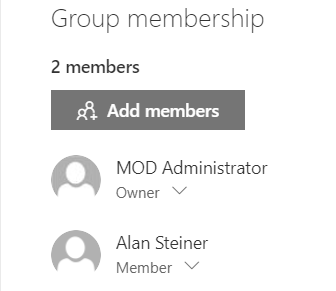
In Outlook, as a member, Alan will receive an email welcoming him to the group:
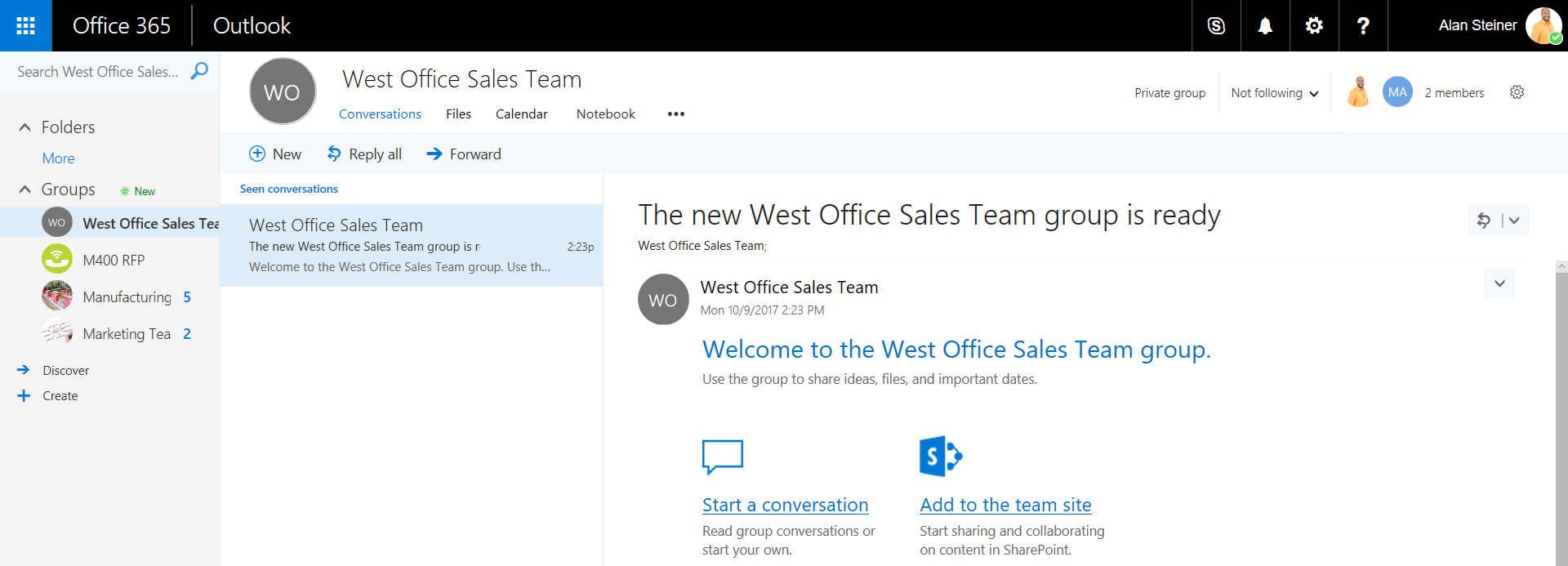
In the Office 365 Admin Center, a new group will be created:
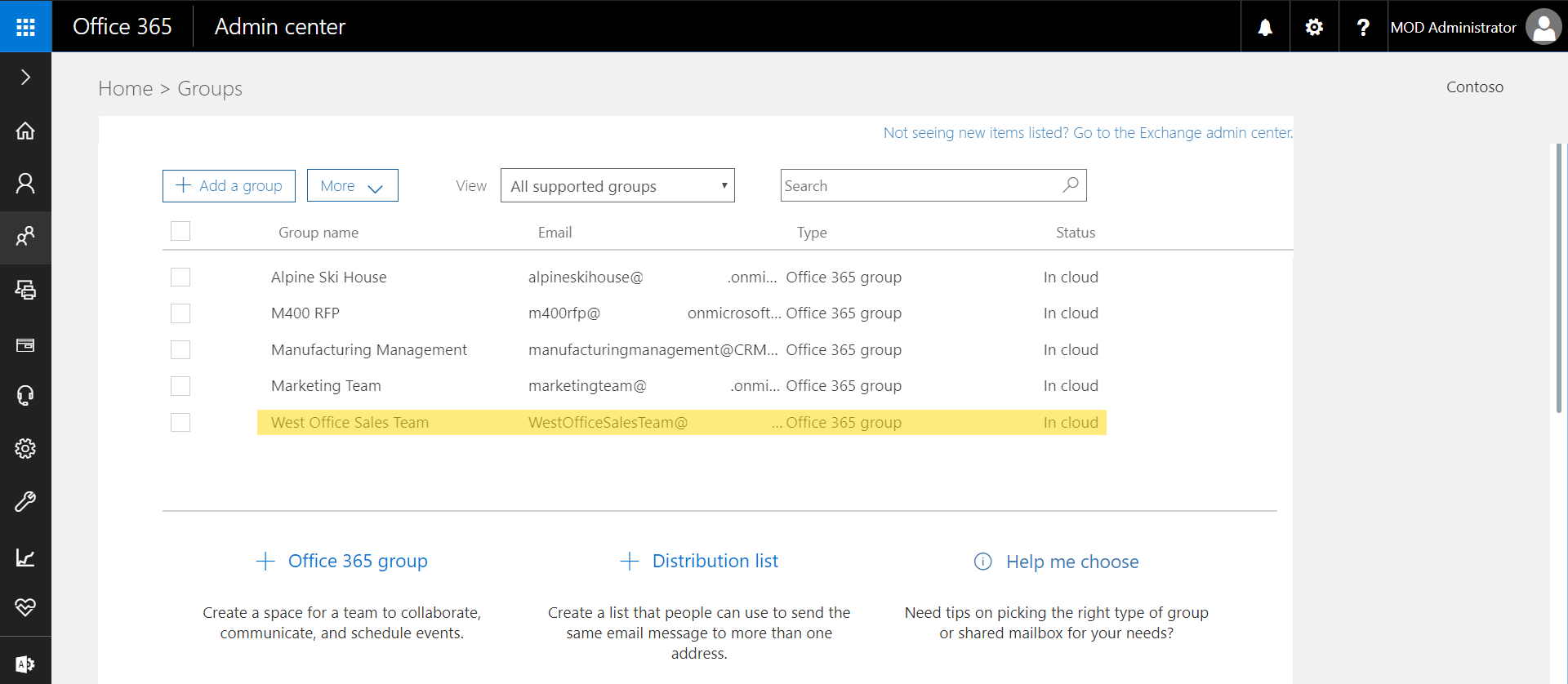
And you can add/remove users from here:
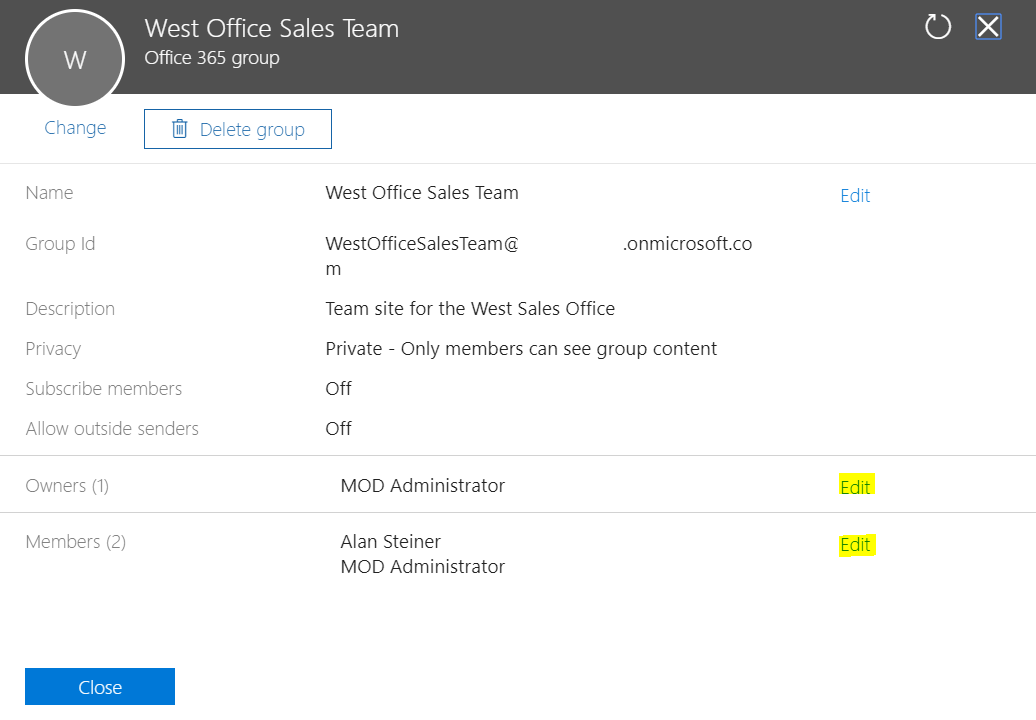
I AM SPENDING MORE TIME THESE DAYS CREATING YOUTUBE VIDEOS TO HELP PEOPLE LEARN THE MICROSOFT POWER PLATFORM.
IF YOU WOULD LIKE TO SEE HOW I BUILD APPS, OR FIND SOMETHING USEFUL READING MY BLOG, I WOULD REALLY APPRECIATE YOU SUBSCRIBING TO MY YOUTUBE CHANNEL.
THANK YOU, AND LET'S KEEP LEARNING TOGETHER.
CARL



