In Dynamics 365, once you have created a workflow, you can view the workflows that have run against records.
Let’s say we have a workflow that runs on an Account, which creates a Task on creation.
There are a few ways to check this workflow. Note this workflow is set up as a background workflow.
First, go to System Jobs.
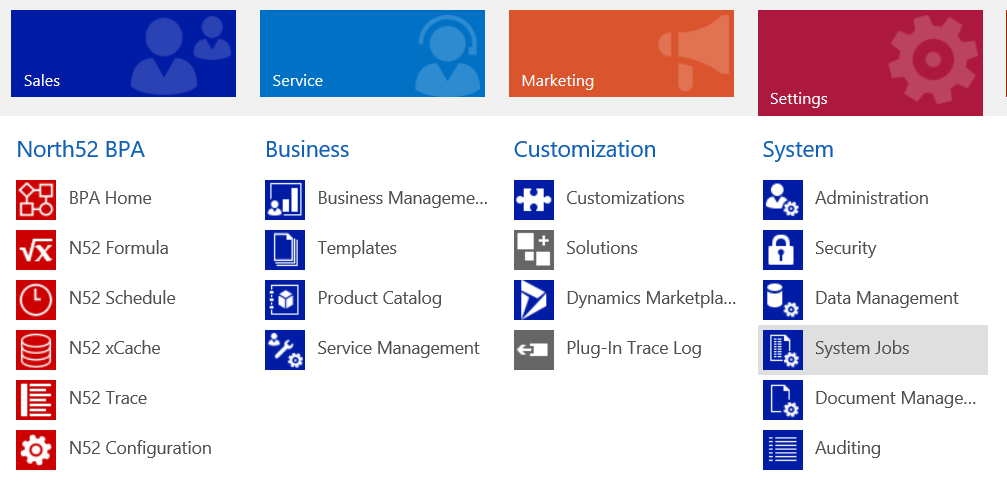
Filter by Started On:
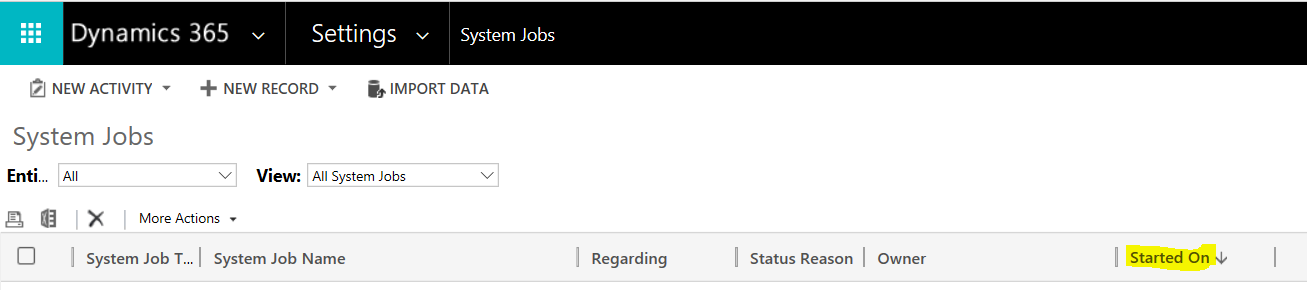
We can also filter the entity to Account and/or the System Job Type to Workflow. You will see the workflow:
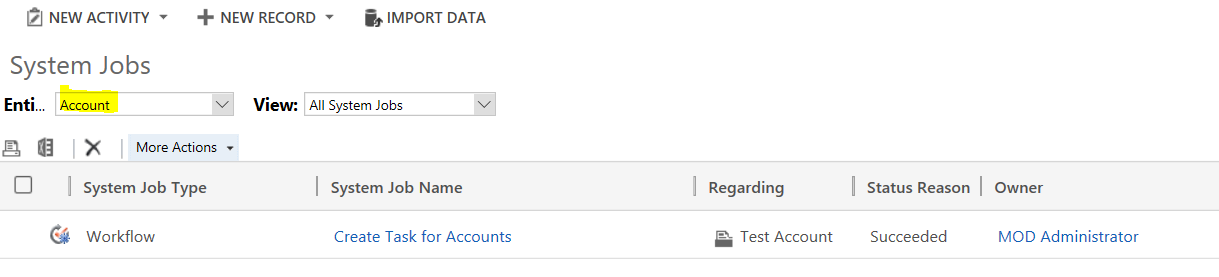
Selecting the workflow, you will see the details including when it ran, the record it ran on etc:
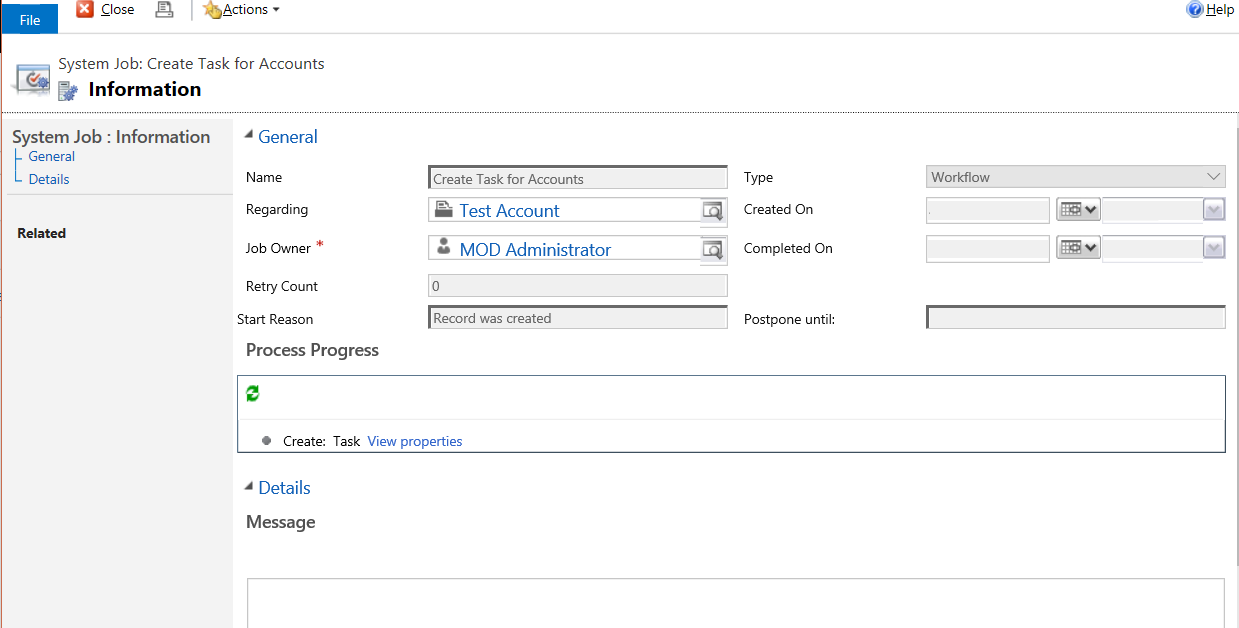
You can also access this from the workflow itself. Open the workflow and select Process Sessions:
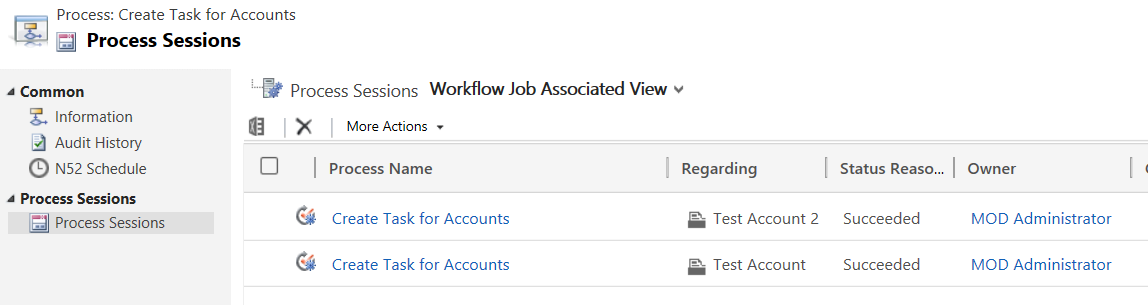
To view the processes on the record itself, click on the down arrow next to the account name, and you will see Process Sessions->Background Processes (if you do not see it, you will need to configure it on the form):

You will then see a history of processes run:
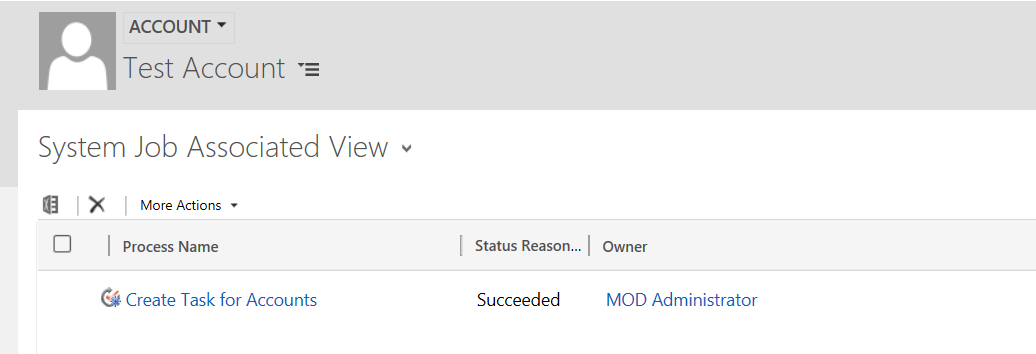
Real-time workflows do not use System Jobs records (as they run immediately). There is no logging for successful real-time workflows.
In the workflow, check “Keep logs for workflow jobs that encounter errors”. Errors will then appear in the Process Sessions tab:
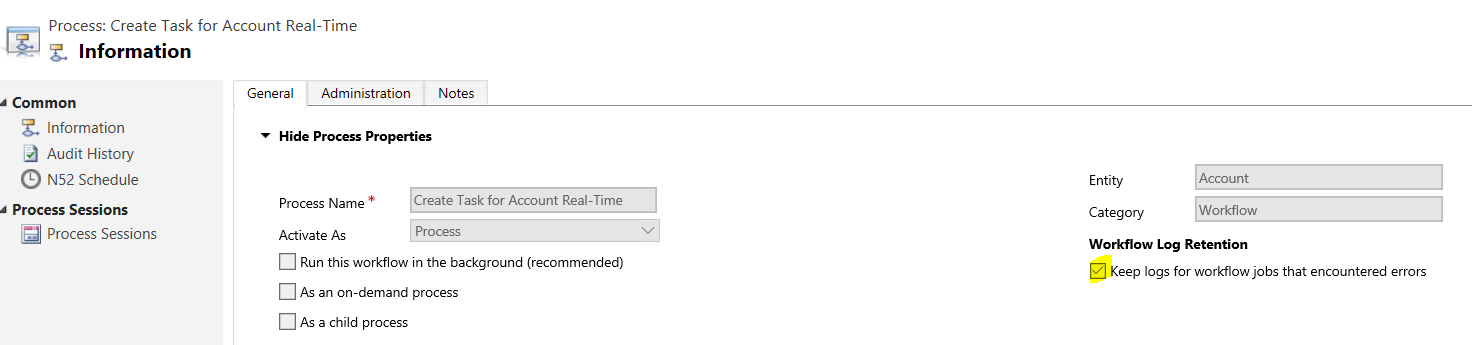

For more information: https://technet.microsoft.com/en-us/library/dn531149.aspx
I AM SPENDING MORE TIME THESE DAYS CREATING YOUTUBE VIDEOS TO HELP PEOPLE LEARN THE MICROSOFT POWER PLATFORM.
IF YOU WOULD LIKE TO SEE HOW I BUILD APPS, OR FIND SOMETHING USEFUL READING MY BLOG, I WOULD REALLY APPRECIATE YOU SUBSCRIBING TO MY YOUTUBE CHANNEL.
THANK YOU, AND LET'S KEEP LEARNING TOGETHER.
CARL



