In this post, we will look at how to display prechat survey variables in Omnichannel agent notifications.
First, let’s create a new chat, and go to the Surveys tab and turn on pre-conversation survey, then add a question:
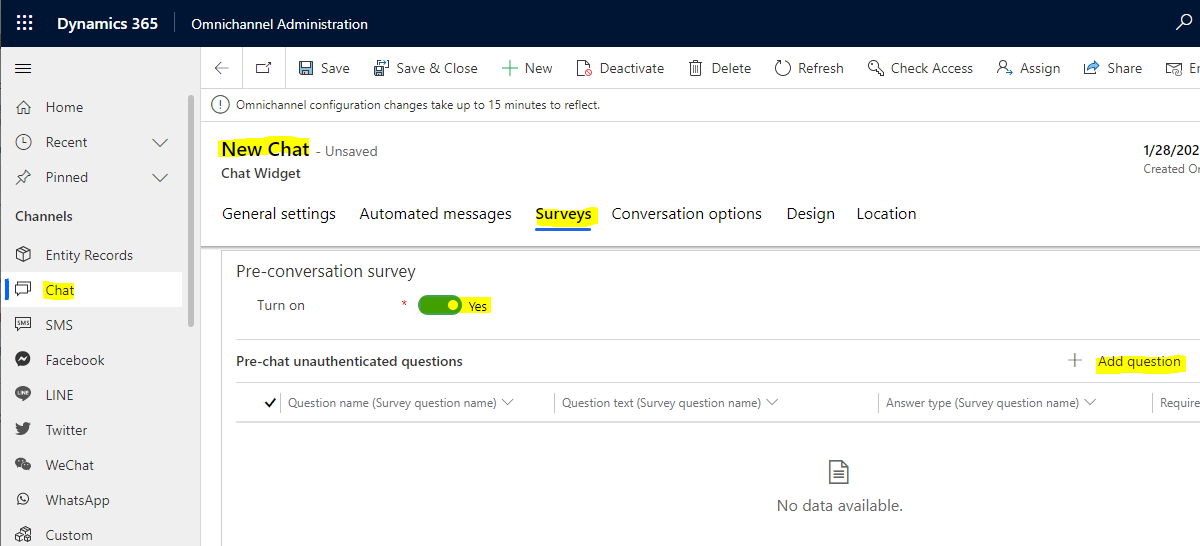
We will ask the question, what is your age?
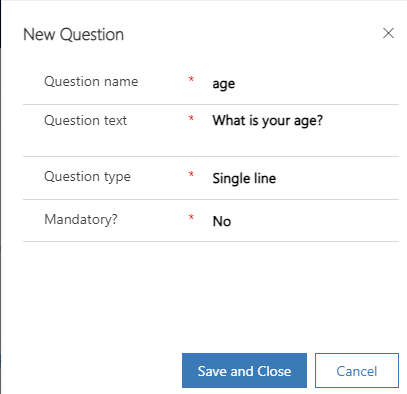
And what is your height:
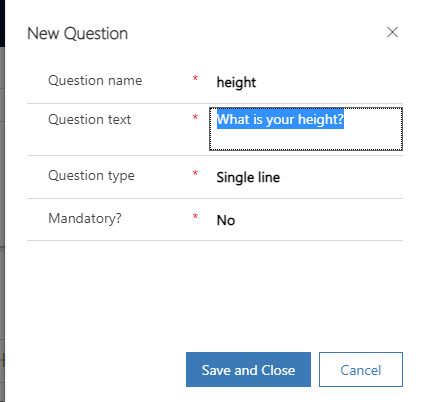
Now, let’s go to the unauthenticated chat notification template assigned to the workstream for this chat, and add a new Notification Field. We will select Add Existing Notification, then click New record:
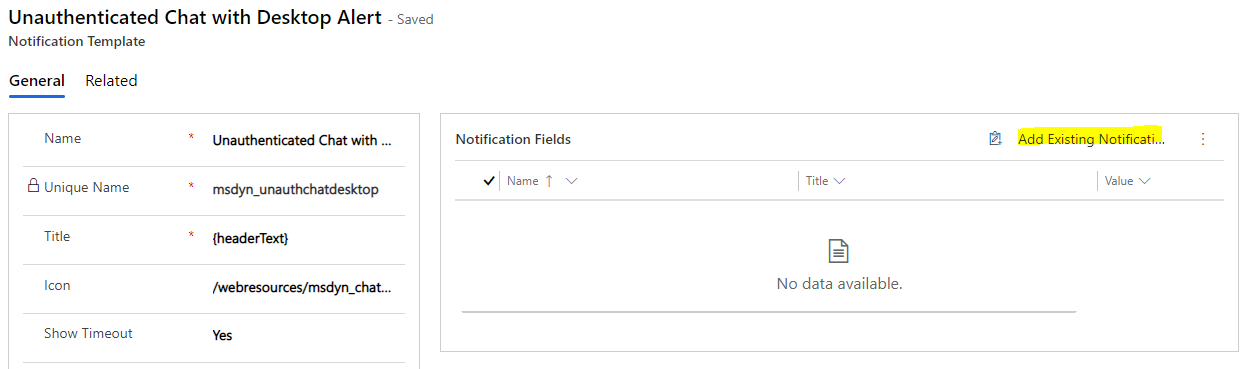
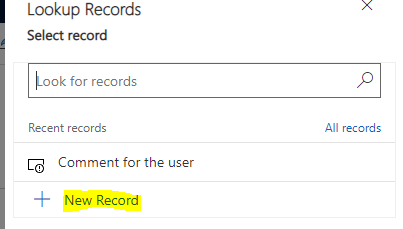
Create a new record, and note we are adding the variable {age}:
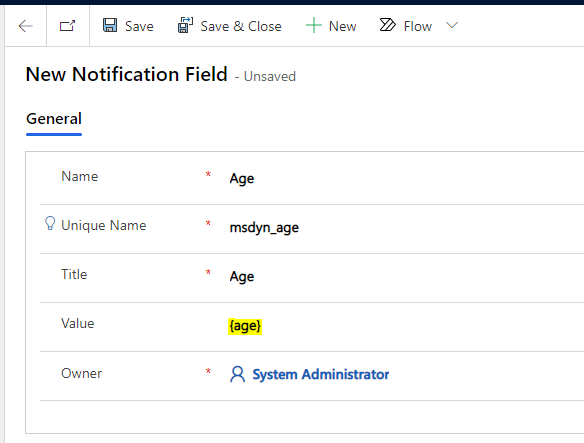
Repeat for Height:
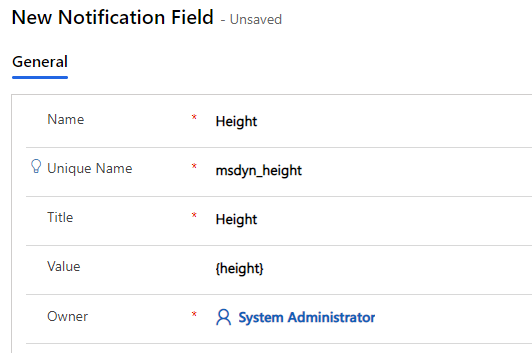
Now assign those to the incoming chat:
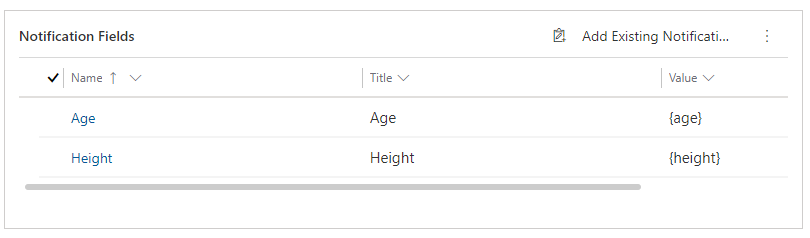
Now let’s try a new chat. We see the pre-conversation survey questions:
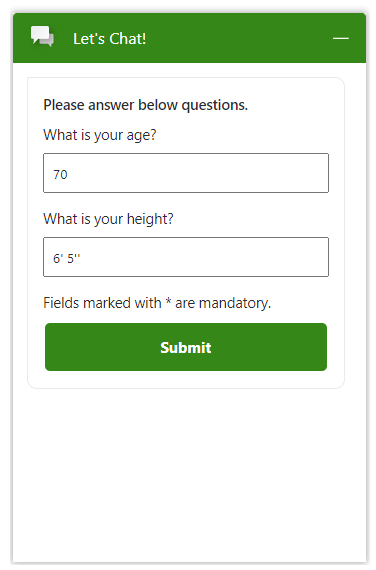
Now the agent sees the pre-chat variable answers in the alert:
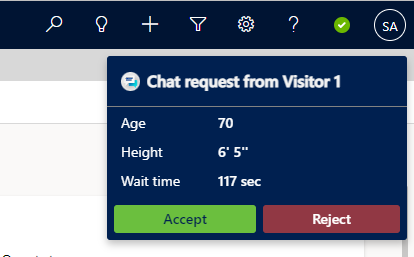
I AM SPENDING MORE TIME THESE DAYS CREATING YOUTUBE VIDEOS TO HELP PEOPLE LEARN THE MICROSOFT POWER PLATFORM.
IF YOU WOULD LIKE TO SEE HOW I BUILD APPS, OR FIND SOMETHING USEFUL READING MY BLOG, I WOULD REALLY APPRECIATE YOU SUBSCRIBING TO MY YOUTUBE CHANNEL.
THANK YOU, AND LET'S KEEP LEARNING TOGETHER.
CARL



