In this post, we will look at a Power Platform 2023 Release Wave 1 feature, SharePoint integration with Power Apps through Virtual Tables. This allows us to easily through a wizard-driven interface quickly integrate SharePoint and Power Apps. Let’s look at how to do it.
Check out the video on Power Platform TV:
First, we will need a SharePoint site. I have one set up, with a list of Colors:
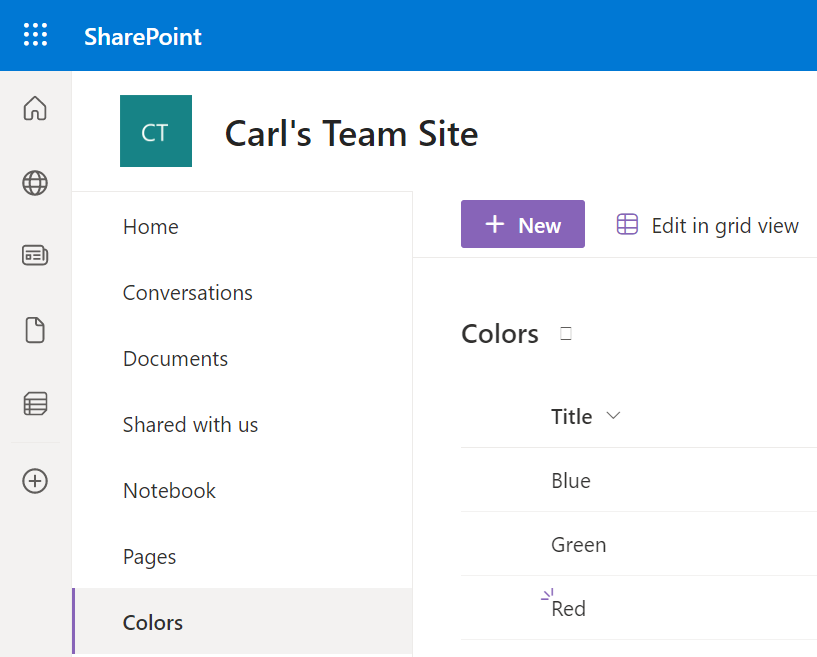
Now, log into https://make.powerapps.com and go to Tables->New Table->New Table from External Data:
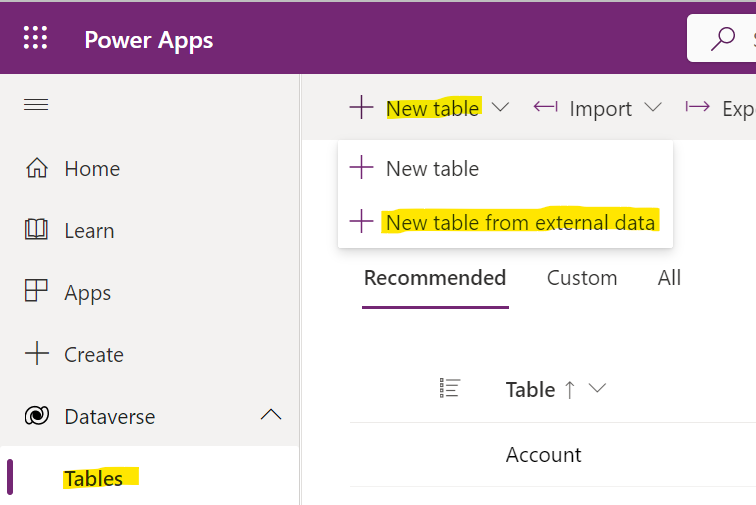
This opens the wizard where we can select or create connections to SharePoint or SQL Server:
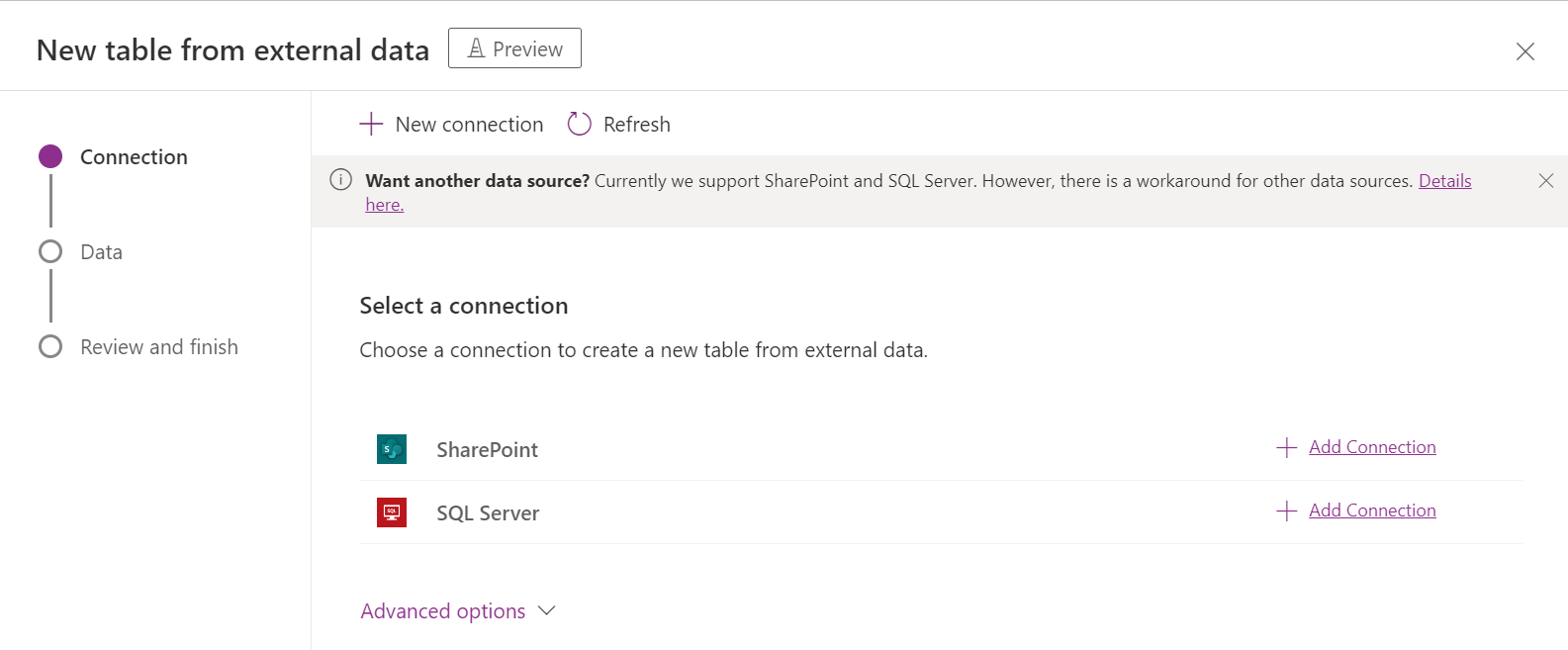
Let’s click Add Connection to SharePoint. We will select cloud-based SharePoint:
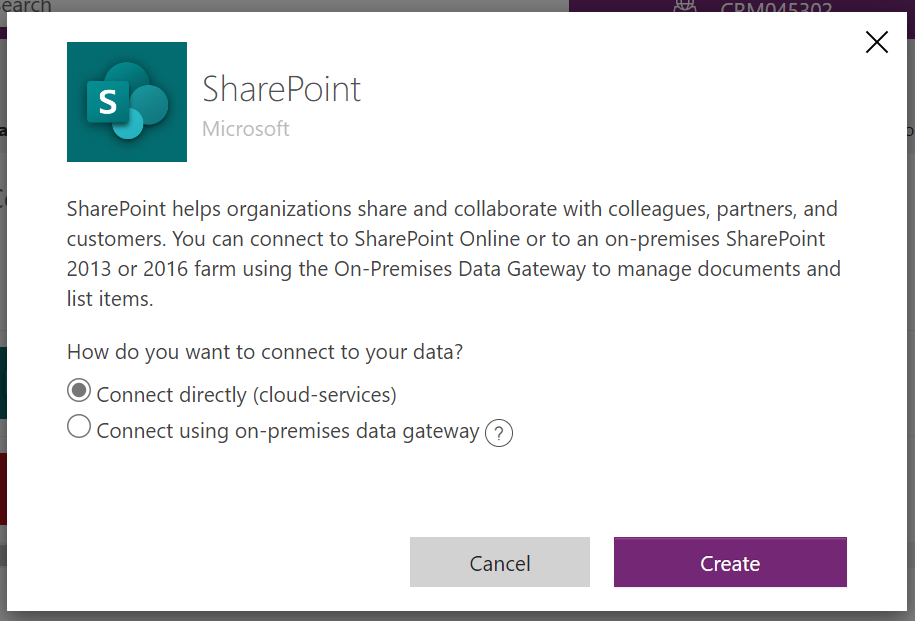
Once created we can refresh the page, then click Next:
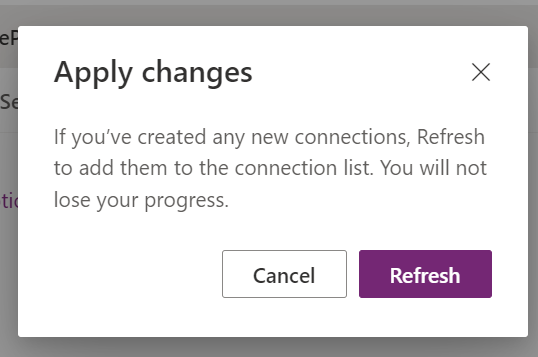
Now enter the SharePoint URL and click Next:
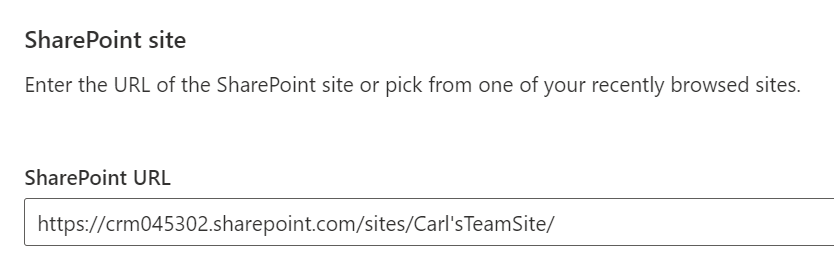
We now get to choose our list, in our case Colors. Keep “configure table and column names” checked:
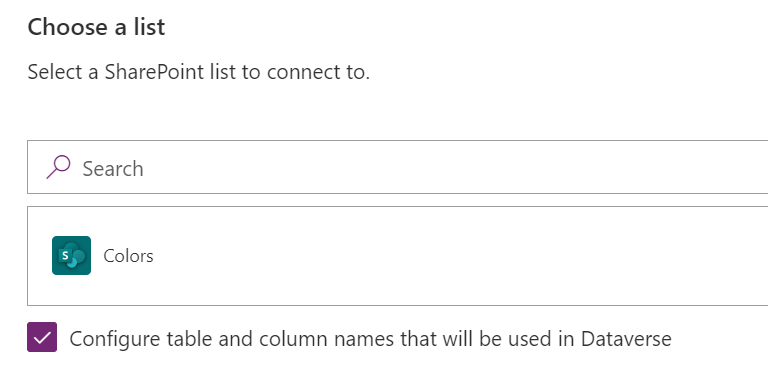
We see the table fields have been defaulted for us. Click Next:
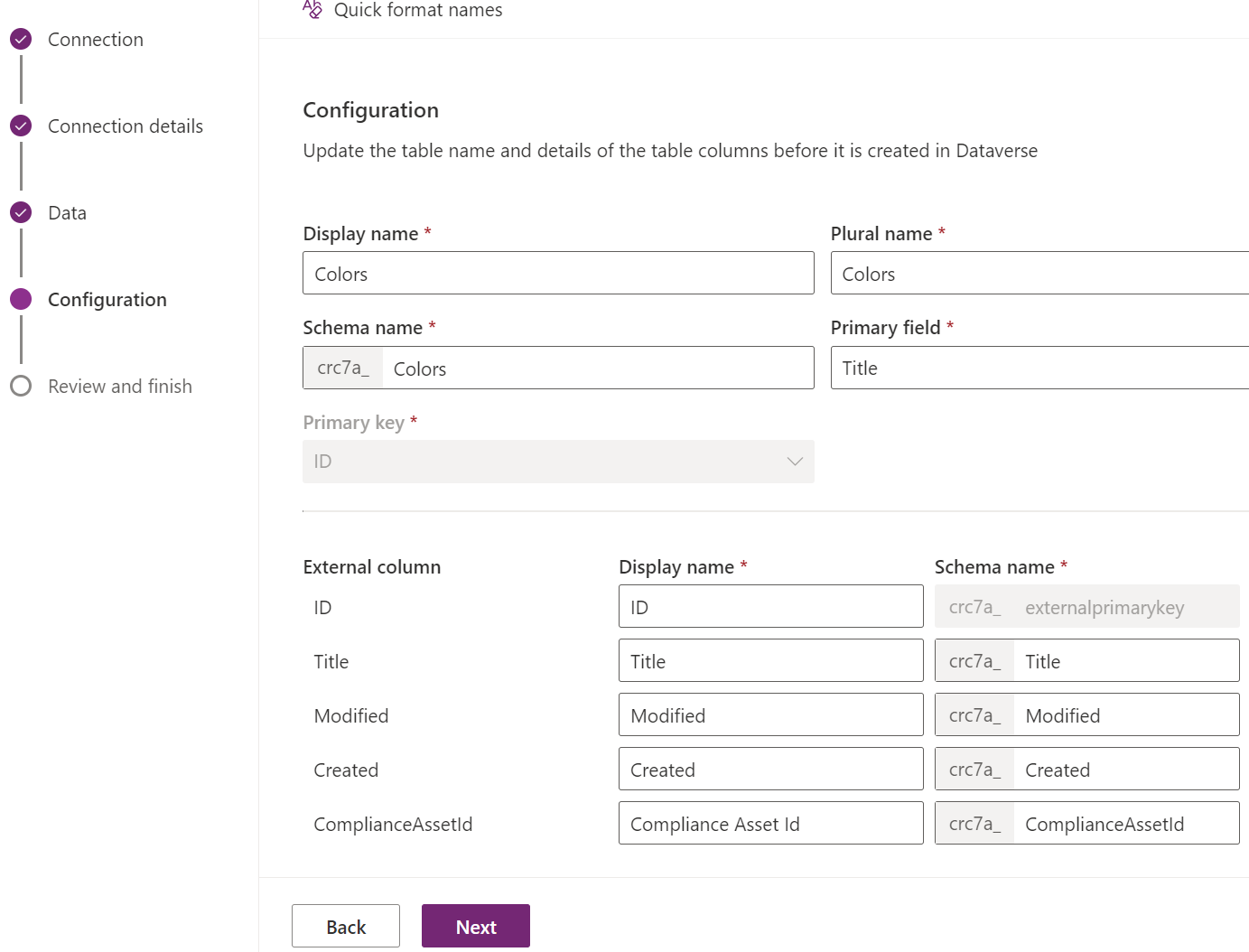
We now get the confirmation page. Click Finish:
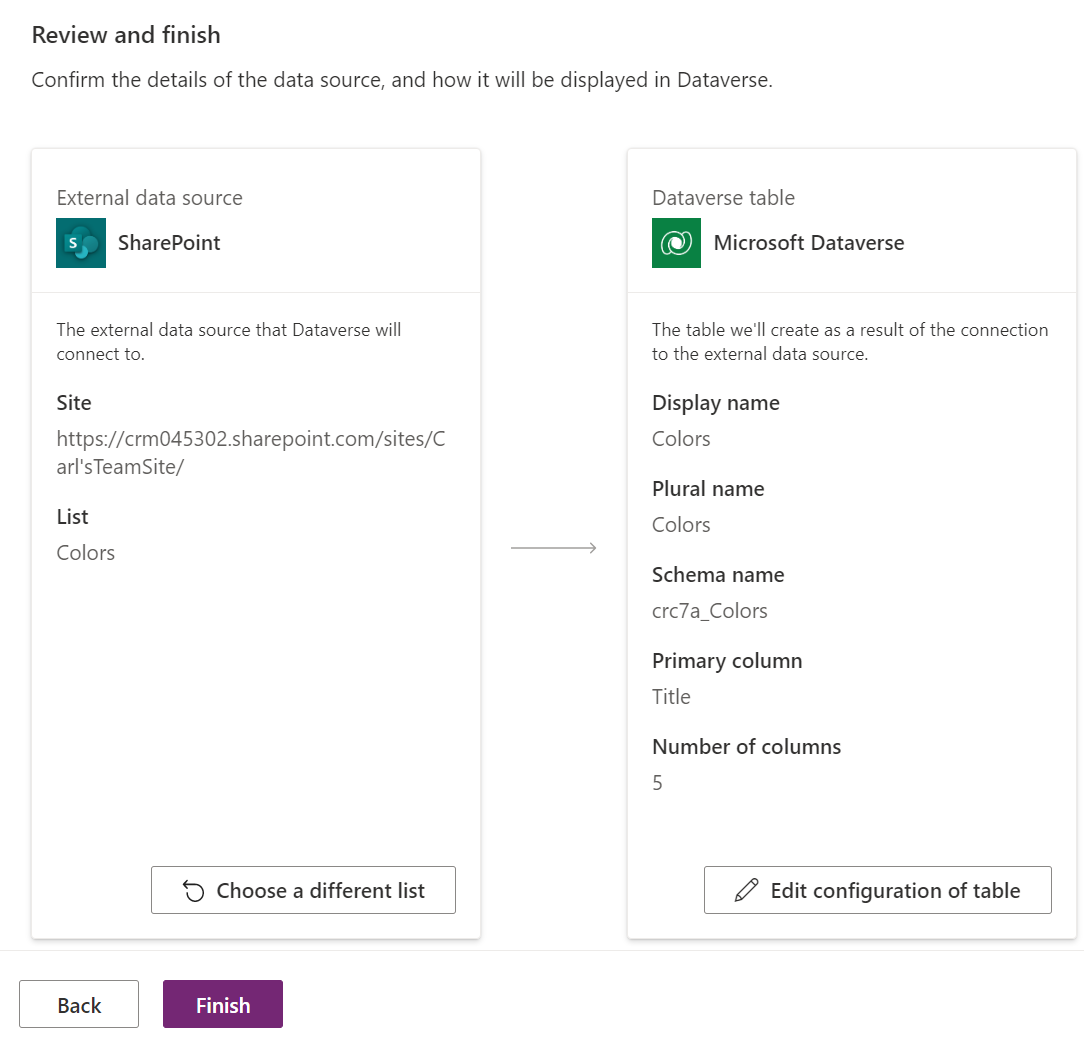
That’s it! Now when we enter data in the Power Apps maker, or a Power App, data will automatically be displayed in SharePoint:
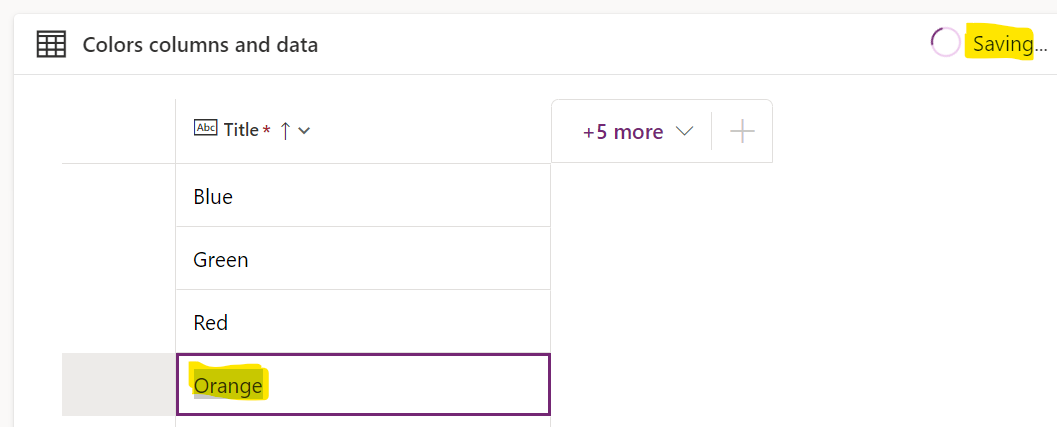
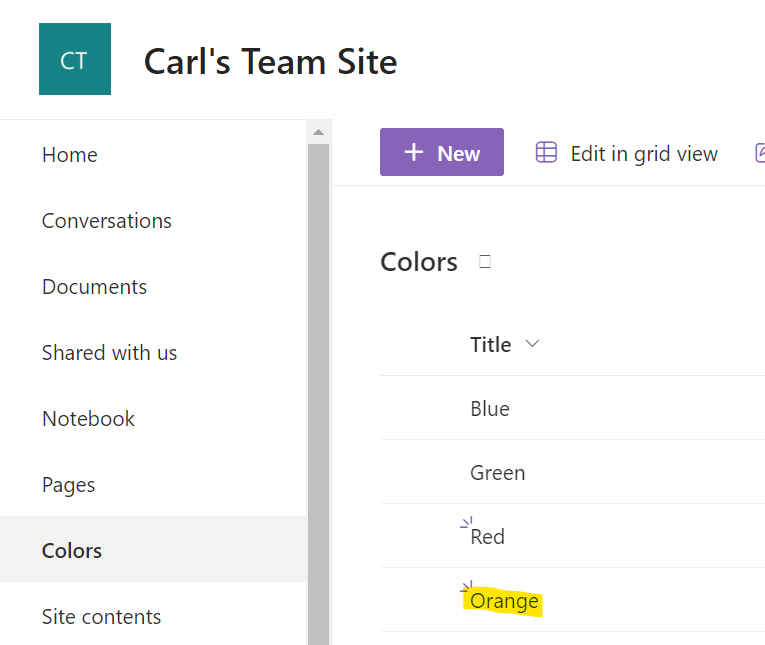
And entering in SharePoint will display in Power Apps:
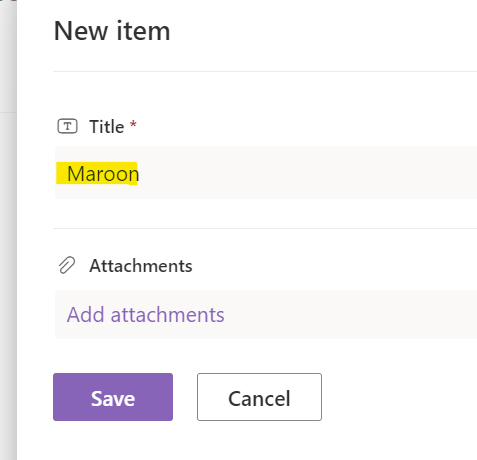
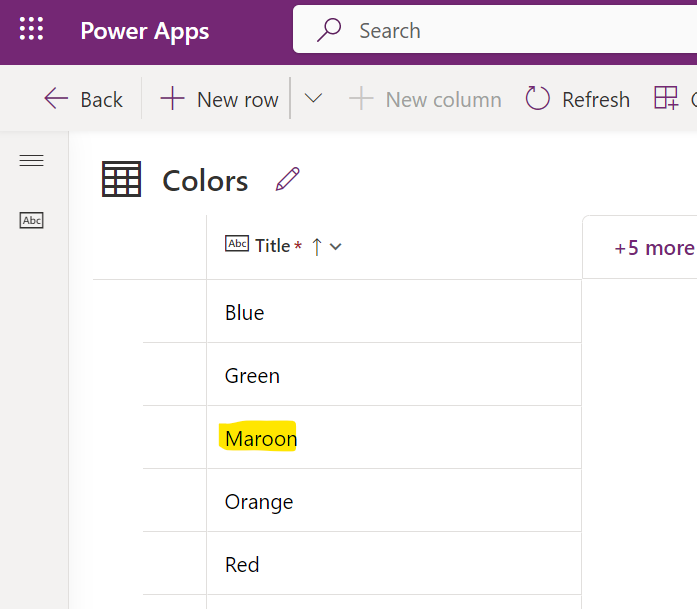
So that’s it, with a few clicks we have integrated SharePoint and Power Apps using virtual tables.
I AM SPENDING MORE TIME THESE DAYS CREATING YOUTUBE VIDEOS TO HELP PEOPLE LEARN THE MICROSOFT POWER PLATFORM.
IF YOU WOULD LIKE TO SEE HOW I BUILD APPS, OR FIND SOMETHING USEFUL READING MY BLOG, I WOULD REALLY APPRECIATE YOU SUBSCRIBING TO MY YOUTUBE CHANNEL.
THANK YOU, AND LET'S KEEP LEARNING TOGETHER.
CARL



