The new modern look for Power Apps is really cool! It’s so cool in fact that I went through it in a video on Power Platform TV, you can watch the video here (subscribe if you haven’t already!) What we’re seeing in Release Wave 2 for 2023 is an option for users to be able to toggle between the old (current) Power Apps and Dynamics 365 and the new refresh modern look.
When you enable Wave 2, you will see this “Try the New Look” at the top of the app:
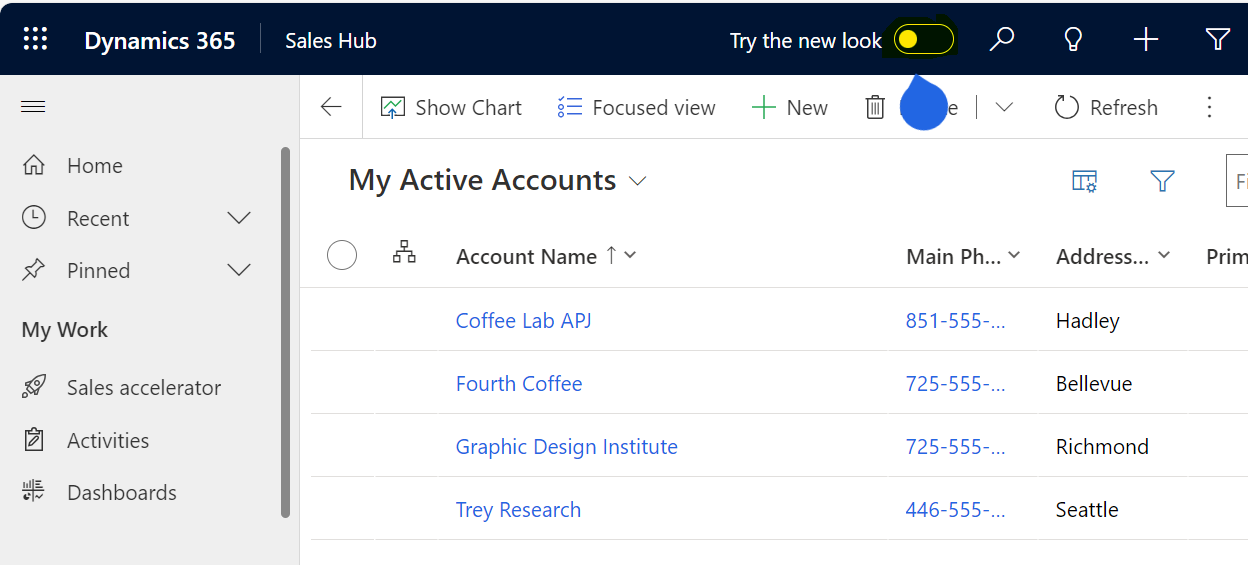
If a user were to click on this, they will see a message to “Switch to the new look”:
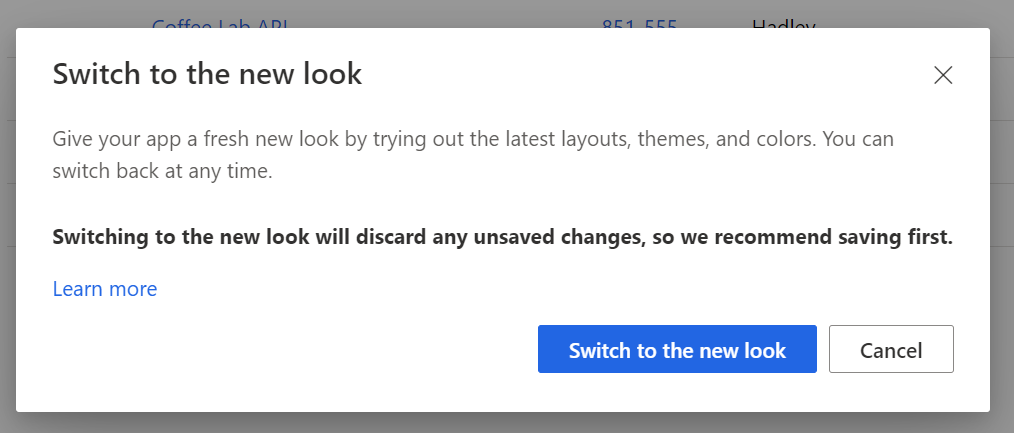
And the new get the new UI:
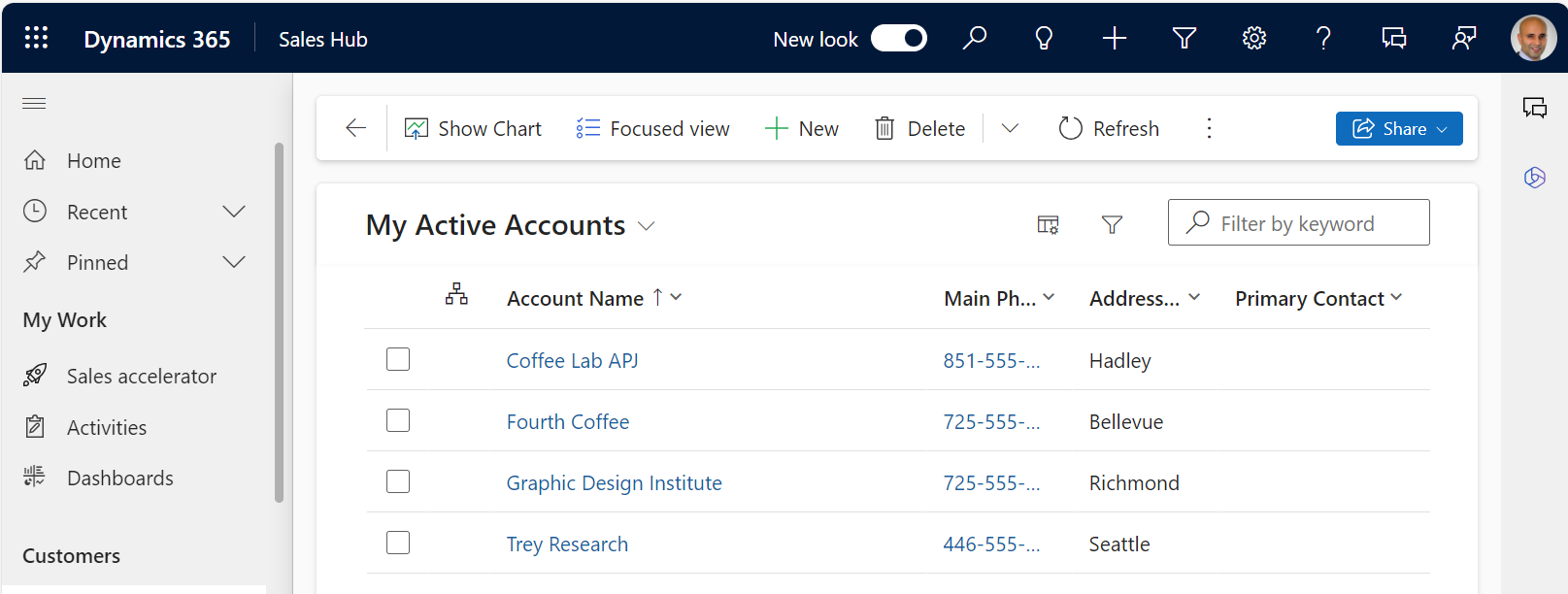
But what if as admins we want to remove this ability so users will be given just the interface that has been pre-enabled?
To do this, go to the Power Apps maker portal and create a new solution, then add an existing Setting:
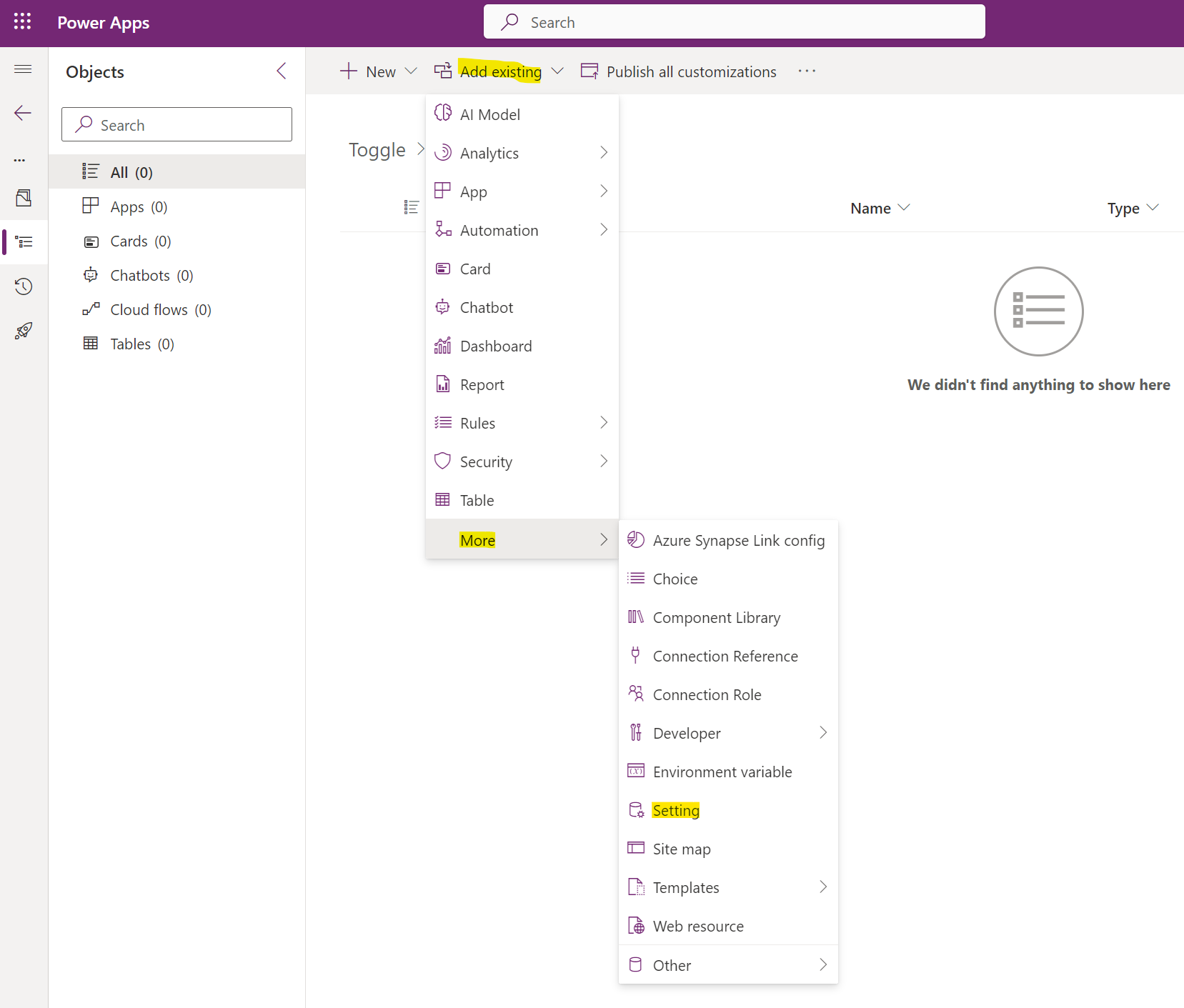
Search for “new look” and select “Try the new look” as well as “Try the new look and feel (preview):
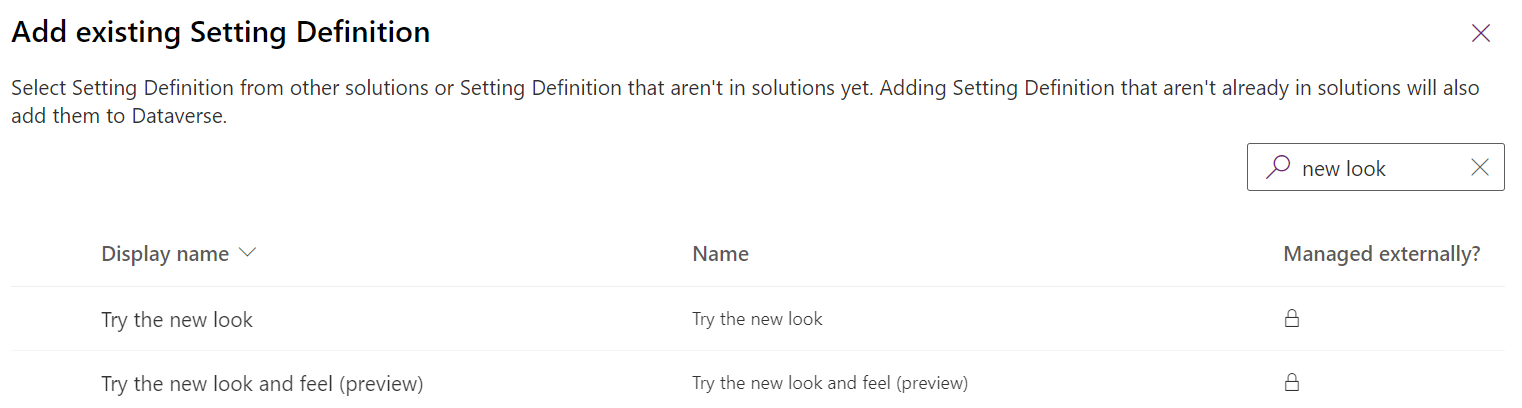
Now, open each setting and add a new Setting Environment Value:
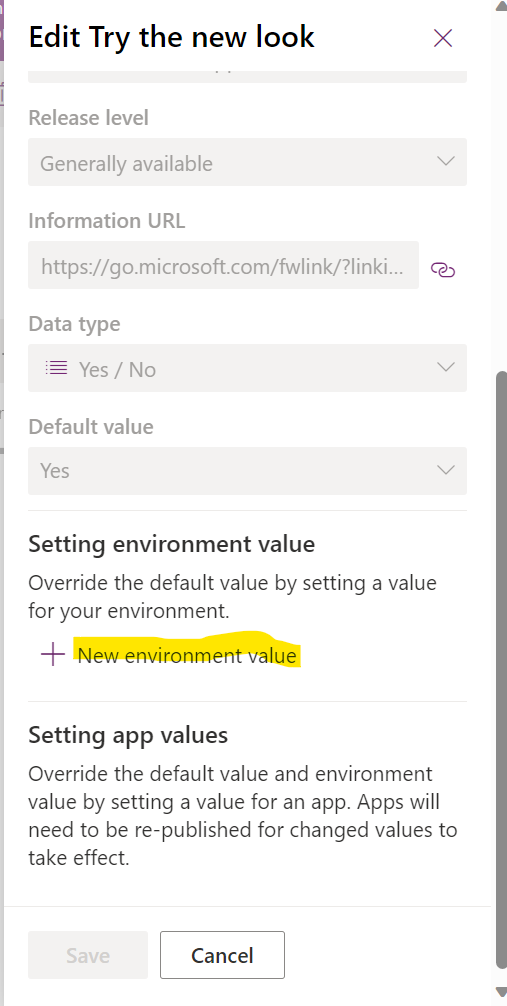
Set it to No and Save:
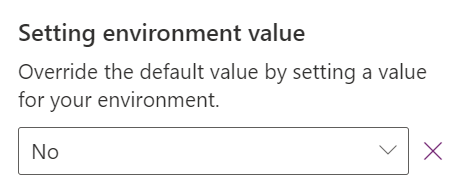
That’s really it. You shouldn’t need to publish, just have your users refresh their browser a couple of times and the setting should be removed:
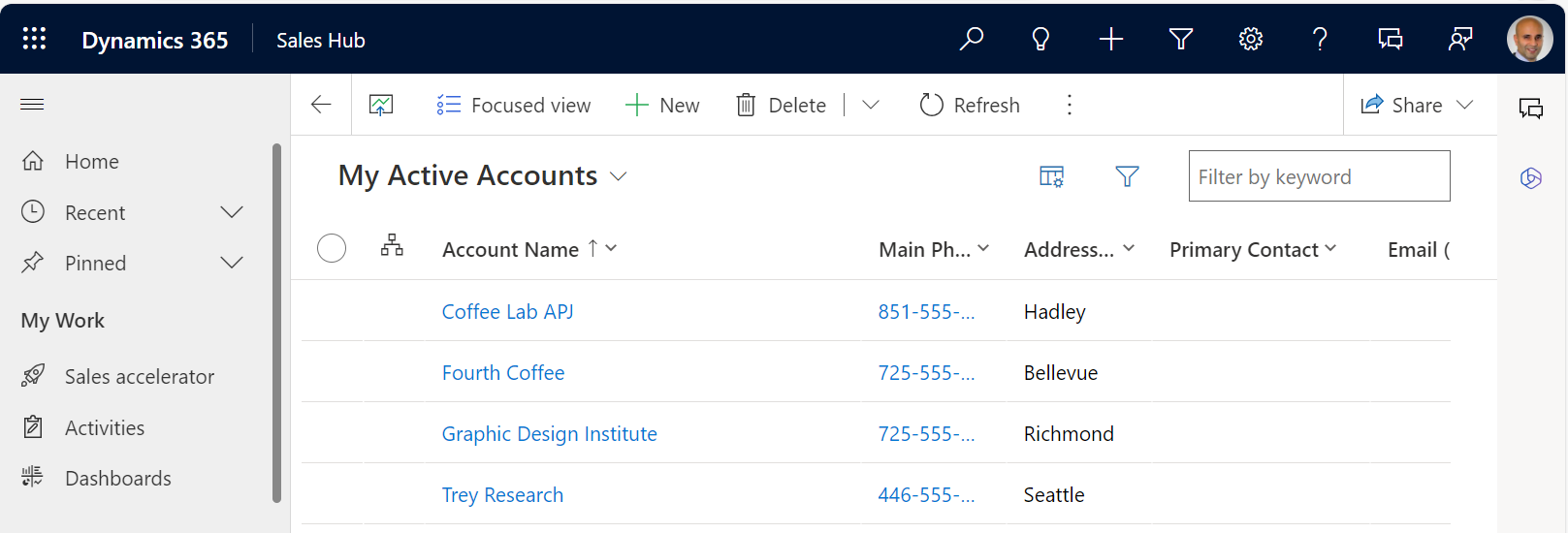
Of course, you could also keep the setting for users to try out and get their feedback on the new UI, which would be useful for testing before you enable it in production.
I AM SPENDING MORE TIME THESE DAYS CREATING YOUTUBE VIDEOS TO HELP PEOPLE LEARN THE MICROSOFT POWER PLATFORM.
IF YOU WOULD LIKE TO SEE HOW I BUILD APPS, OR FIND SOMETHING USEFUL READING MY BLOG, I WOULD REALLY APPRECIATE YOU SUBSCRIBING TO MY YOUTUBE CHANNEL.
THANK YOU, AND LET'S KEEP LEARNING TOGETHER.
CARL



