In Dynamics 365, when a user logs in they will see a dashboard. For example, below a user sees the Sales Activity Dashboard:
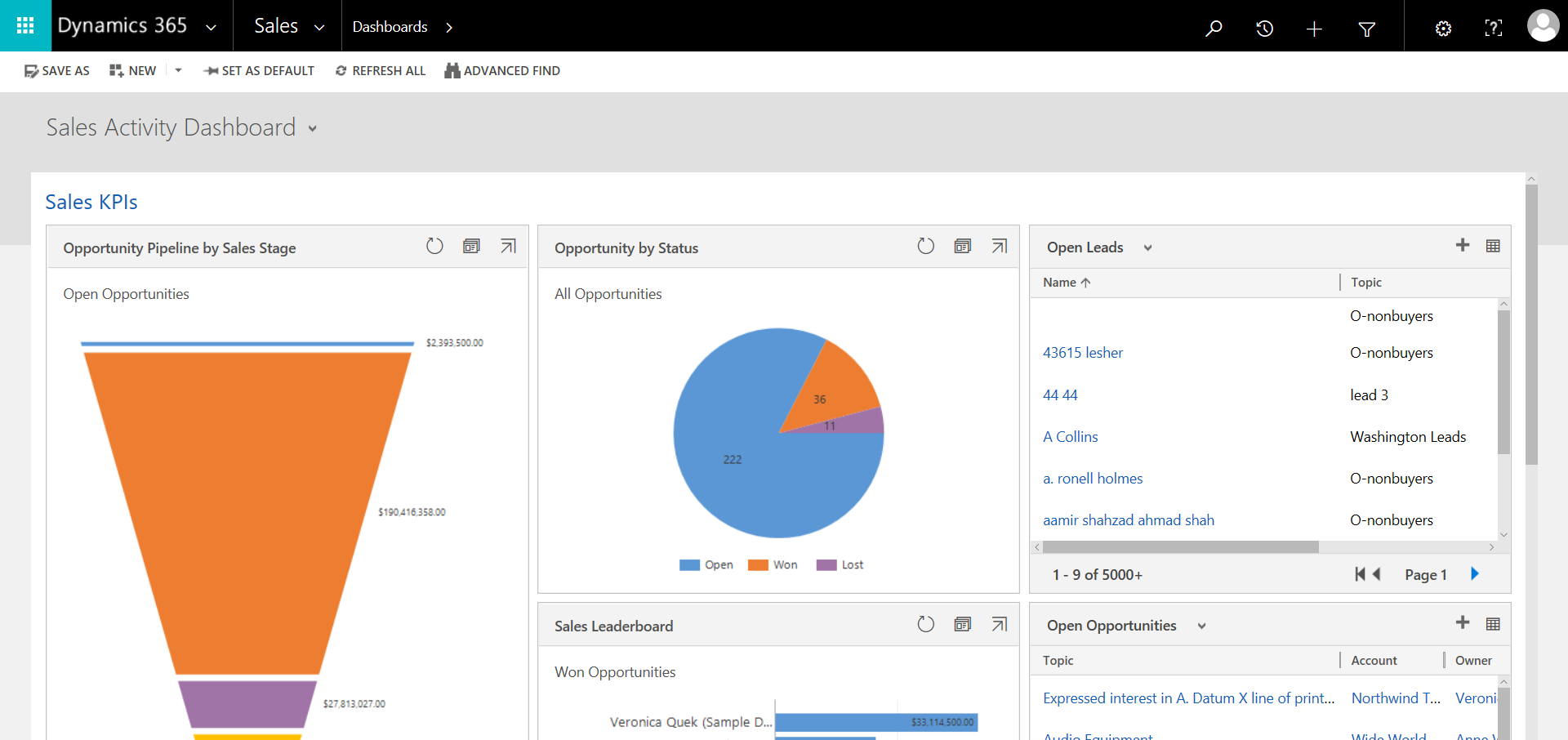
Users may initially see a default dashboard based on their user roles combined with out of the box dashboards for certain roles. They would see this when their dashboard roles are set to the defaults, that we will show below.
Users can change their default dashboard, and system administrators can configure which dashboard users will see.
To change the default dashboard, a user can go to the Settings icon on the top right, and select Options:
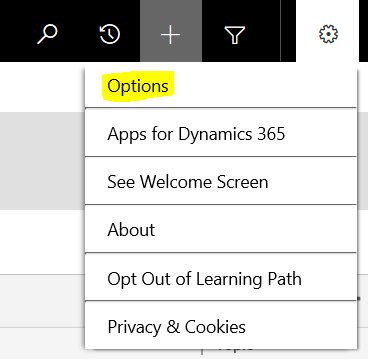
On the General tab, you will see the Default Pane, and the Default Tab:
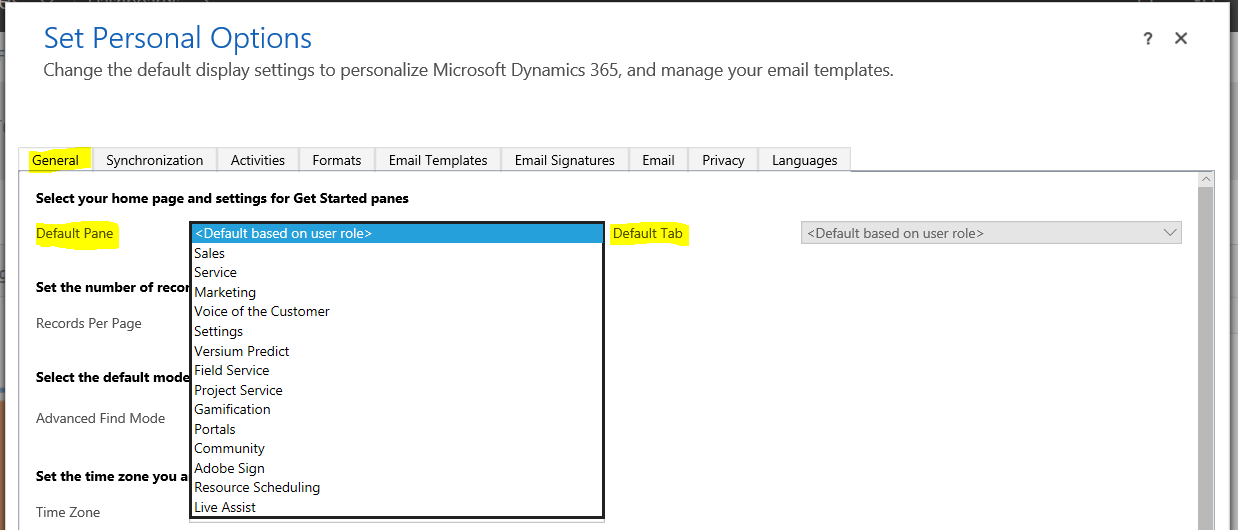
When these two options are set to default, as in above, we will see default dashboards. For example, the user in this case has the role of Sales Manager. This role out of the box has a default dashboard of the Sales Activity dashboard.
What if you want to define a specific dashboard to default to for everyone in the organization.
Let’s say we want to make Marketing Social Dashboard as the default. Under Customizations, select Dashboards, and select the dashboard. Click Set As Default:
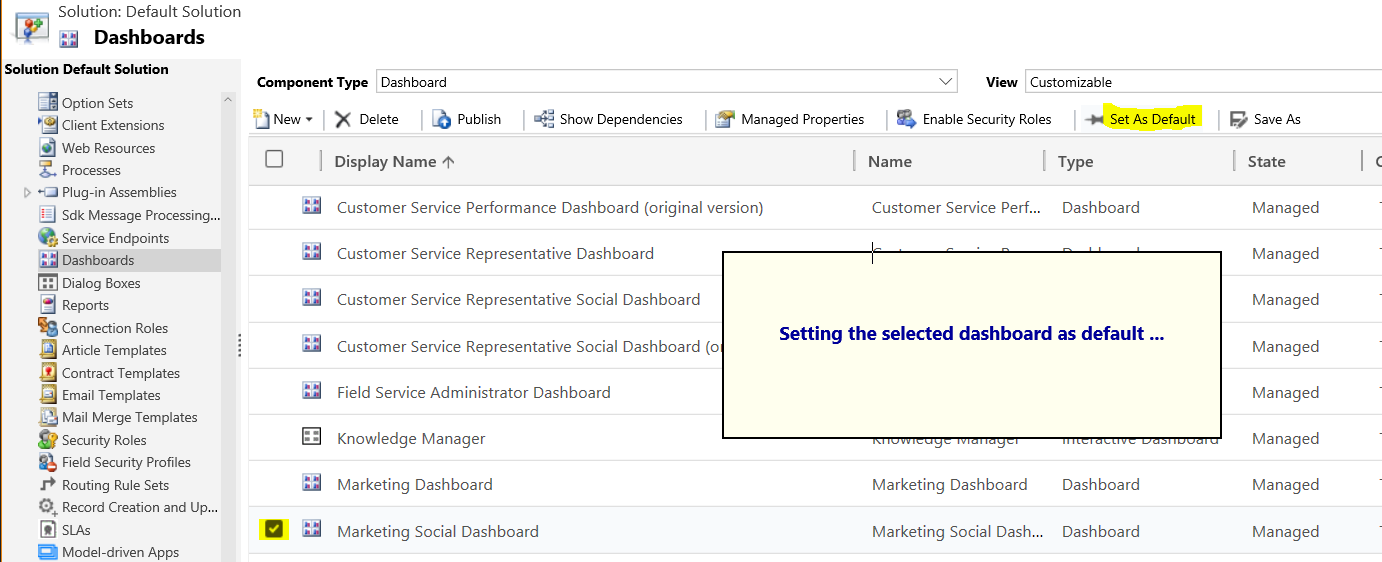
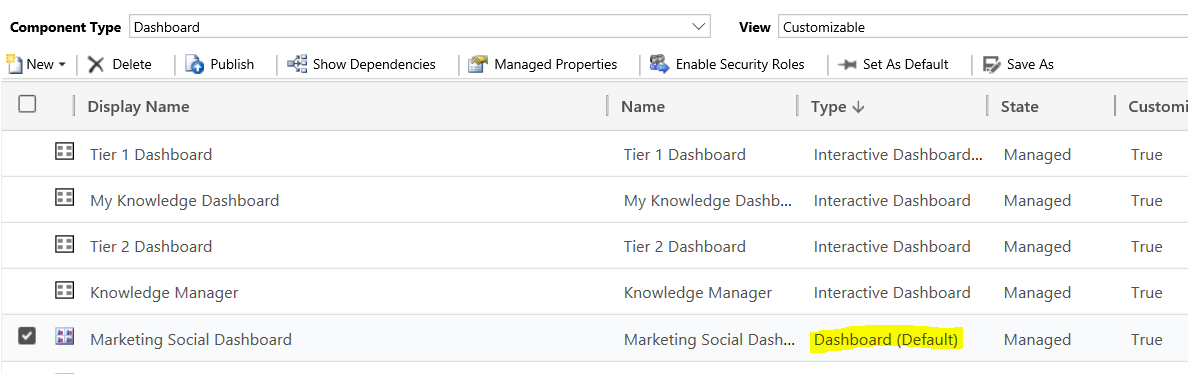
Ensure all users in the organization have access to this dashboard. To do this, select Enable Security Roles:
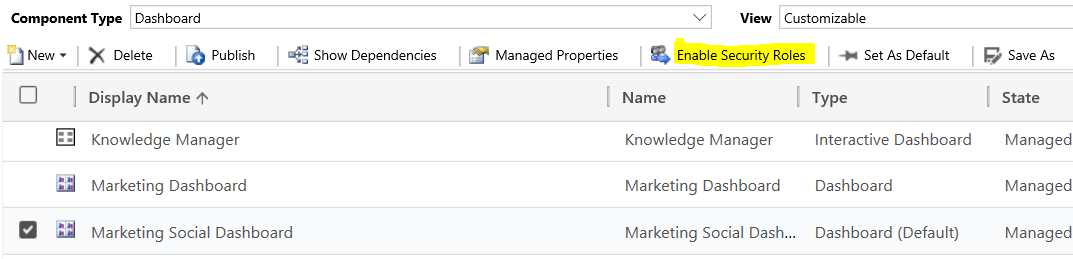
Set Display to everyone, and you can also set the dashboard for fallback for users with roles that don’t have any forms explicitly assigned:
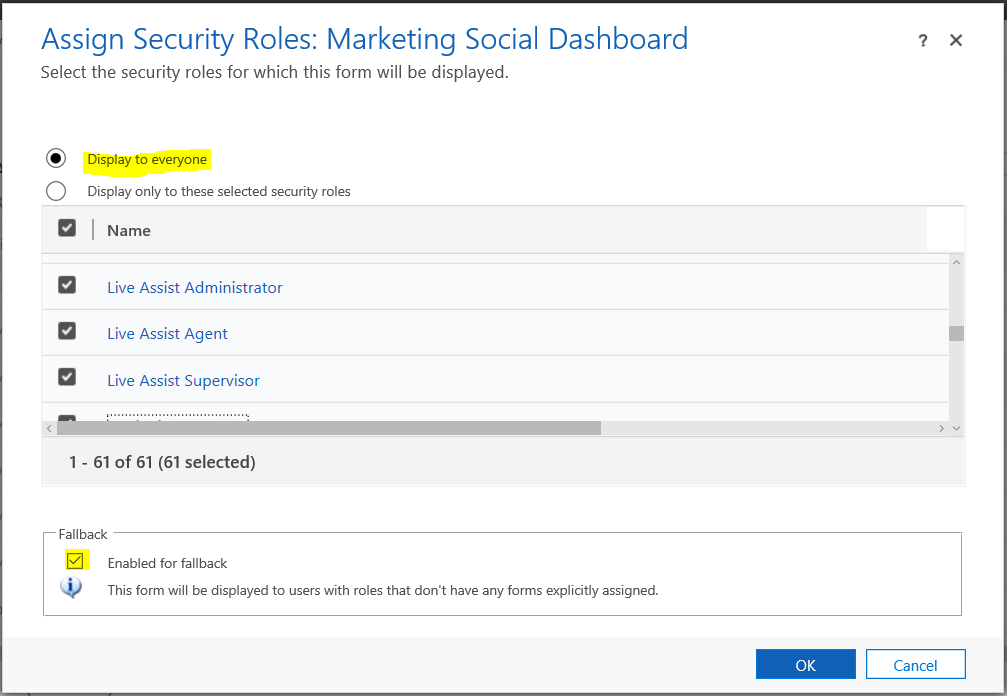
Now click Publish:
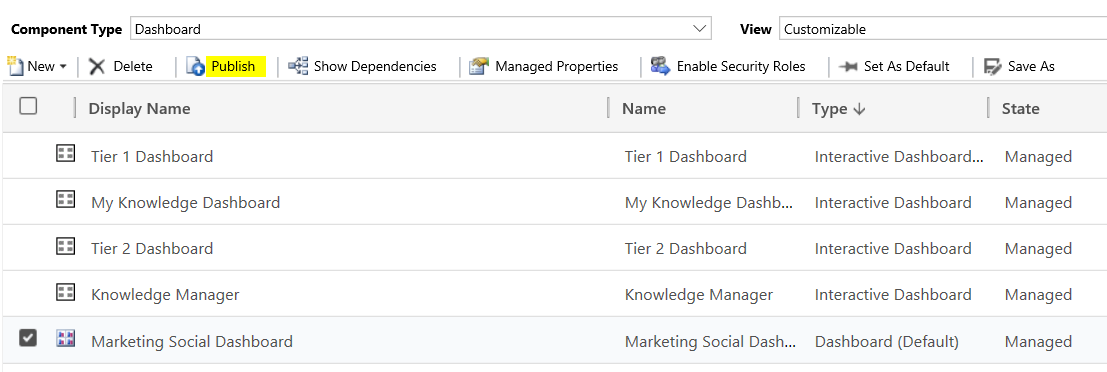
And refresh Dynamics 365. Your default dashboard will be the Marketing Social Dashboard:
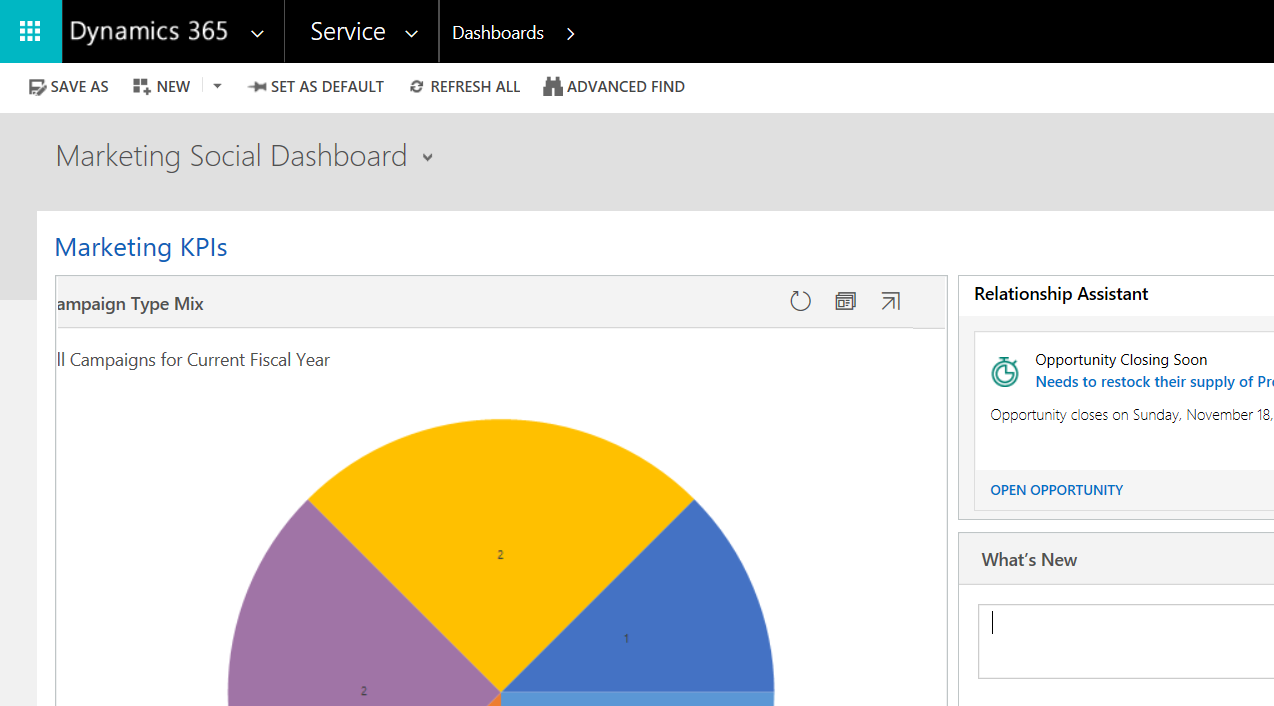
You can limit the dashboards shown to each user by only selecting specific dashboards for a particular role. For example, Sales Managers can only see dashboards relevant to them.
To do this, go to Customizations, select Dashboards and find a dashboard. Select Enable Security Roles:
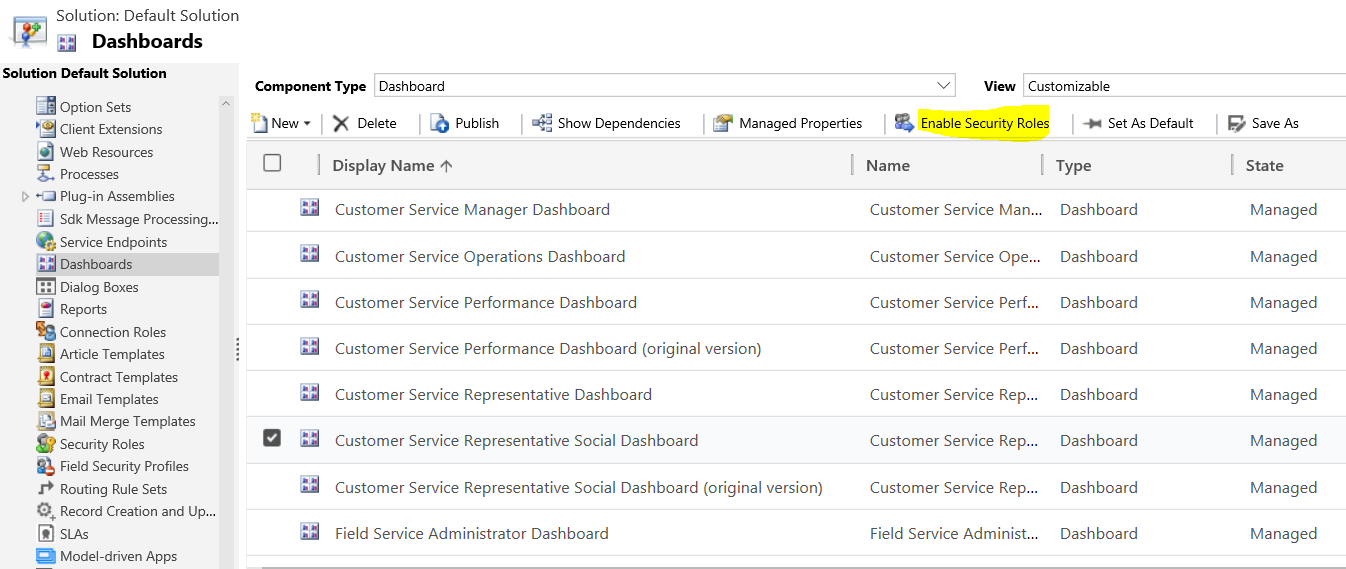
Select the security roles that will be able to see this dashboard:
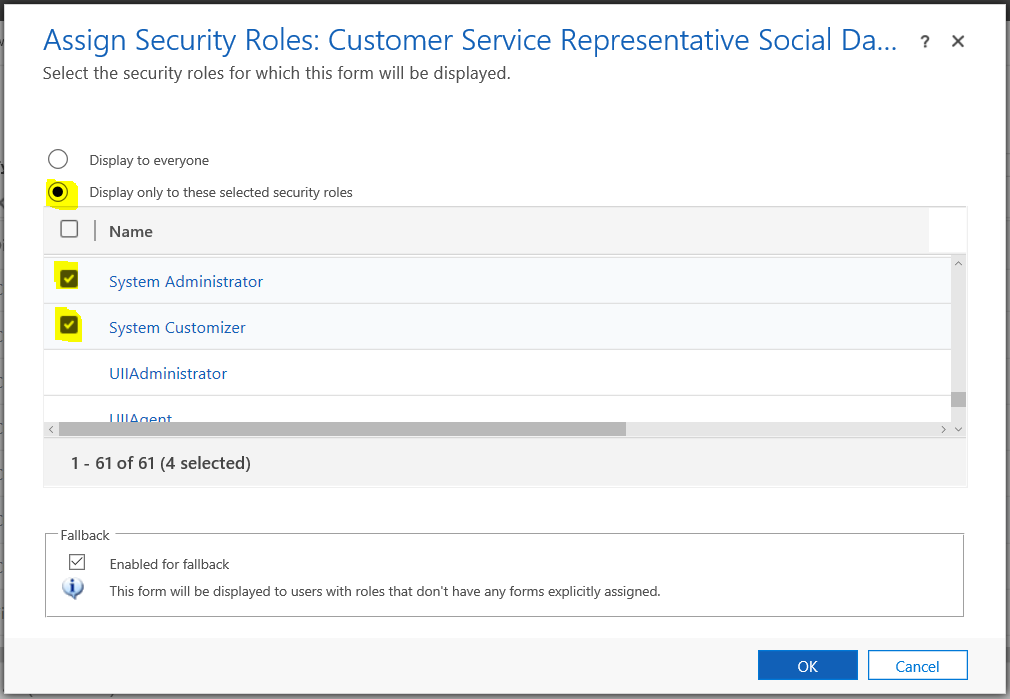
If Default Based on User Role is selected like below, it will default based on the security role you have selected and what is predefined as the default dashboard as per Dynamics 365:
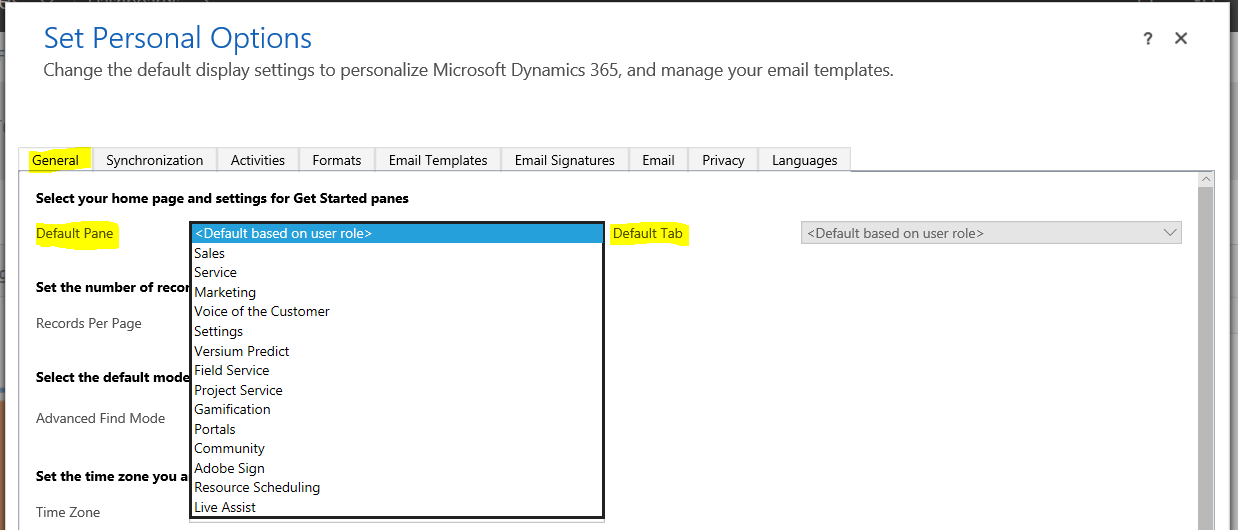
The Default Pane is the list of the areas of the Dynamics 365 sitemap menu. I.e. below I have Sales, Service, Marketing, Views of the Customer, Settings, etc. These match what is in the drop down options for Default Pane:

Let’s change Default Pane to Sales. You can see the Default Tab now changes to the options below:
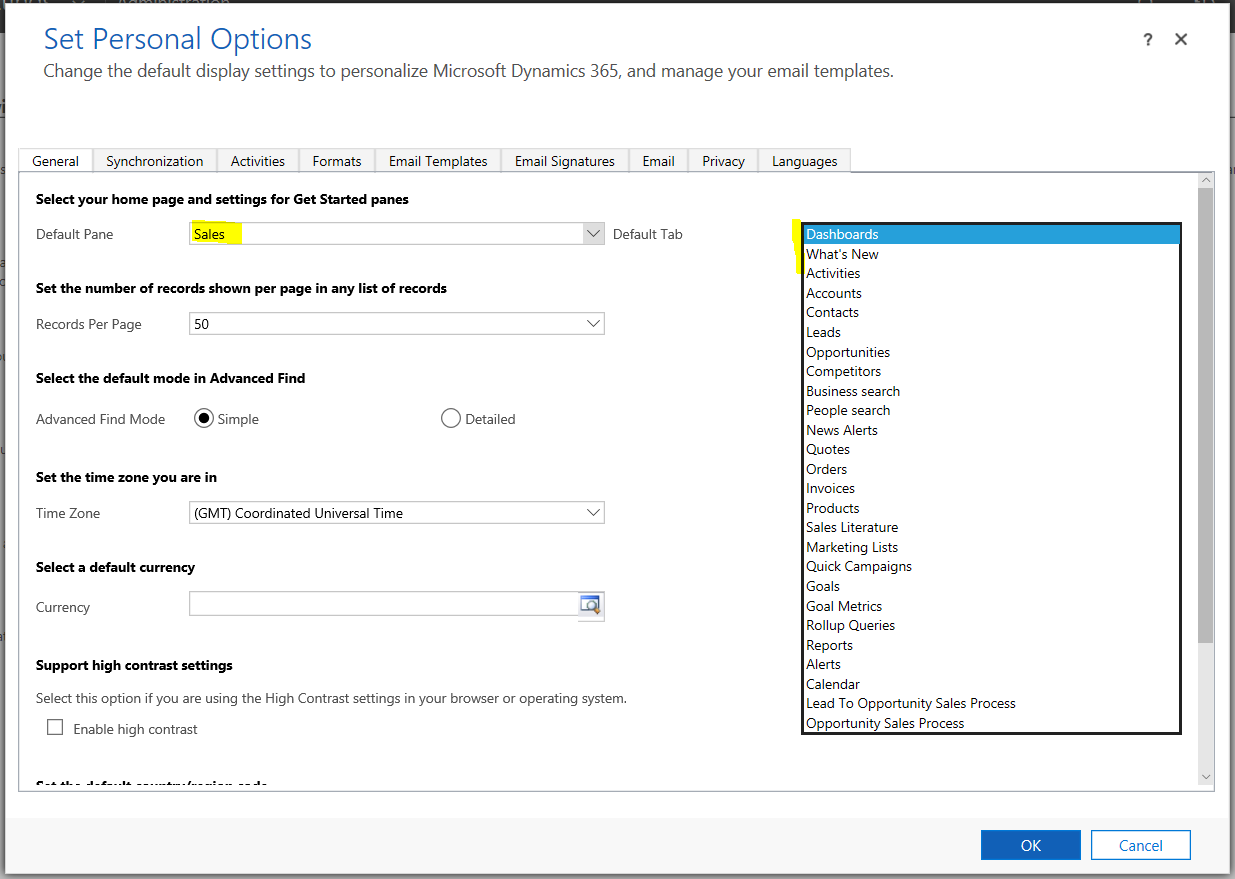
These tabs are based on the menu items in Dynamics 365, i.e. if you go to the Sales area, you will see What’s New, Activities, Accounts, Contacts etc. These are what is listed in the Default Tab options:
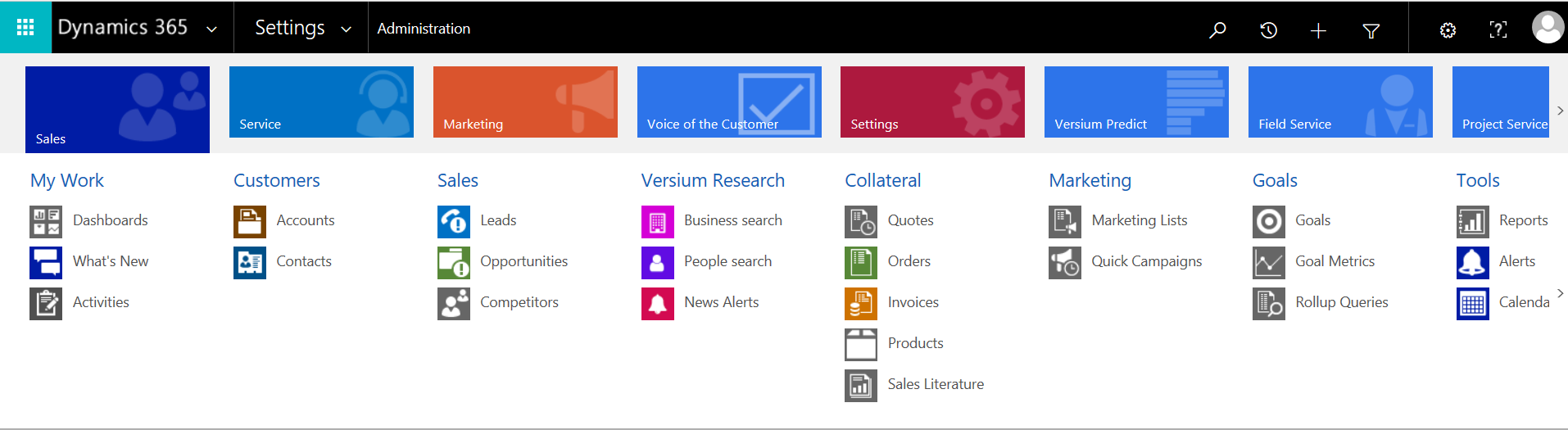
Let’s select Leads. Click OK:
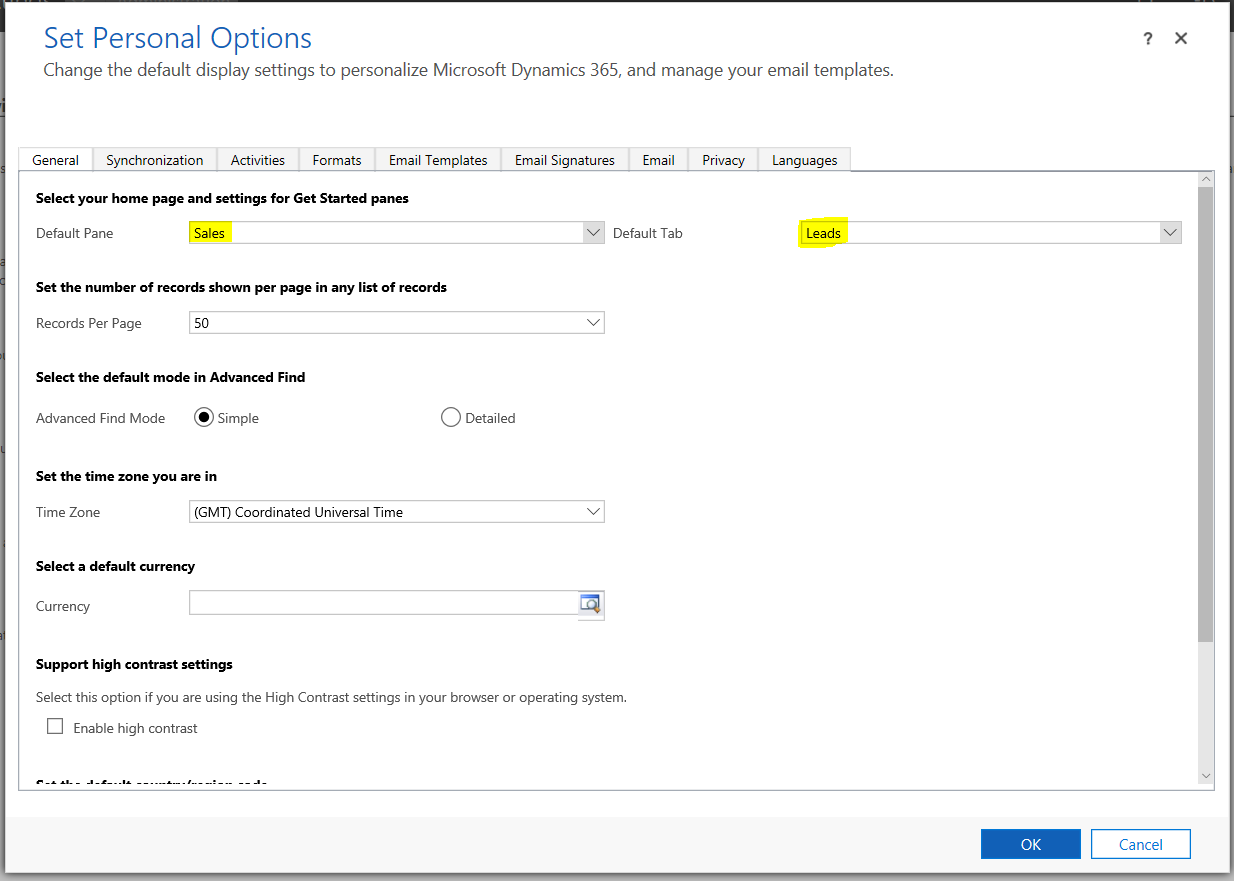
Now when logging in, you will see your default pane as Sales and default tab as Leads. You will see the list is My Open Leads:
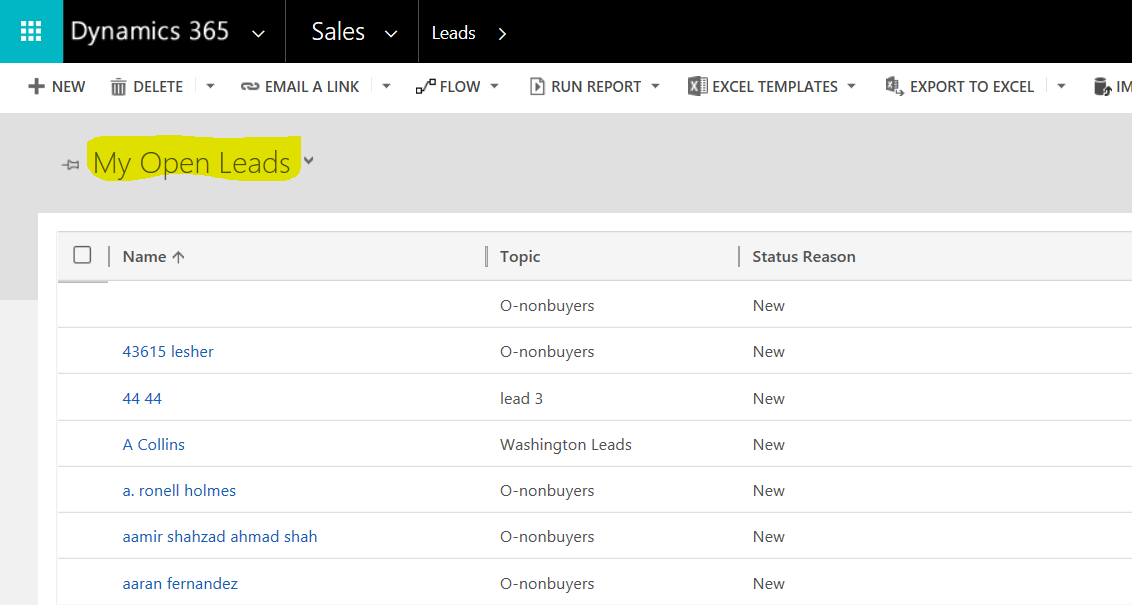
The default view is set on the entity. If we customize the Leads entity, we can see the default view is set to My Open Leads:
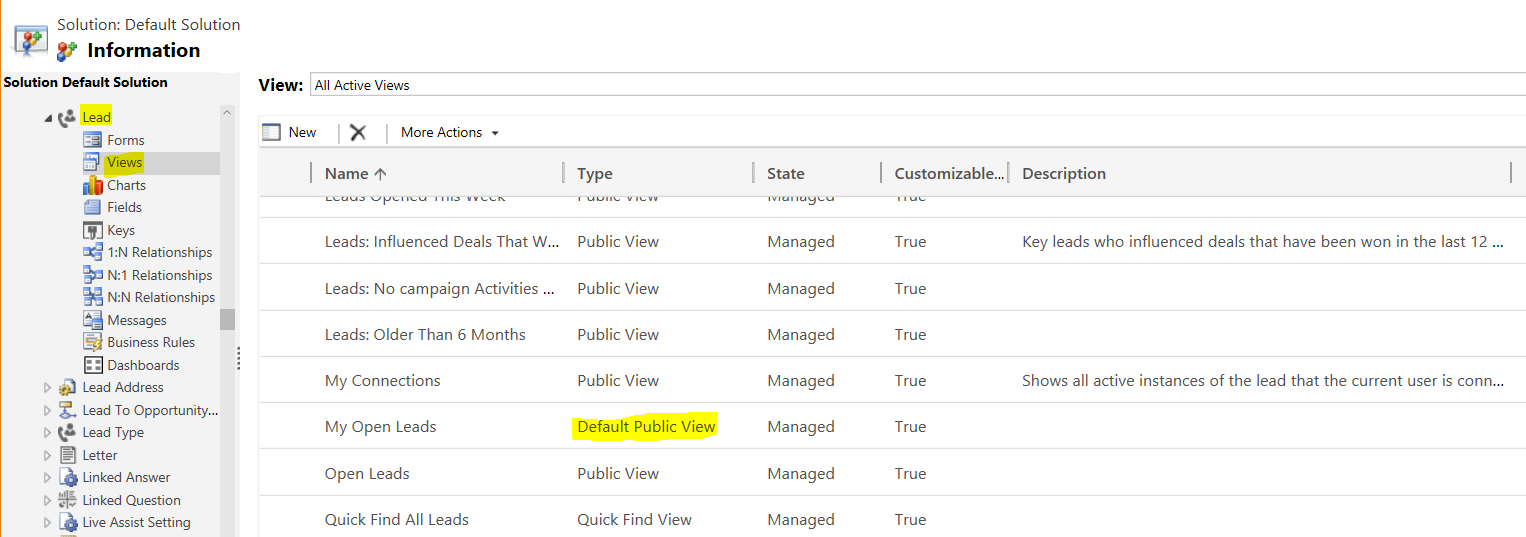
Let’s change the view. Select Open Leads and under More Actions click Set Default:
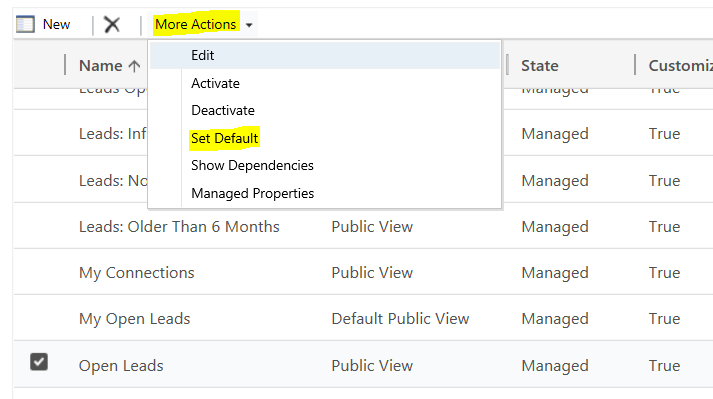
Publish the entity change. Now when a user logs in, they will see Open Leads as the default view:
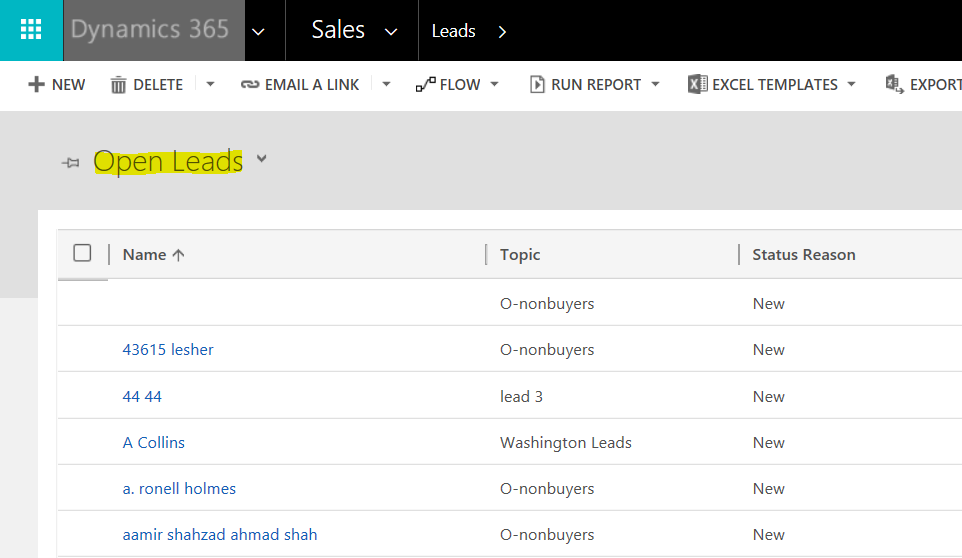
Now let’s say you want the default dashboard to be Service Dashboards. You can select as below:
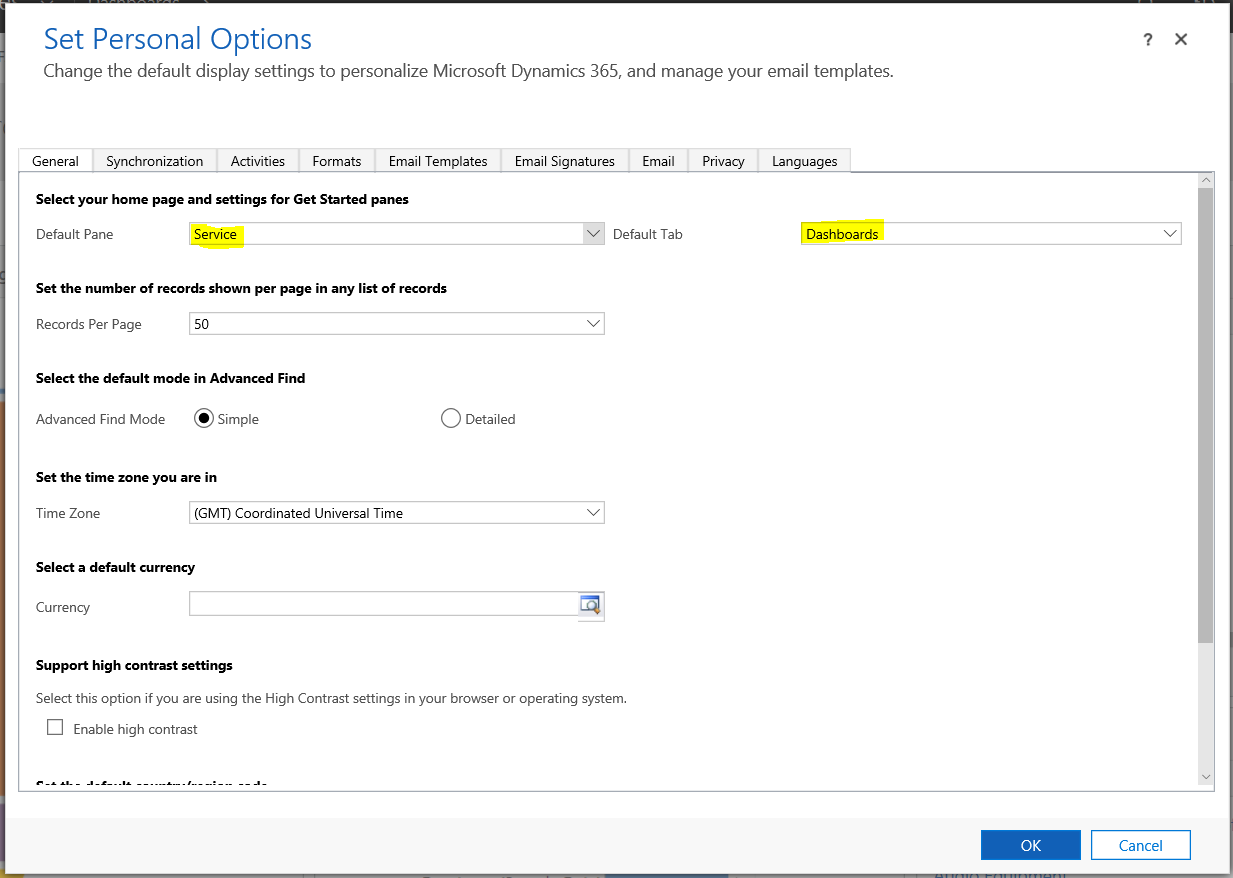
Going to the home page will now display the dashboard, in this case Customer Service Representative Social Dashboard:
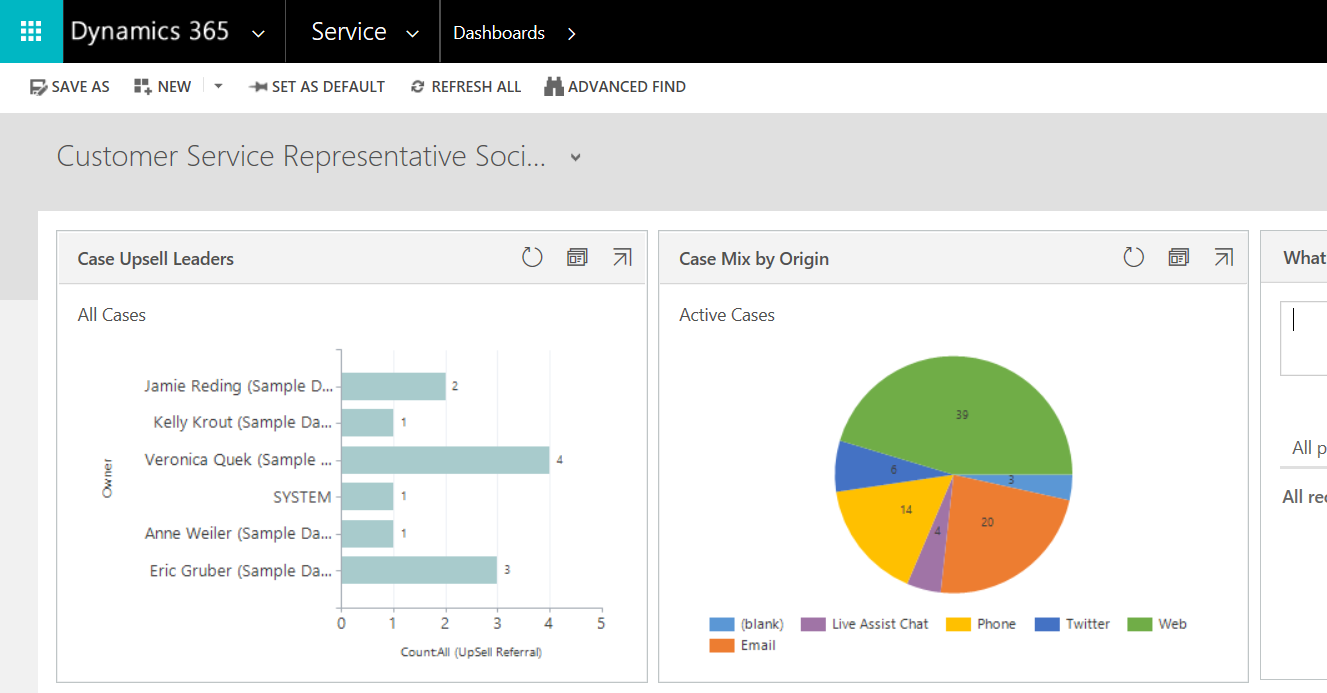
To prevent users from changing their default dashboard, you can set the permissions on the security role. Open the role assigned to the user and under Business Management, select the User Settings permissions:
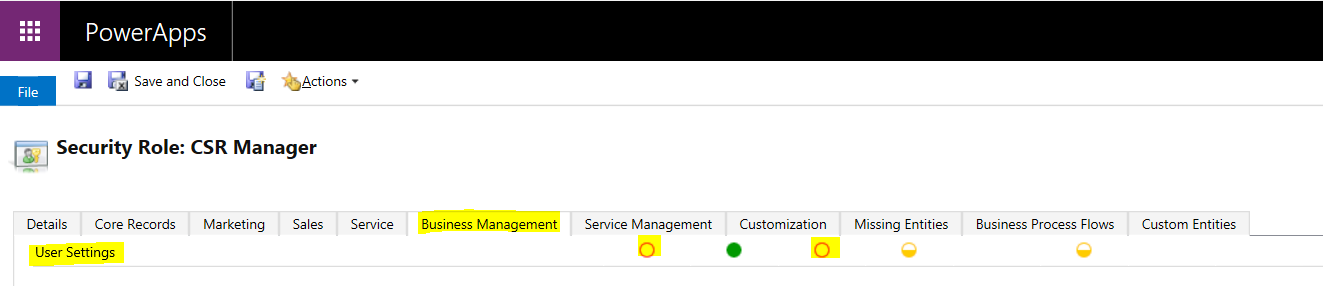
Users will then see these options as greyed out:
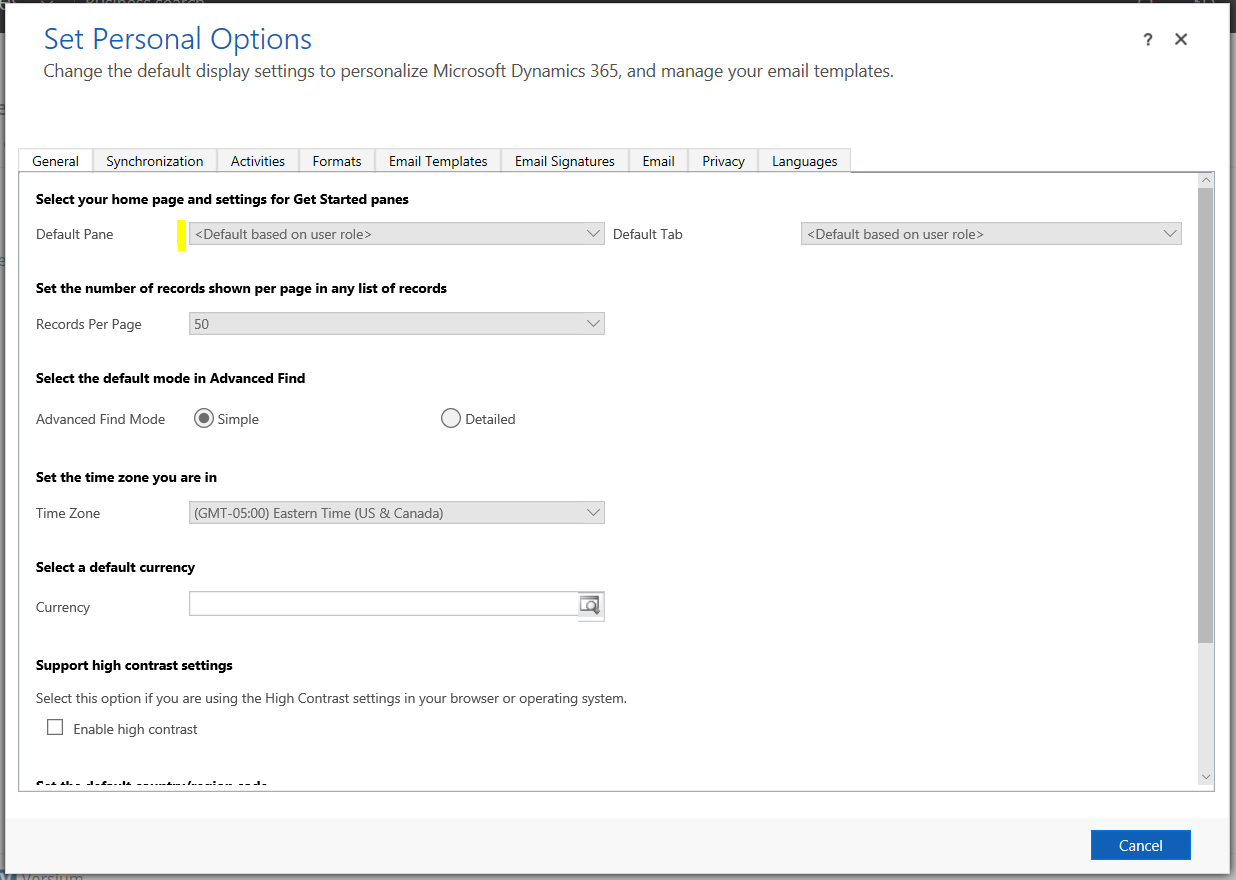
I AM SPENDING MORE TIME THESE DAYS CREATING YOUTUBE VIDEOS TO HELP PEOPLE LEARN THE MICROSOFT POWER PLATFORM.
IF YOU WOULD LIKE TO SEE HOW I BUILD APPS, OR FIND SOMETHING USEFUL READING MY BLOG, I WOULD REALLY APPRECIATE YOU SUBSCRIBING TO MY YOUTUBE CHANNEL.
THANK YOU, AND LET'S KEEP LEARNING TOGETHER.
CARL




what does the what’s new default tab in sales default pane do
Hello
I tried the first method but it didn’t worked out.
How do i do this for a power bi dashboard? I can set it as default in the site map but keeps getting overwritten