In this post we will go through creating a model-driven app. These types of apps are different from canvas apps, which we created in a previous post.
Log into https://web.powerapps.com/. In the bottom right, select Model-driven apps:
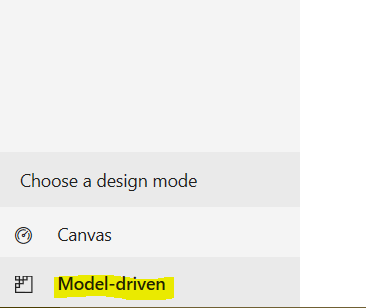
You should see something like below. Select + New app:
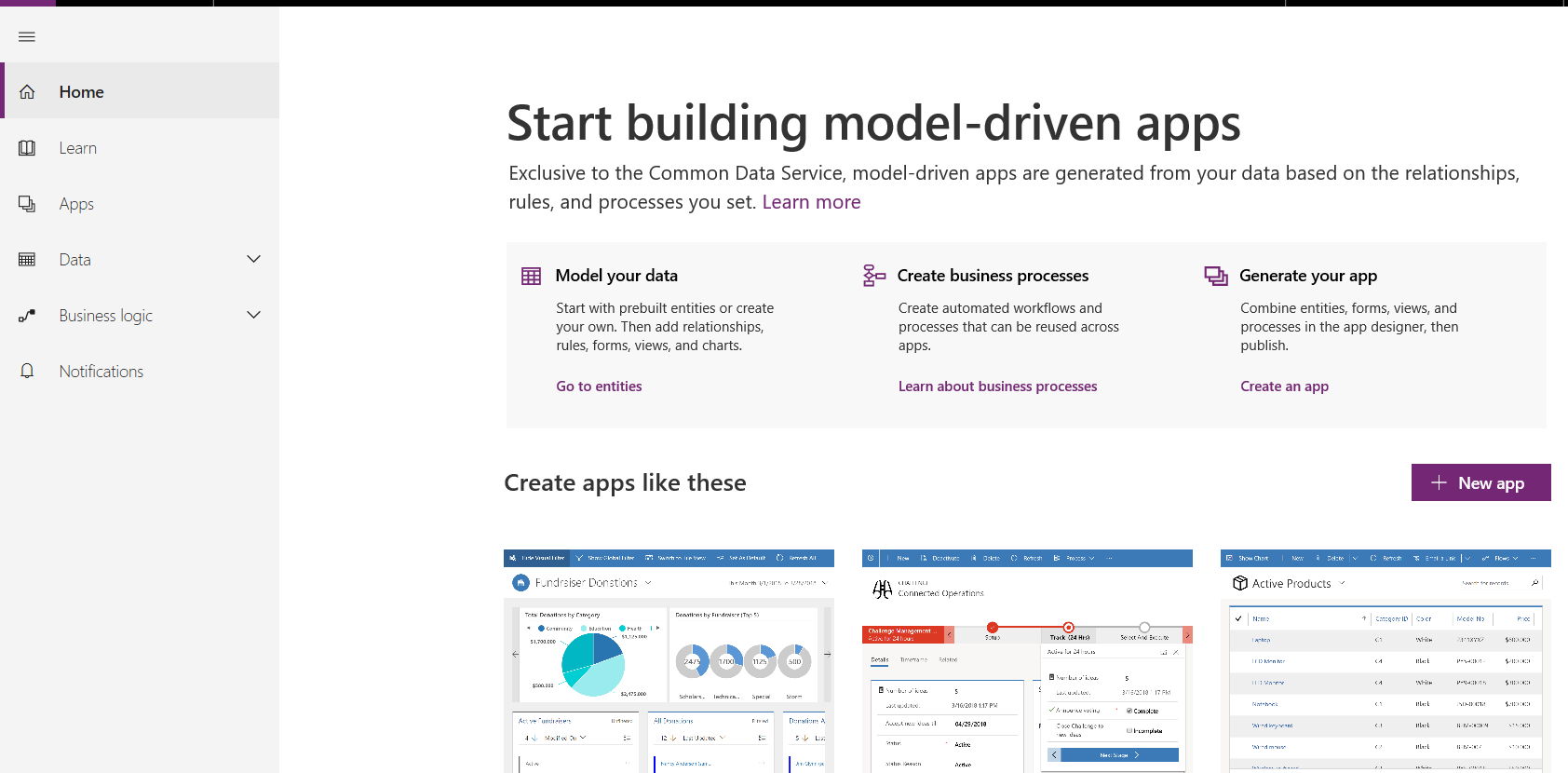
You will probably receive this message, as we have not yet created any databases – “No database found. To work with apps, you need a database”:
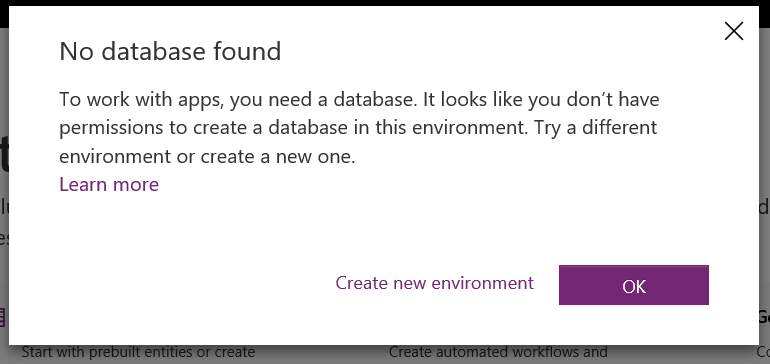
Create a new environment. We will call ours “Model Driven Test Environment”:
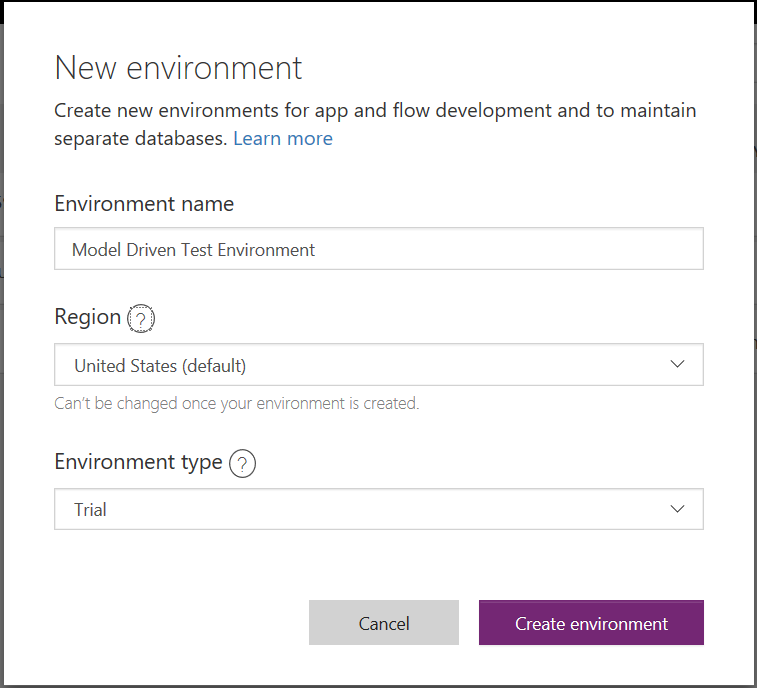
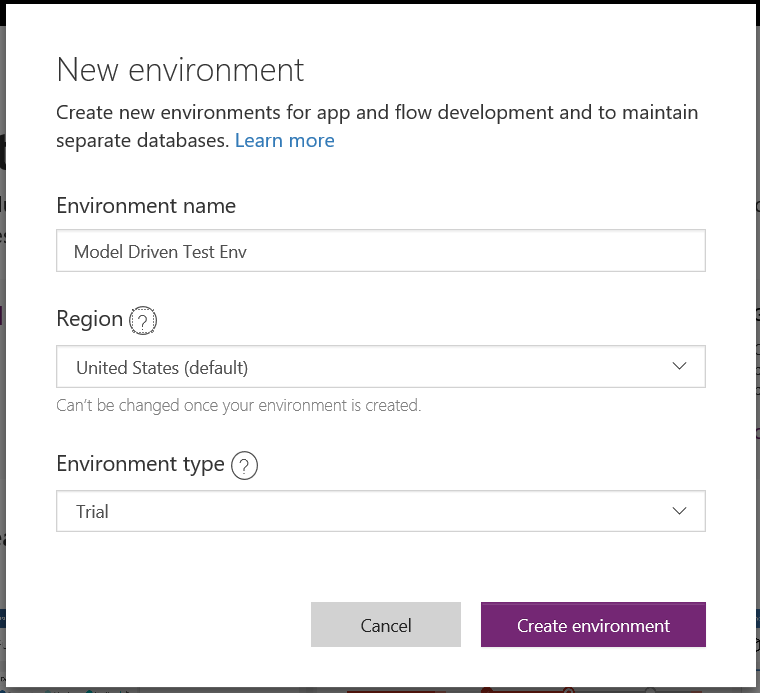
You will then see “Do you want to create a database”. Click Create database:
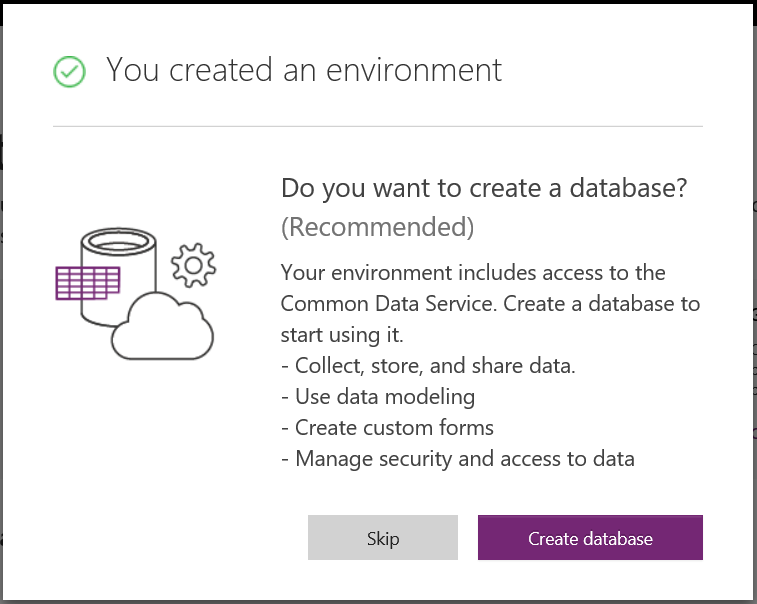
Select your currency and language. We will uncheck “Include sample apps and data”. Click Create database:
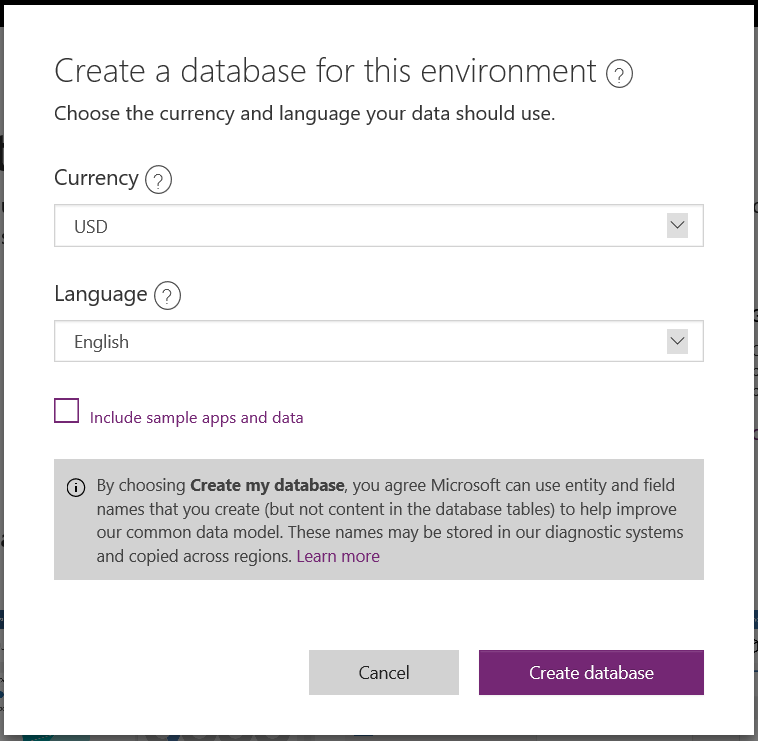
You will see – “Creating your database on the Common Data Service”:
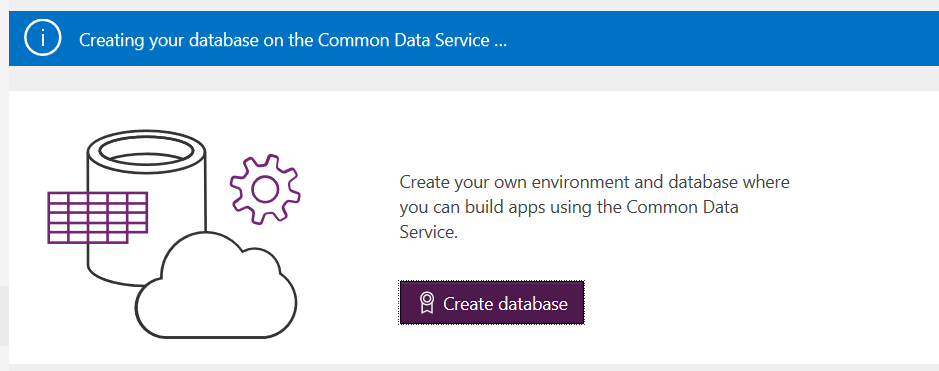
Once complete, change the environment to the one you just created by selecting it on the top right:
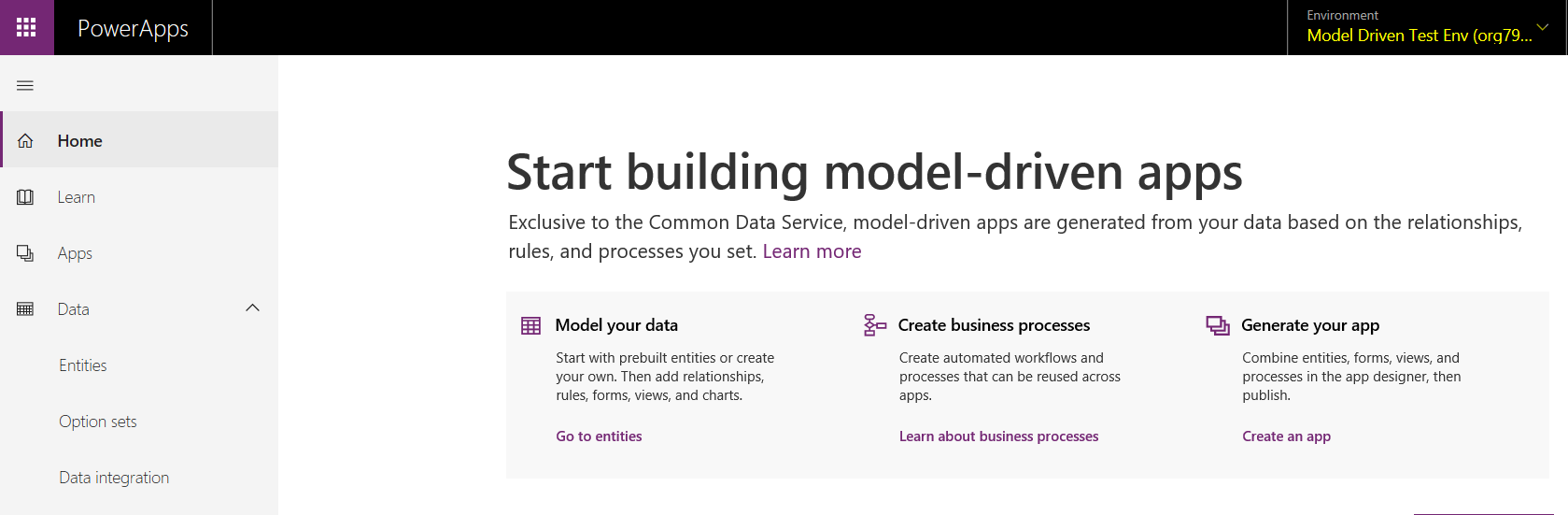
Note at this point, if you navigated to https://admin.powerapps.com/environments, you will see the environment that was just created, including the new Org Id. Take note of the Org Id, as that will be used to access other functionality:
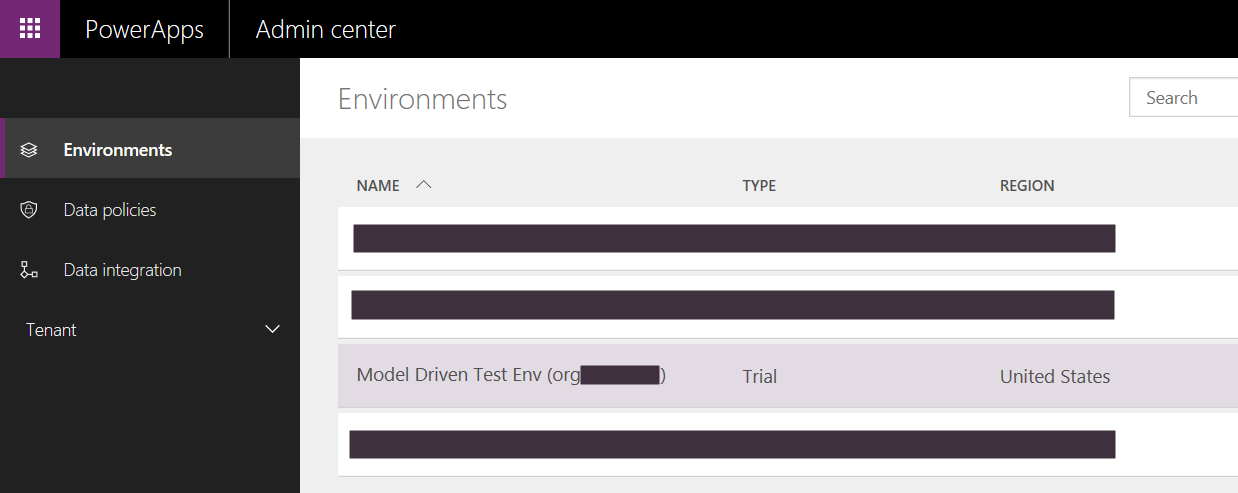
Back on the app designer page, click on Entities and you will see all the entities created:
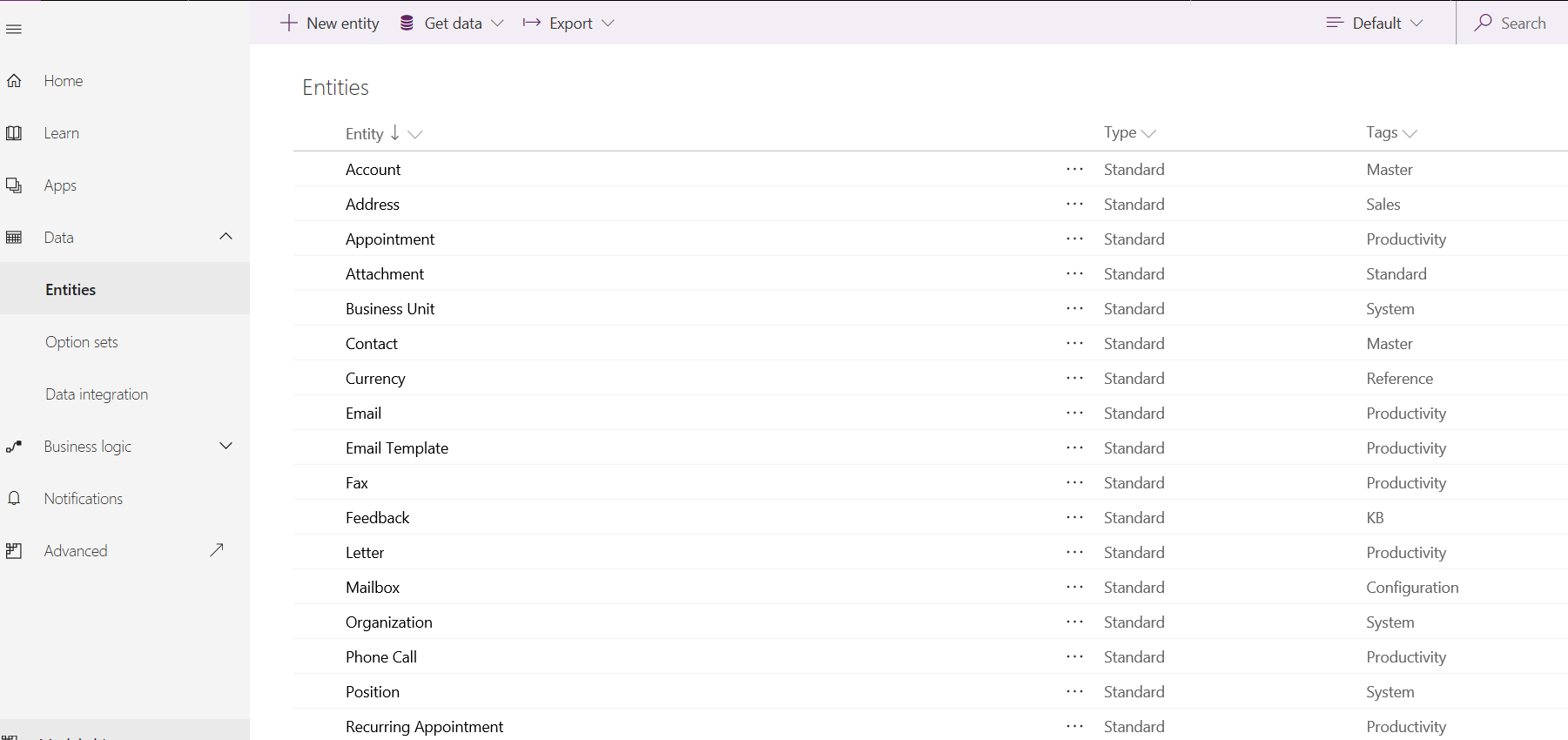

Now from the home screen, click + New App:
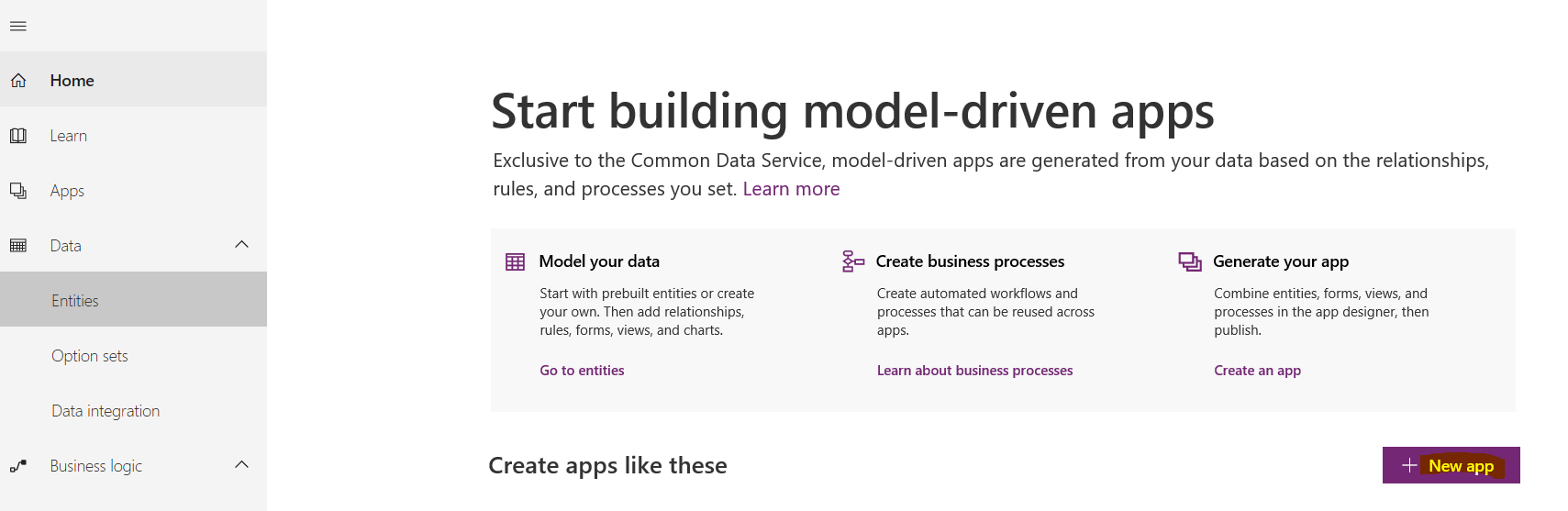
Notice the URL – you are taken to https://yourorgid.crm.dynamics.com. We will create a new app called Model Driven Test App:
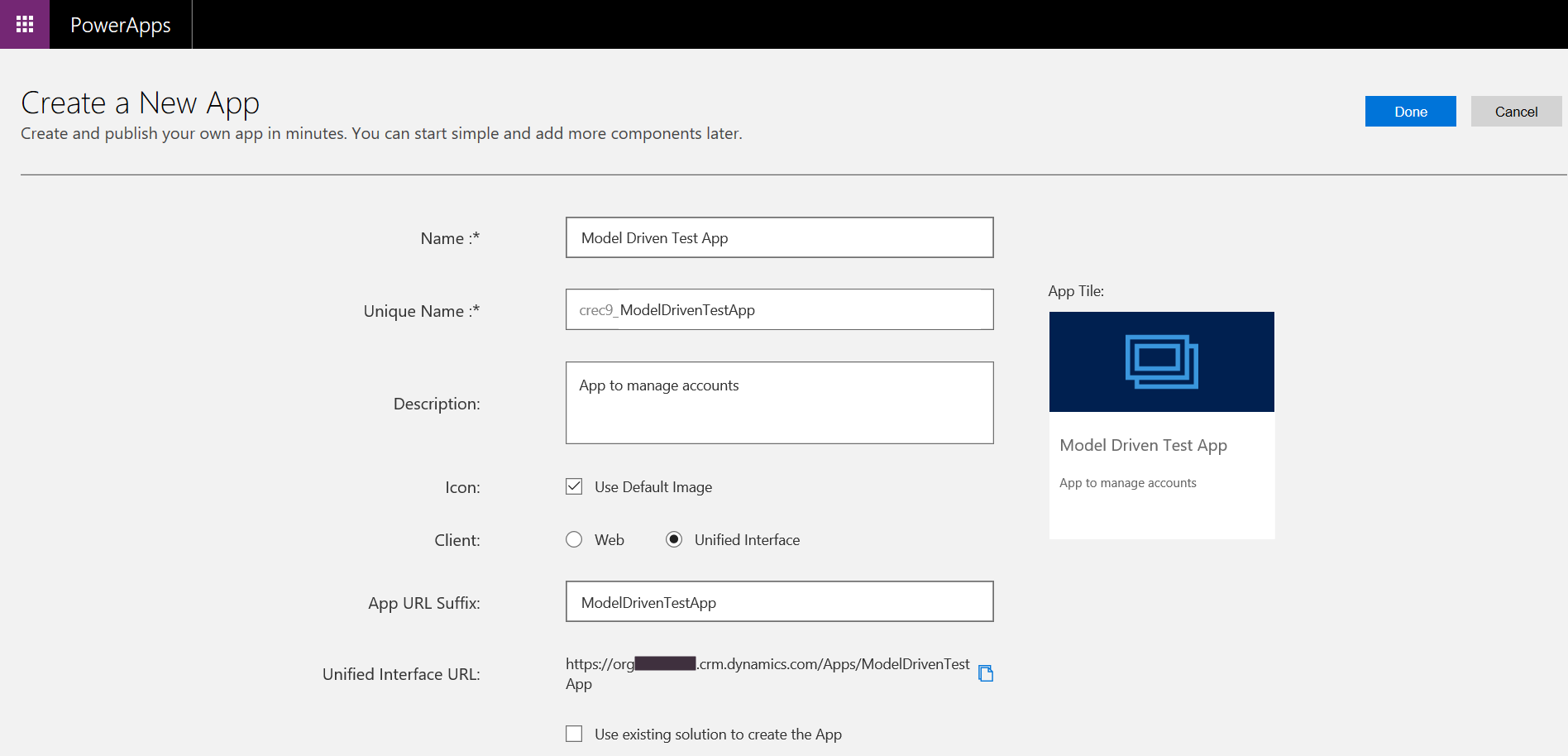

Click Done, and you will be taken to the App Designer:
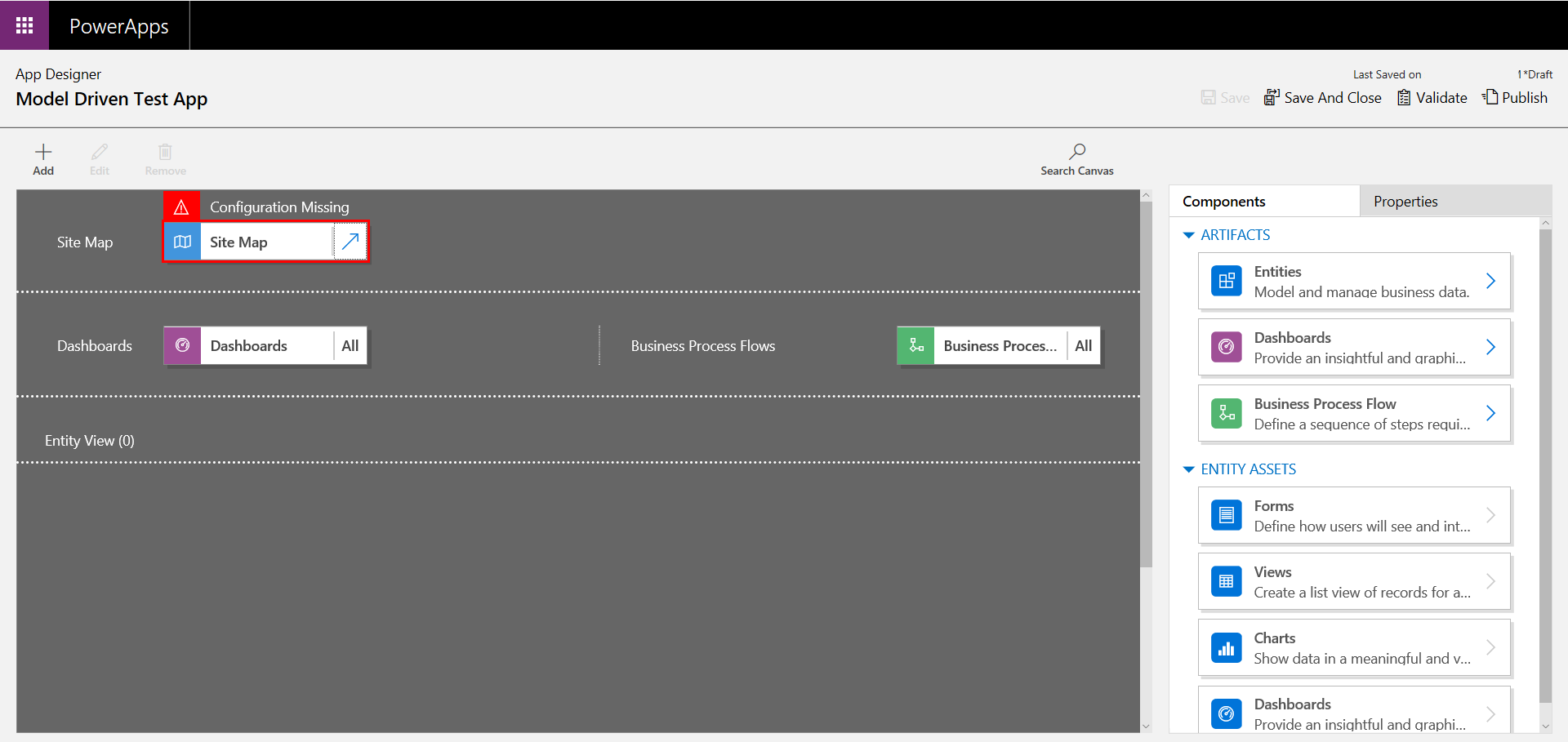
Click on the Site Map:
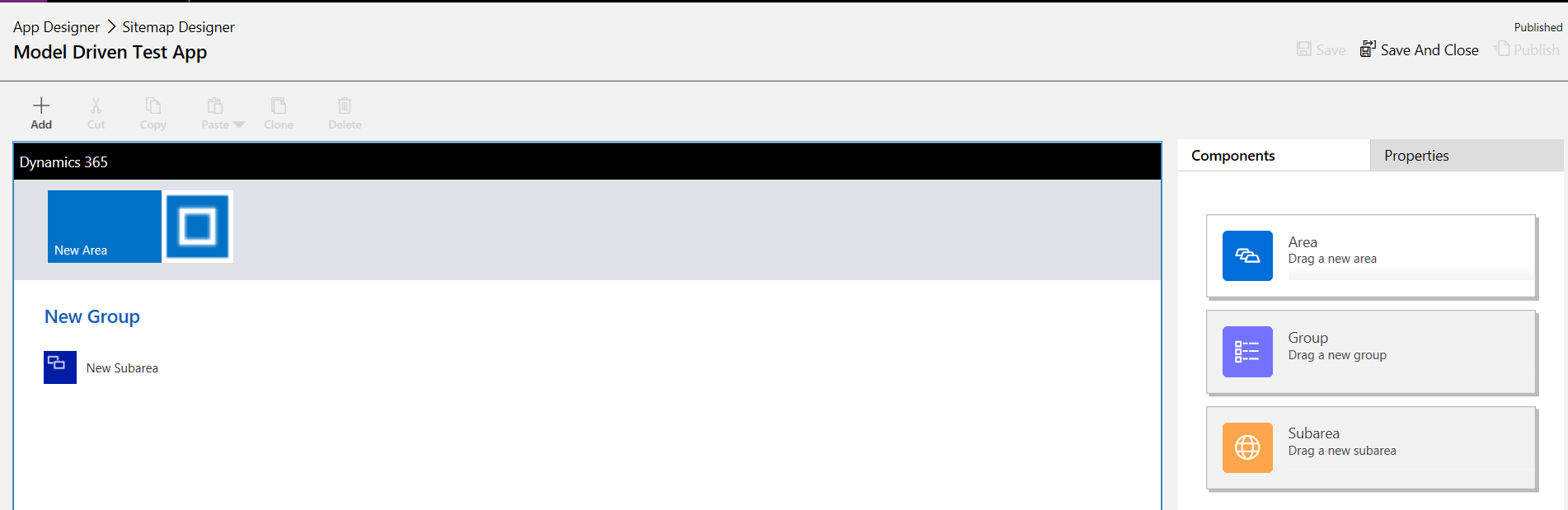
Select New Subarea – here we can select which entity to display. We will select Account:
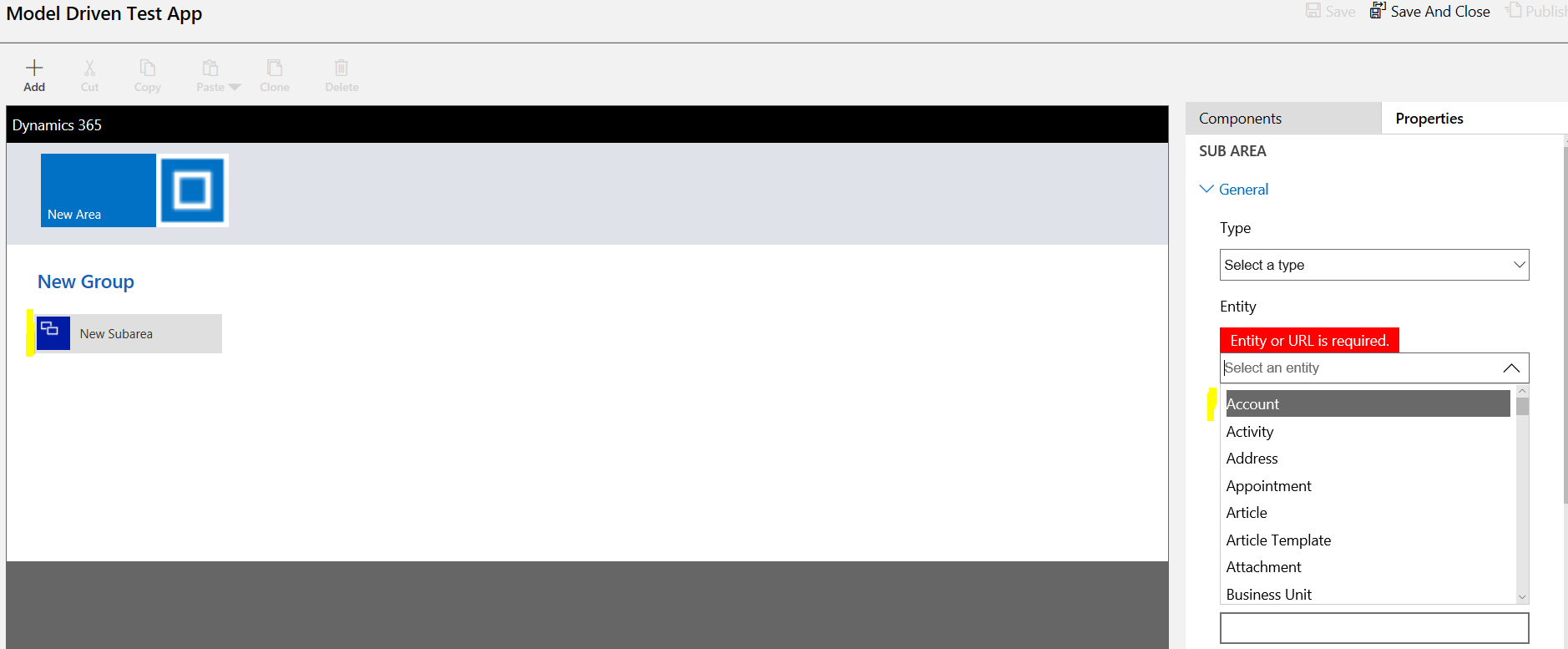
It should now look like:
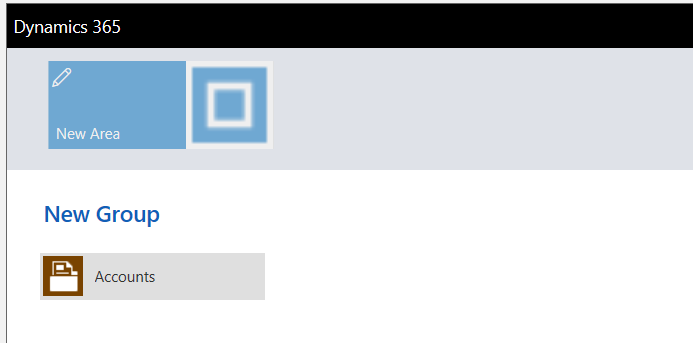
Click back on App Designer, and select Entities:
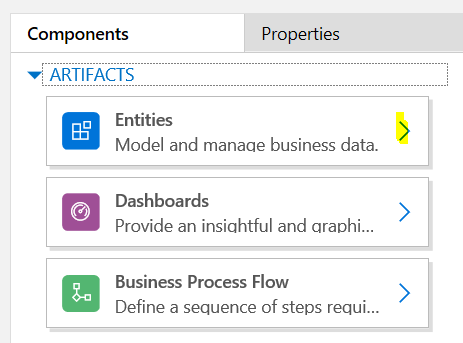
We will select Account, which adds the entity – forms, views, charts and dashboards – to the canvas:
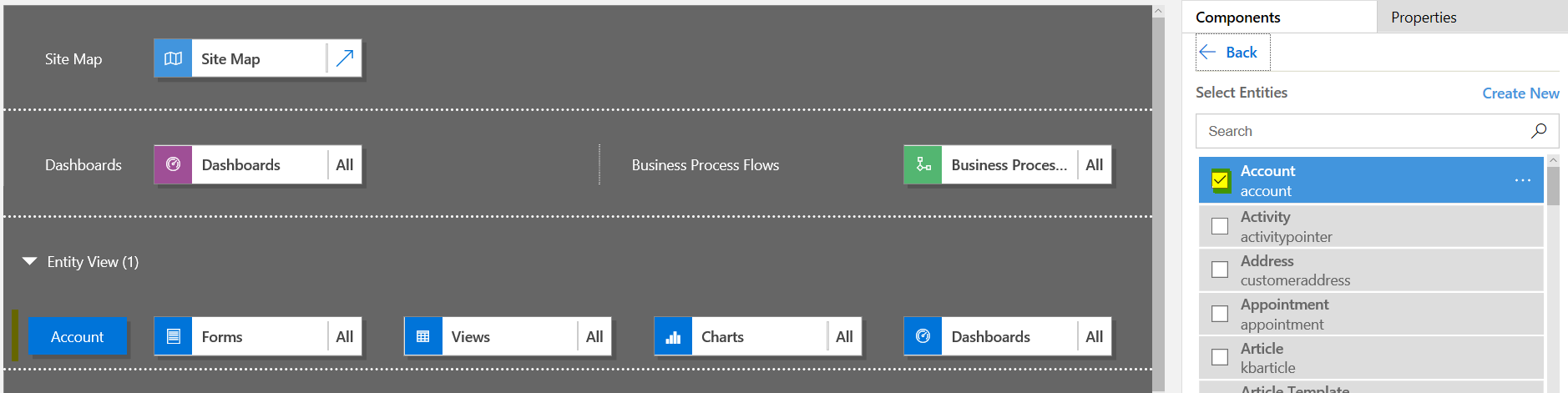
Click on Dashboards and select one dashboard. Note this adds the Activity entity to the canvas:
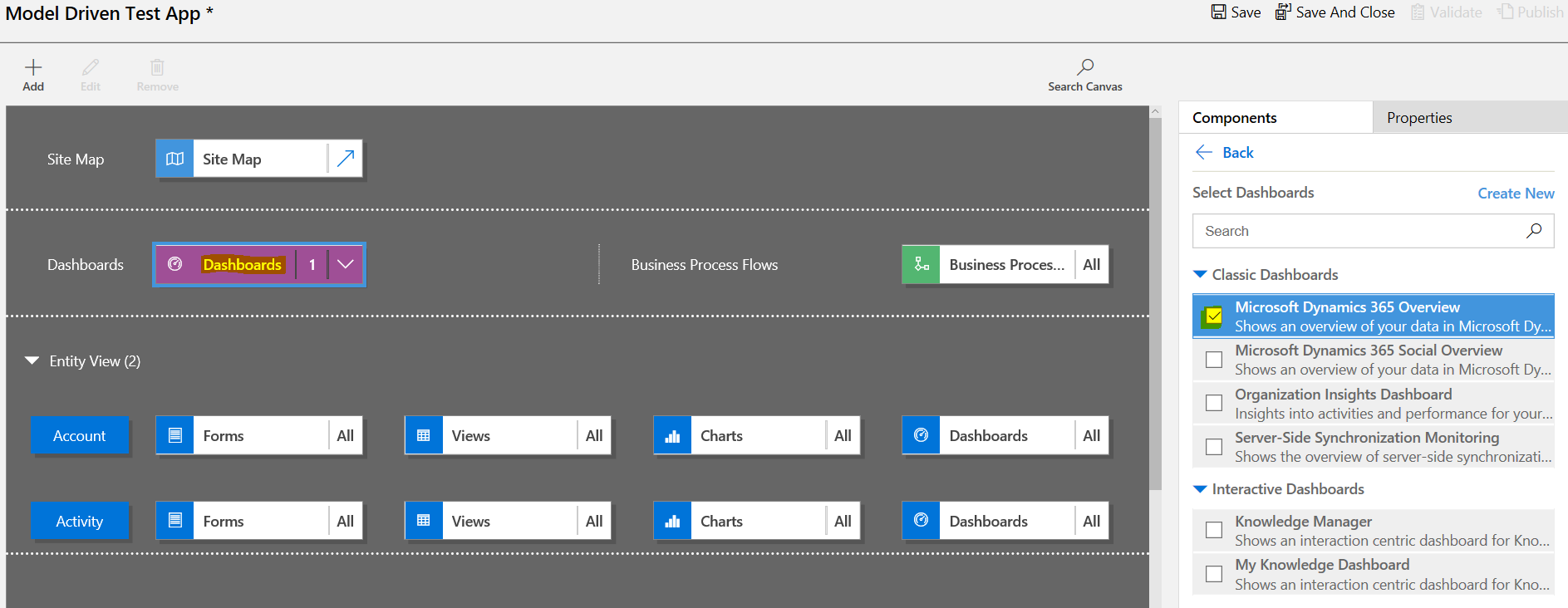
From the top right, click Save, and click Validate:

We see the following warning – “Account doesn’t reference a form or view. App users will see all forms and views”. We can ignore this:

Click Publish.
Now let’s take a look at the app.
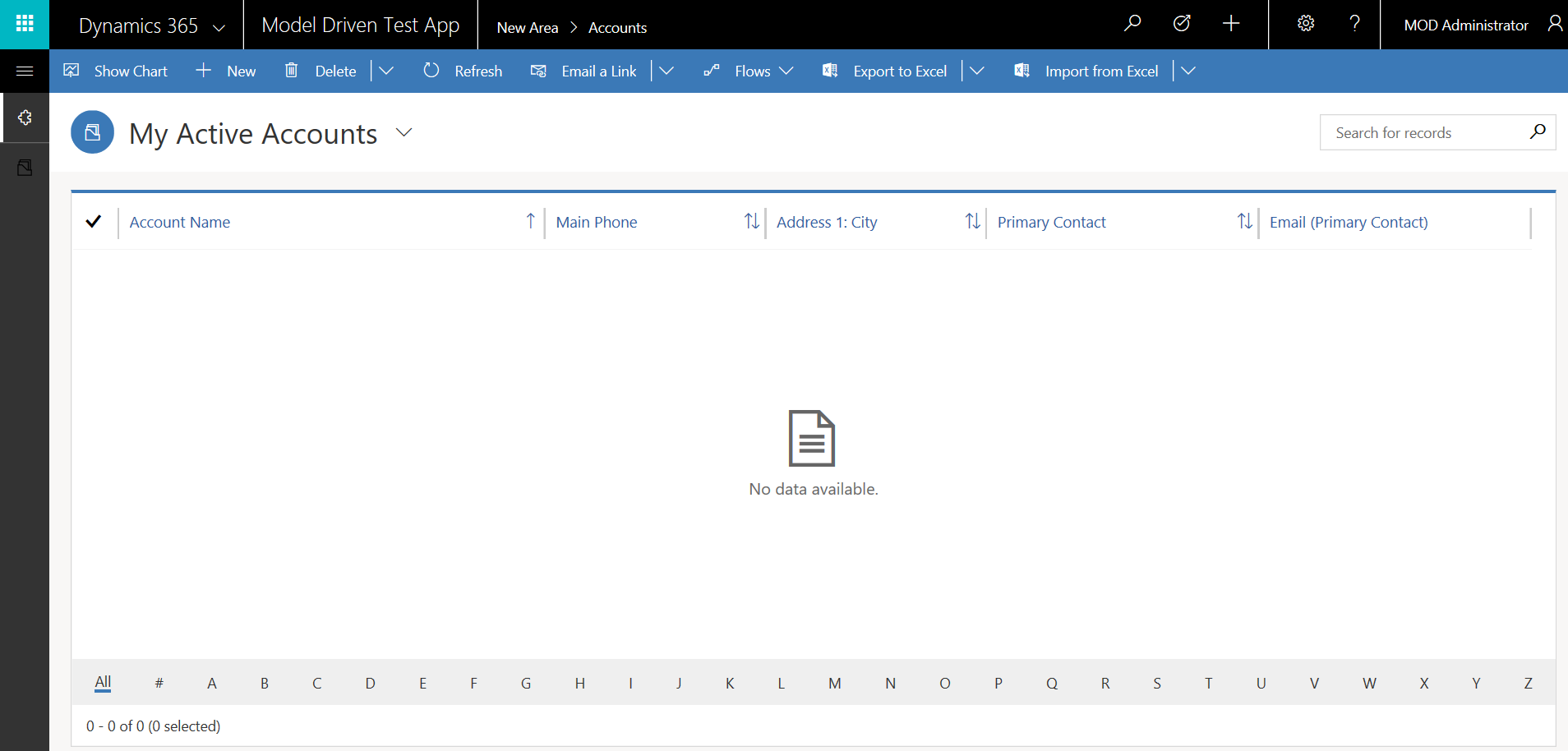
Click New and create a new account:
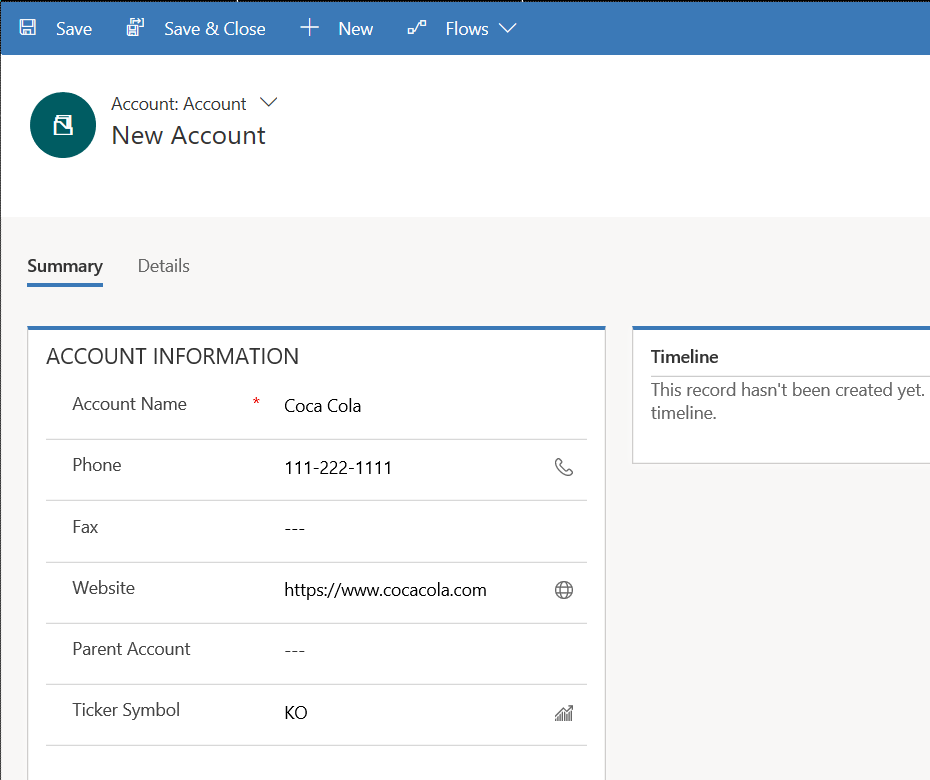
Note the ability to change views:
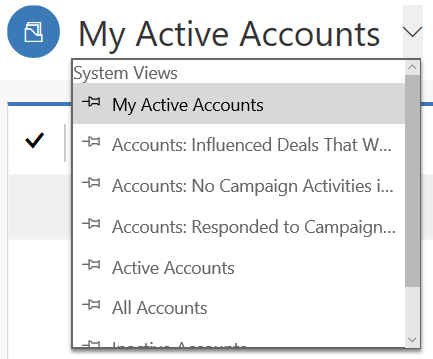
Show Charts:
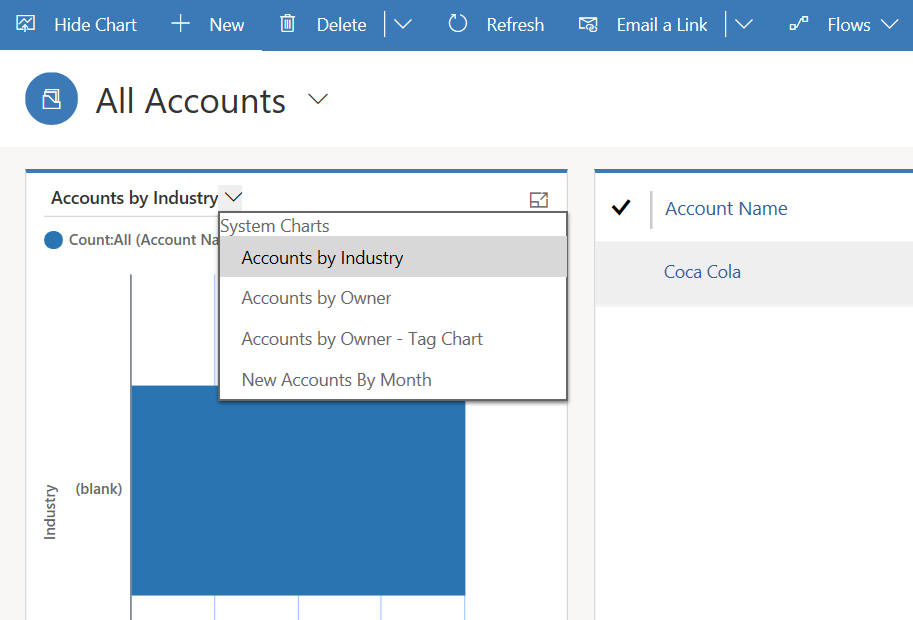
As well as Export to Excel, Email a Link, run Flows etc.
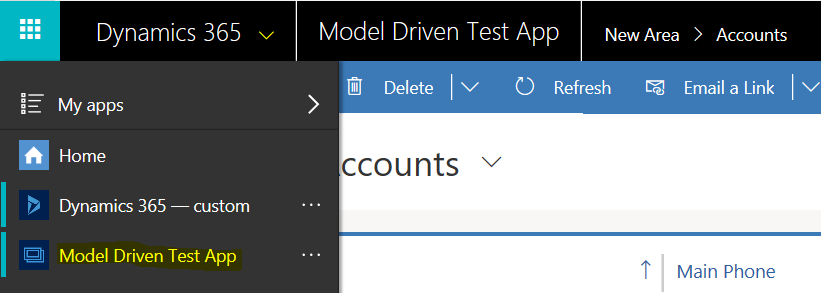
Next, we will look at using Model-Driven Apps on your Smartphone.
I AM SPENDING MORE TIME THESE DAYS CREATING YOUTUBE VIDEOS TO HELP PEOPLE LEARN THE MICROSOFT POWER PLATFORM.
IF YOU WOULD LIKE TO SEE HOW I BUILD APPS, OR FIND SOMETHING USEFUL READING MY BLOG, I WOULD REALLY APPRECIATE YOU SUBSCRIBING TO MY YOUTUBE CHANNEL.
THANK YOU, AND LET'S KEEP LEARNING TOGETHER.
CARL



