Let’s say we want to set an icon for a button on a form in Power Apps / Dynamics 365. We will use the Ribbon Workbench to do this.
Let’s add this to our Account form.
First, create a solution and add the Account form:
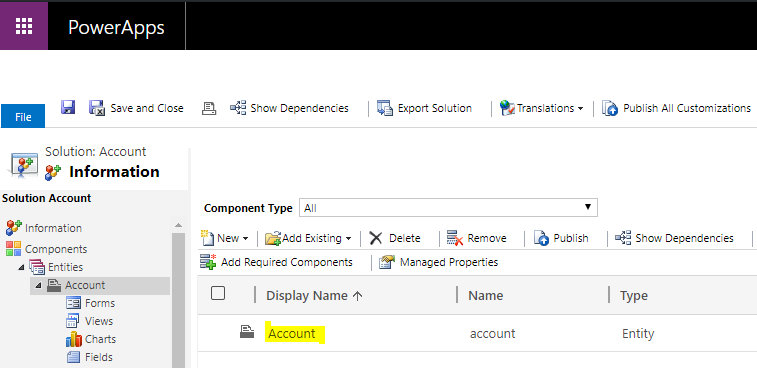
To add buttons to the Unified Interface, we will use SVG images. For the Web Client, we will use PNG images. There are online tools to help convert between the 2 formats.
Let’s create a Search button with search images.
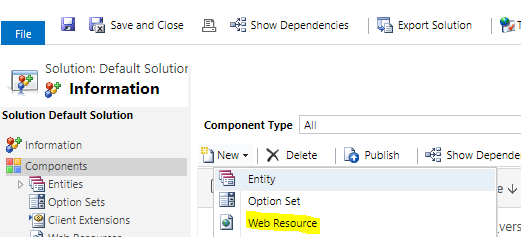
PNG file:
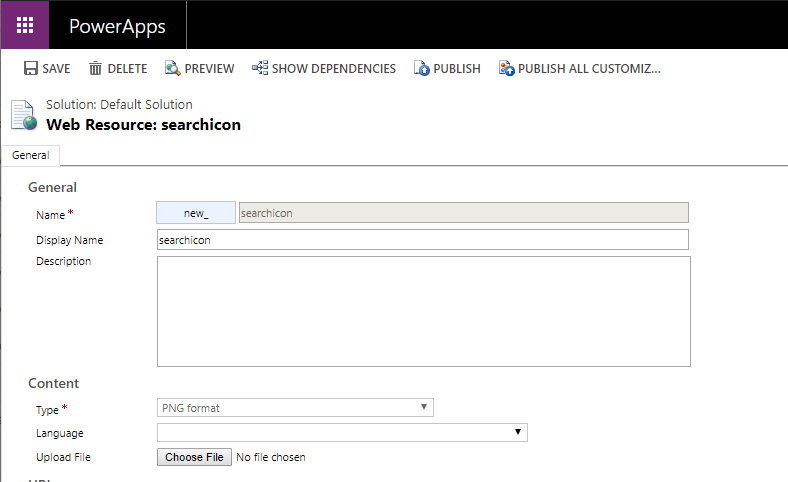
SVG file:
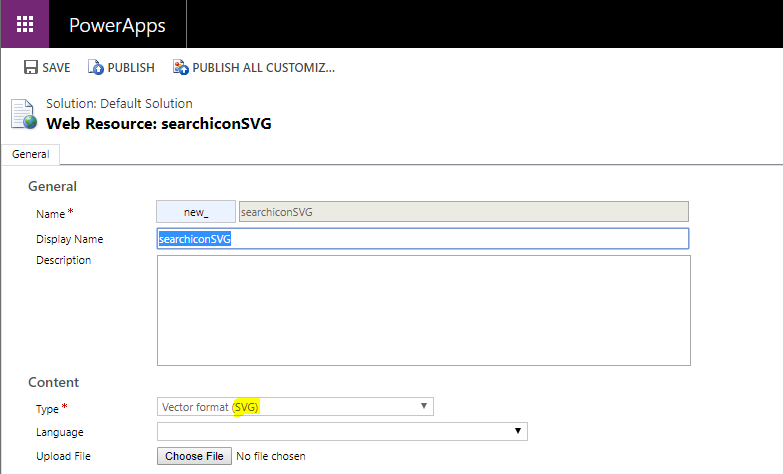
Now open the Ribbon Workbench:
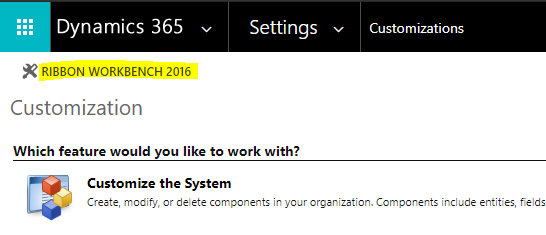
Add a new button to the Form, and add the PNG and SVG images from above. The PNG images are Image 16 and Image 32, and the SVG image is ModernImage. Add a command to the button, then Publish:
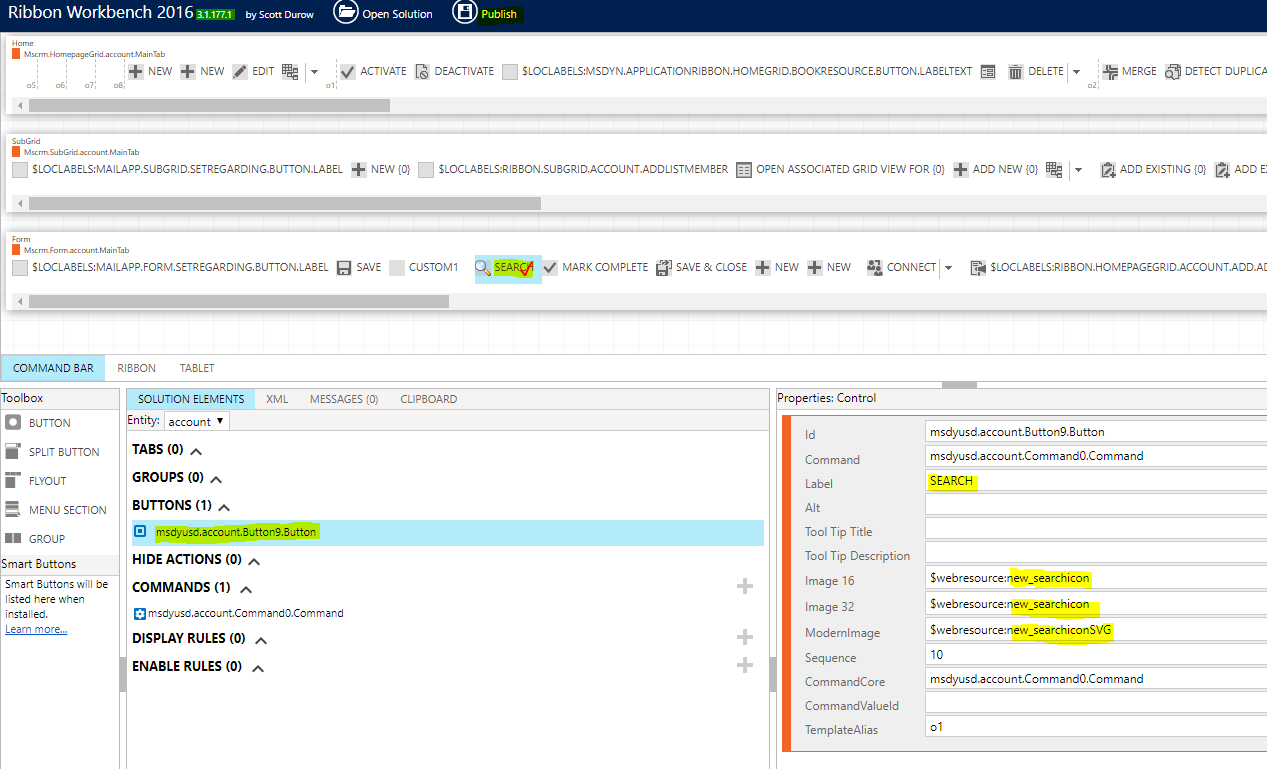
Once published, go to the Unified Interface app and pull up an Account. You will see the new button:
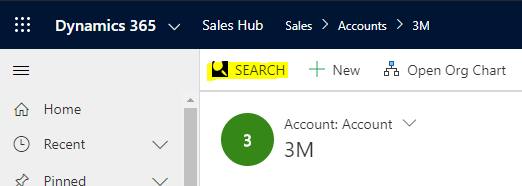
And in the Web Client:
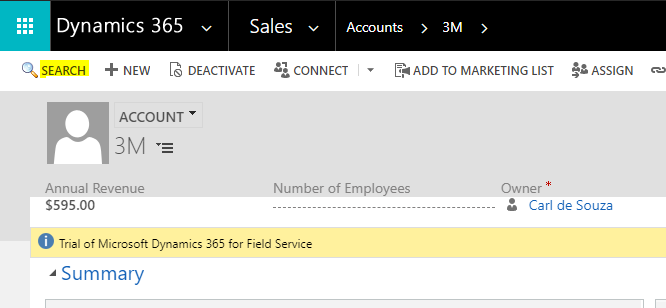
I AM SPENDING MORE TIME THESE DAYS CREATING YOUTUBE VIDEOS TO HELP PEOPLE LEARN THE MICROSOFT POWER PLATFORM.
IF YOU WOULD LIKE TO SEE HOW I BUILD APPS, OR FIND SOMETHING USEFUL READING MY BLOG, I WOULD REALLY APPRECIATE YOU SUBSCRIBING TO MY YOUTUBE CHANNEL.
THANK YOU, AND LET'S KEEP LEARNING TOGETHER.
CARL



