The Power BI mobile app has a new facelift. Let’s check out the new look and navigation.
To turn it on, you may a welcome message when you open the app to Turn it On:
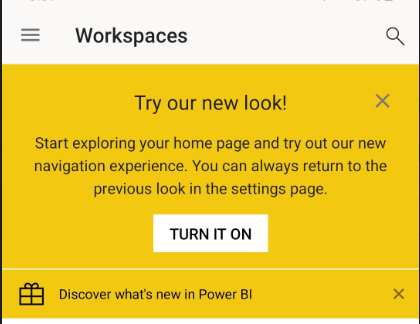
Alternatively, go to Settings, then turn on New Look. Note below we are showing the previous version of the app, which shows the navigation to Favorites, Apps, Shared with me, My Workspace, Scanner, and Settings in this section:
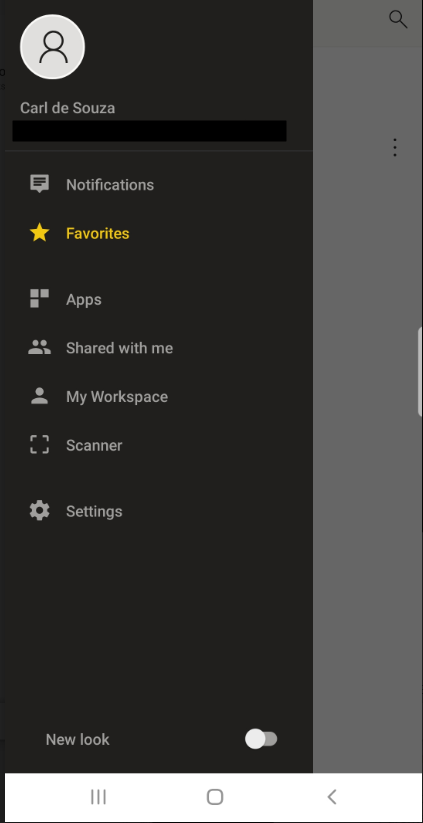
And with this old version, selecting each option takes the user to that screen, for example, Favorites:
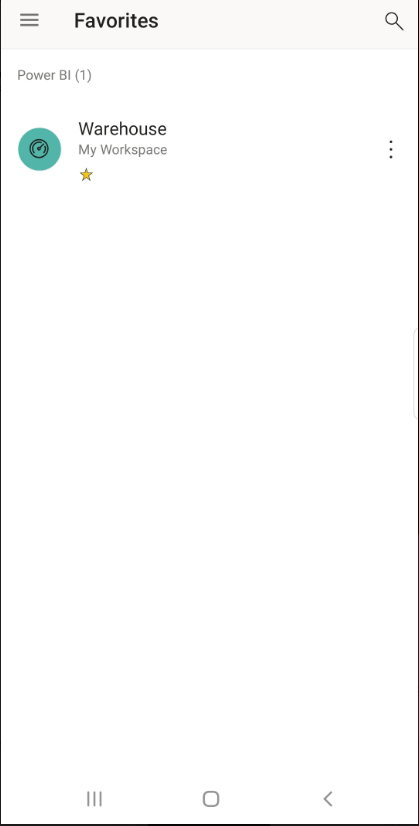
On switching to the new UI, we get the following welcome screens:
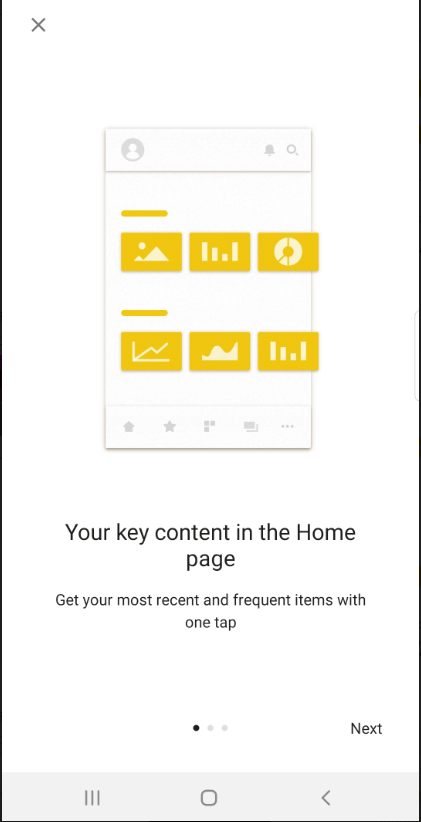
Screen 2 showing top and bottom nav bars:
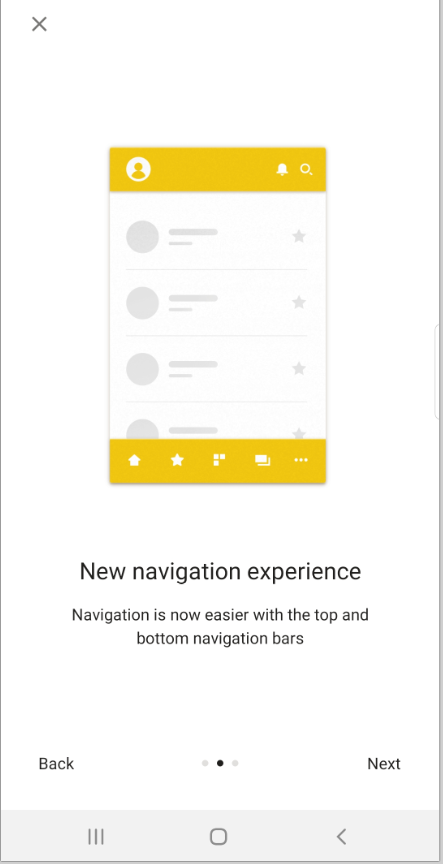
And screen 3 showing how to switch between accounts:
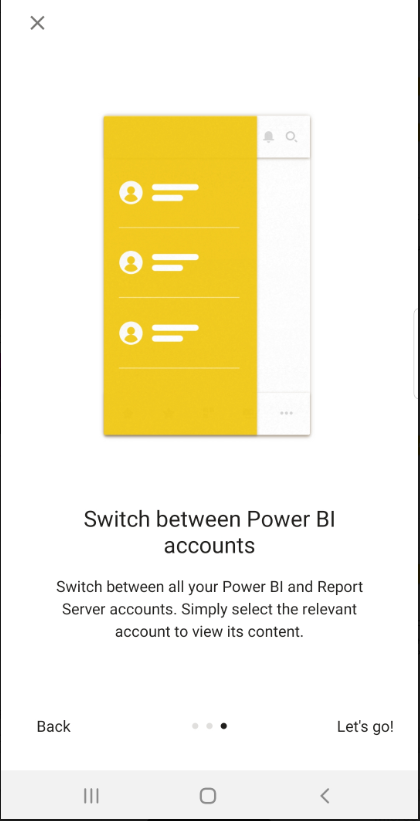
We then get to our Home Page. We can see Custom Branding is now available in the app (with the top pink bar and the custom logo):
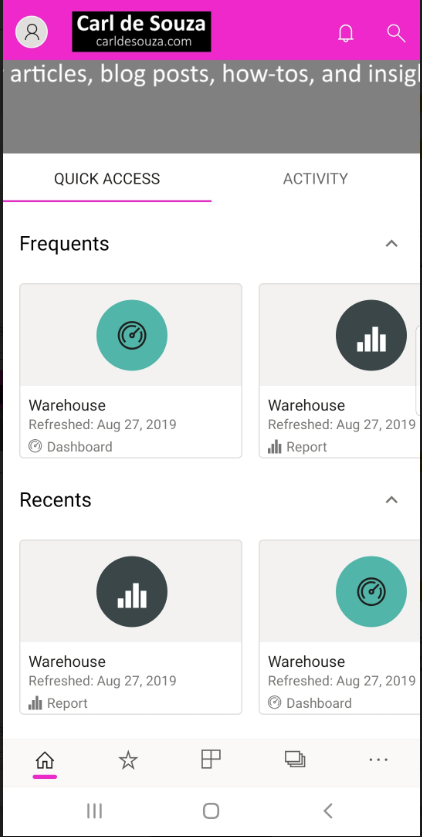
We also see the navigation options at the bottom (the … shows Recents, Shared with me and Scanner):

On selecting favorites, we are taken to the favorites screen, with the bottom navigation still showing:
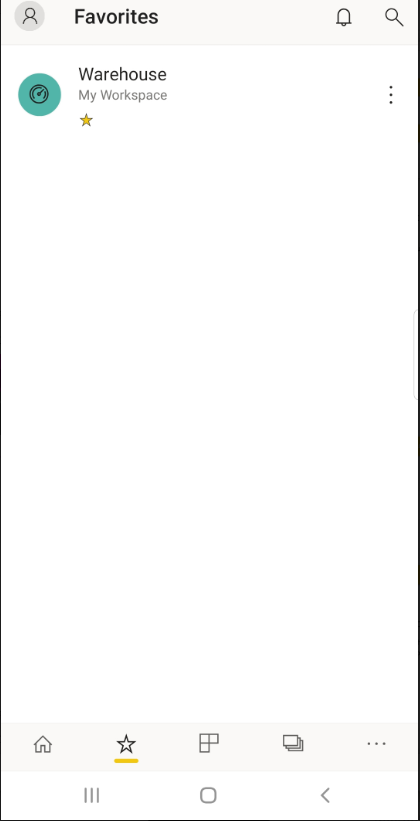
The new app makes it easier to navigate and therefore opens up these sections to app users who may otherwise not use them. Look for more UI features in future versions.
I AM SPENDING MORE TIME THESE DAYS CREATING YOUTUBE VIDEOS TO HELP PEOPLE LEARN THE MICROSOFT POWER PLATFORM.
IF YOU WOULD LIKE TO SEE HOW I BUILD APPS, OR FIND SOMETHING USEFUL READING MY BLOG, I WOULD REALLY APPRECIATE YOU SUBSCRIBING TO MY YOUTUBE CHANNEL.
THANK YOU, AND LET'S KEEP LEARNING TOGETHER.
CARL



