In this post, we will go through creating and approving pull requests in GitHub. Our example will include multiple reviewers.
First, let’s go to a repo and change a file. We will update the version number of an assembly:
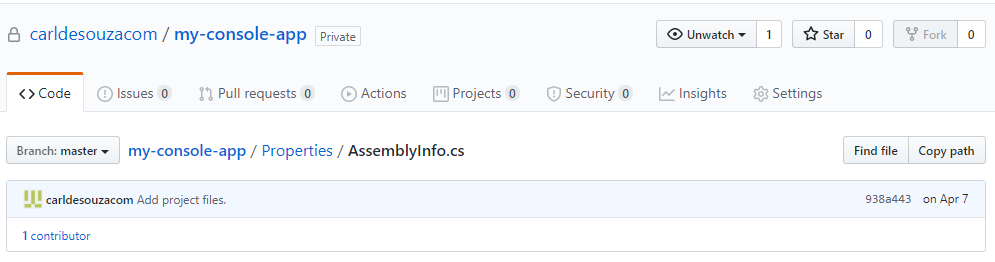
Change the version:
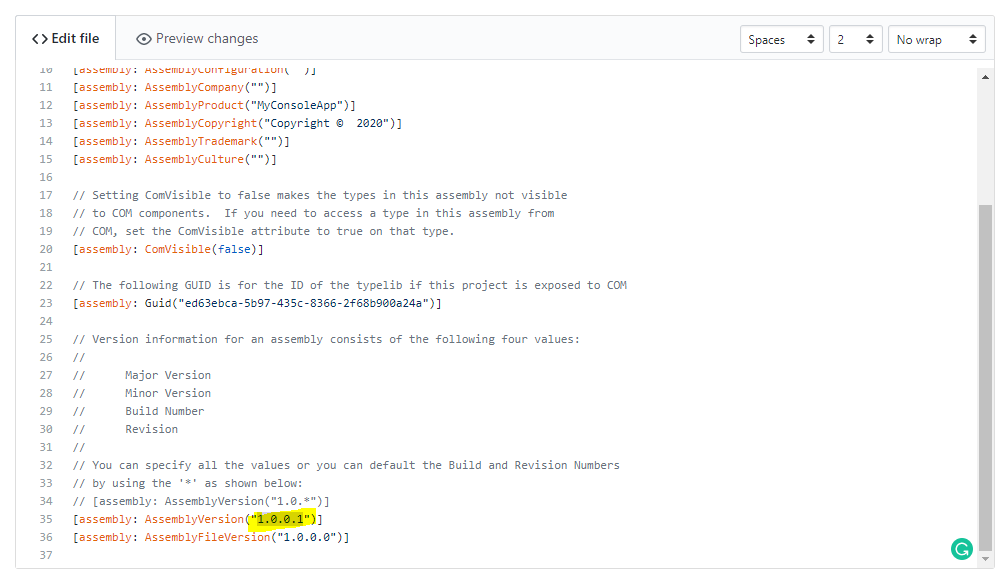
Now, we will create a new branch based off this change:
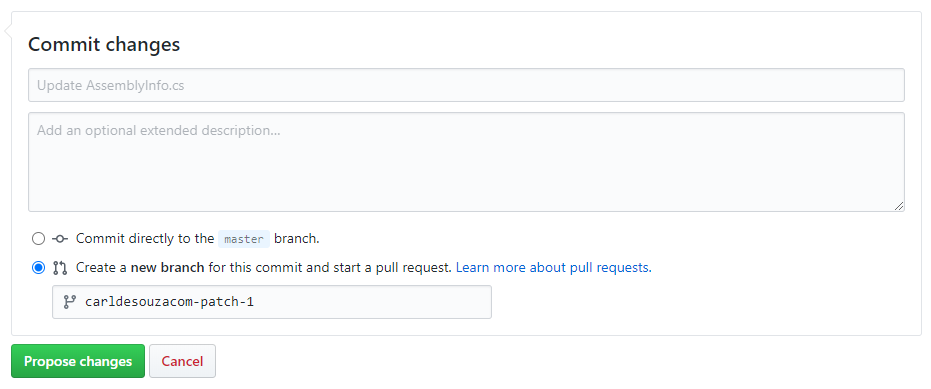
This takes us to the Pull Request. Let’s add some reviewers by clicking the link on the top right:
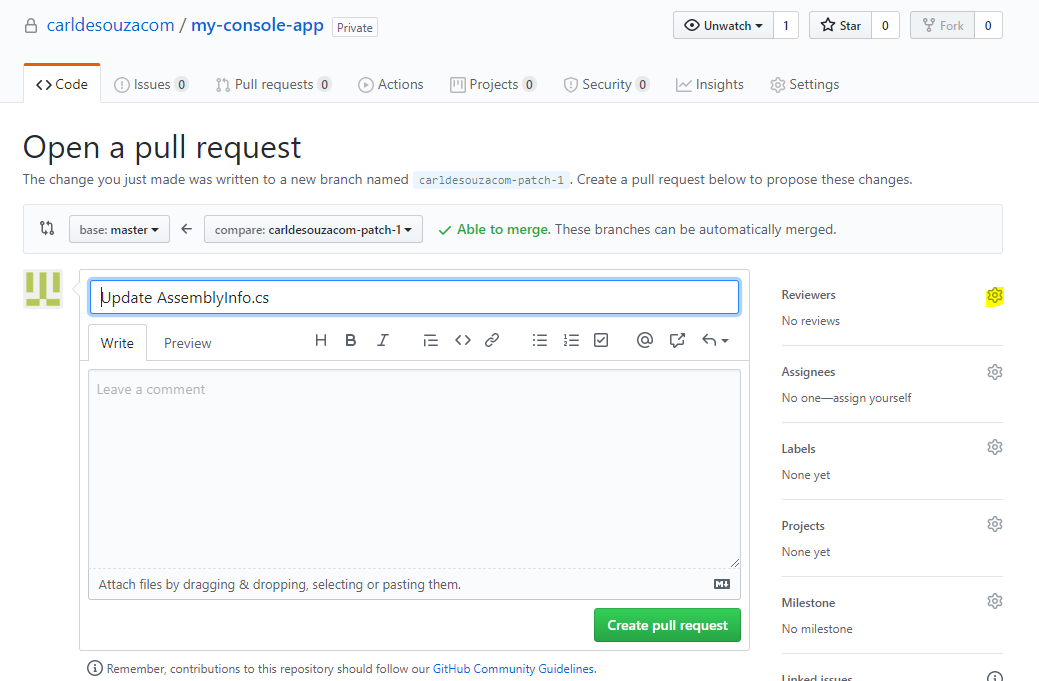
We see there are 2 users in this repository. Select them both:
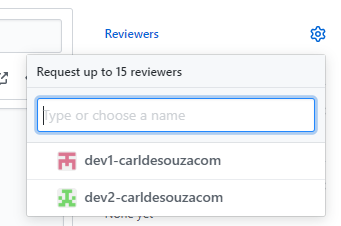
The reviewers now show with orange circles next to their names:
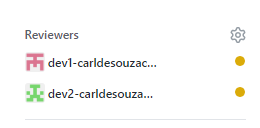
Click Create Pull Request:
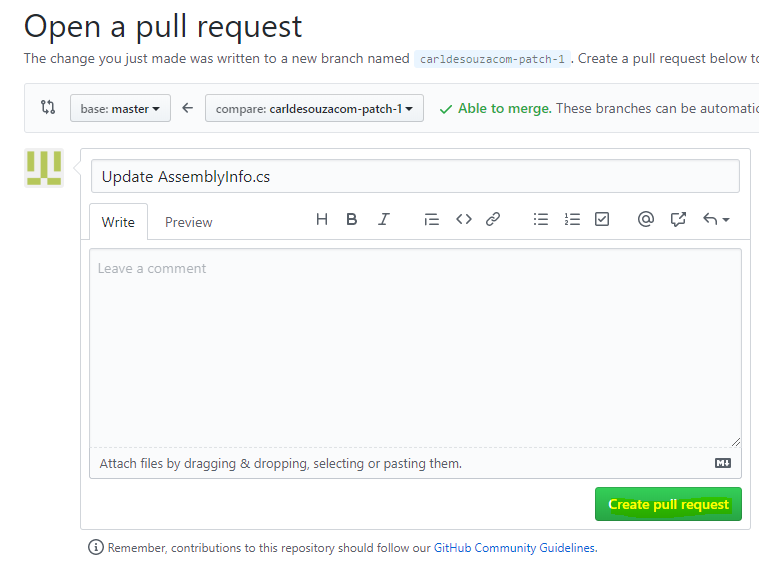
Now when the dev1 approver logs into GitHub and they go to Pull Requests->Review Requests, they see the PR:
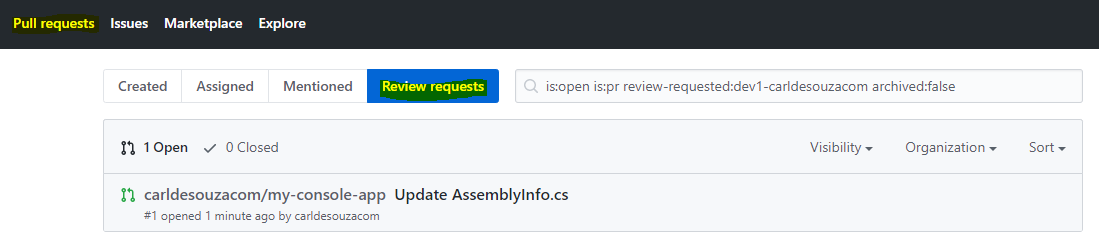
Clicking on the file name takes them to the PR:
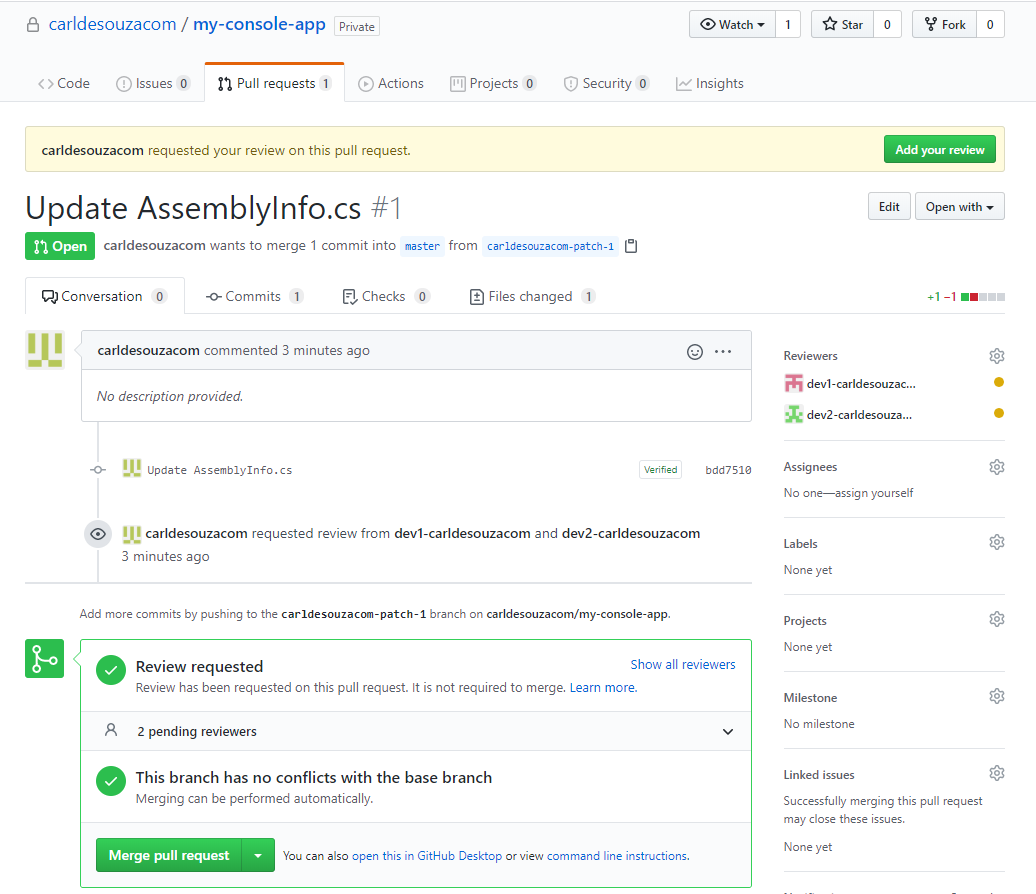
They will select Add Your Review at the top:

Here we can Comment, Approve and Request Changes:
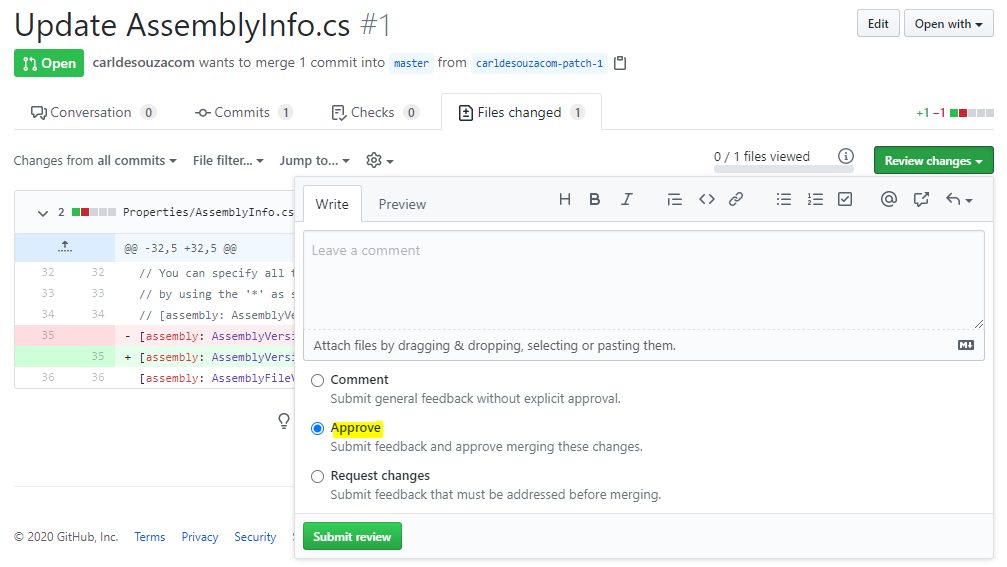
On approving, we see 1 approver and 1 reviewer:
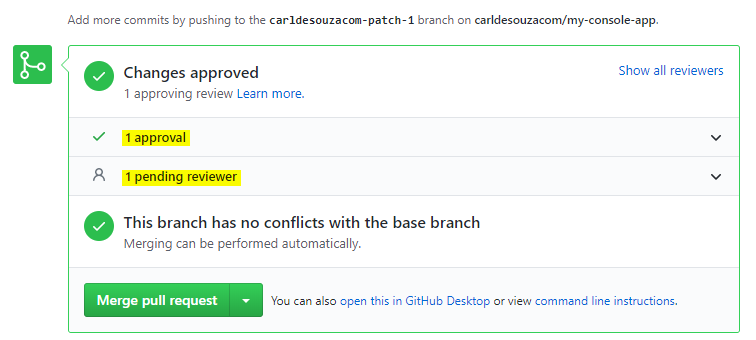
When the 2nd reviewer logs in, they will see the same thing:
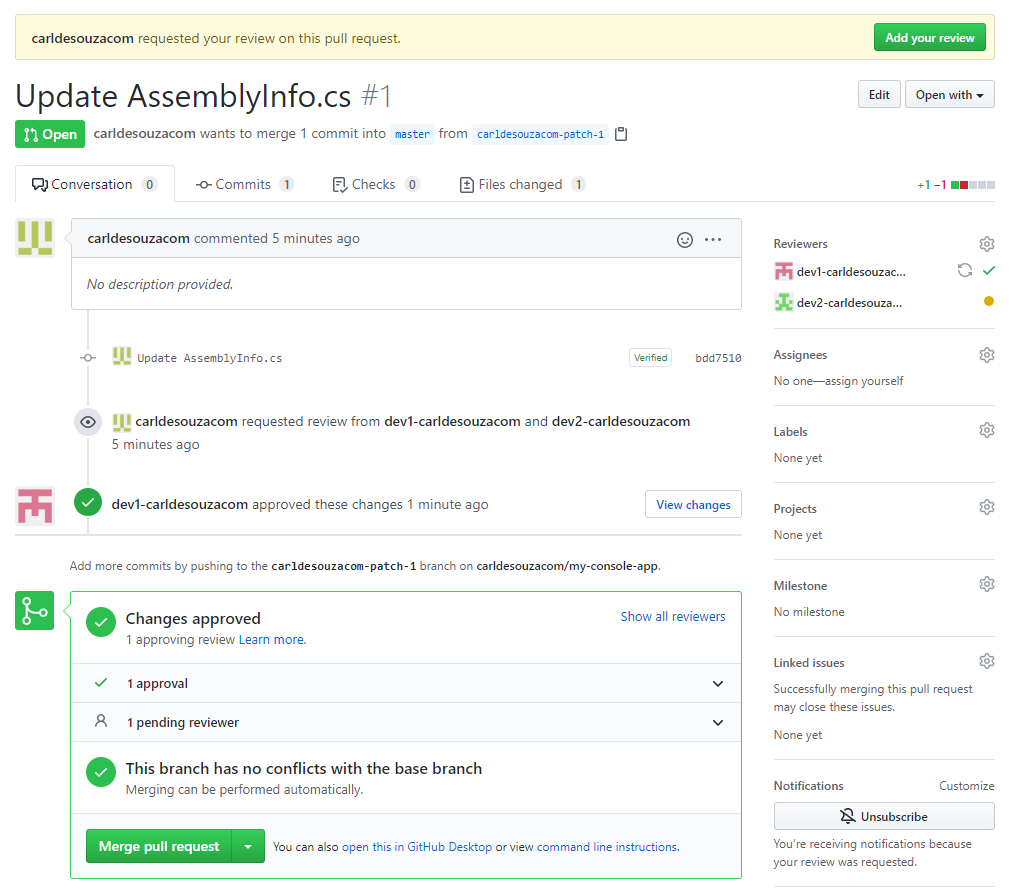
On approving, they can decide to merge or close the PR. We will do neither:
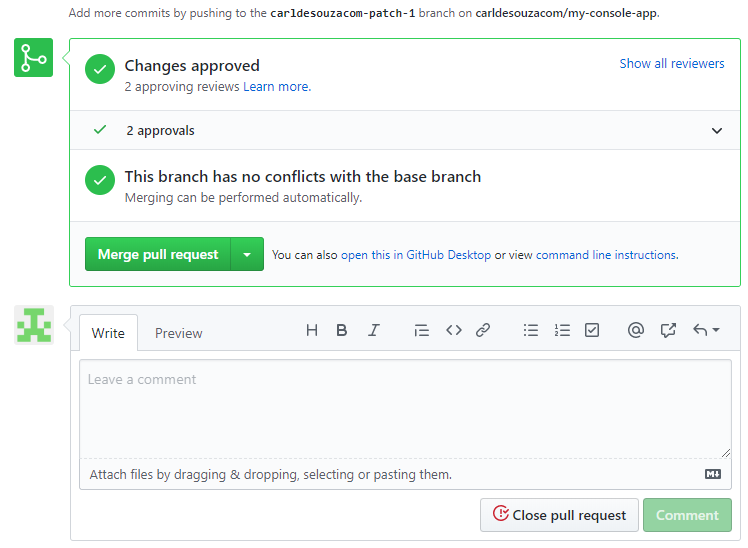
When the original user who created the PR logs in, in Pull Requests->Created, they see the status:
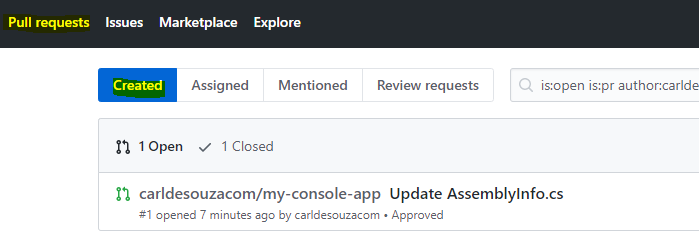
Let’s merge this PR:
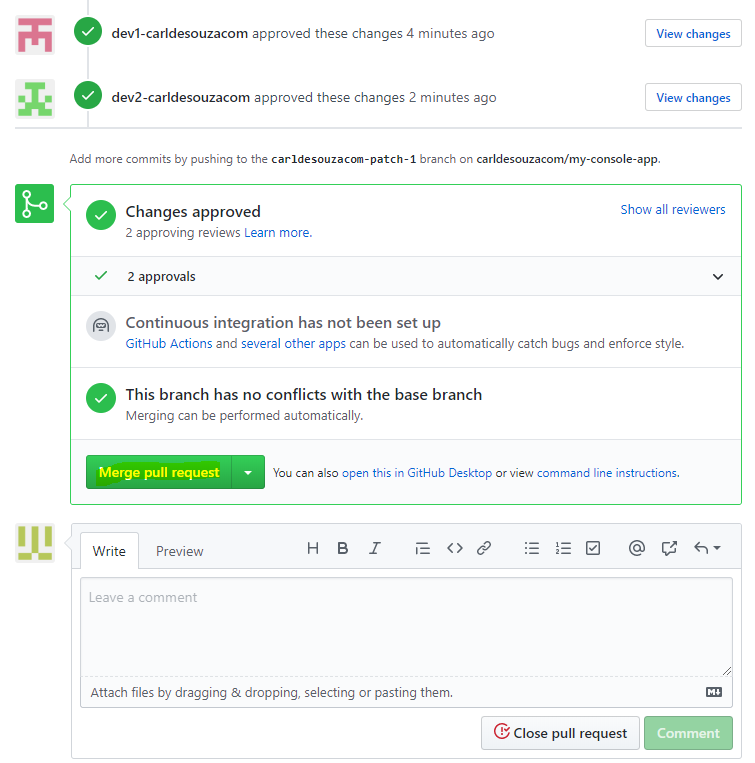
Confirm:
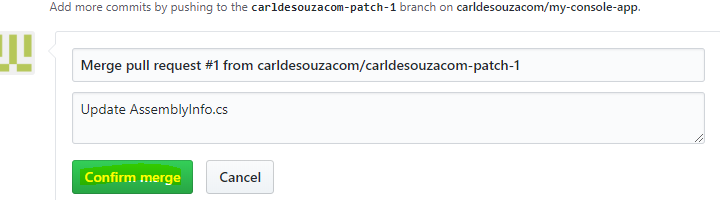
And they can now delete the branch:

With the option to restore the branch:

And the PR will move to Closed status:
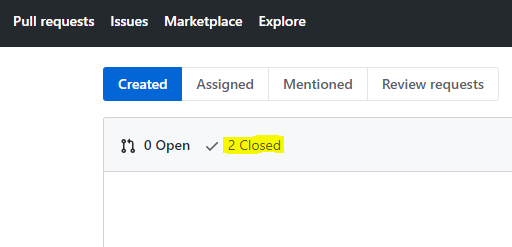
I AM SPENDING MORE TIME THESE DAYS CREATING YOUTUBE VIDEOS TO HELP PEOPLE LEARN THE MICROSOFT POWER PLATFORM.
IF YOU WOULD LIKE TO SEE HOW I BUILD APPS, OR FIND SOMETHING USEFUL READING MY BLOG, I WOULD REALLY APPRECIATE YOU SUBSCRIBING TO MY YOUTUBE CHANNEL.
THANK YOU, AND LET'S KEEP LEARNING TOGETHER.
CARL



