The Community Portals template is a quick and easy way for a Power Apps organizations to get up and running with their own community portal. The template provides a lot of nice out of the box functionality, including blog posts, forums, and ideas. Let’s look at how to use the Community Portal Template in Power Apps Portals as we as how to add new content.
First, go to https://make.powerapps.com/ and select your environment to create your community portal. Then select Create, then under Templates select Community Portal:
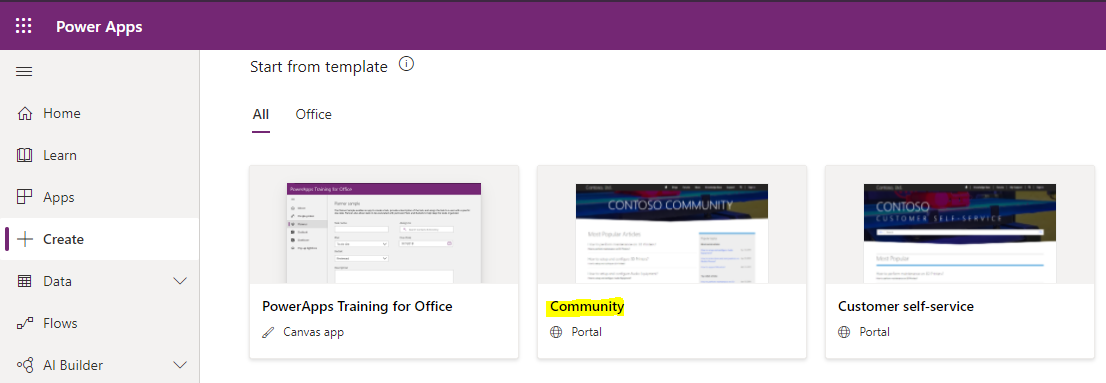
We will call our portal carlcommunityportal. Click Create:
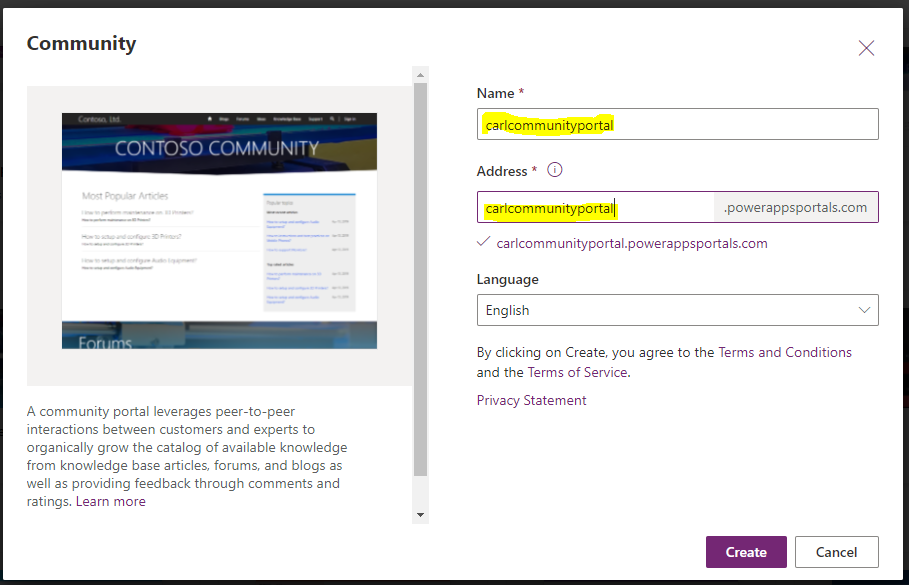
You will see tte message “Portal provisioning in progress. Your portal carlcommunityportal is currently being provisioned and this can take time. You’ll be notified via Notifications pane once it is provisioned”. Once complete, go to Apps and select the portal:
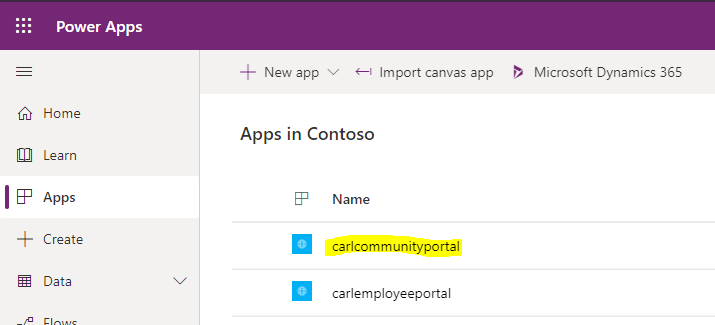
We see a portal has been created for us:
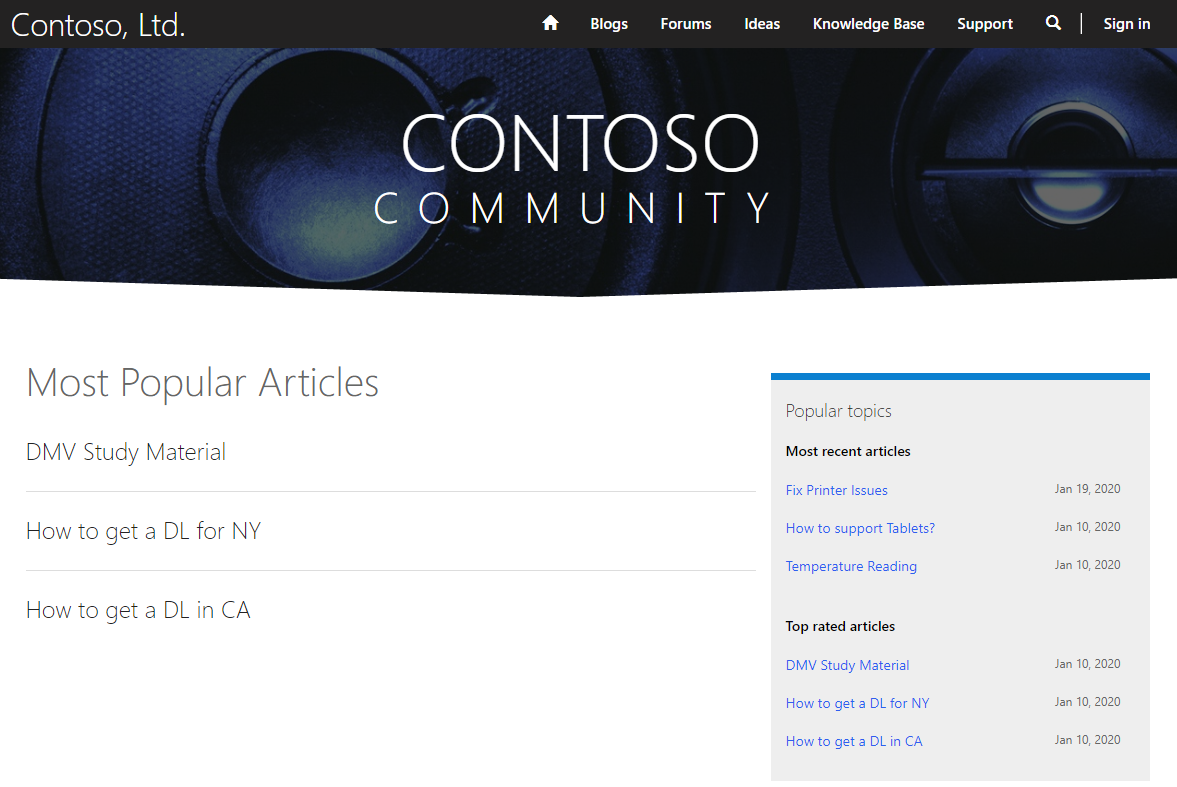
Select Sign in on the top right, then enter information to register:
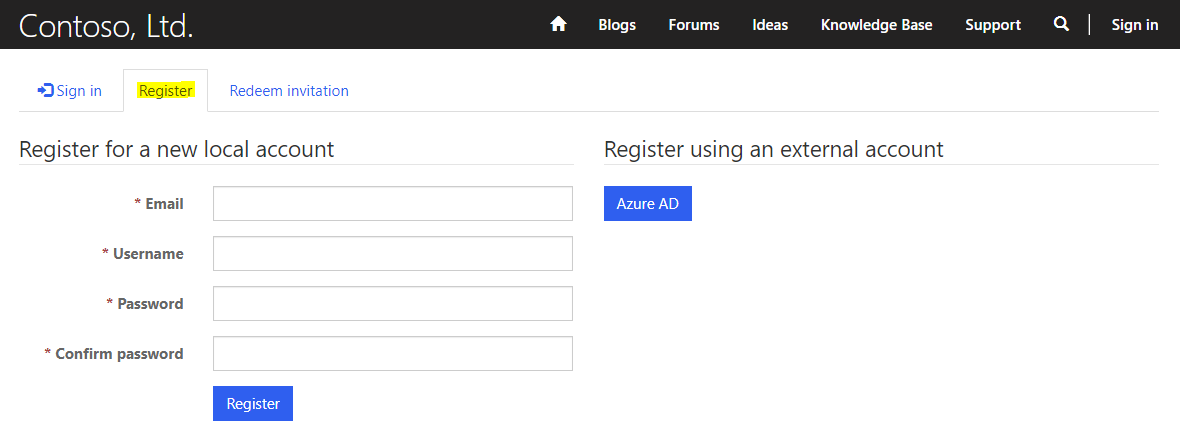
Complete the registration process:
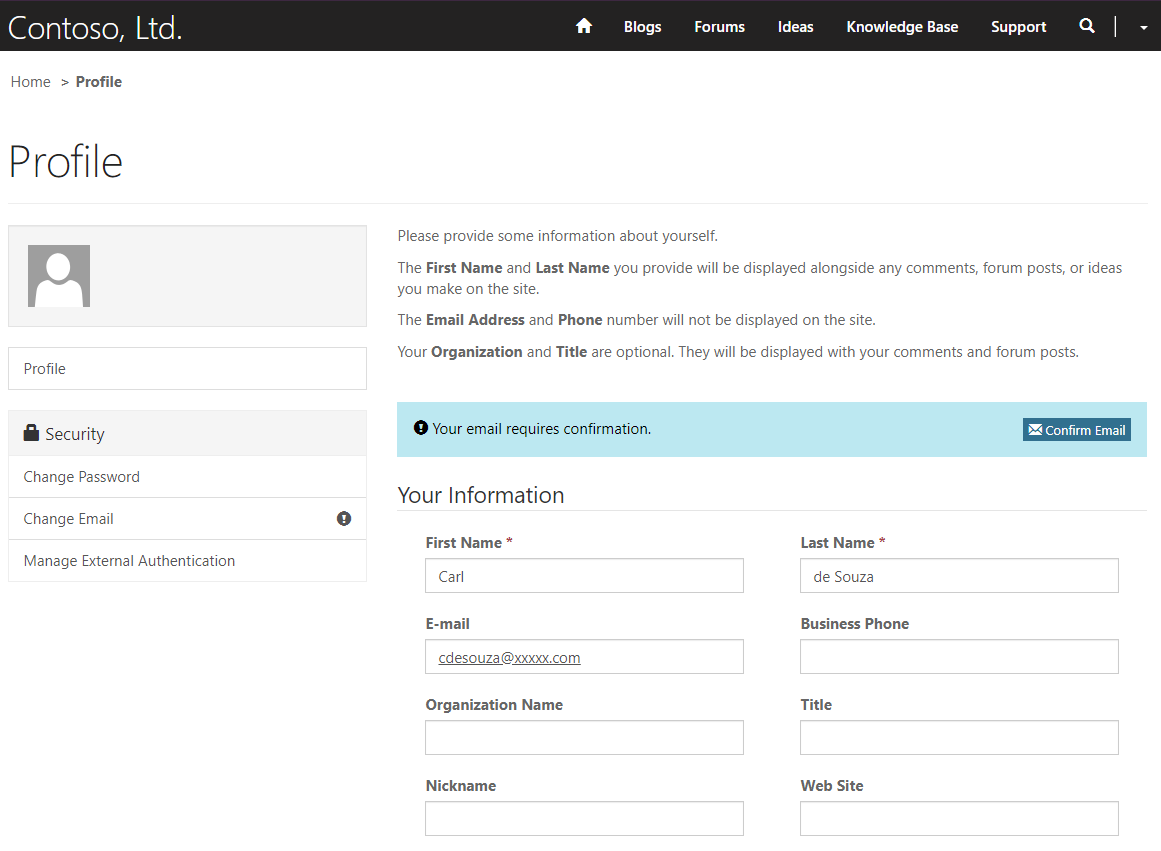
Our user can now use the portal functionality. Let’s start with blogs.
Blogs
On clicking Blogs, we see a list of new blog posts:
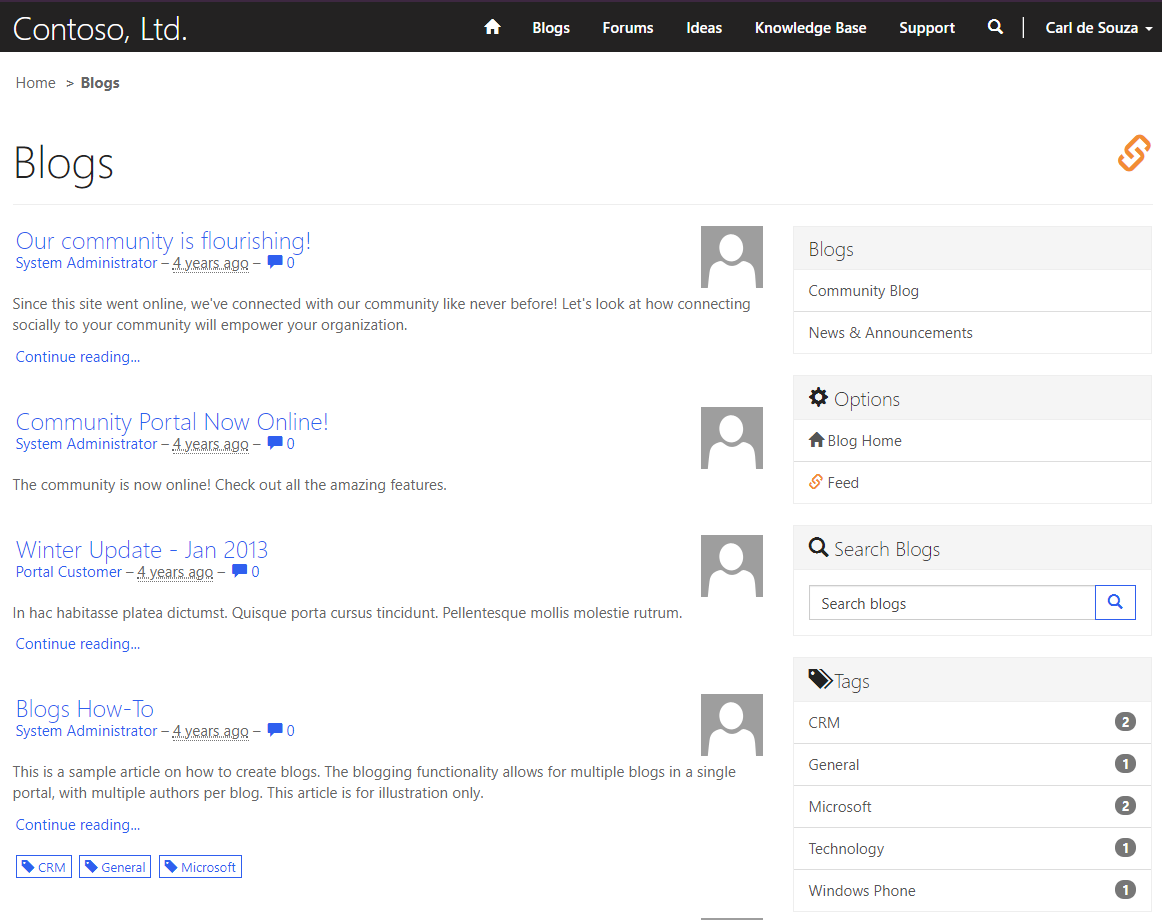
And selecting a post, we see the blog post itself:
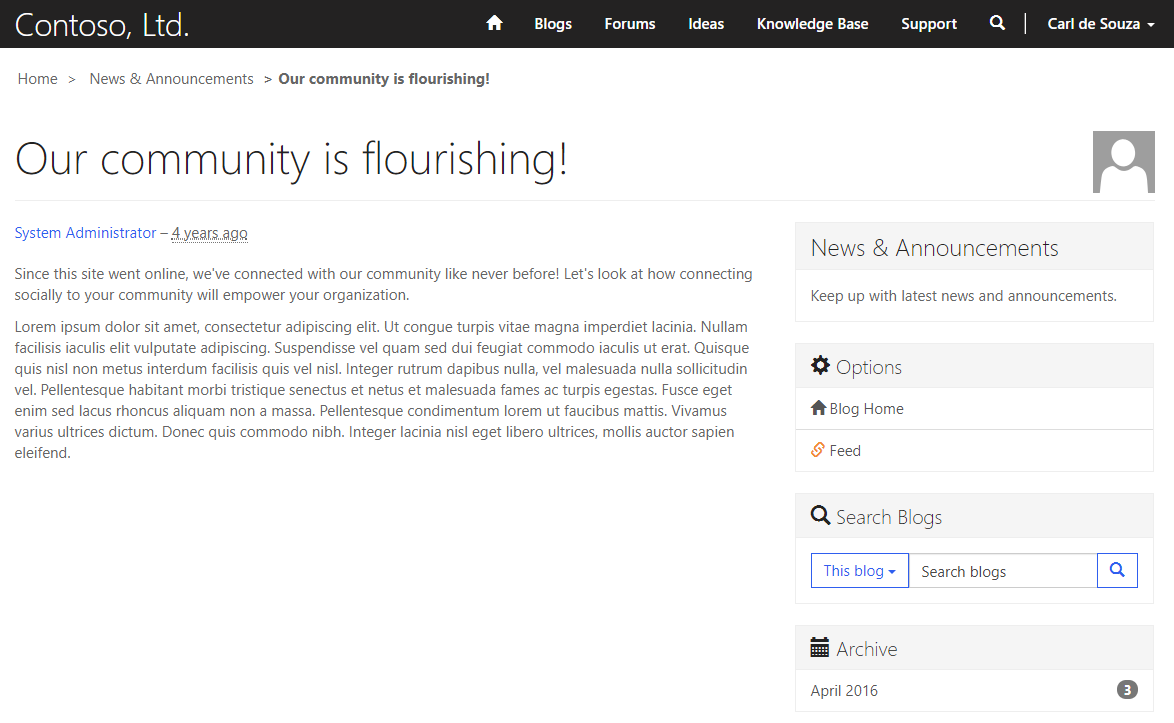
To create a new blog, in the Power Apps Maker under Apps, select the Portal and then Settings:
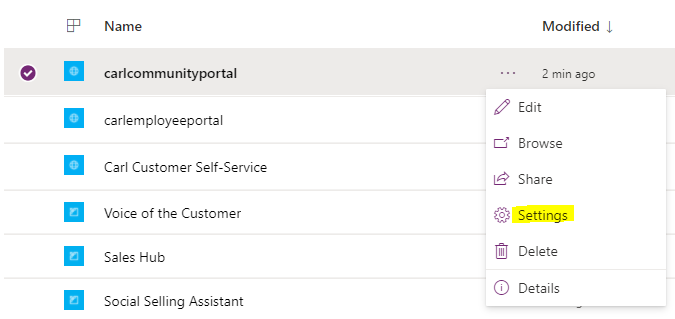
Select Administration:
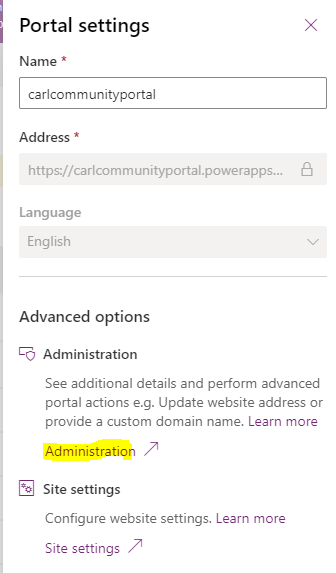
This will open the Dynamics 365 Portals App. Alternatively, you can access this via:
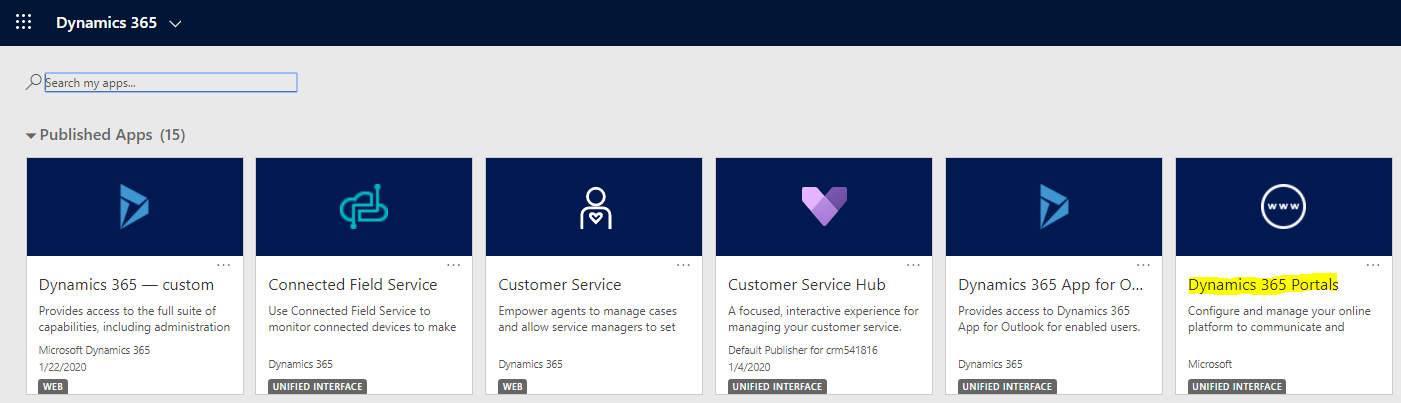
Select Blogs:
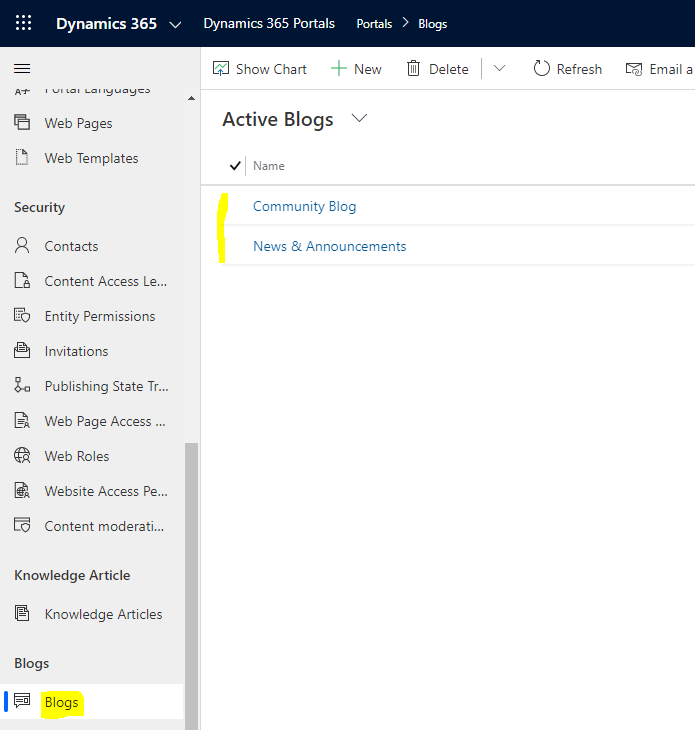
Select News and Announcements, which is one of the blog categories, then go to Posts:
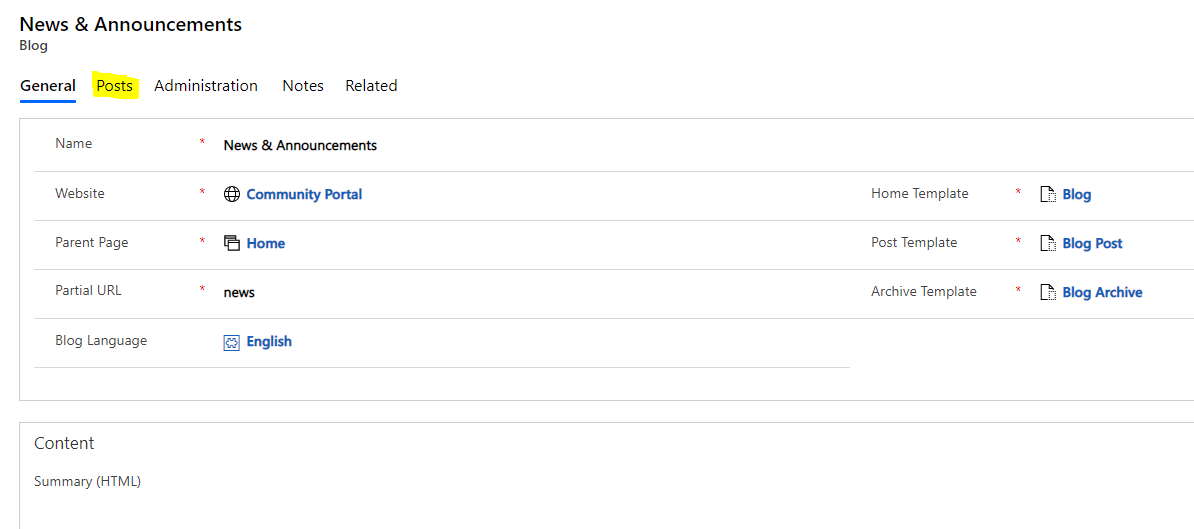
We see the details on each blog post:
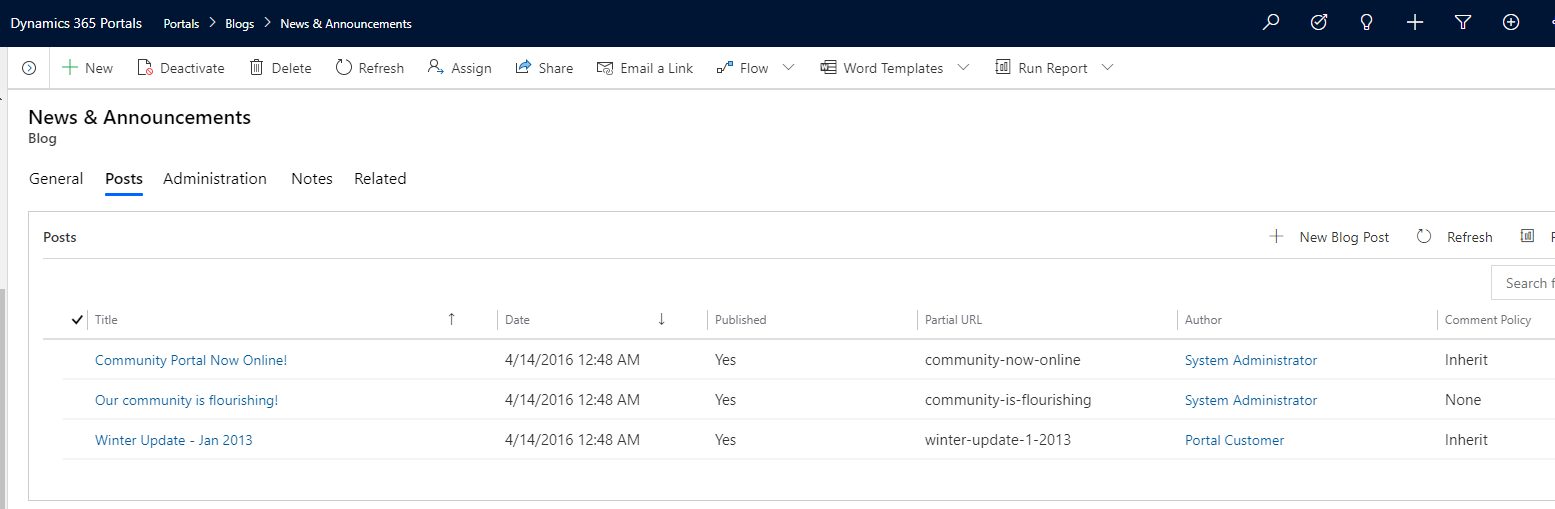
Click New to add a new blog post:

Let’s add a simple post:
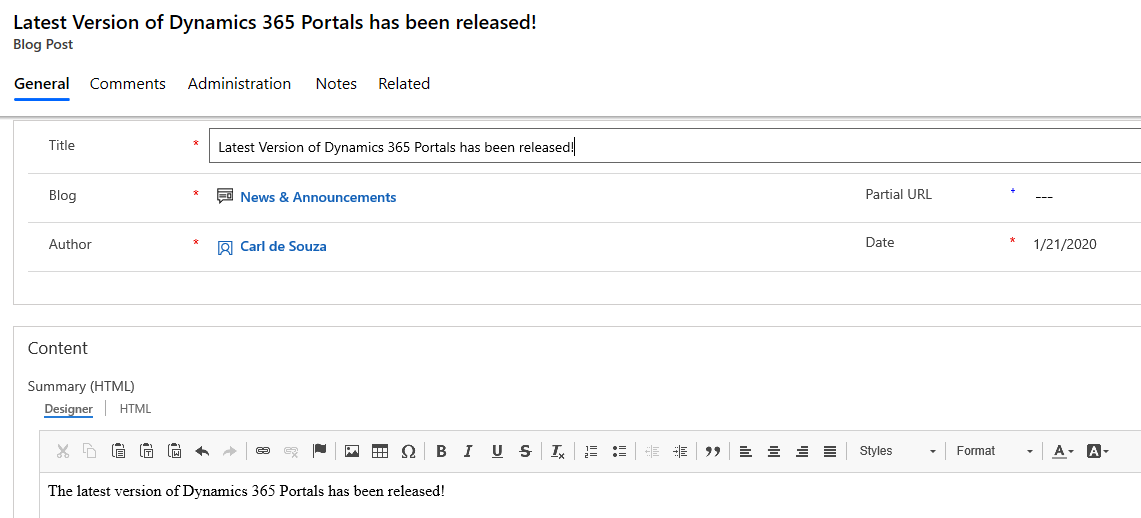
Ensure it is set to Published:

It will now appear in our Community portal:
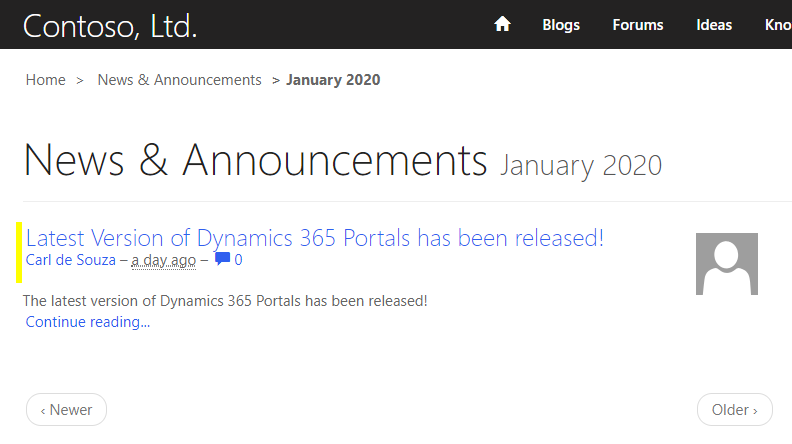
Forums
Selecting Forums, we see a list of available forums:
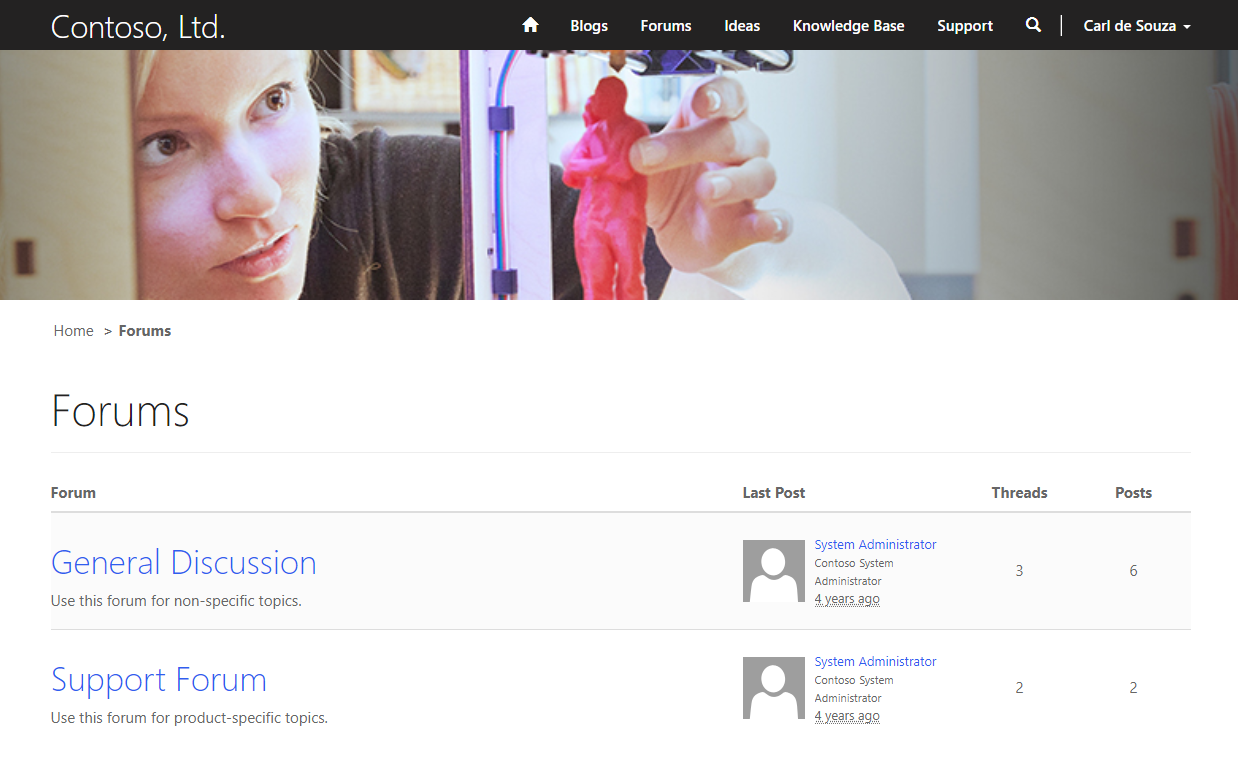
Let’s click on the General Discussion forum link:
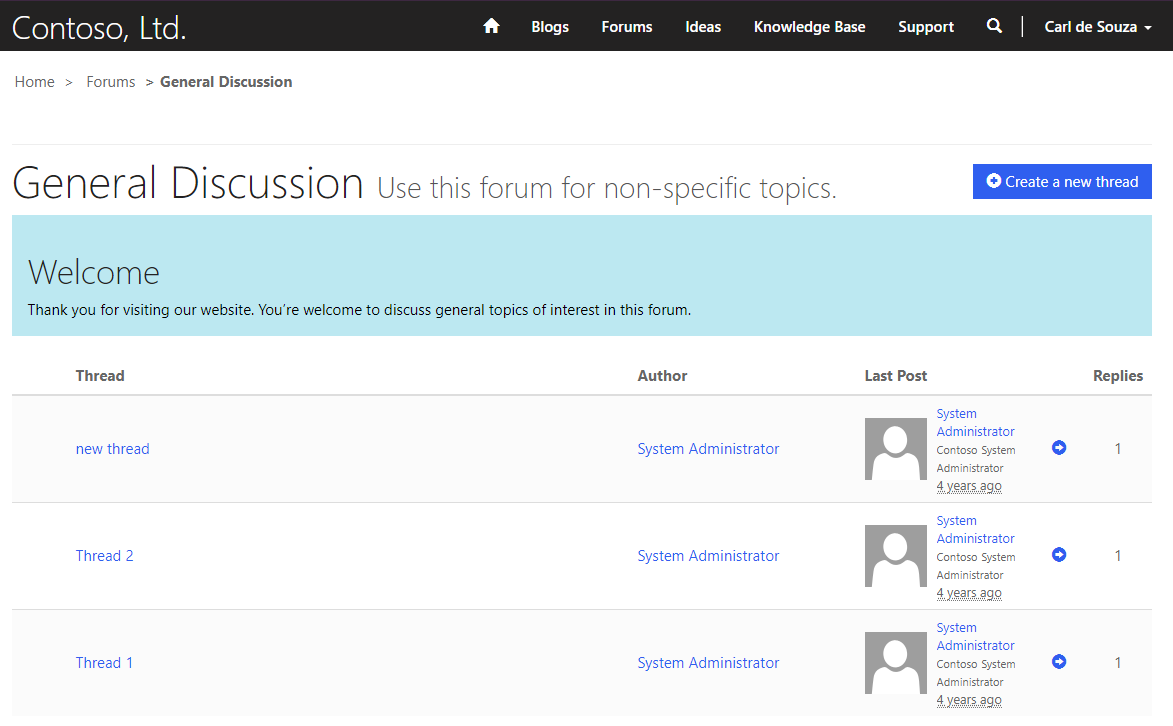
And Create a new Thread:
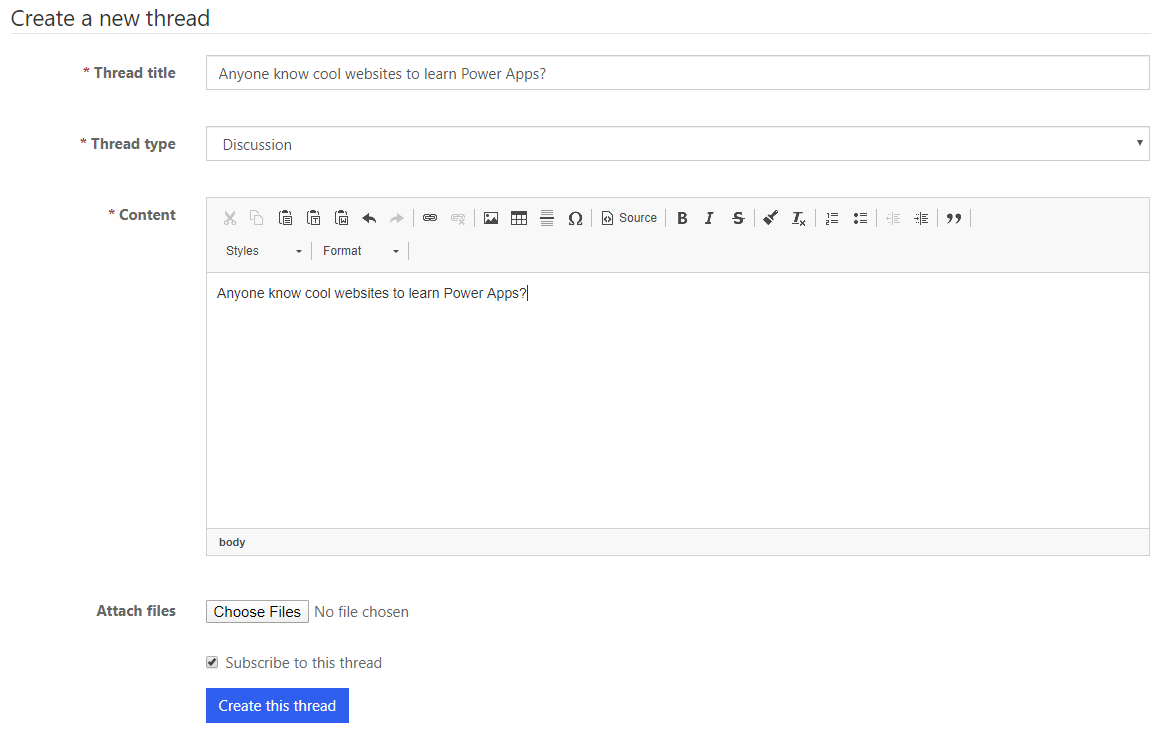
Once posted, users can post a reply:
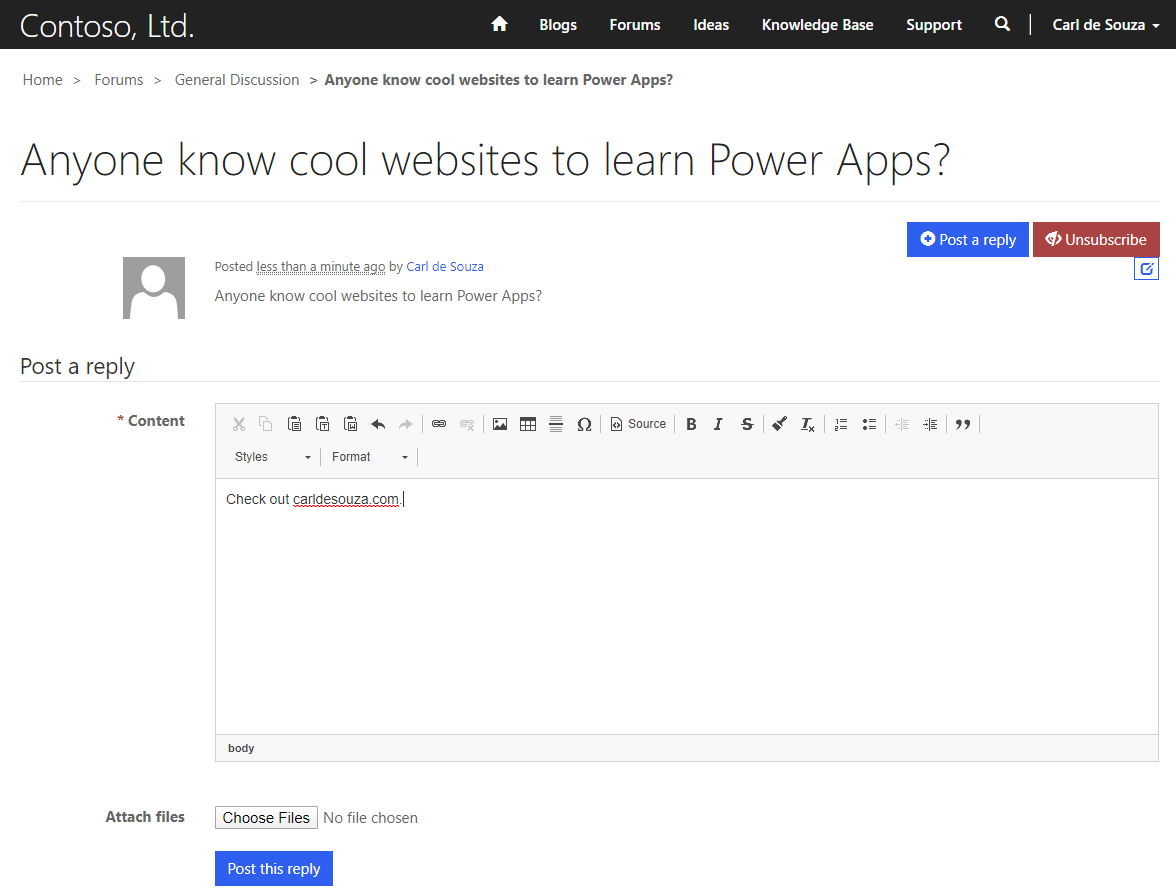
To create a new Forum, go to the Dynamics 365 Portals App and under Community select Forums, then New:
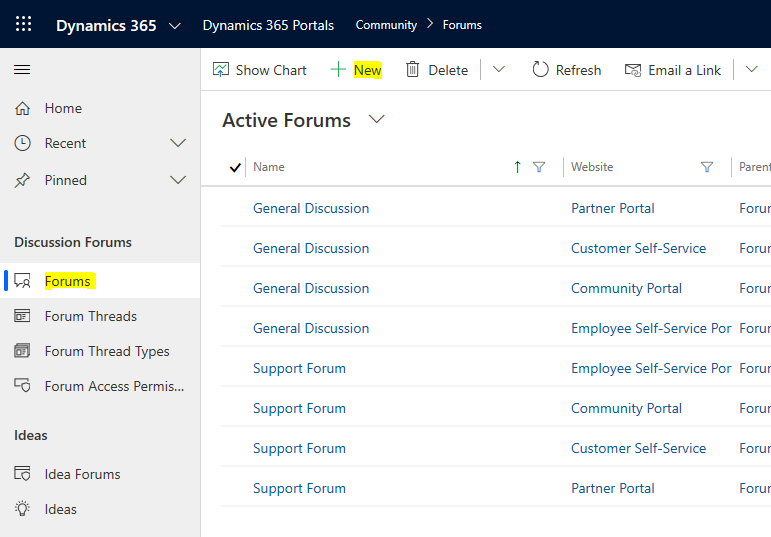
Create a new Forum:
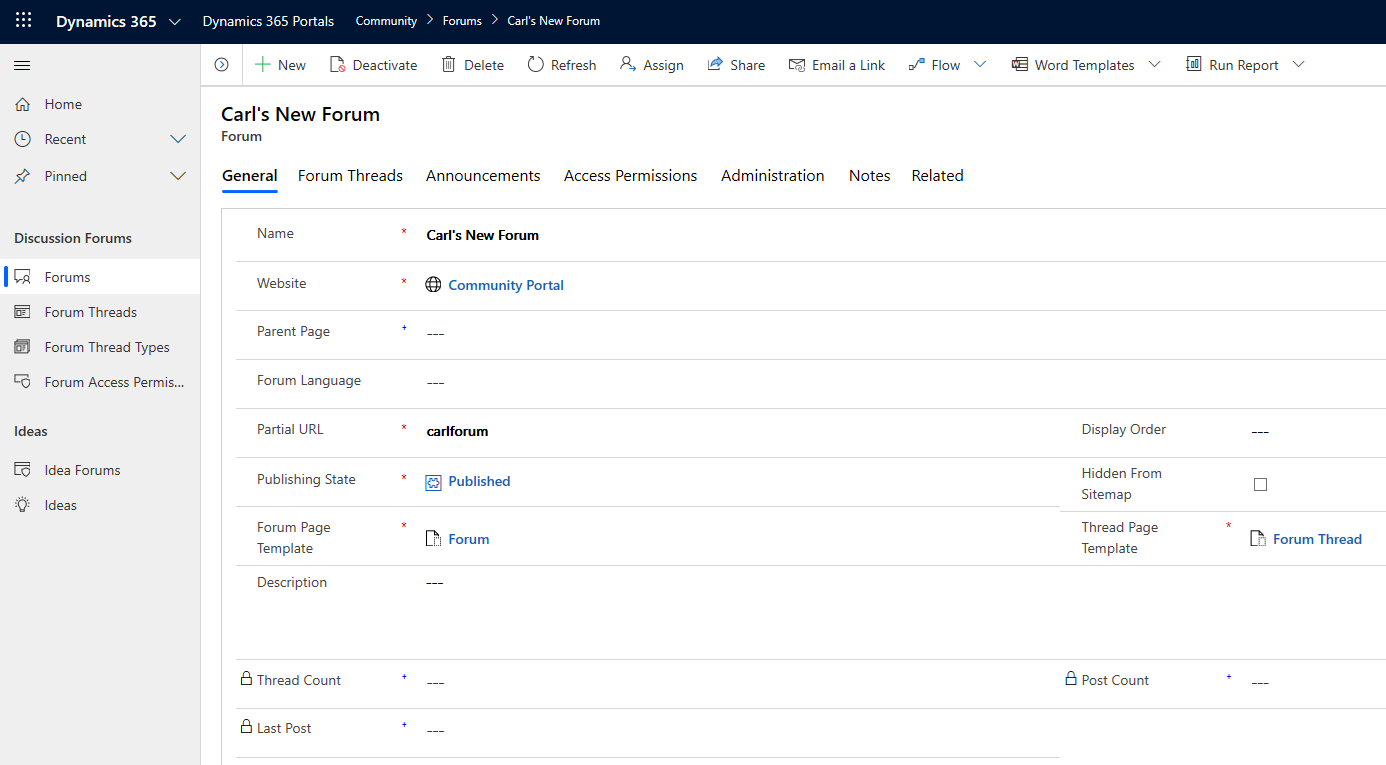
We see the new Forum created:
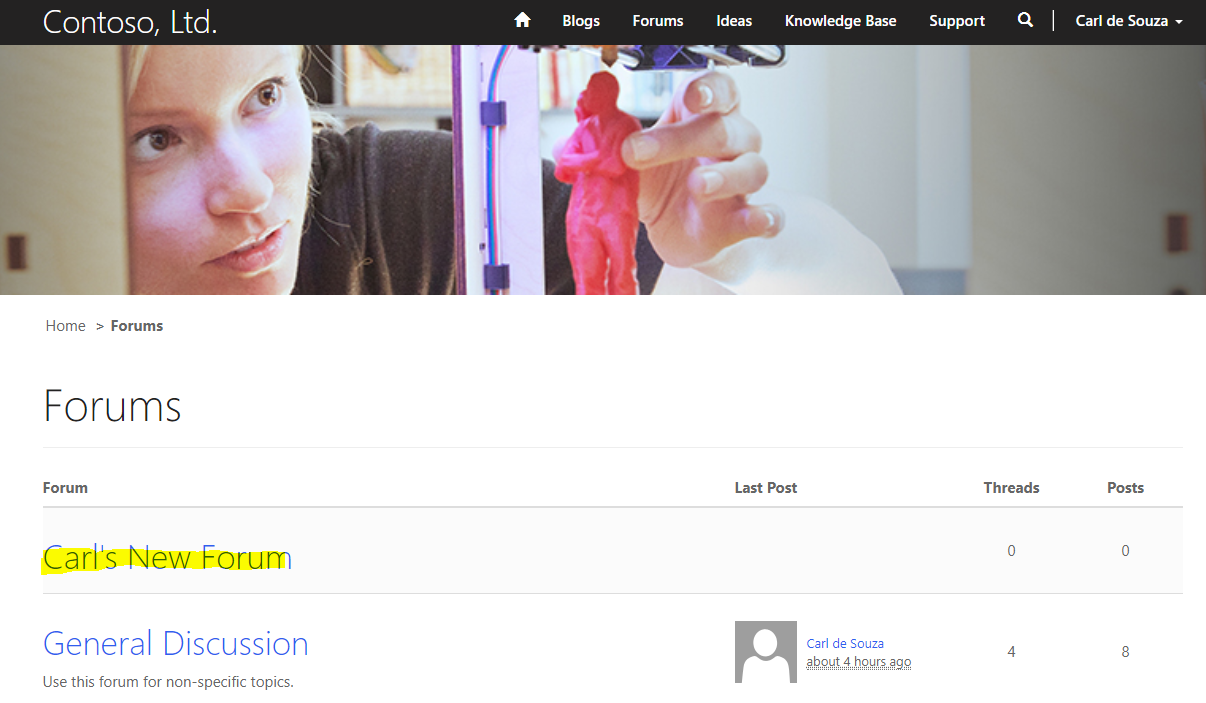
Ideas
Selecting Ideas, we see a list of ideas available in the portal:
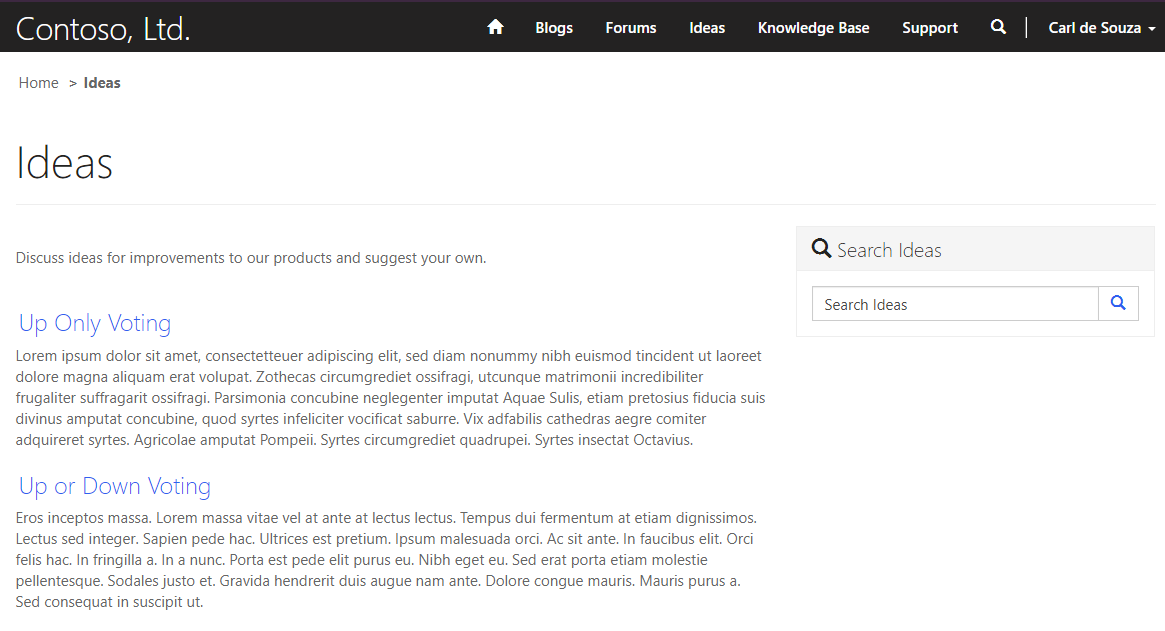
To manage Ideas, go to the Dynamics 365 Portals App and in the bottom left select Community:
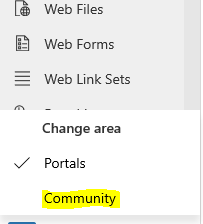
Then Idea Forum:
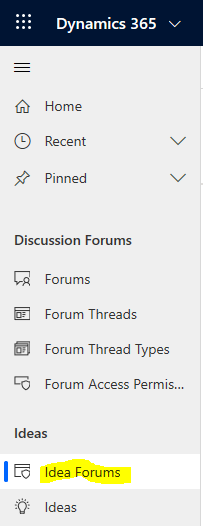
Create a new Idea Forum:
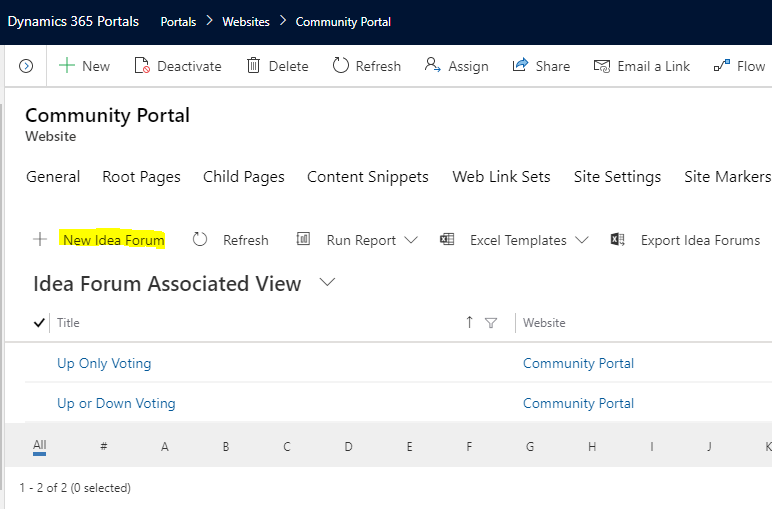
We will create an idea titled Cool New Idea:
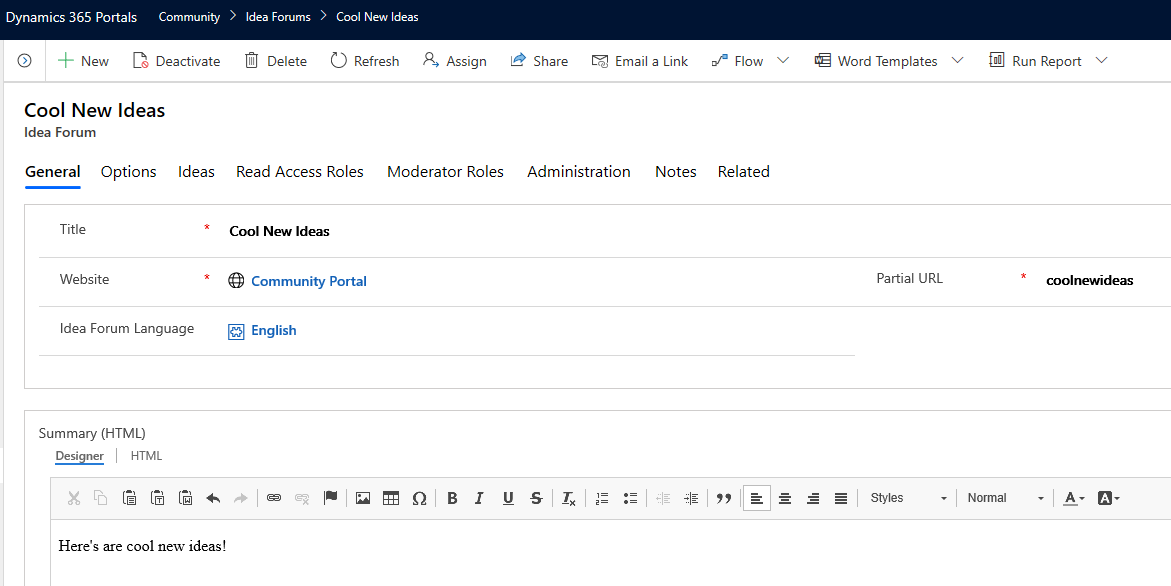
Set any required fields and Save. Now create a new Idea under Ideas. We will create an idea called New Idea 1:
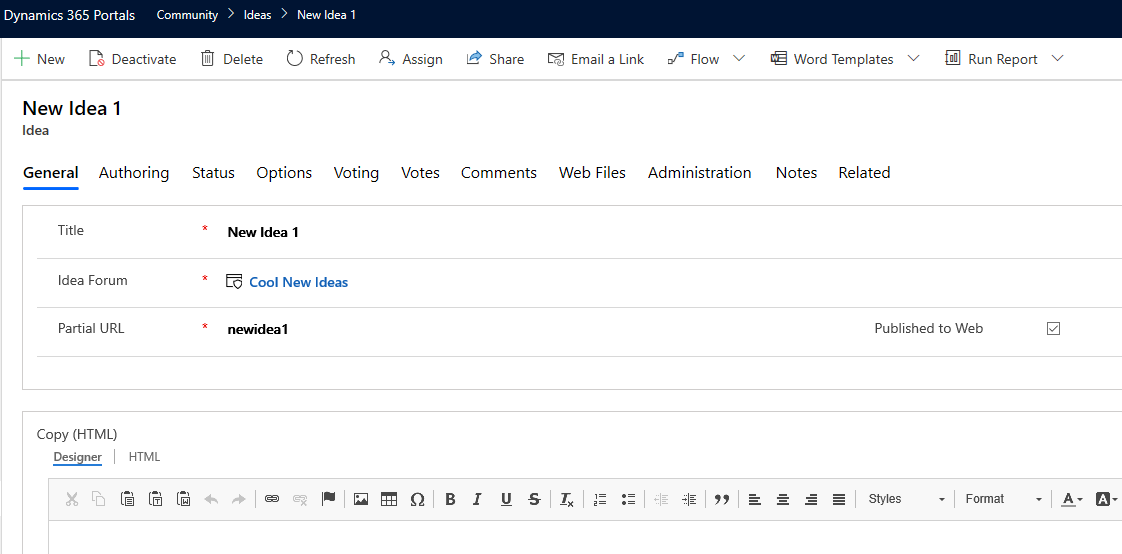
Enter a date submitted on and Save.
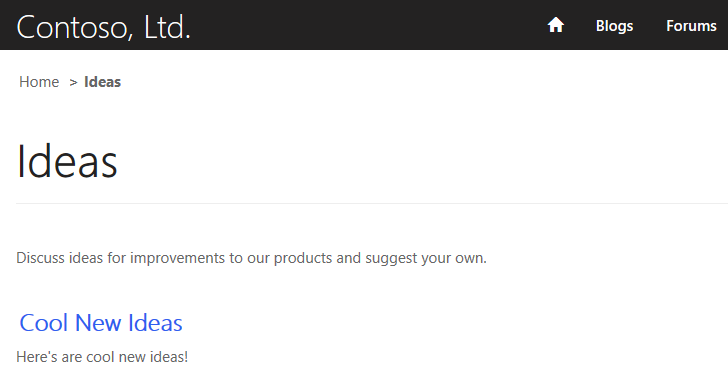
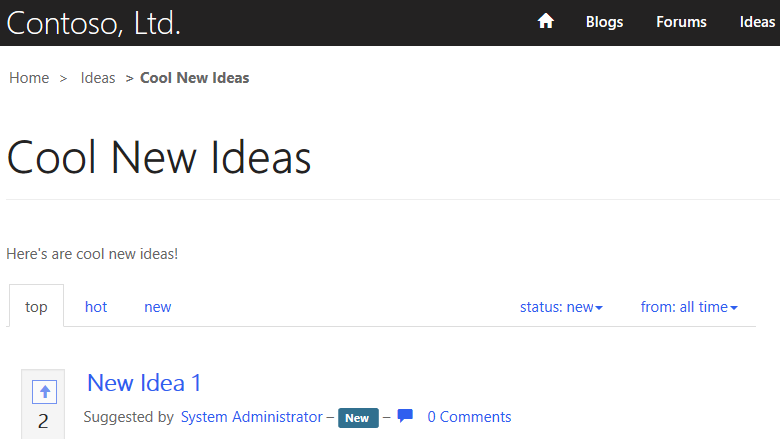
Knowledge Base
Select Knowledge Base. We see a list of categories:
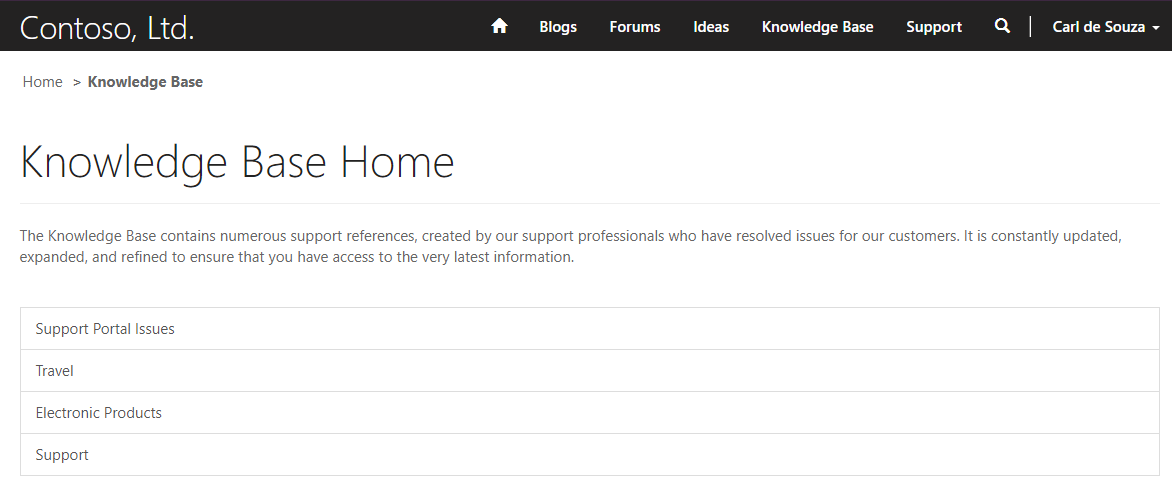
New categories can be created by creating a new Category record, with or without Parent Categories:
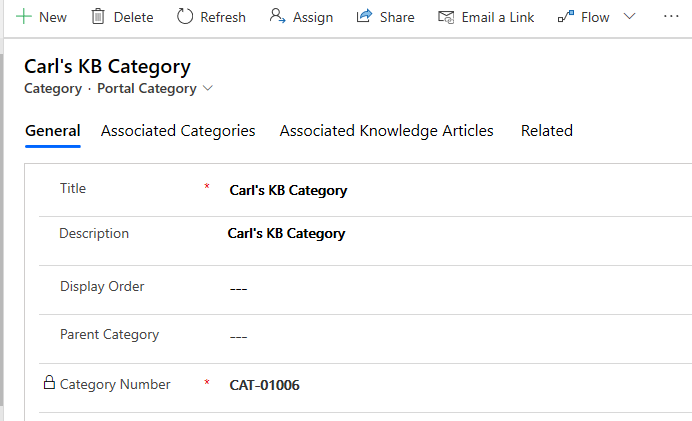
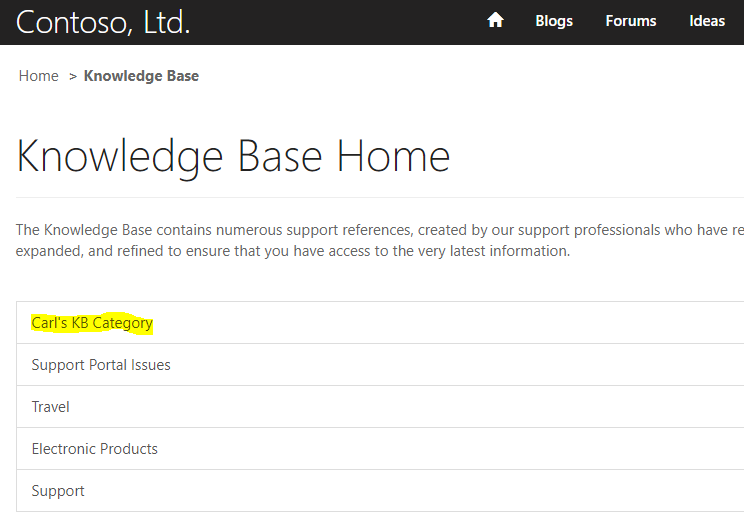
To create a new Knowledge Article, go to Knowledge Articles and create a new one and Save:
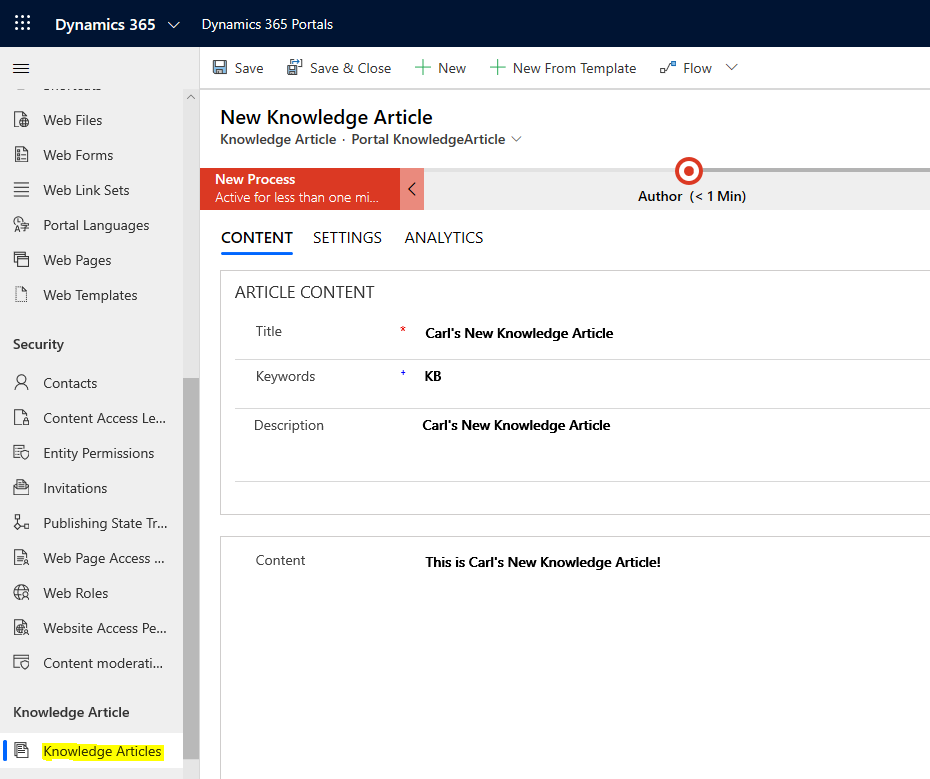
Then select Associate Category:

Select the category, e.g. the one we just created, and click Associate:
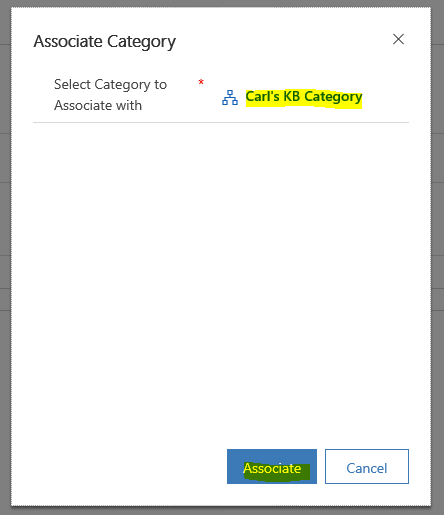
Click Publish:
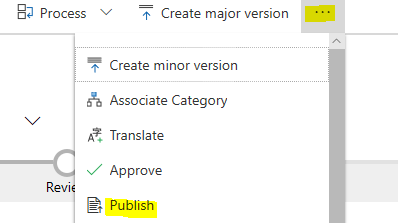
And Publish:
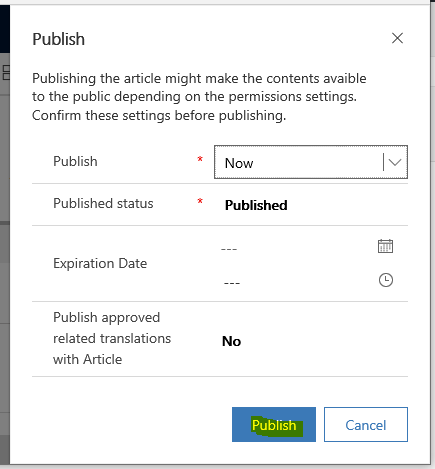
Now in the Community Portal, we see the new Knowledge Article:
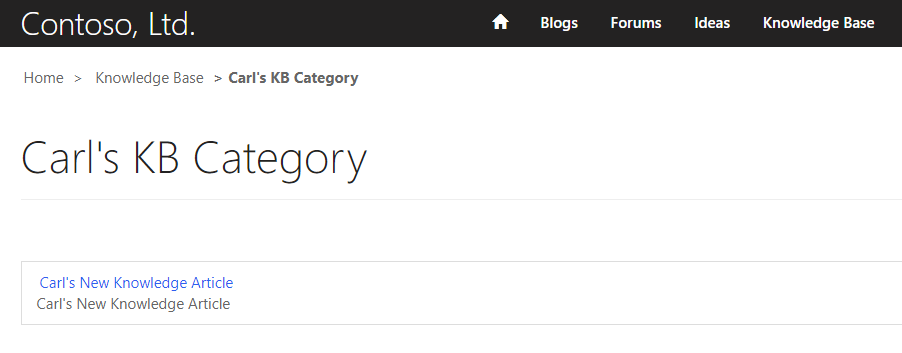
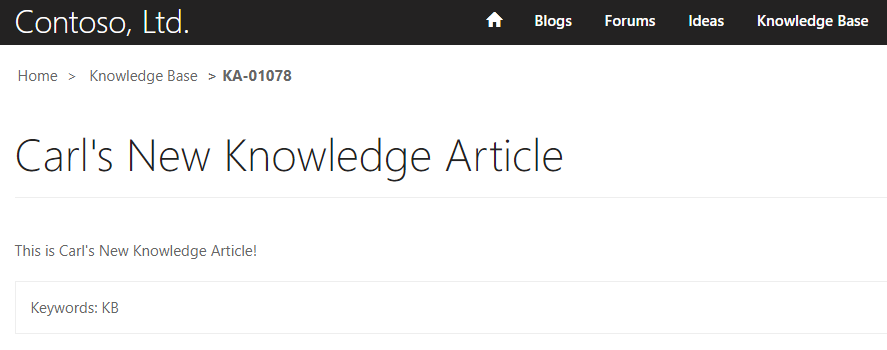
Support
Support is the same as what we looked at here in the Customer Self-Service Portal template. Users can create cases, which can be resolved in Dynamics 365:
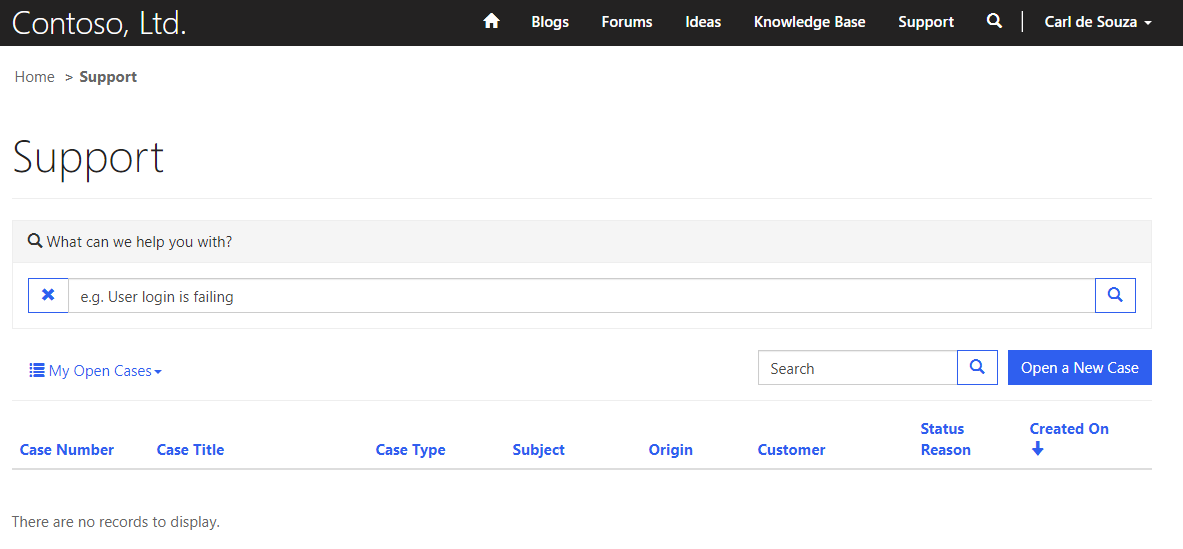
Lots of nice out of the box functionality with the Community Portal template that orgs can take advantage of.
I AM SPENDING MORE TIME THESE DAYS CREATING YOUTUBE VIDEOS TO HELP PEOPLE LEARN THE MICROSOFT POWER PLATFORM.
IF YOU WOULD LIKE TO SEE HOW I BUILD APPS, OR FIND SOMETHING USEFUL READING MY BLOG, I WOULD REALLY APPRECIATE YOU SUBSCRIBING TO MY YOUTUBE CHANNEL.
THANK YOU, AND LET'S KEEP LEARNING TOGETHER.
CARL




Is there license requirement for user and admin of this portal?
Hi Carl,
The above looks straightforward. Is there any way within the Community Portal to create smarts, for example if a word is posted and is listed as profanity (bad language, high risk) then it trigger an automated alert to someone who is moderating the forum or would this be custom DEV effort to achieve.
👌👌👌👌👌👌👌👌👌Fantastic Post Master @Car De Souza your the best.
Hi Carl,
The above looks straightforward. Is there any way within the Community Portal to create smarts, for example if a word is posted and is listed as profanity (bad language, high risk) then it trigger an automated alert to someone who is moderating the forum or would this be custom DEV effort to achieve.
1-Is there a way to create a PowerApp (or something similar) that would feed job postings into a section of the CFT?
2-Can a community forum be set up to force users to create a profile to access? In other words, can there be controlled access limitations to a CFT?