In Dynamics 365 Customer Service Hub, you can access the Schedule Board through Field Service or Resource Scheduling->Schedule Board:
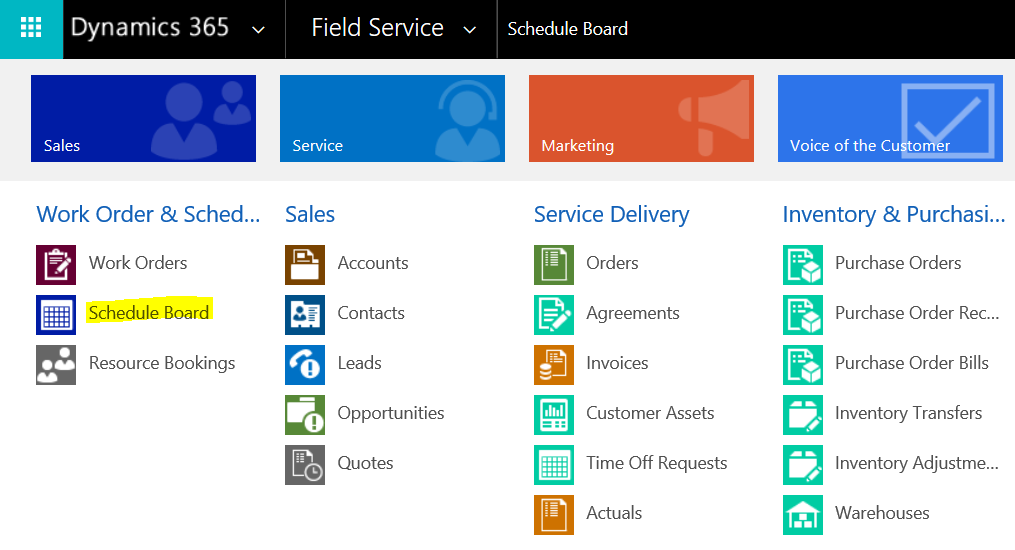
When the scheduling board loads, you can click on the map view to see a map of resources. If you do not have maps configured, you will get the message “We can’t connect to Bing Maps because they are disabled. Please navigate to ‘Resource Scheduling’/ ‘Administration’/ ‘Scheduling Parameters’/ ‘Connect to Maps’ to enable connection”:
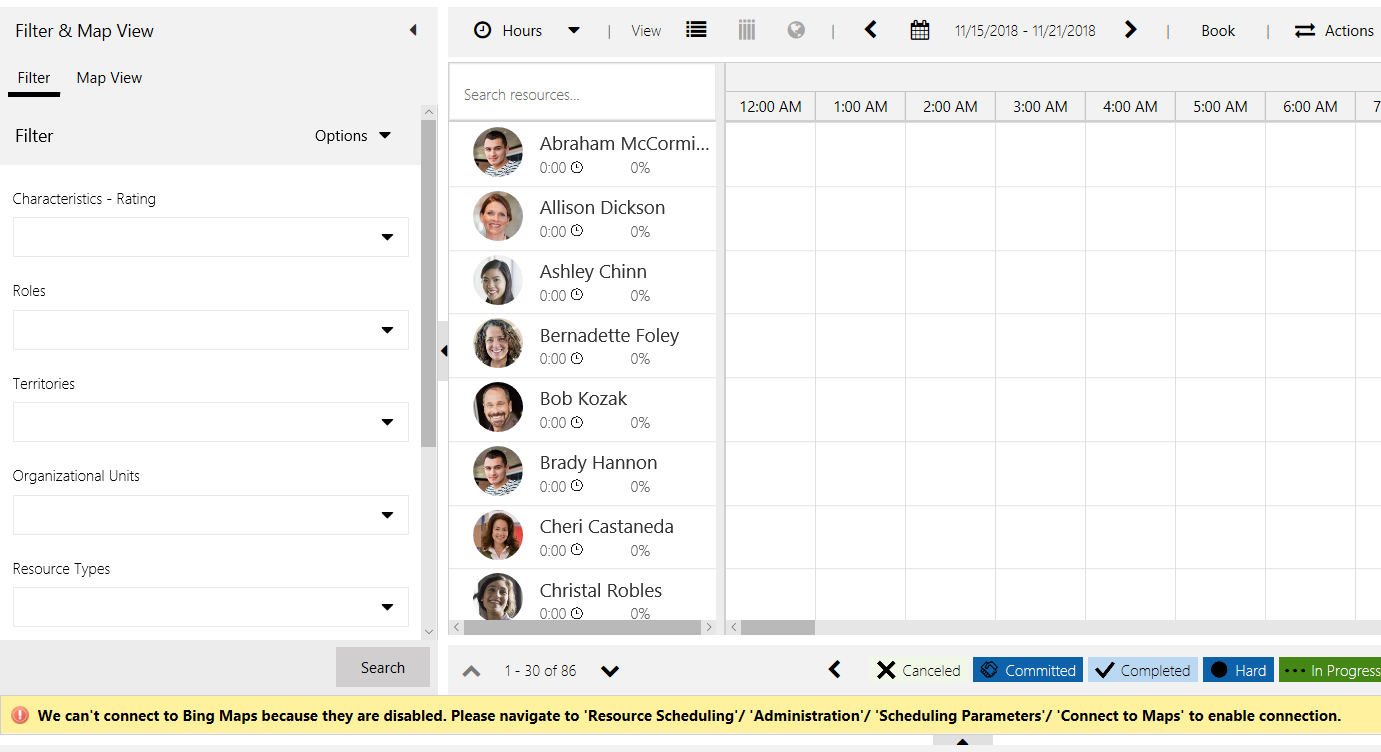
To enable maps, go to Resource Scheduling->Administration:

And select Scheduling Parameters:
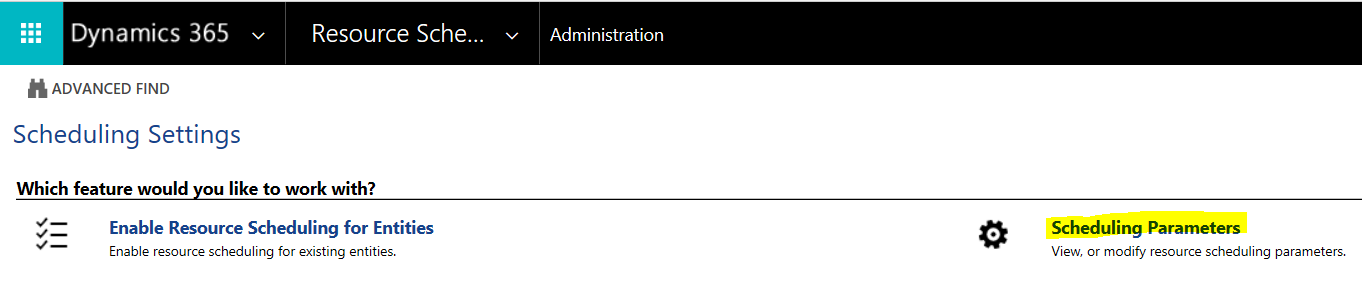
You will see:
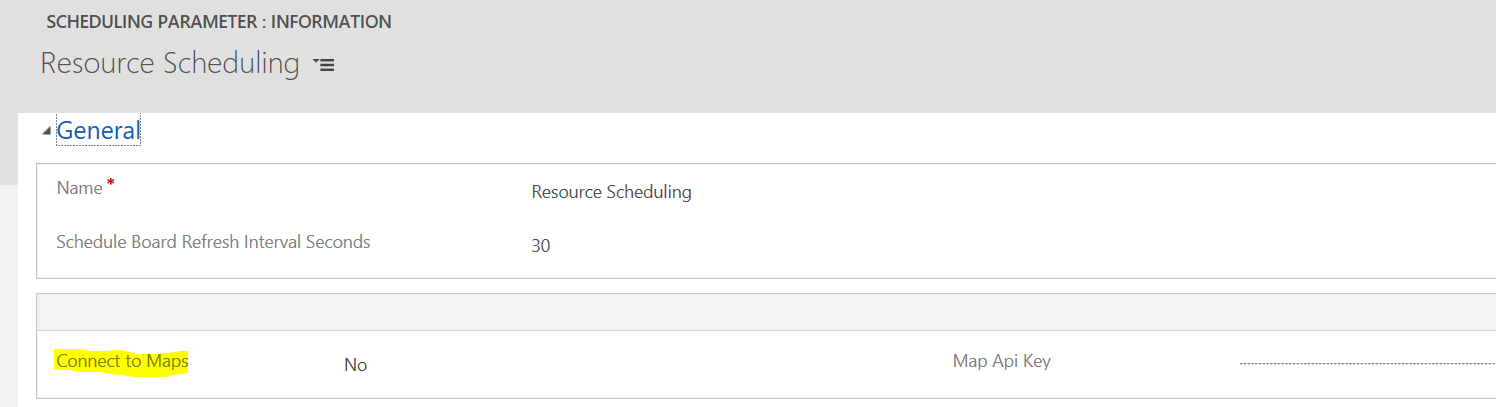
Set Maps to Yes:
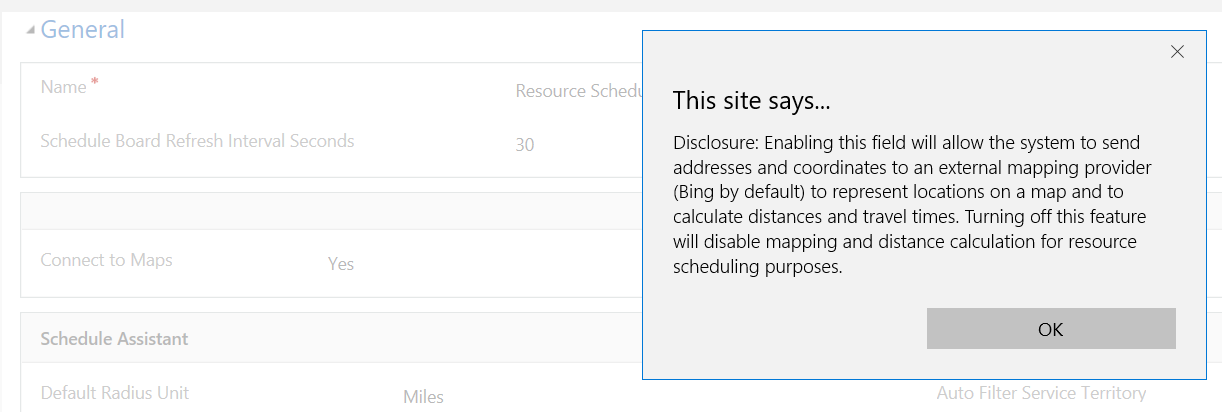
Now when clicking on the Map View of the Schedule Board, you will see the map load:
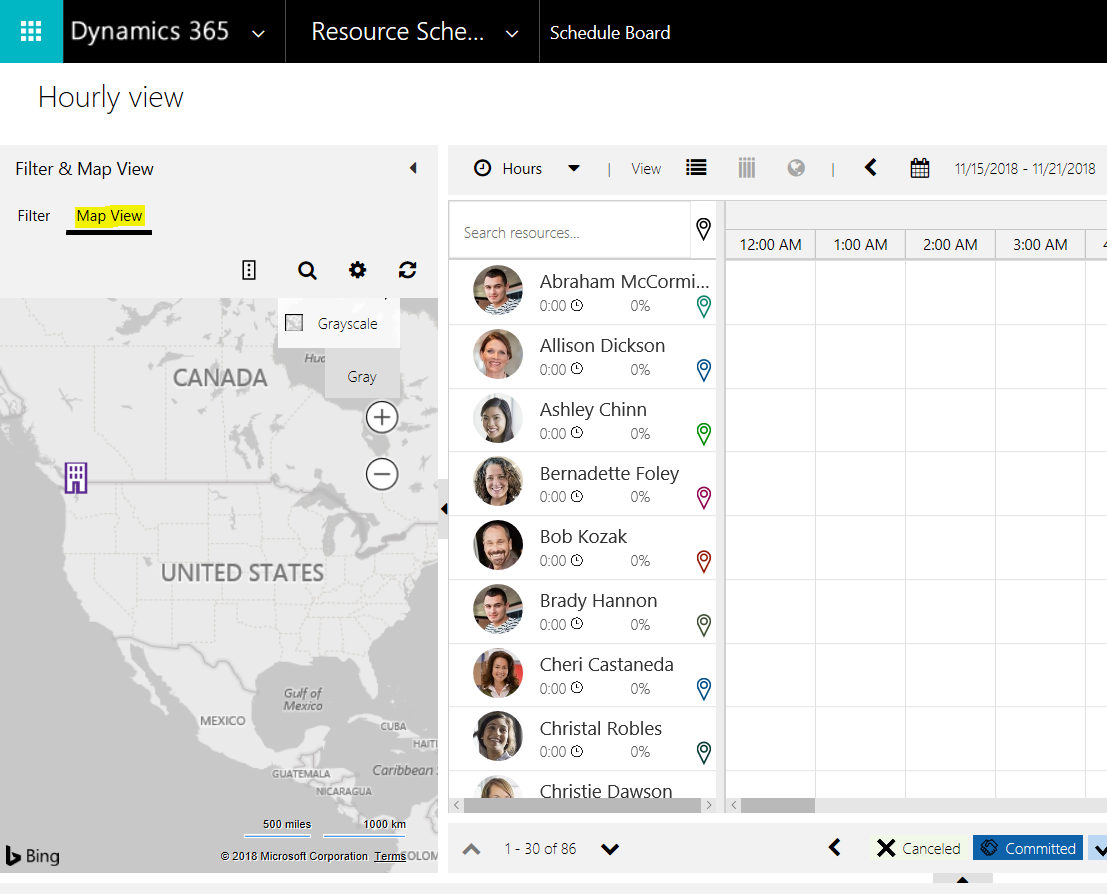
I AM SPENDING MORE TIME THESE DAYS CREATING YOUTUBE VIDEOS TO HELP PEOPLE LEARN THE MICROSOFT POWER PLATFORM.
IF YOU WOULD LIKE TO SEE HOW I BUILD APPS, OR FIND SOMETHING USEFUL READING MY BLOG, I WOULD REALLY APPRECIATE YOU SUBSCRIBING TO MY YOUTUBE CHANNEL.
THANK YOU, AND LET'S KEEP LEARNING TOGETHER.
CARL




Thanks by the help my friend.
God Bless you.