In this post, we will connect Power BI Desktop to a website to pull down data from the website into Power BI so we can use it for analysis.
Open Power BI Desktop and select Get Data->Web:
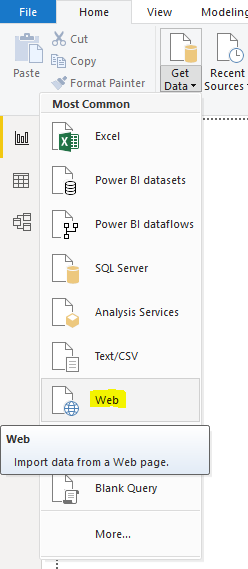
Enter a website URL. For example, I have a page that contains a table of Orders sample data. This is located at https://carldesouza.com/sample-date-orders-table-2019/:
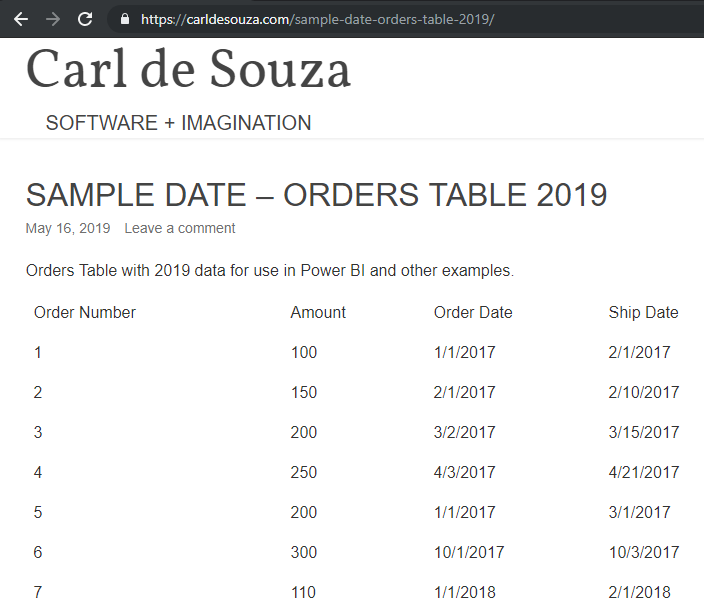
Copy the URL and paste it into the Power BI URL field, and click OK:
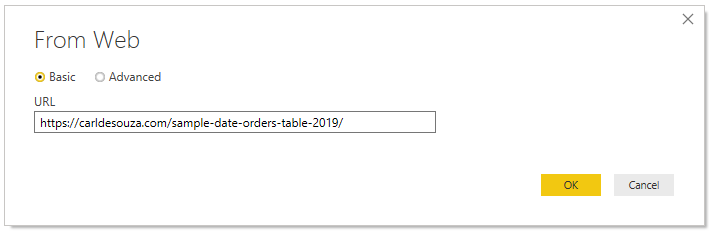
Power BI will pick up data in the webpage. In this case, Table 0 holds the data for the Orders table. Select it and click Load. Note, some website data is more complex that others. If Power BI is unable to detect the data you need on this page, select the Add table using examples button in the bottom left, which is a more manual approach.
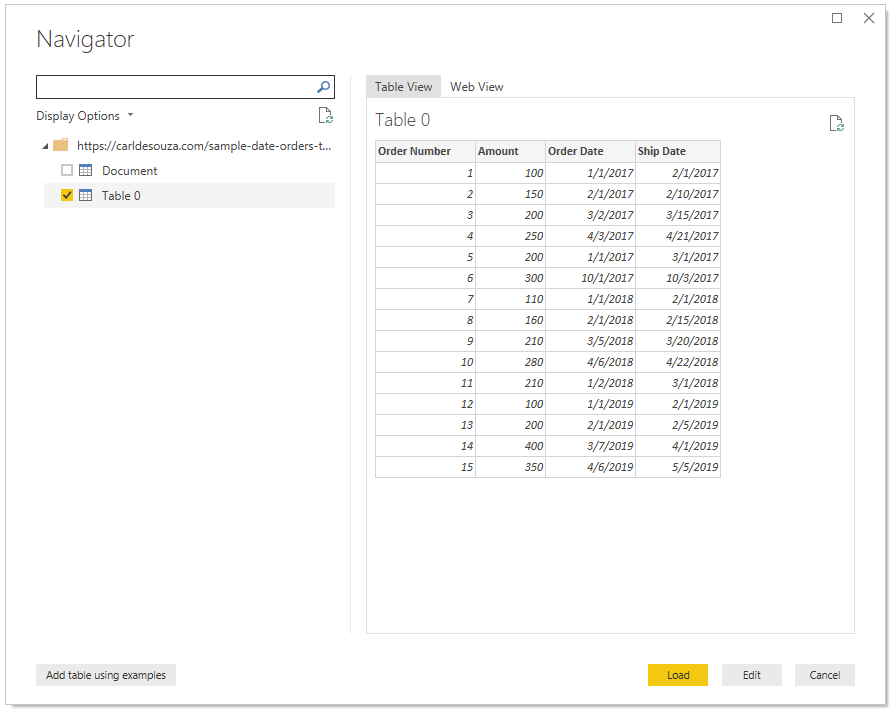
The data is now loaded into Power BI:
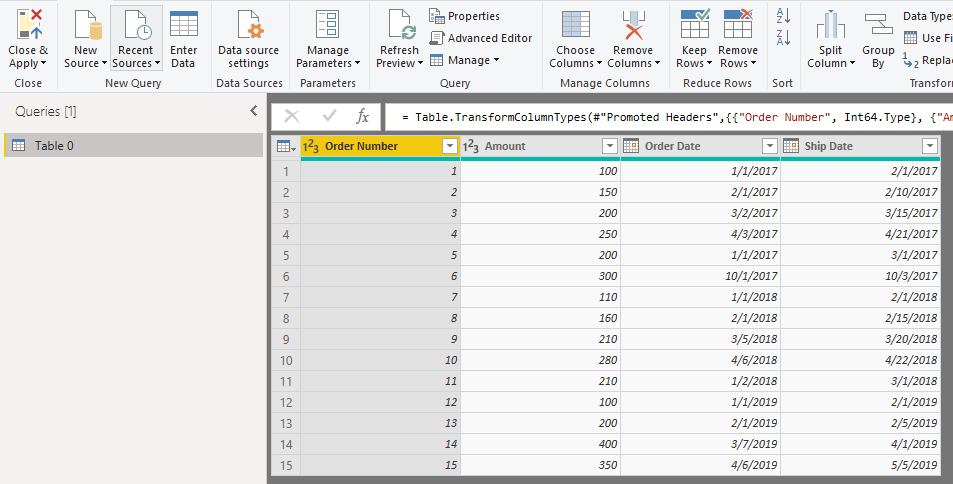
If the web page data changes, e.g. rows are added to a table, and the structure is the same, the data can be refreshed in Power BI.
I AM SPENDING MORE TIME THESE DAYS CREATING YOUTUBE VIDEOS TO HELP PEOPLE LEARN THE MICROSOFT POWER PLATFORM.
IF YOU WOULD LIKE TO SEE HOW I BUILD APPS, OR FIND SOMETHING USEFUL READING MY BLOG, I WOULD REALLY APPRECIATE YOU SUBSCRIBING TO MY YOUTUBE CHANNEL.
THANK YOU, AND LET'S KEEP LEARNING TOGETHER.
CARL



