Dynamics 365 workflows can have wait conditions. For example, if you want to send a follow up email after a record has been created, you can write a workflow to do this.
To do this, in your workflow add a Wait Condition:
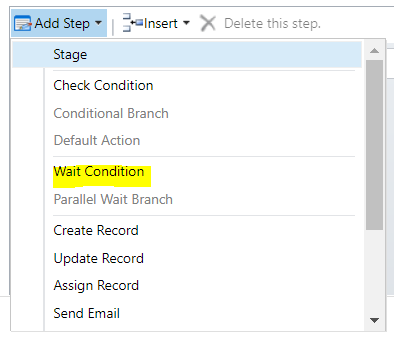
Select Process Timeout and the time period:
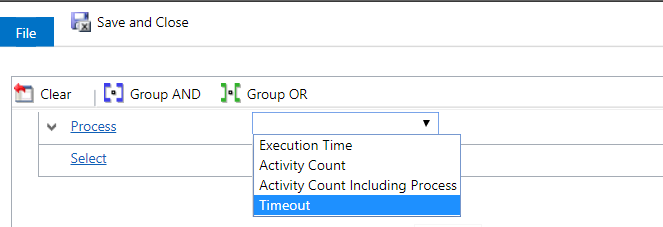
And enter the wait time:
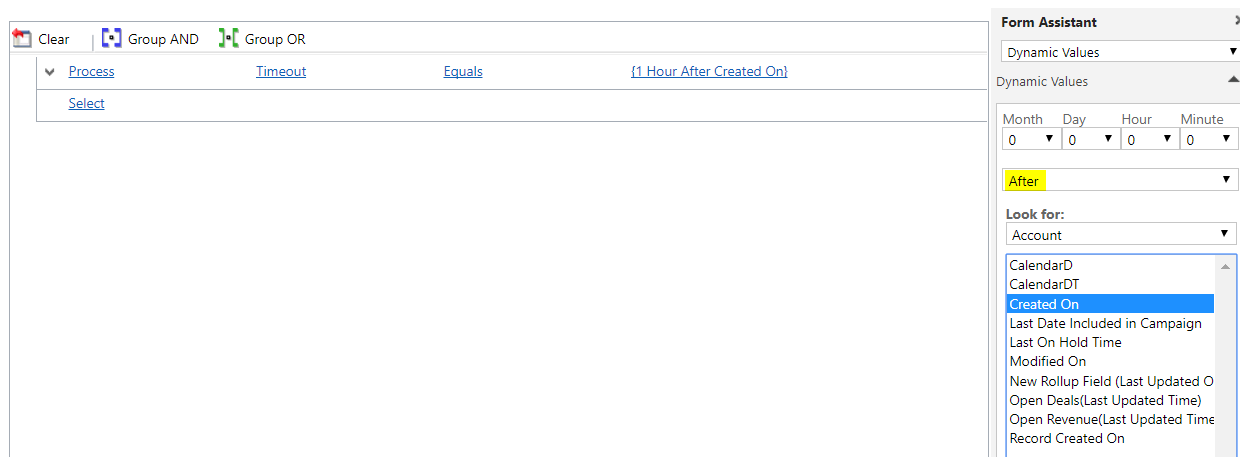
The workflow will now wait before executing the next steps.
THANKS FOR READING. BEFORE YOU LEAVE, I NEED YOUR HELP.
I AM SPENDING MORE TIME THESE DAYS CREATING YOUTUBE VIDEOS TO HELP PEOPLE LEARN THE MICROSOFT POWER PLATFORM.
IF YOU WOULD LIKE TO SEE HOW I BUILD APPS, OR FIND SOMETHING USEFUL READING MY BLOG, I WOULD REALLY APPRECIATE YOU SUBSCRIBING TO MY YOUTUBE CHANNEL.
THANK YOU, AND LET'S KEEP LEARNING TOGETHER.
CARL




Carl,
As usual, an amazing concise post.
Thank you.
Bob