To set up a unit group in Dynamics 365, go to Settings->Product Catalog and select Unit Groups:

Here you will see active unit groups:
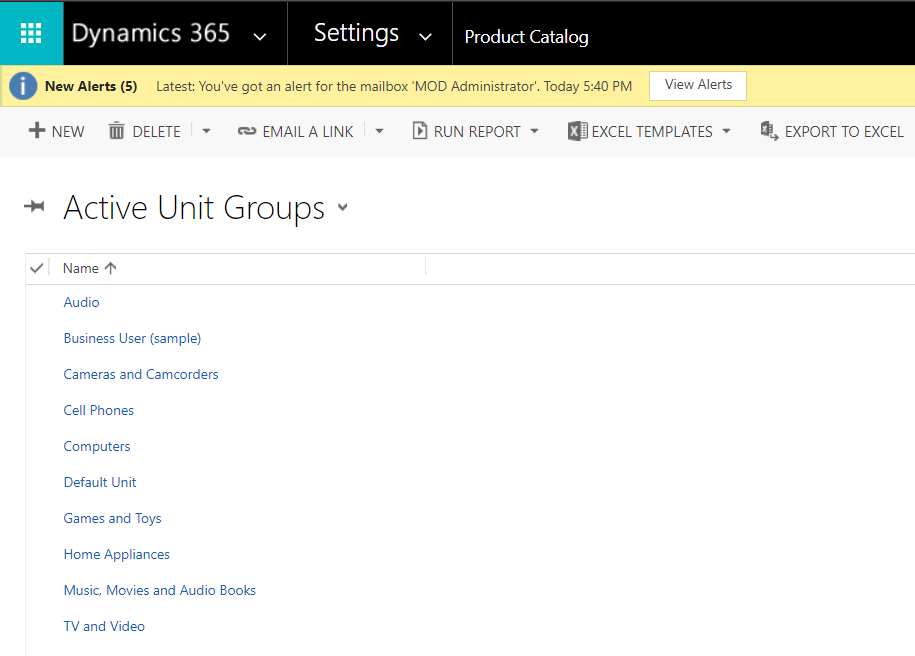
You will be prompted to enter a Name and Primary Unit:

Enter a group for Furniture:
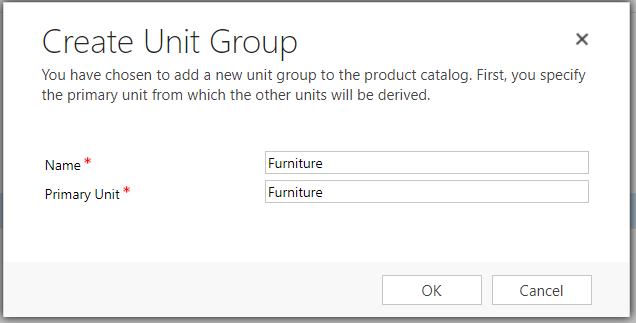
Select Add New Unit:
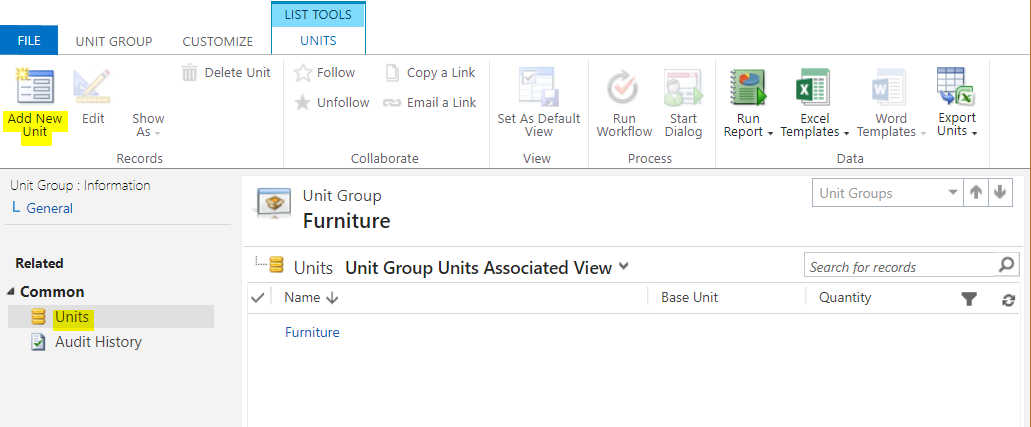
Enter a new unit, e.g. Table:
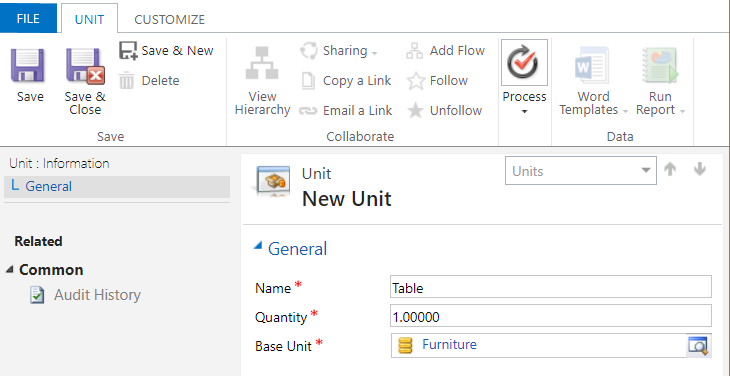
And another:
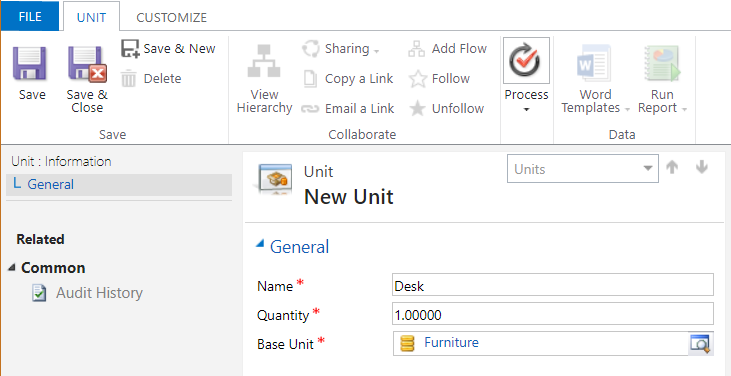
The unit group can now be assigned to a product in Dynamics 365.
THANKS FOR READING. BEFORE YOU LEAVE, I NEED YOUR HELP.
I AM SPENDING MORE TIME THESE DAYS CREATING YOUTUBE VIDEOS TO HELP PEOPLE LEARN THE MICROSOFT POWER PLATFORM.
IF YOU WOULD LIKE TO SEE HOW I BUILD APPS, OR FIND SOMETHING USEFUL READING MY BLOG, I WOULD REALLY APPRECIATE YOU SUBSCRIBING TO MY YOUTUBE CHANNEL.
THANK YOU, AND LET'S KEEP LEARNING TOGETHER.
CARL




Hi Carl,
Is there a way to associate a Product with multiple Unite Groups, I understand this is weird but I have this requirement.