To create an app workspace, log into https://www.powerbi.com. You will see the screen below. Click on Workspaces->Create app workspace:
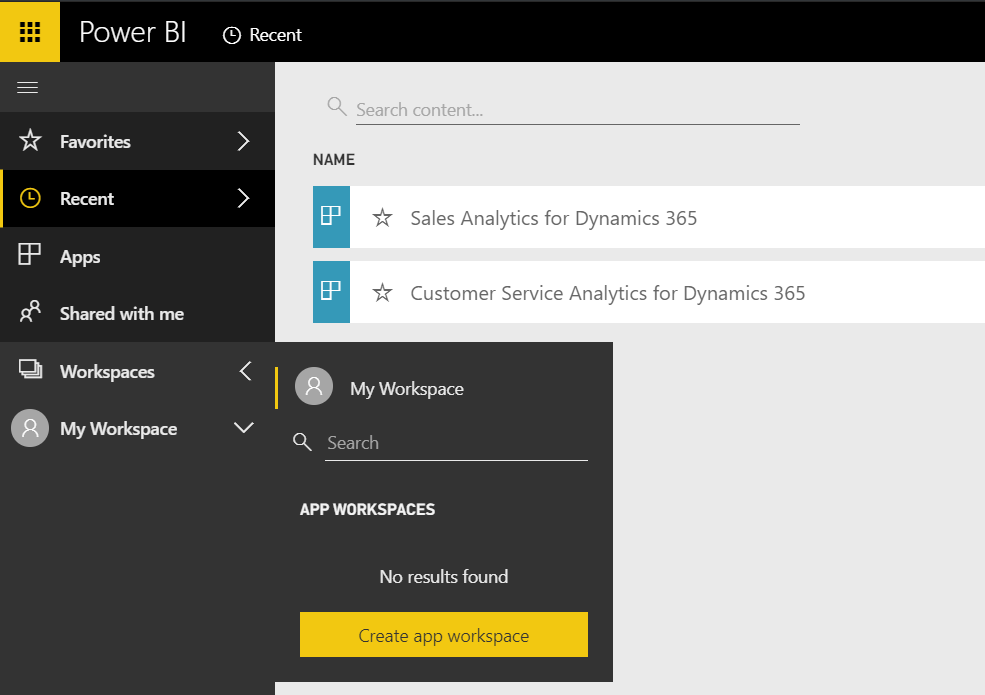
You will see below:
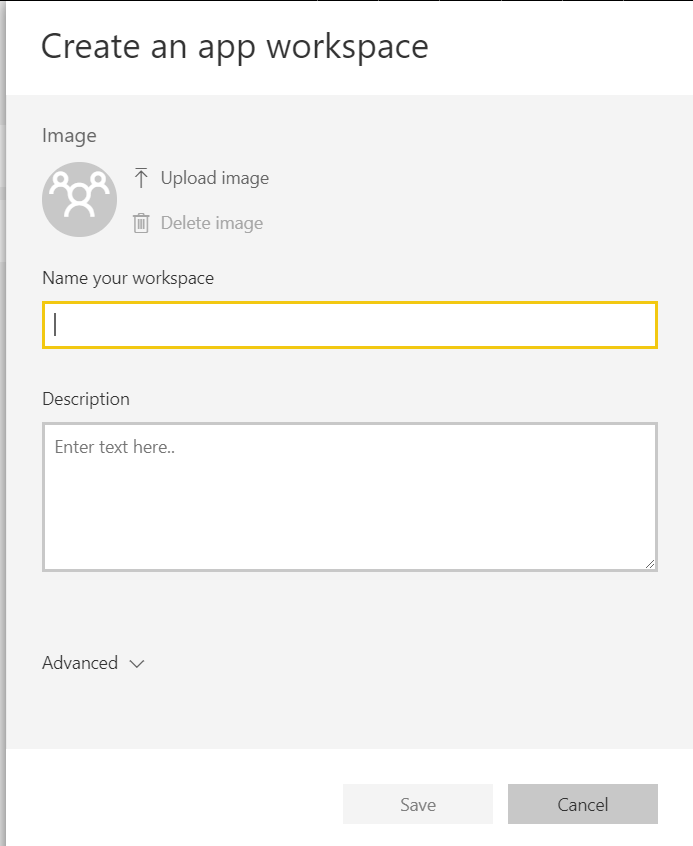
Enter a name and description:
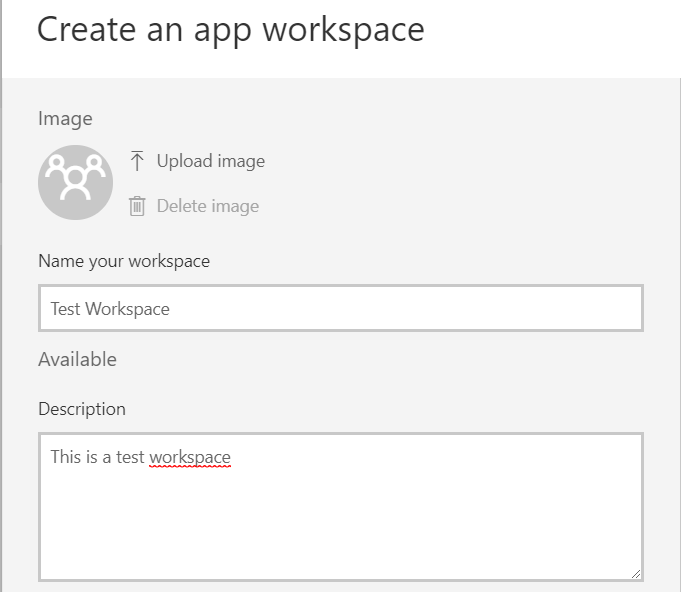
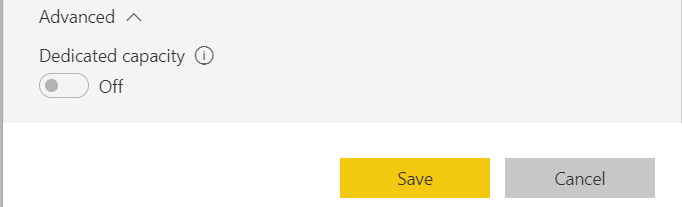
The workspace will load:
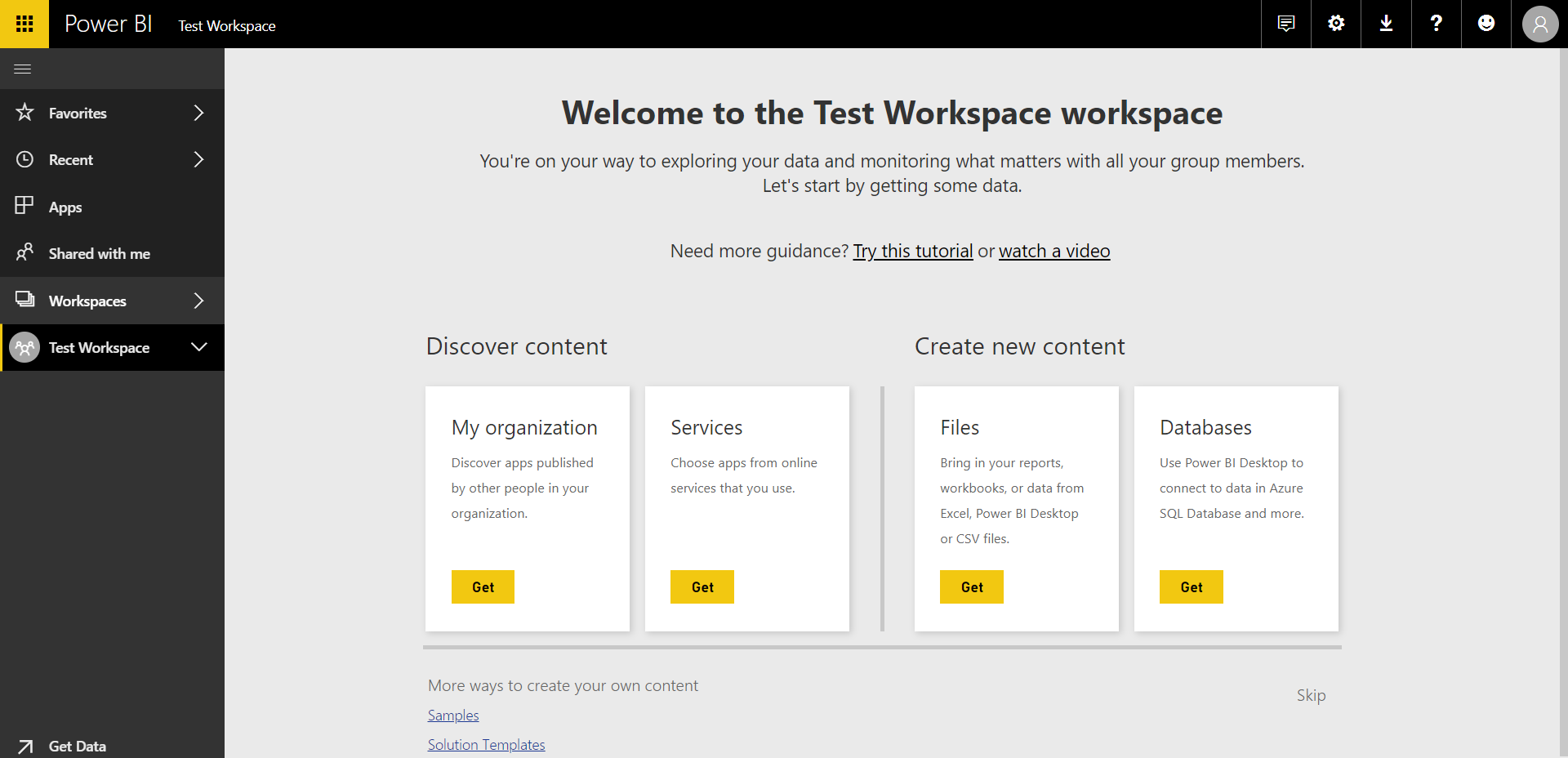
You can also access the new workspace under the Workspaces:
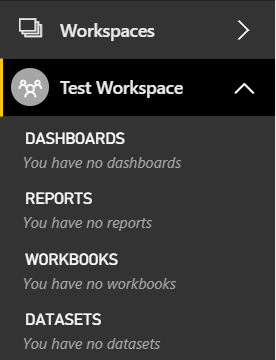
Go to My Workspace and select the created workspace. Select Workspace Settings:
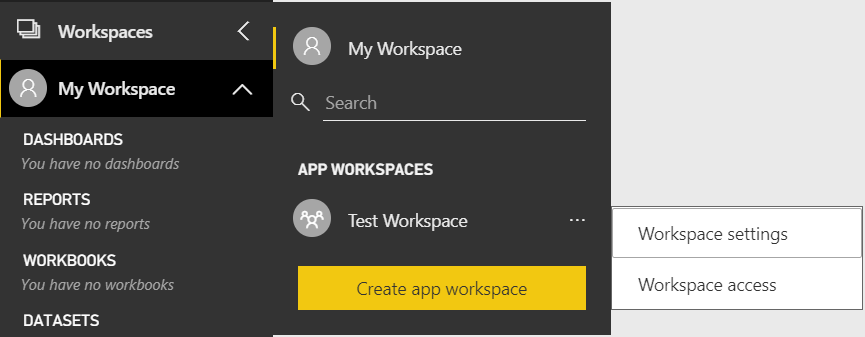
From here, you can change the name and description of the workspace, as well as delete the workspace:
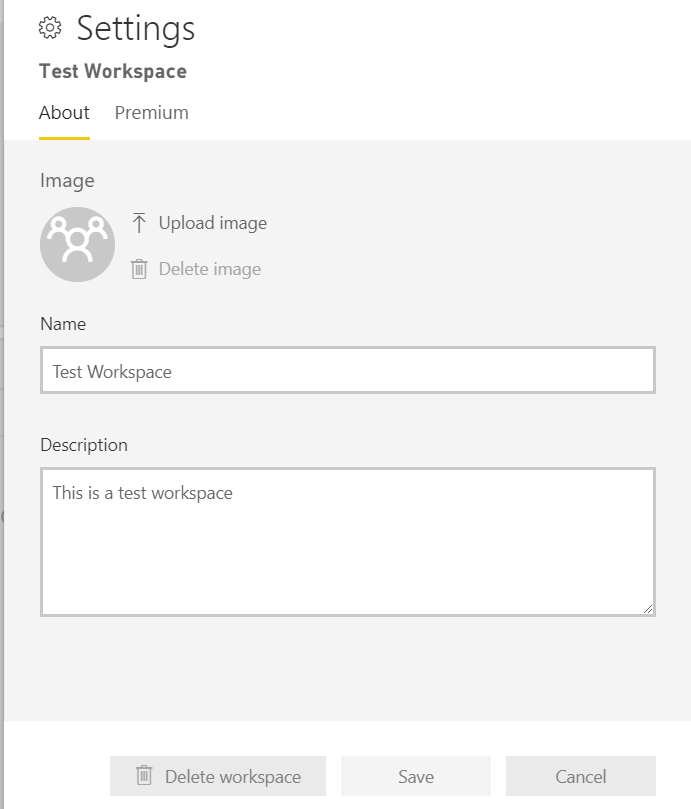
Select Workspace Access:
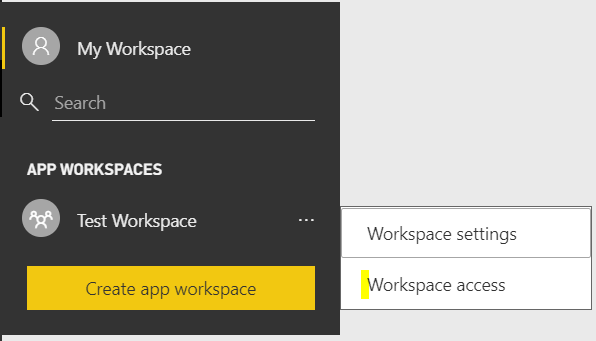
Here you can add and remove members of the workspace:
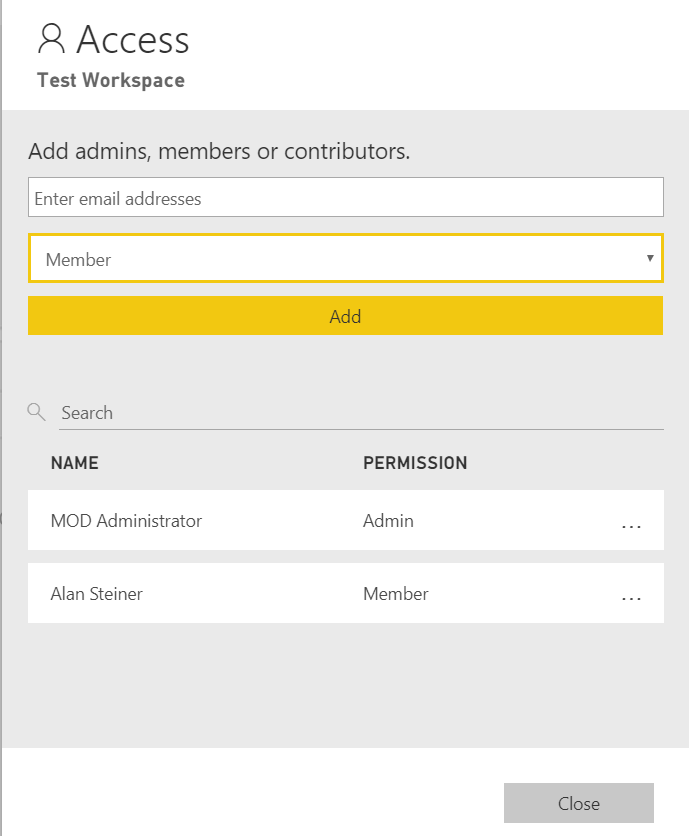
Select the role of the user:
- Member
- Contributer
- Admin
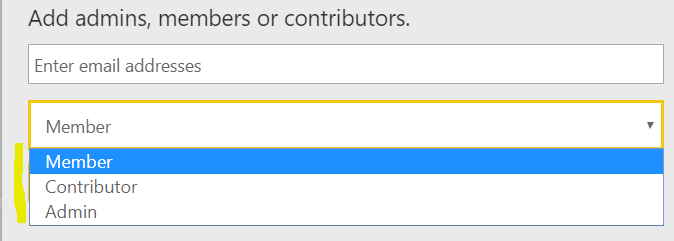
Alan Steiner is a member. If Alan logs in, he will see the workspace:
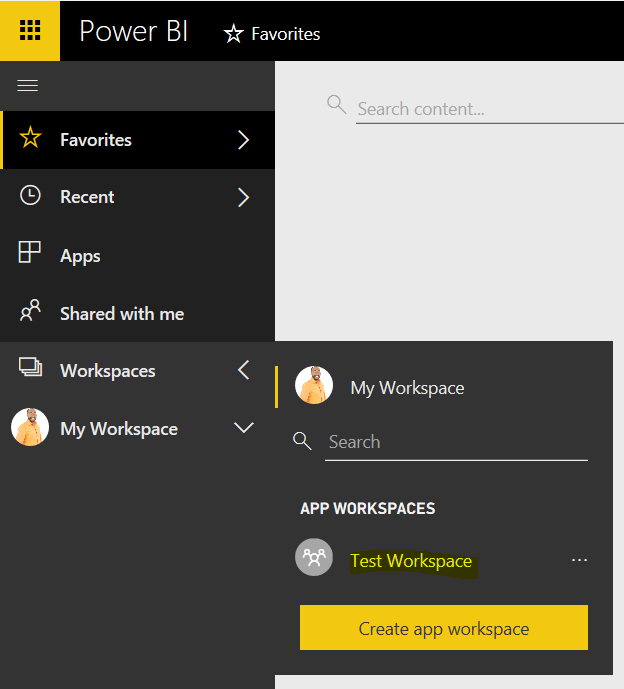
I AM SPENDING MORE TIME THESE DAYS CREATING YOUTUBE VIDEOS TO HELP PEOPLE LEARN THE MICROSOFT POWER PLATFORM.
IF YOU WOULD LIKE TO SEE HOW I BUILD APPS, OR FIND SOMETHING USEFUL READING MY BLOG, I WOULD REALLY APPRECIATE YOU SUBSCRIBING TO MY YOUTUBE CHANNEL.
THANK YOU, AND LET'S KEEP LEARNING TOGETHER.
CARL



