In a previous post we looked at setting the default zoom level of Chrome Process pages for all users in an organization. However, we may want individual users to control the zoom level of pages themselves.
To do this, go to the location your USD is installed (E.g. C:\Program Files\Microsoft Dynamics CRM USD\USD) and open the UnifiedServiceDesk.exe.config file in notepad:

Find the AppSettings section:

We’re going to add a new entry in here:
<add key="DefaultZoomLevel" value="3"/>
Where the Value is the default zoom level.
It should look like below:
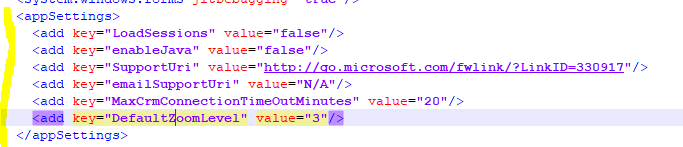
Restart USD. We can see USD is pretty zoomed in:
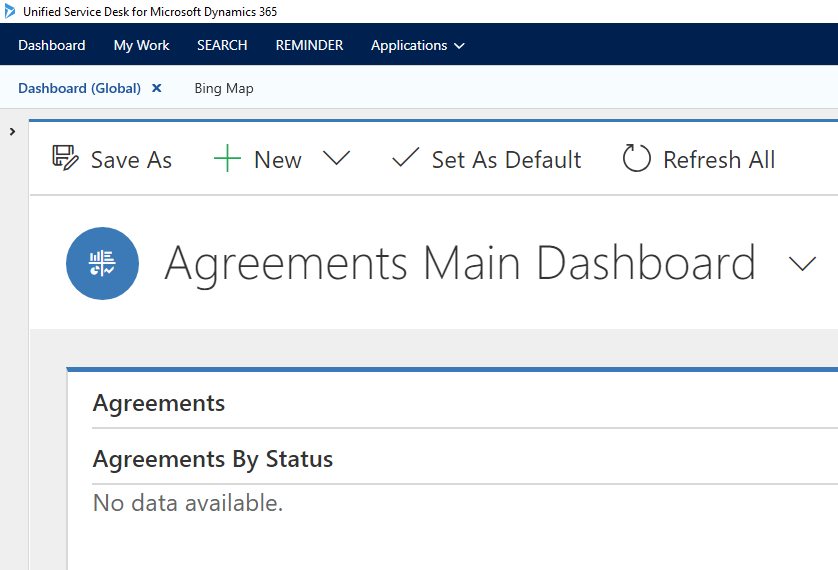
I AM SPENDING MORE TIME THESE DAYS CREATING YOUTUBE VIDEOS TO HELP PEOPLE LEARN THE MICROSOFT POWER PLATFORM.
IF YOU WOULD LIKE TO SEE HOW I BUILD APPS, OR FIND SOMETHING USEFUL READING MY BLOG, I WOULD REALLY APPRECIATE YOU SUBSCRIBING TO MY YOUTUBE CHANNEL.
THANK YOU, AND LET'S KEEP LEARNING TOGETHER.
CARL



