In Dynamics 365, you can have multiple forms that can be displayed per entity. For example, in a previous post we showed how to create a new Main form. If we browse to an Account record, the form will open to a particular form, in this case it opens to the Account form:
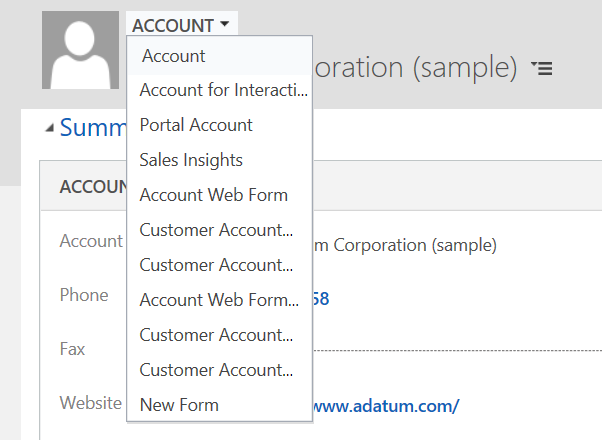
Now, let’s change this to the Account for Interactive Experience form:
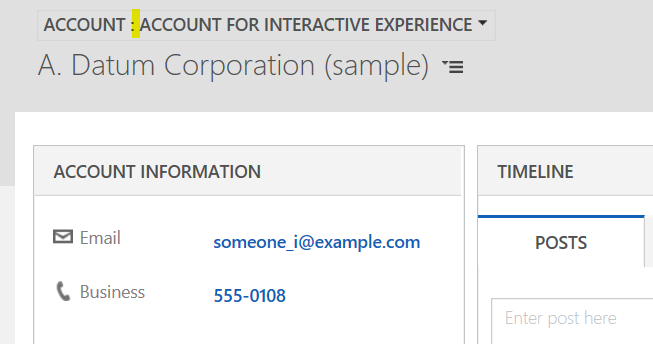
If we close the record or Dynamics 365, and then open the same or a different account record, we can see it remembers the last form that we selected:

To change the order of the forms displayed, in Customizations for this entity go to Form Order and select the type of form, e.g. Main Form Set:
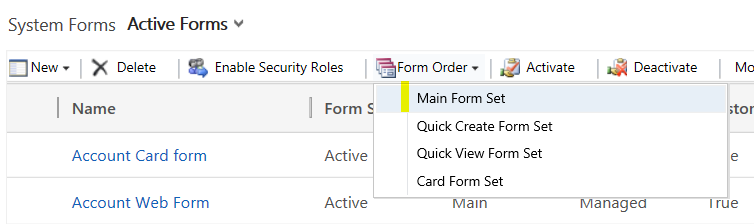
We can then change the order or the selector:
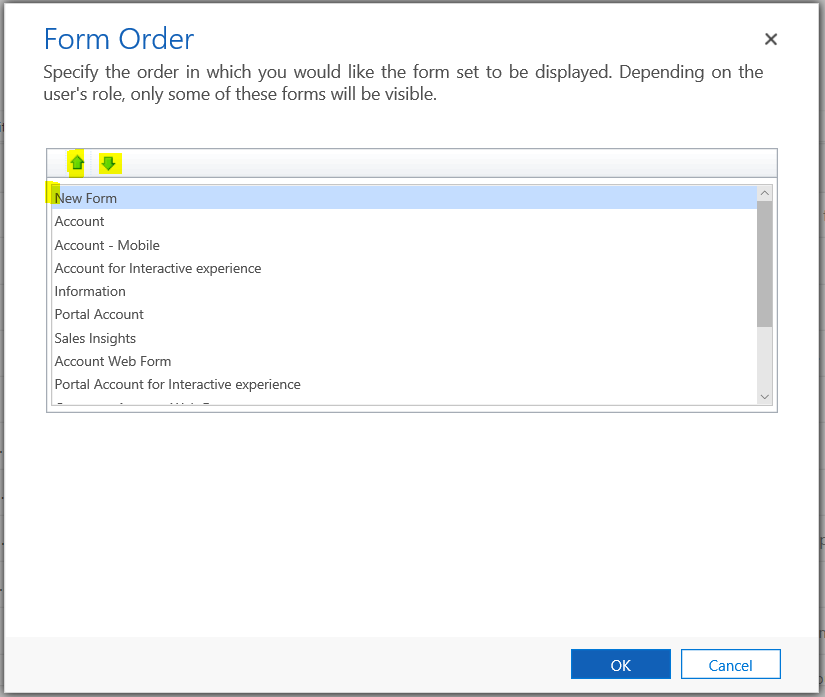
So when a record is selected, the order in the selector will be set accordingly:
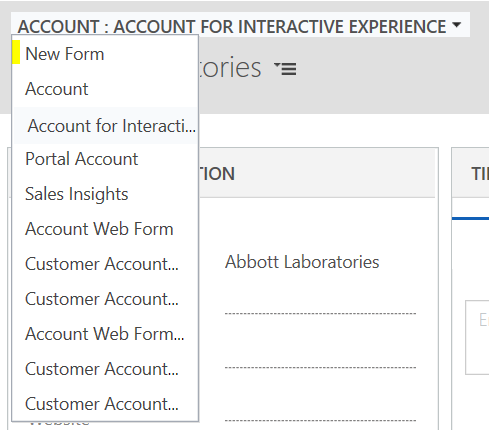
I AM SPENDING MORE TIME THESE DAYS CREATING YOUTUBE VIDEOS TO HELP PEOPLE LEARN THE MICROSOFT POWER PLATFORM.
IF YOU WOULD LIKE TO SEE HOW I BUILD APPS, OR FIND SOMETHING USEFUL READING MY BLOG, I WOULD REALLY APPRECIATE YOU SUBSCRIBING TO MY YOUTUBE CHANNEL.
THANK YOU, AND LET'S KEEP LEARNING TOGETHER.
CARL



