In Dynamics 365, workflows can be run based on waiting for a time period to elapse given certain conditions. Here we will create a workflow that will send a reminder email for tasks to their owners when the task is due.
Go to Processes and create a new workflow on the Task entity:
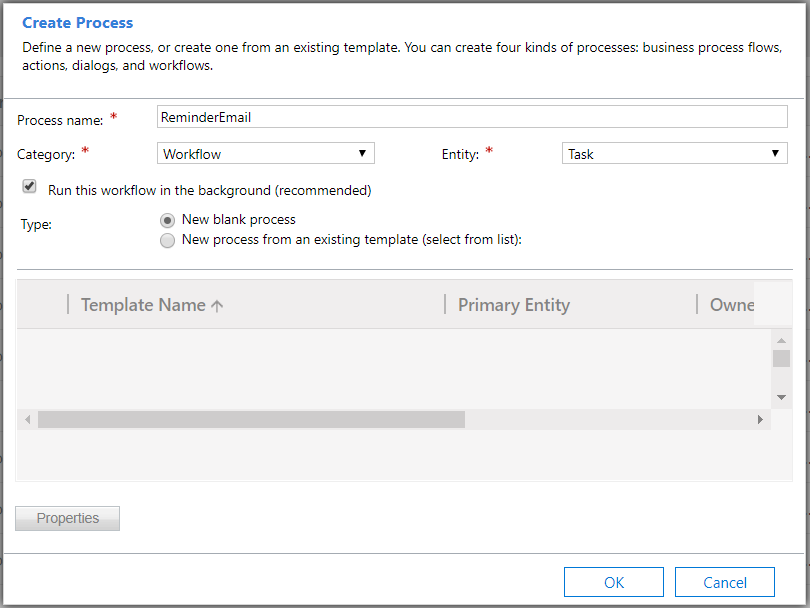
Set the scope to Organization and the start to Created:
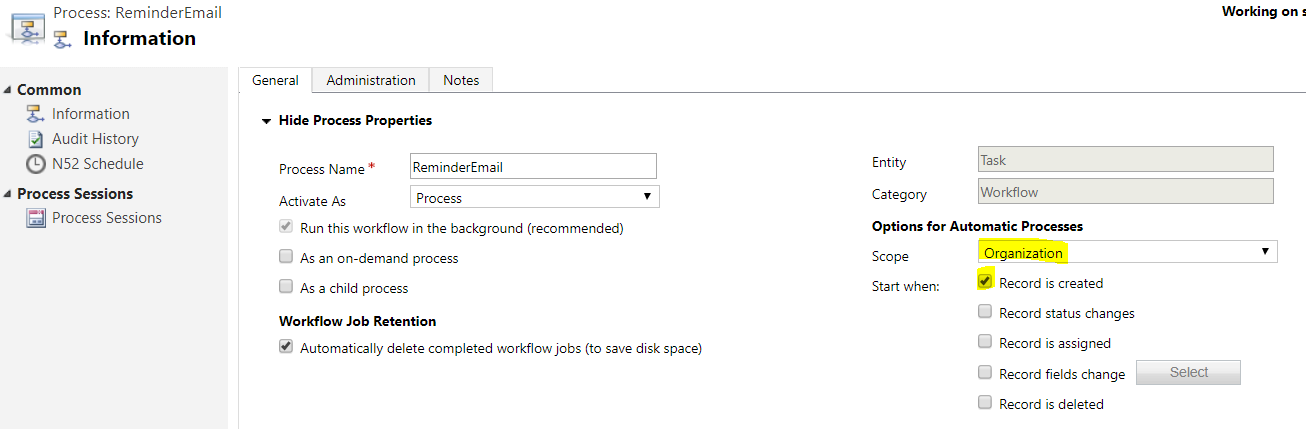
Next, insert a new Wait condition step:
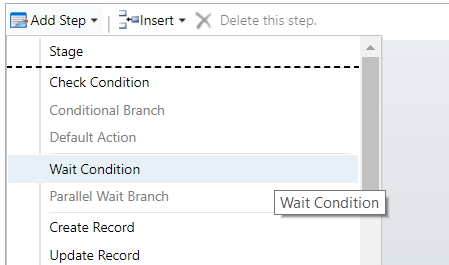
Click to configure:
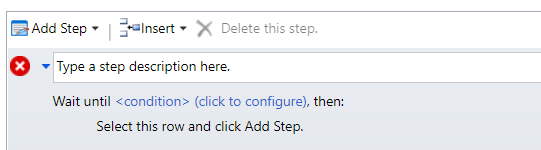
Select Process, Execution Time:
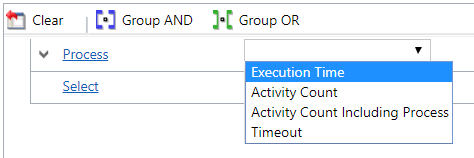
Equals the Task Due Date field:

Save and close. Now add a Send Email step:
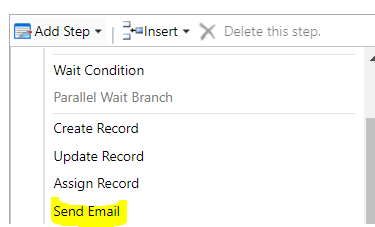
Select Set Properties:
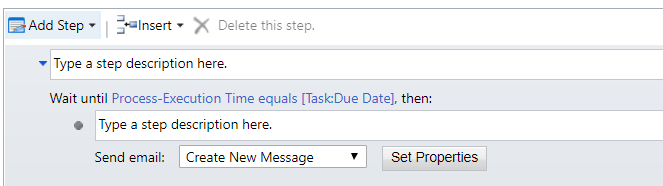
Add the Task Owner as the email to, and in the description we will use the Task Subject field:
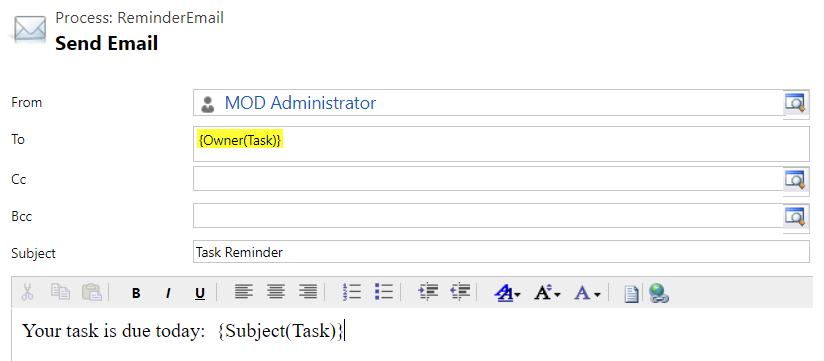
The workflow should now look like below. Click Activate:
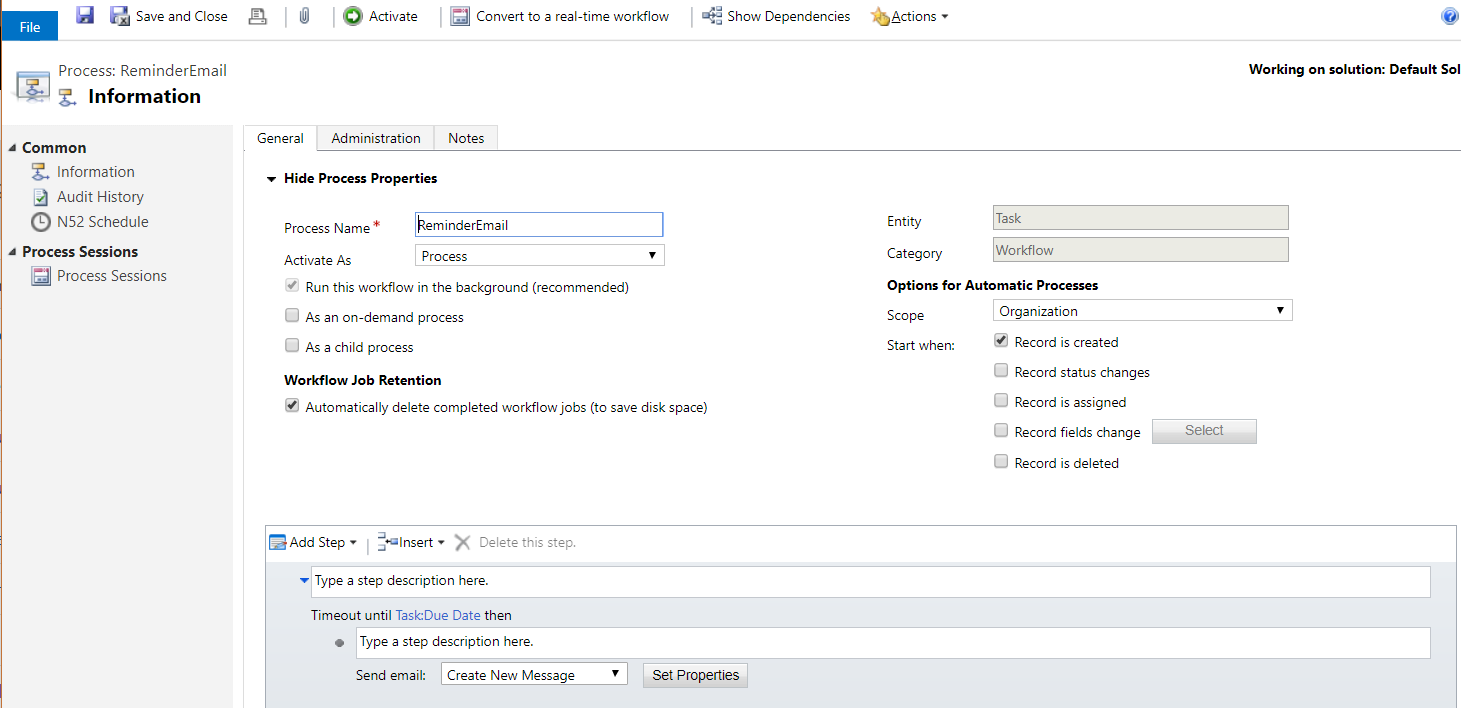
We will now test this. Create a new task and set the due date:
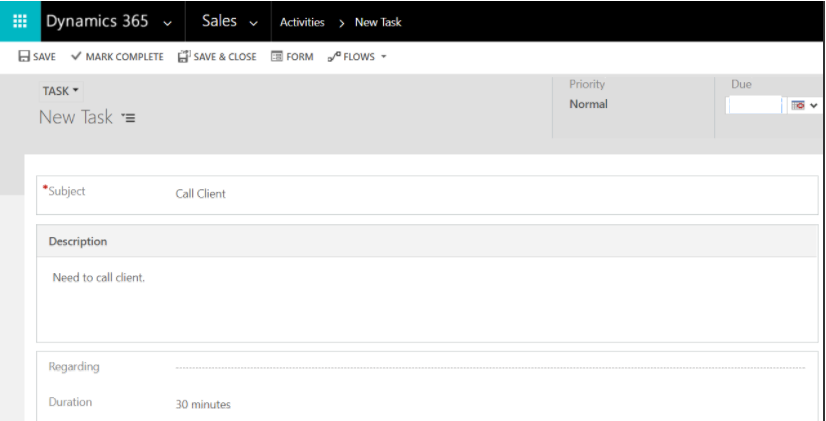
Once the due date is set, the task owner will receive an email:
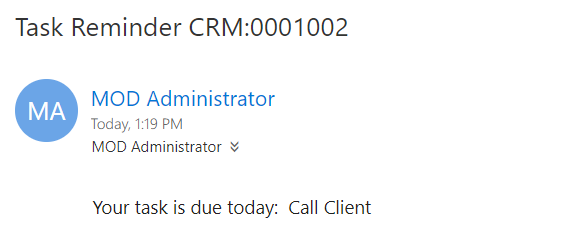
I AM SPENDING MORE TIME THESE DAYS CREATING YOUTUBE VIDEOS TO HELP PEOPLE LEARN THE MICROSOFT POWER PLATFORM.
IF YOU WOULD LIKE TO SEE HOW I BUILD APPS, OR FIND SOMETHING USEFUL READING MY BLOG, I WOULD REALLY APPRECIATE YOU SUBSCRIBING TO MY YOUTUBE CHANNEL.
THANK YOU, AND LET'S KEEP LEARNING TOGETHER.
CARL




thank you and i wish you all the best
Thank you Vahid!