To install languages in Dynamics 365, go through the following steps.
First, go to Settings->Administration and select Languages:
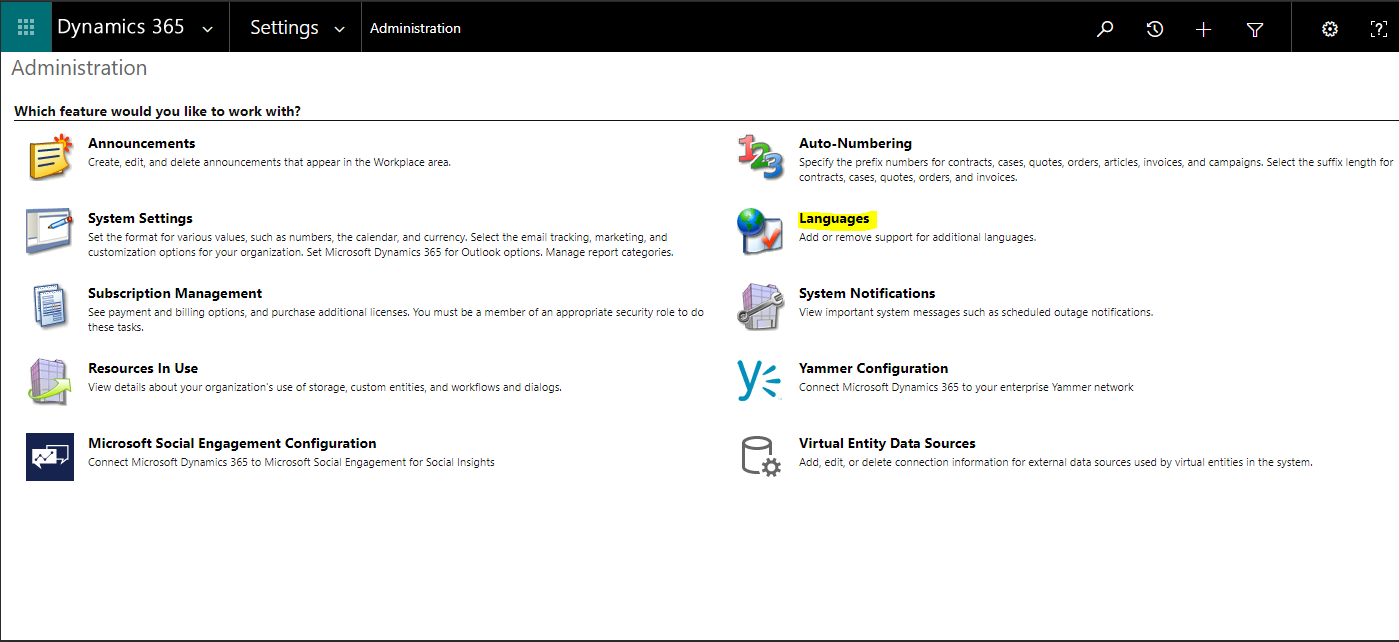
You will see a list of languages. Let’s install Spanish, by selecting it:
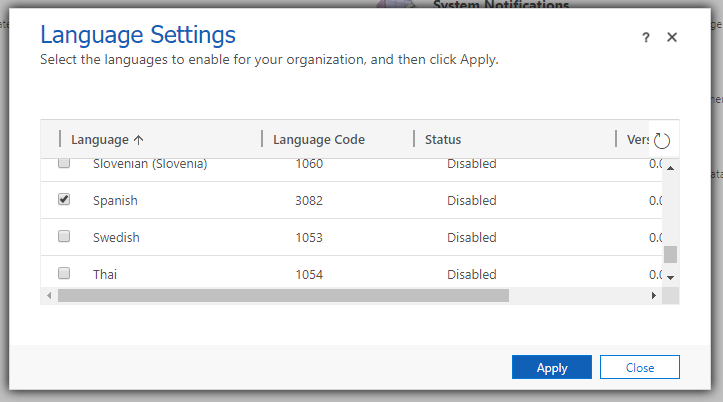
You will see “This operation will either enable or disable the selected languages for your Organization.” Click OK:
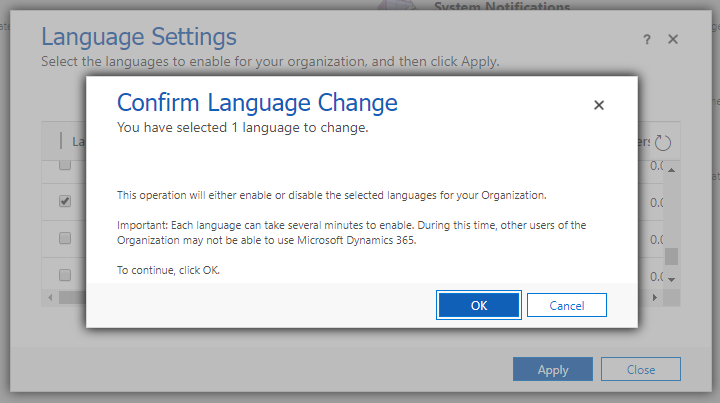
You will see below. This may take some time to complete:
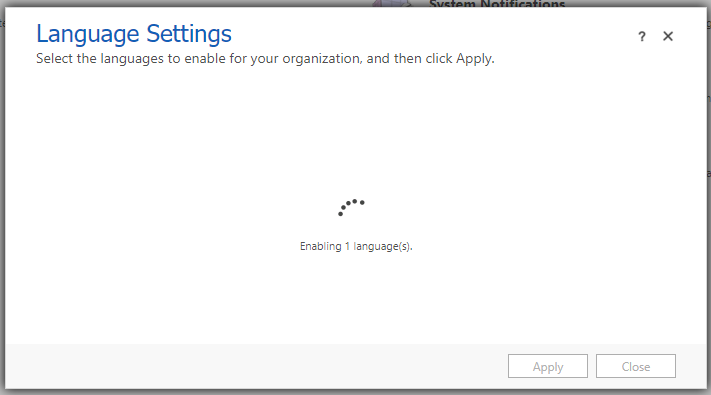
Once complete, the language will show as Enabled:
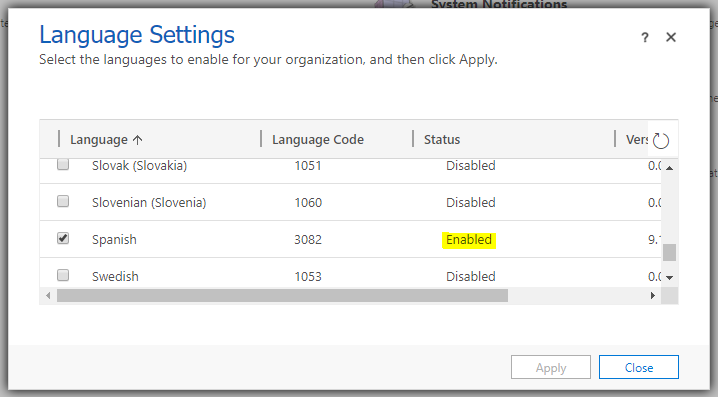
Go to Personal Options, in the drop-down list you will see Spanish as an option:
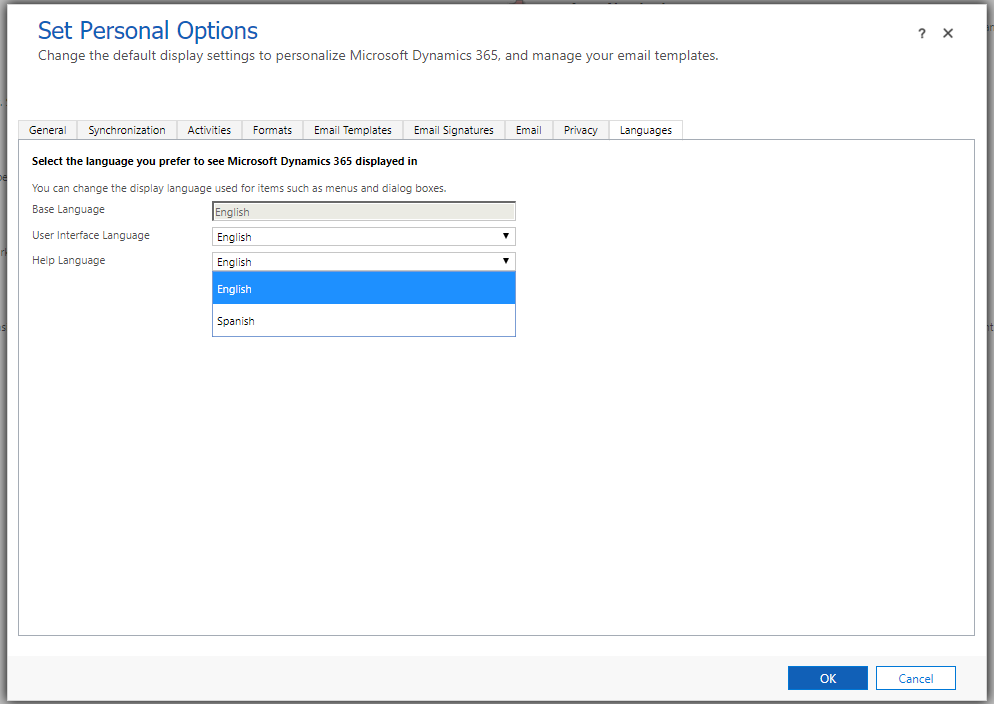
Select it:
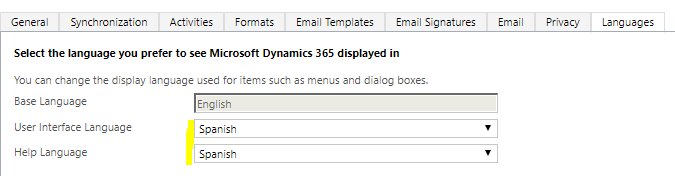
Now in your app, go to Personalization Settings:
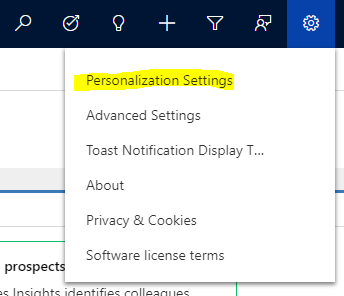
Under Languages, select Spanish:
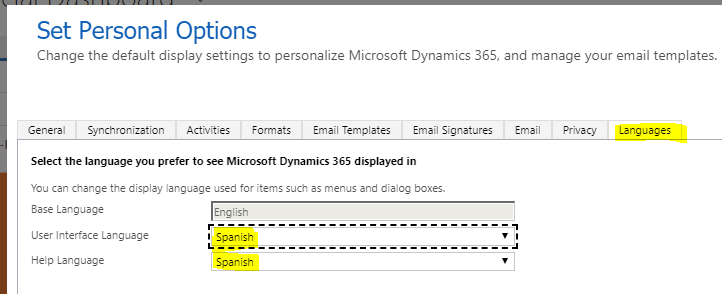
Dynamics 365 will now display in Spanish:
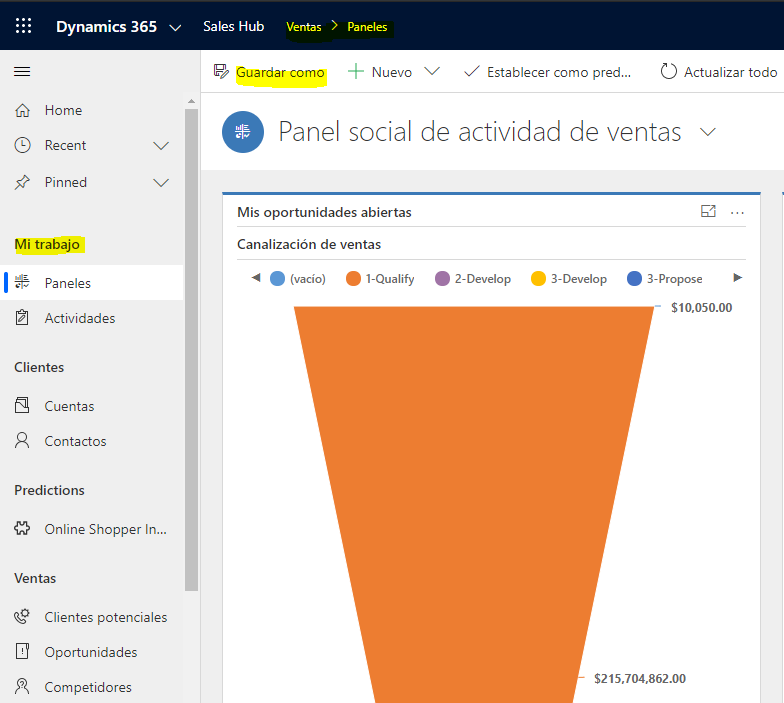
I AM SPENDING MORE TIME THESE DAYS CREATING YOUTUBE VIDEOS TO HELP PEOPLE LEARN THE MICROSOFT POWER PLATFORM.
IF YOU WOULD LIKE TO SEE HOW I BUILD APPS, OR FIND SOMETHING USEFUL READING MY BLOG, I WOULD REALLY APPRECIATE YOU SUBSCRIBING TO MY YOUTUBE CHANNEL.
THANK YOU, AND LET'S KEEP LEARNING TOGETHER.
CARL




Hello Carl,
we have a lot of organizations and need to remotely check if all have the language in version x activated. Is there a way to do that with PowerShell?
Thank you in advance. Best regards.