In Unified Service Desk, users may encounter errors when using USD, such as pages not loading, custom JavaScript not running etc. These errors may be a result of USD caching.
To delete the USD cache, first browse out to your appdata folder in Windows Explorer. You can access appdata by typing %appdata% in the Windows Explorer navigation bar, which will take you to the user’s AppData\Roaming folder.
Next, delete the following folders, which will be recreated when USD loads:
- AppData\Roaming\Microsoft\USD
- AppData\Local\Microsoft\UnifiedServiceDesk
You may also need to delete your IE cache. To do this, from Windows Start go to Internet Options, or from IE, go to Tools->Internet options. Select Delete:
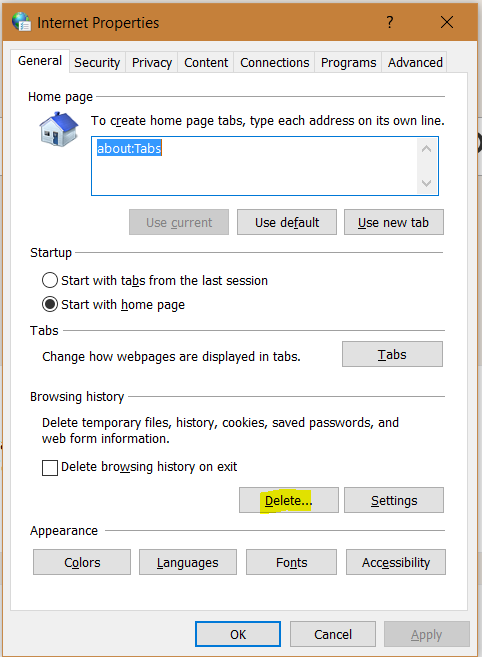
And then Delete:
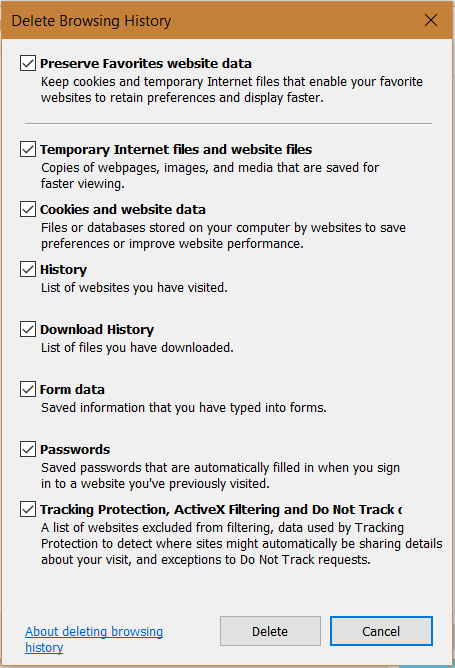
I AM SPENDING MORE TIME THESE DAYS CREATING YOUTUBE VIDEOS TO HELP PEOPLE LEARN THE MICROSOFT POWER PLATFORM.
IF YOU WOULD LIKE TO SEE HOW I BUILD APPS, OR FIND SOMETHING USEFUL READING MY BLOG, I WOULD REALLY APPRECIATE YOU SUBSCRIBING TO MY YOUTUBE CHANNEL.
THANK YOU, AND LET'S KEEP LEARNING TOGETHER.
CARL




That’s great! Really works! Thank you
Thanks Leo!