Power BI is Microsoft’s cloud-based Business Intelligence Suite. Understanding how the pieces fit together can be a little challenging. In this post, I will discuss what Power BI is and how all the pieces fit together.
Power BI consists of:
- Power BI Desktop
- Power BI Service
- Power BI Report Server
- Power BI Mobile
Let’s look at each of these.
Power BI Desktop
Power BI Desktop is a downloadable tool that which is used to build reports and dashboard. It looks like below:
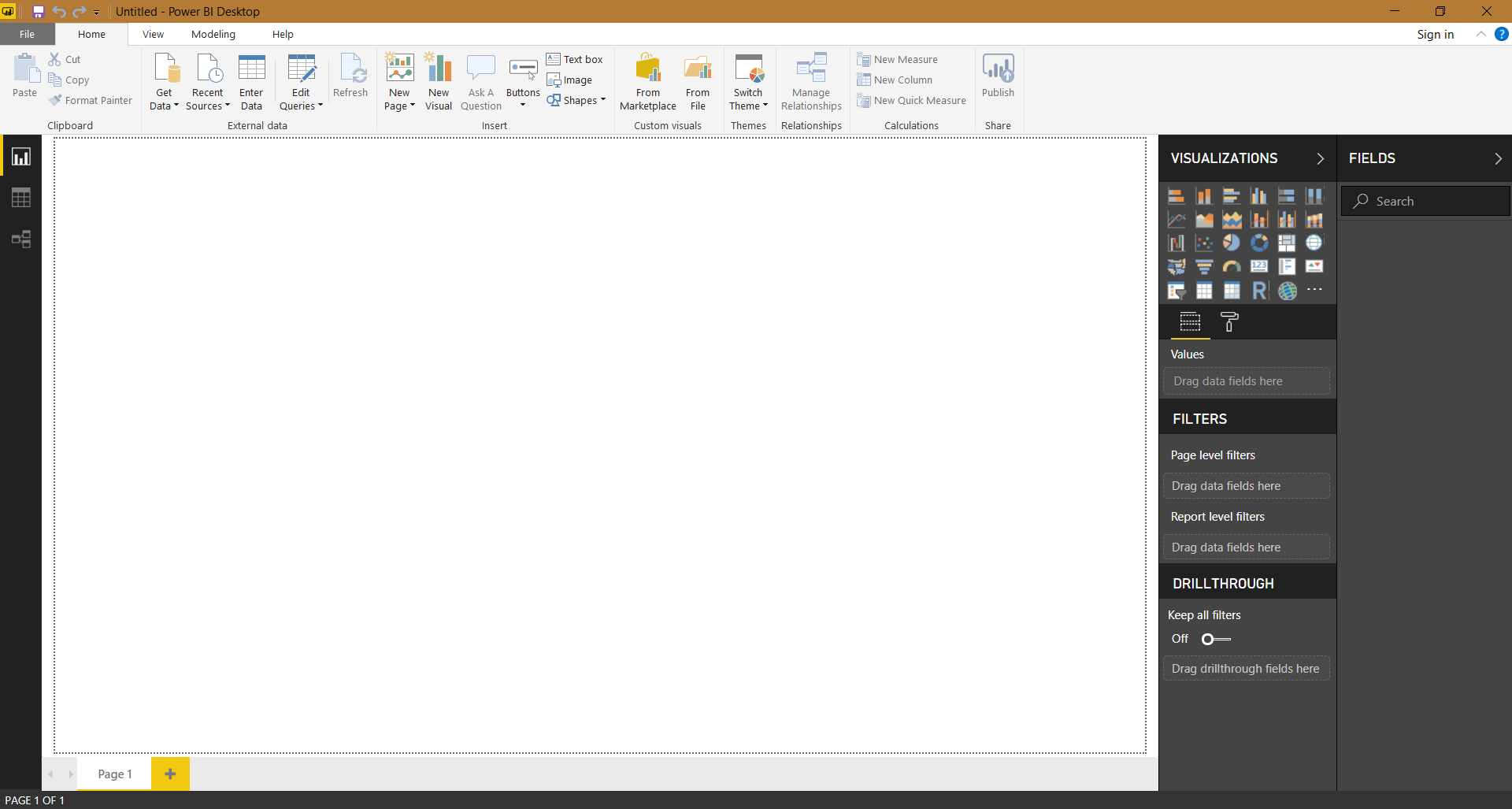
The tool is primarily used by developers. To build reports, you first connect to your data sources, then perform any filtering or calculations using the Power Query language called “M”. Once your data is ready, you can drag and drop onto the canvas to create reports, and build additional calculations using the DAX language (Data Analysis eXpressions). There are different situations where you will use M vs DAX. I will go into those in another post.
In theory, if you were a single user and didn’t need to share reports with anyone, you could stop here and not really use any of the other Power BI features we will discuss below. In most cases, especially with businesses, once your reports are built using Power BI Desktop, you will press the Publish button which will upload the reports to the Power BI Service.
For details on how to download and install Power BI Desktop, click here.
Power BI Service
The Power BI Service is located at http://powerbi.com. Click to sign in:
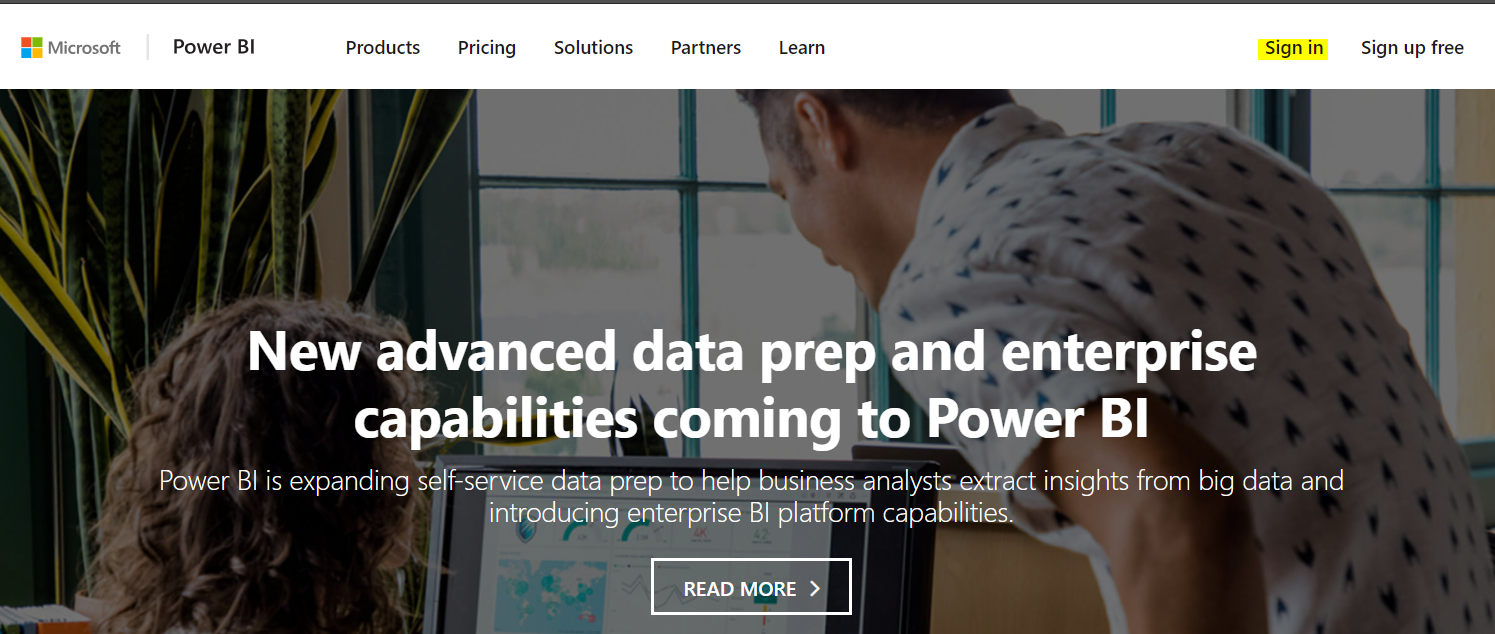
And you will see something like:
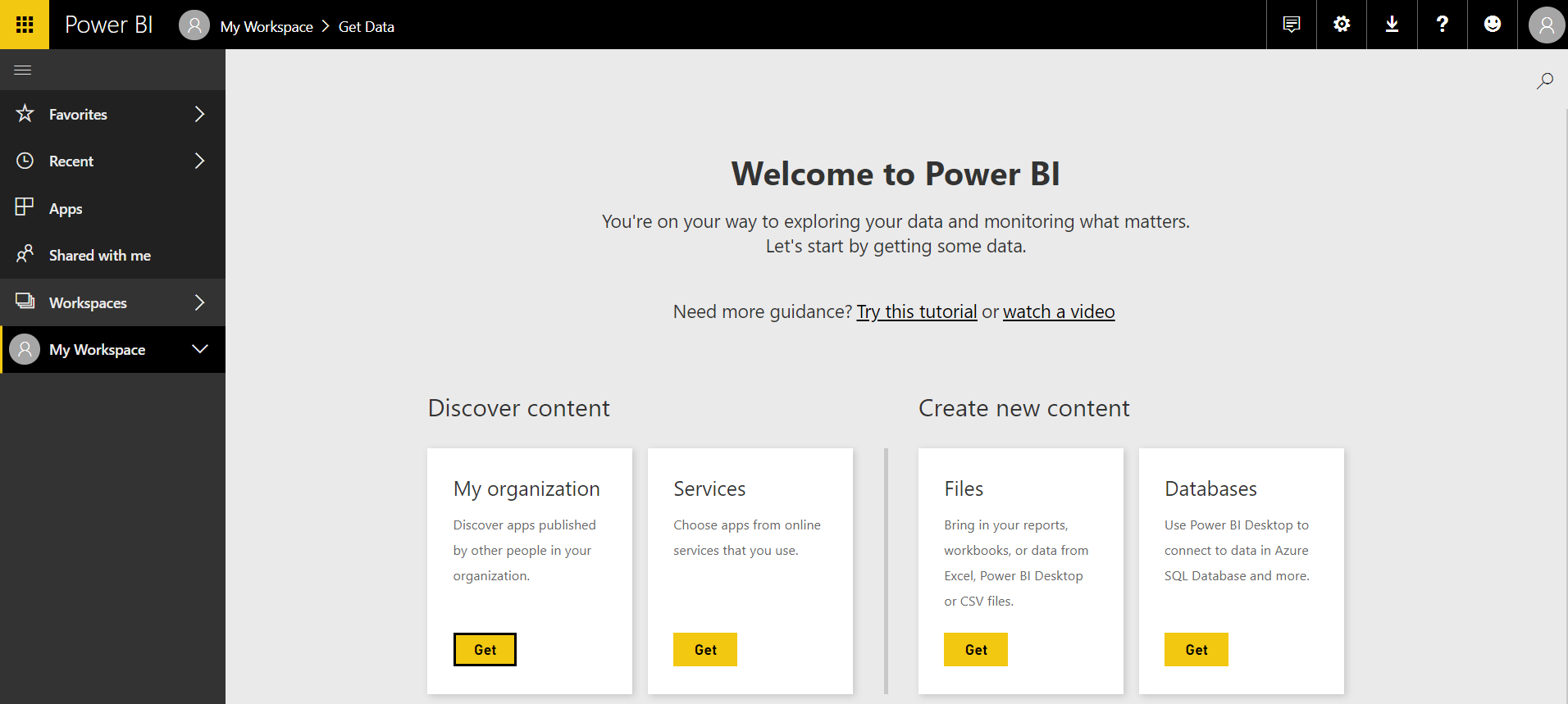
The Power BI Service is where the reports you publish appear. Once in the service, you will be able to share the reports with other users.
The service also allows you to edit reports you have uploaded. However, it does not allow you to edit the formulas or code used in building the reports. Editing is more intended for an end user to add new charts and visualizations with the available data fields.
The other thing the service provides is a way to get pre-built reports called Apps, or Content Packs. These reports are usually published by vendors. Once installed, you are prompted to connect to your system such as Salesforce, and you will get pre-packaged reports. As these reports are in the service, it is not intended to be heavily customized. You won’t be able to open these in the Power BI Desktop tool.
Finally, you can directly from the Power BI Service connect to files such as spreadsheets. You will be able to create reports once you connect to the data, but there are far less options of what you can connect to compared to Power BI Desktop.
Power BI Report Server
Power BI Report Server is an on-premise installation that is meant for companies that don’t want to upload their data to the cloud. Companies can install Power BI Report Server and then build reports using the Power BI Report Server Desktop.
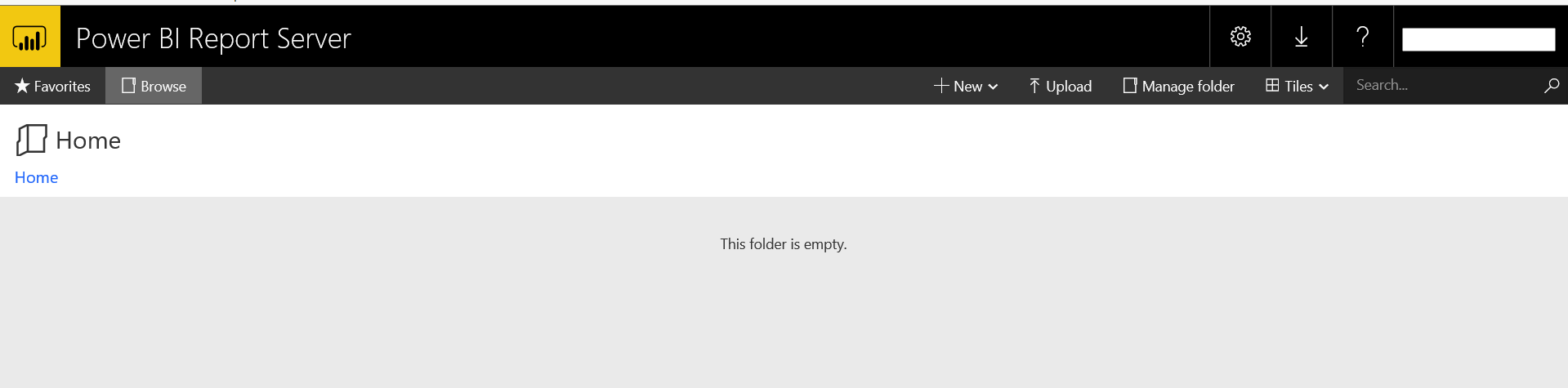
Power BI Report Server is part of Power BI Premium discussed below, and is compatible with SSRS reports.
Power BI Free, Power BI Pro, Power BI Premium
When it comes to Power BI licensing, there are the following options:
- Free
- Pro
- Premium
Free is meant for users who don’t need to share reports. They can use the Power BI Desktop to build reports as described above, as well as publishing these reports to the Power BI service and embed reports in public websites.
Pro gives you all the free features, plus it allows you to share reports through the Power BI service with other Pro users. You can publish to app workspaces and also consume content from them. Pro integrates with Microsoft Teams, Office 365, SharePoint and Excel. Pro is a user-based license.
Premium is the highest tier and allows you to distribute reports to anyone without having to purchase individual licenses. You can deploy to the cloud or use Power BI Report Server. Use the Premium calculator to estimate costs. Premium is a capacity-based license. Power BI Premium capacity in the Power BI service is exclusively allocated to each organization on dedicated hardware. It removes restrictions on dataset sizes and refresh rates. If you subscribe to Premium, you will still need Pro users to publish reports, share dashboards, and collaborate.
Check out:
Power BI Embedded
Power BI Embedded allows you to embed Power BI in your applications. For example, let’s say you have an application you built, and you would like to embed reports in that application. You can do this using Power BI Embedded. The user of your application would not know that you are using Power BI Embedded, they would just see reports that look like they are part of your app. To use this, you will need at least one Power BI Pro user, one app workspace, and capacity through Azure, and scale it up and down.
Power BI Mobile
Microsoft has released free mobile apps for Power BI, allowing you to access your reports from your mobile device, as well as get push notifications and annotate reports on your touch-screen device.
I recommend you check out the Microsoft website for the latest information, especially on licensing as this can change.
I AM SPENDING MORE TIME THESE DAYS CREATING YOUTUBE VIDEOS TO HELP PEOPLE LEARN THE MICROSOFT POWER PLATFORM.
IF YOU WOULD LIKE TO SEE HOW I BUILD APPS, OR FIND SOMETHING USEFUL READING MY BLOG, I WOULD REALLY APPRECIATE YOU SUBSCRIBING TO MY YOUTUBE CHANNEL.
THANK YOU, AND LET'S KEEP LEARNING TOGETHER.
CARL



