In this post we will generate random numbers for an Excel speadsheet.
In Excel, go to the cell or select the range where you would like the random number to occur.
Enter the formula:
=RANDBETWEEN(lowernumber, uppernumber)
For example, if we want to generate a number between 0 and 100, we would enter:
=RANDBETWEEN(1, 100)
Press Enter, or if you have selected multiple cells, press CTRL-ENTER. You will see the random numbers generated:

If you need to remove the formula from the cell/cells, select the cells, copy and then paste the values into a new cell:
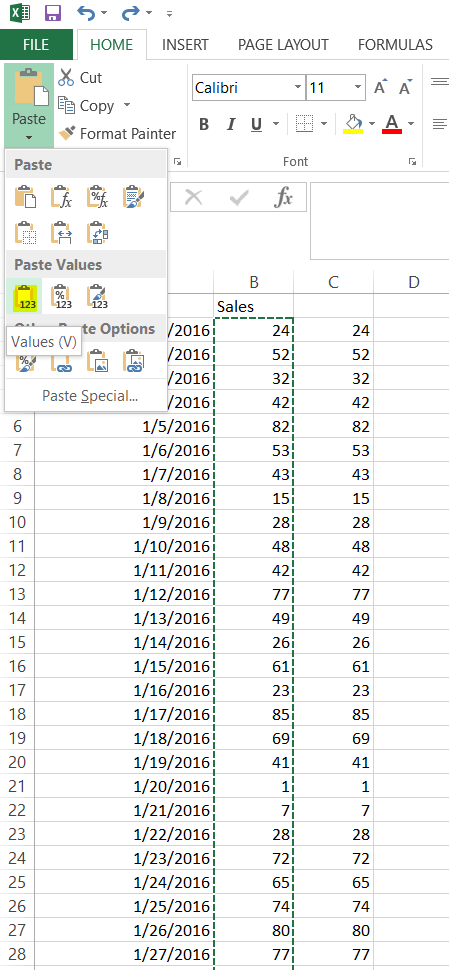
I AM SPENDING MORE TIME THESE DAYS CREATING YOUTUBE VIDEOS TO HELP PEOPLE LEARN THE MICROSOFT POWER PLATFORM.
IF YOU WOULD LIKE TO SEE HOW I BUILD APPS, OR FIND SOMETHING USEFUL READING MY BLOG, I WOULD REALLY APPRECIATE YOU SUBSCRIBING TO MY YOUTUBE CHANNEL.
THANK YOU, AND LET'S KEEP LEARNING TOGETHER.
CARL



