Dynamics 365 has built in SharePoint integration. Here we will go through setting this up.
Go to Settings->Document Management:

Select SharePoint Sites:
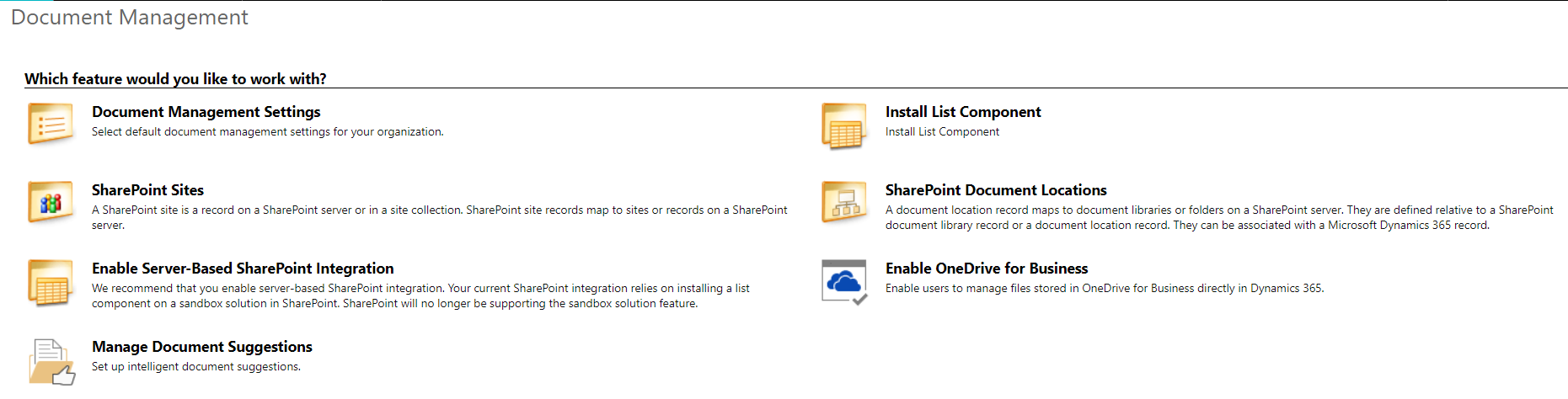
You may see sites listed. Click on the links to confirm they work:
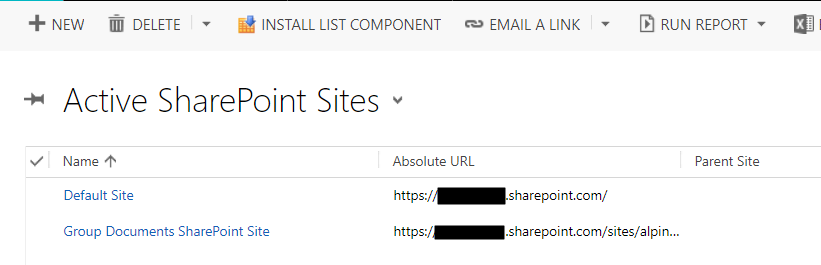
If not, select New and add your SharePoint URL:
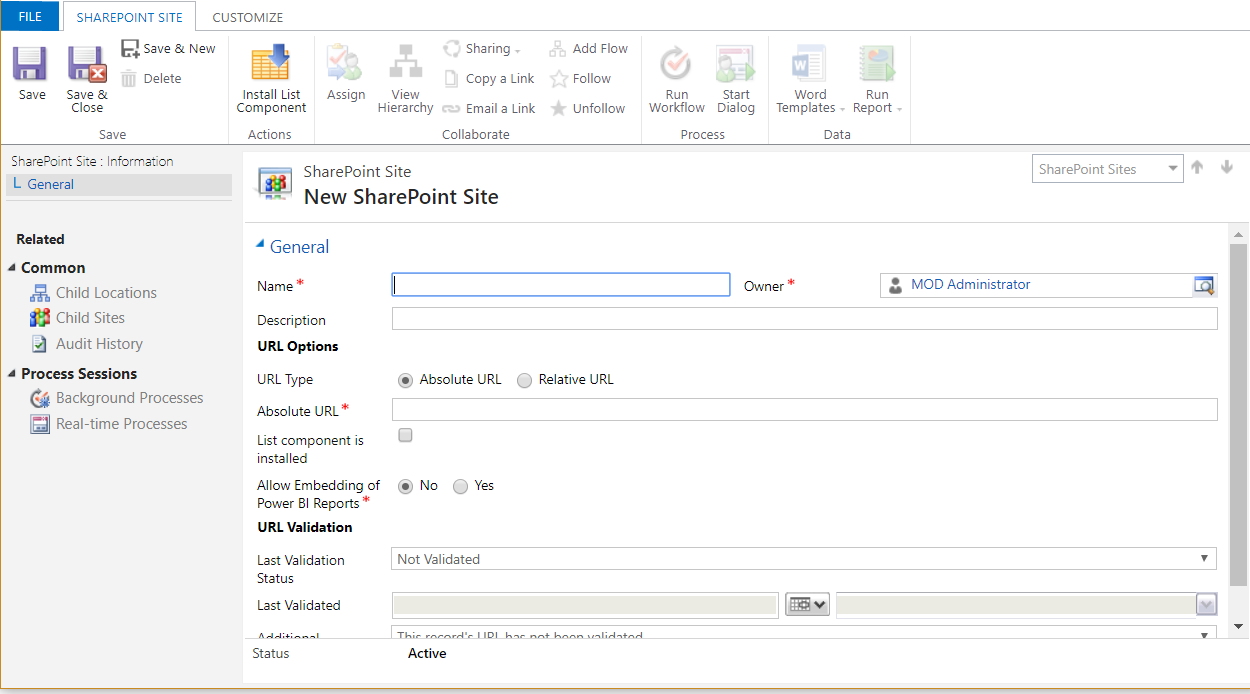
Next, select Enable Server-Based SharePoint Integration:
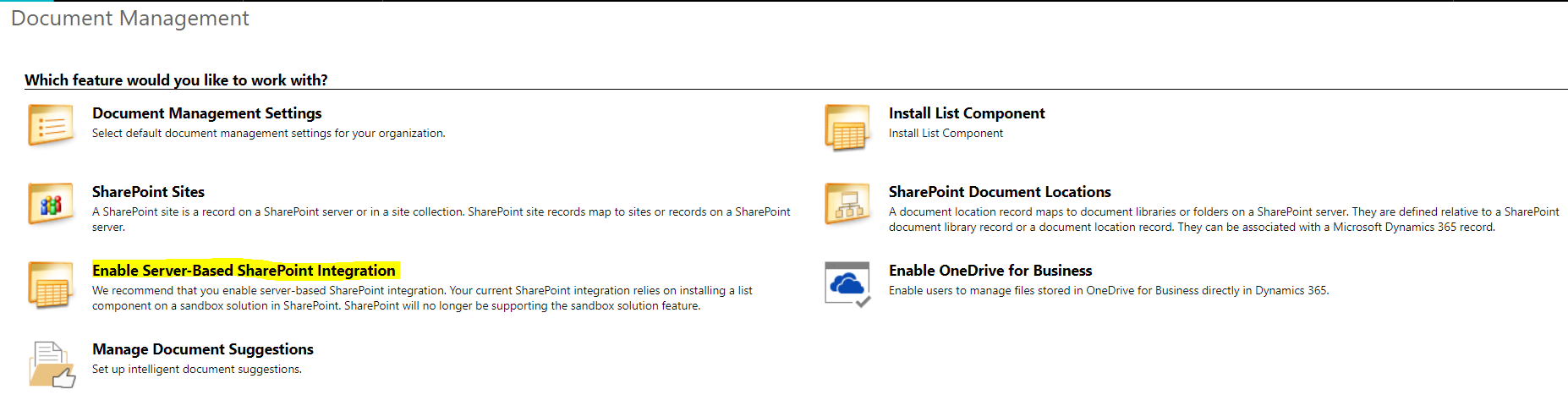
Click Next:
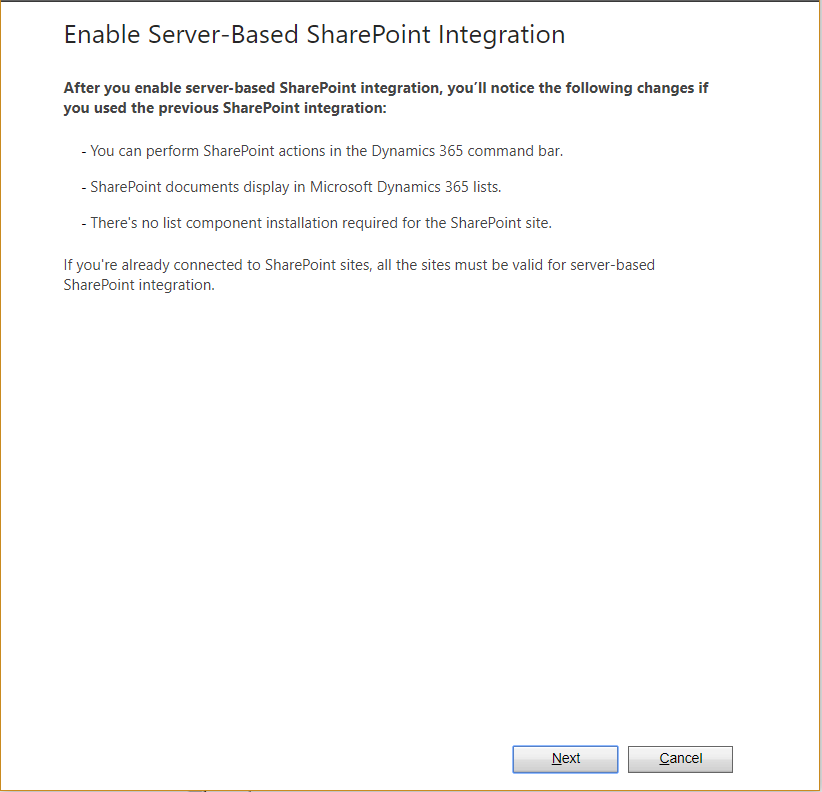
Select the type of SharePoint and click Next:
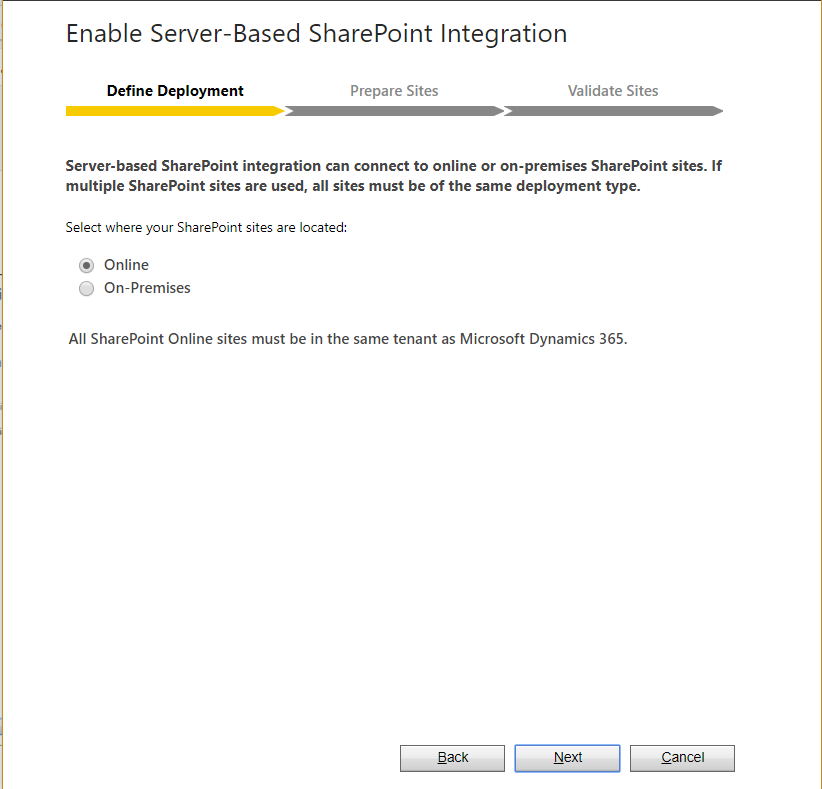
You may see the message:
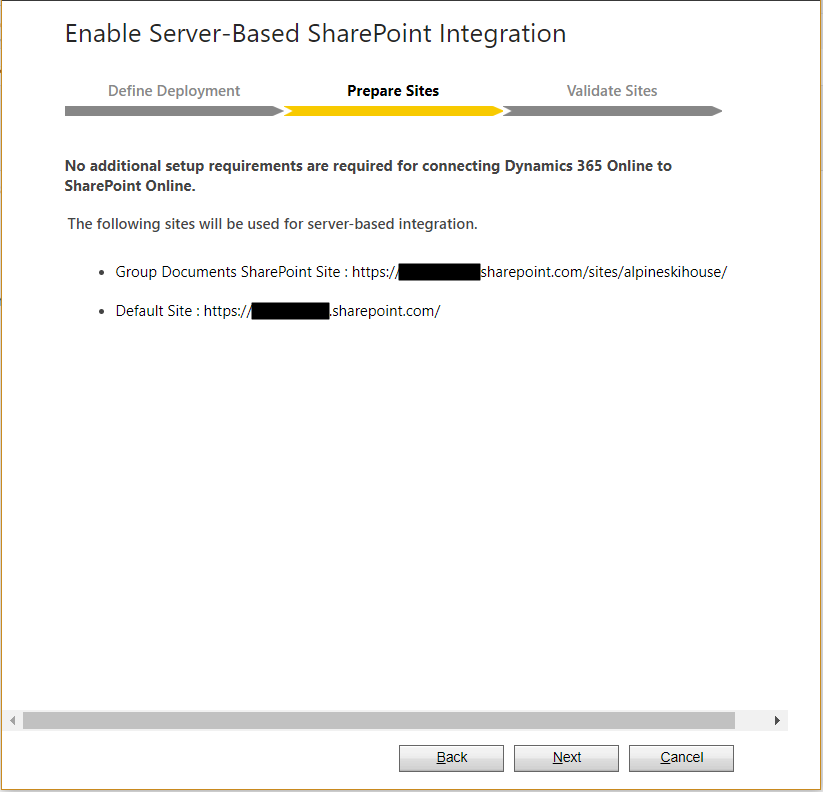
Next, the wizard will connect to the sites and validate them. Click Enable:
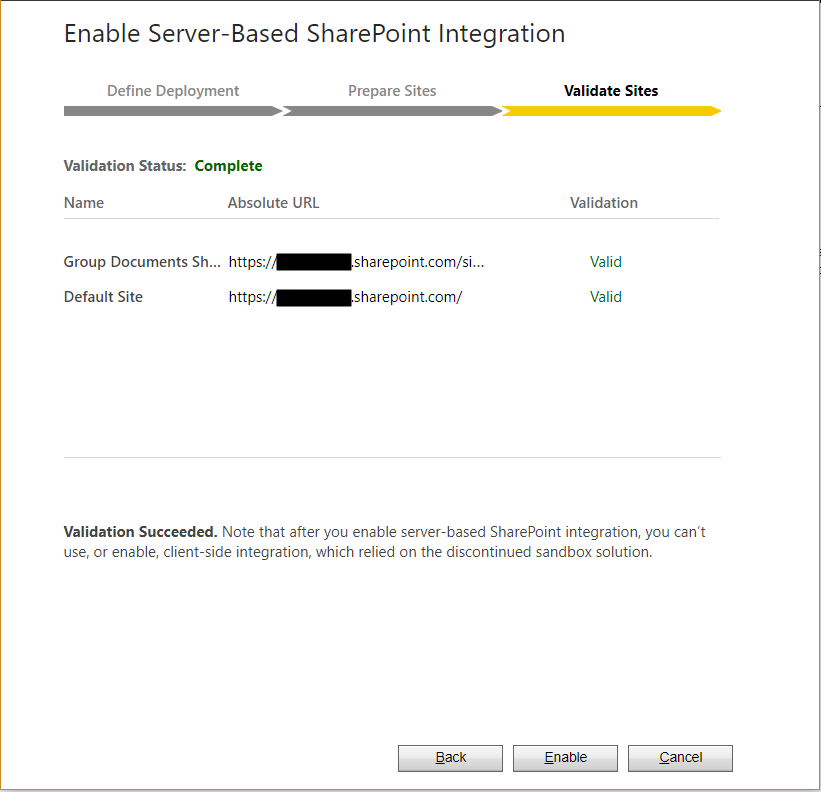
Check Open Document Management Settings Wizard:
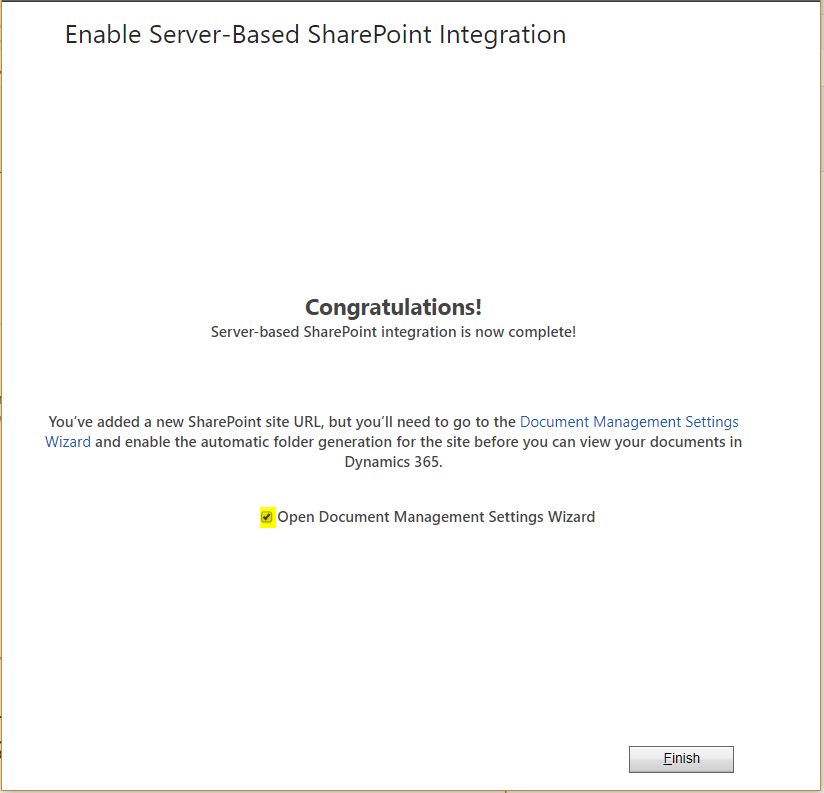
Review the entities selected:
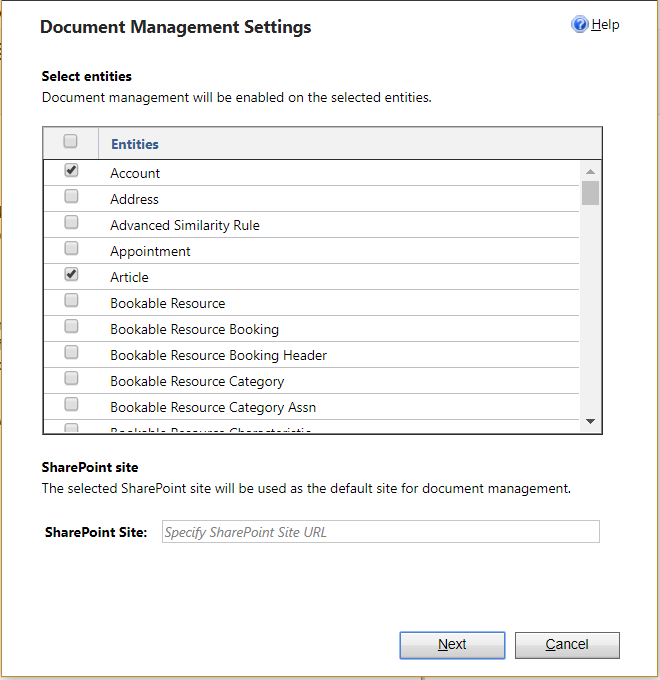
Review the options:
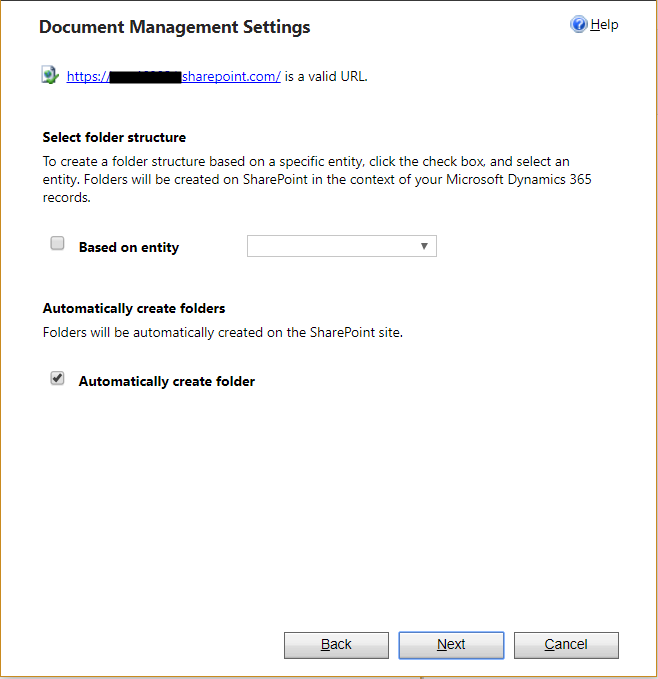
Note the option for Based on Entity:

Clicking Next you will see the message:
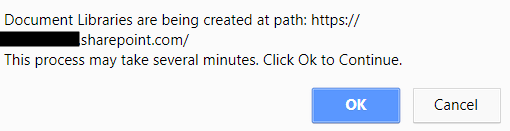
And finally:
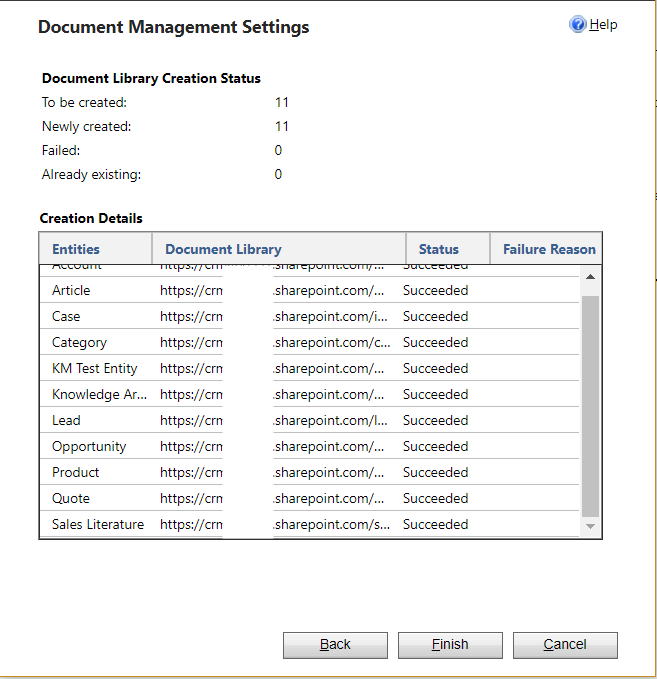
You can then click on the link in the grid to directly open the new document library in SharePoint. Note the URL:
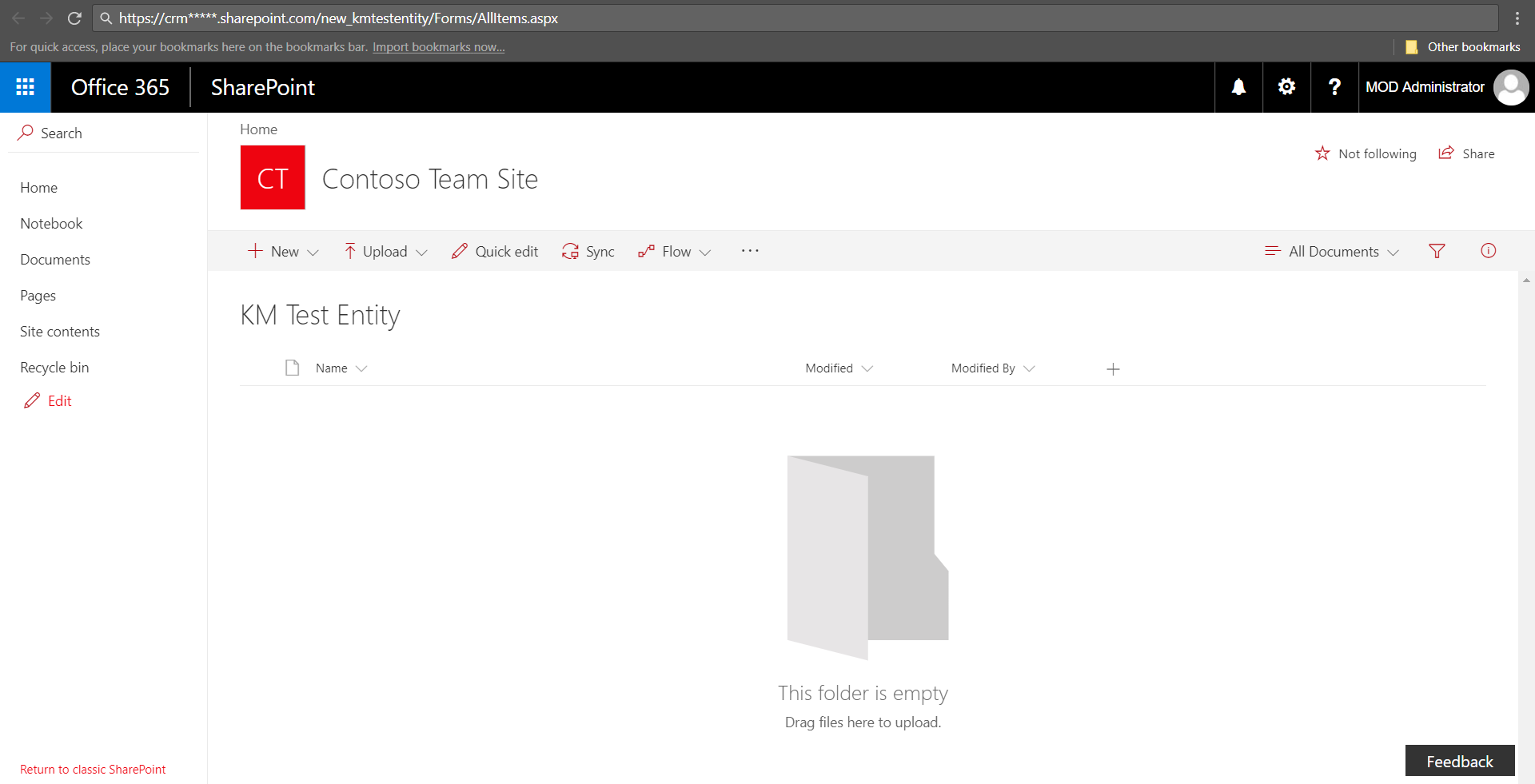
Now, go to a record of an entity for which documents is enabled. I will go to a record of a custom entity I created:
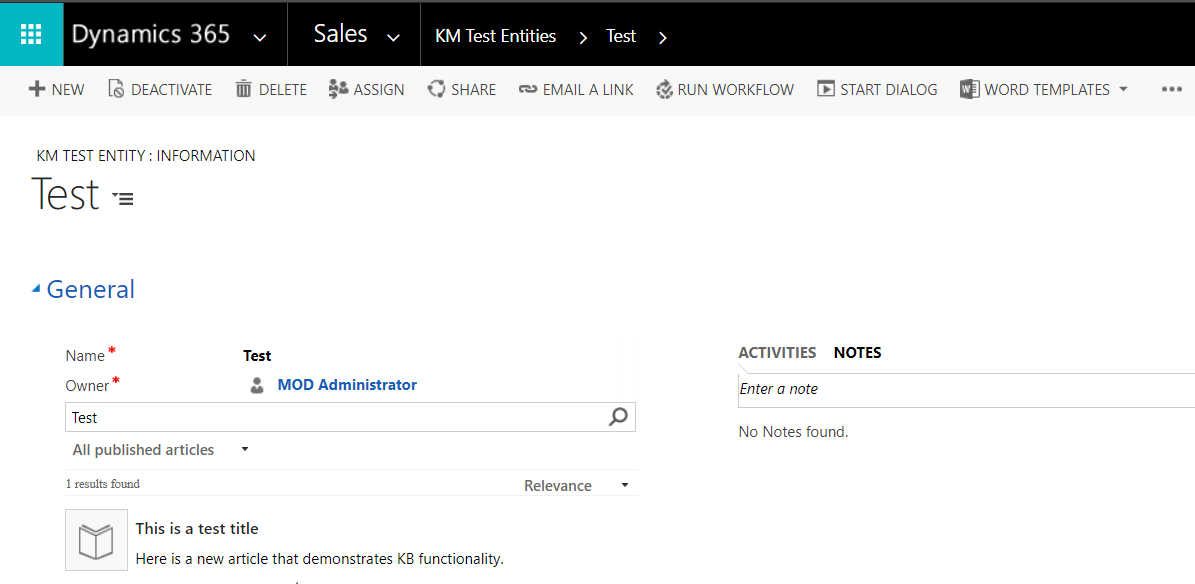
Go to Documents from the drop down to the right of the name:
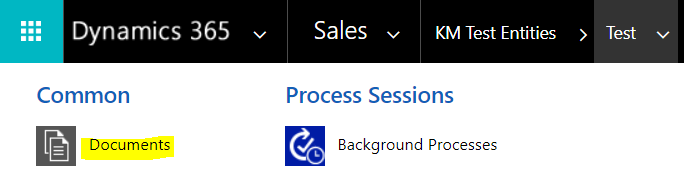
In the Associated Grid you will see a list of all documents for this record:
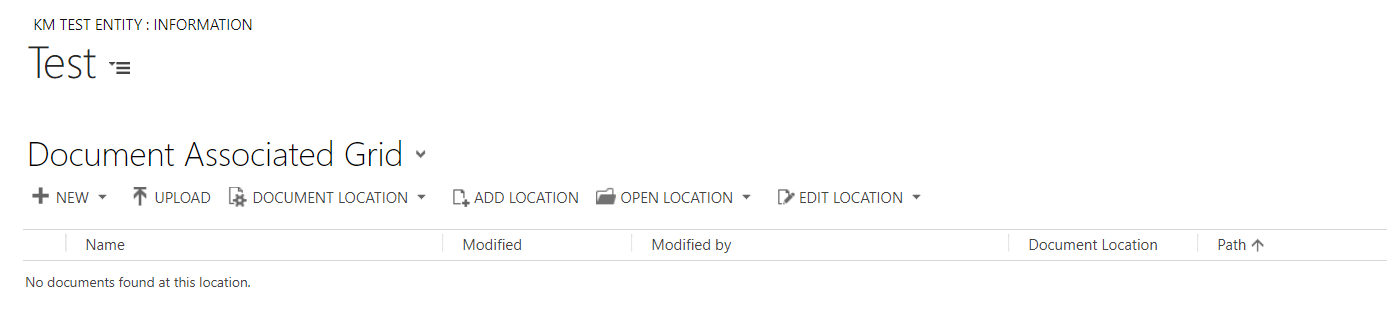
Click New and select a document type:
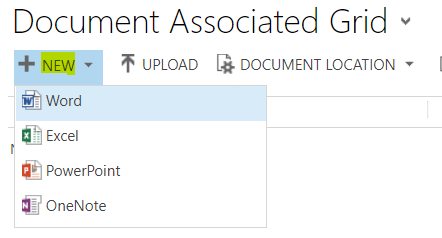
Enter a document name:
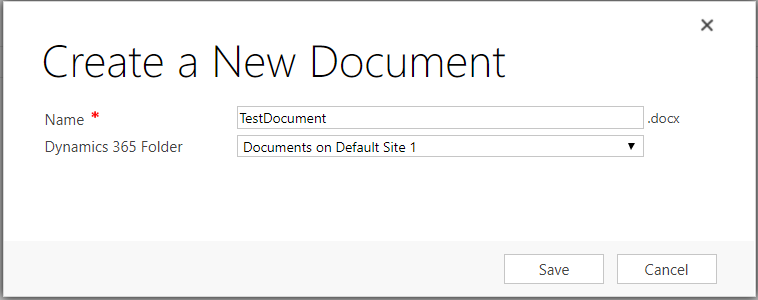
Word Online will open. Enter some text:
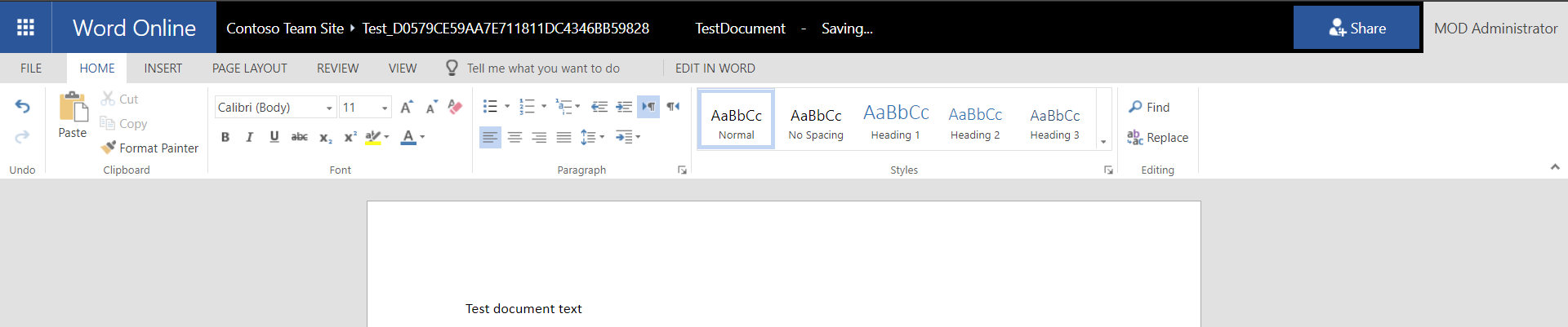
The document is automatically saved to the document library appearing in Dynamics 365:

And in SharePoint:
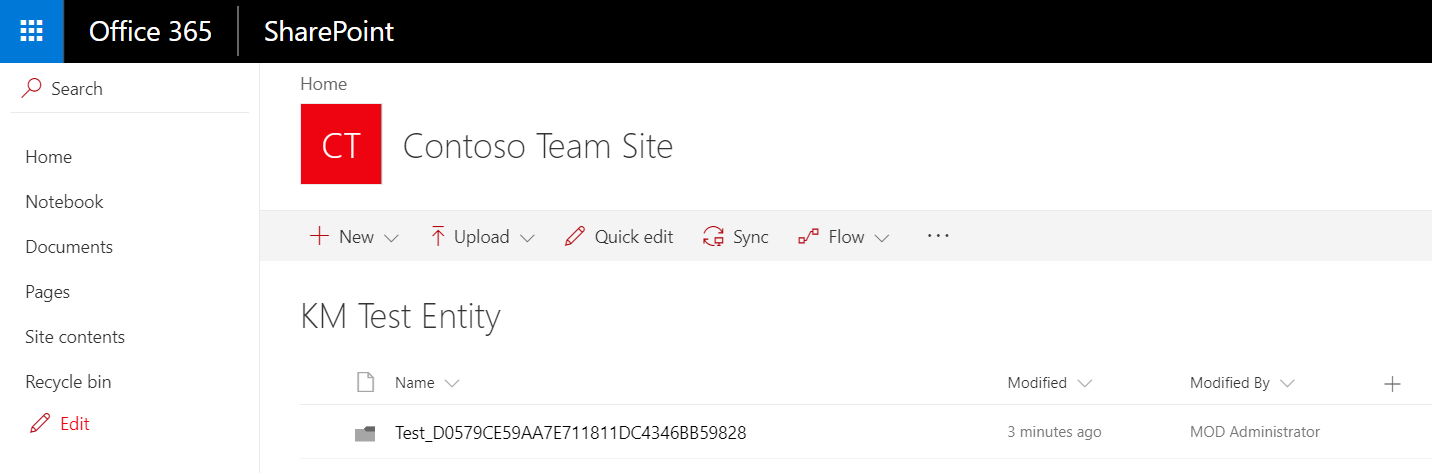
I AM SPENDING MORE TIME THESE DAYS CREATING YOUTUBE VIDEOS TO HELP PEOPLE LEARN THE MICROSOFT POWER PLATFORM.
IF YOU WOULD LIKE TO SEE HOW I BUILD APPS, OR FIND SOMETHING USEFUL READING MY BLOG, I WOULD REALLY APPRECIATE YOU SUBSCRIBING TO MY YOUTUBE CHANNEL.
THANK YOU, AND LET'S KEEP LEARNING TOGETHER.
CARL



