To set up Dynamics 365 OneNote integration, go through the following steps:
First, turn on Enable Server-Based SharePoint Integration.
Next, select Settings->Document Management->OneNote Integration:
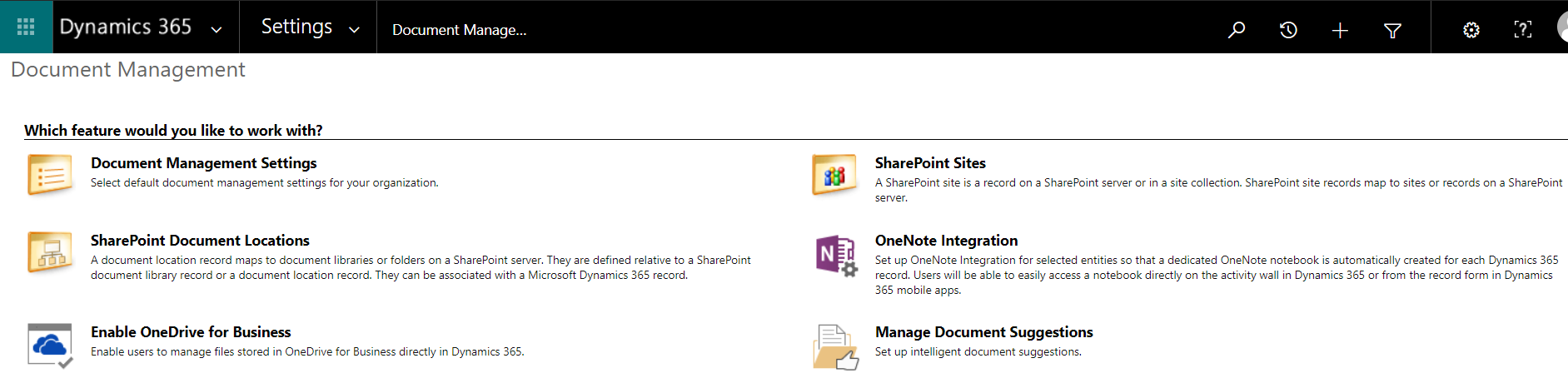
Turn on OneNote integration for the entities you would like:
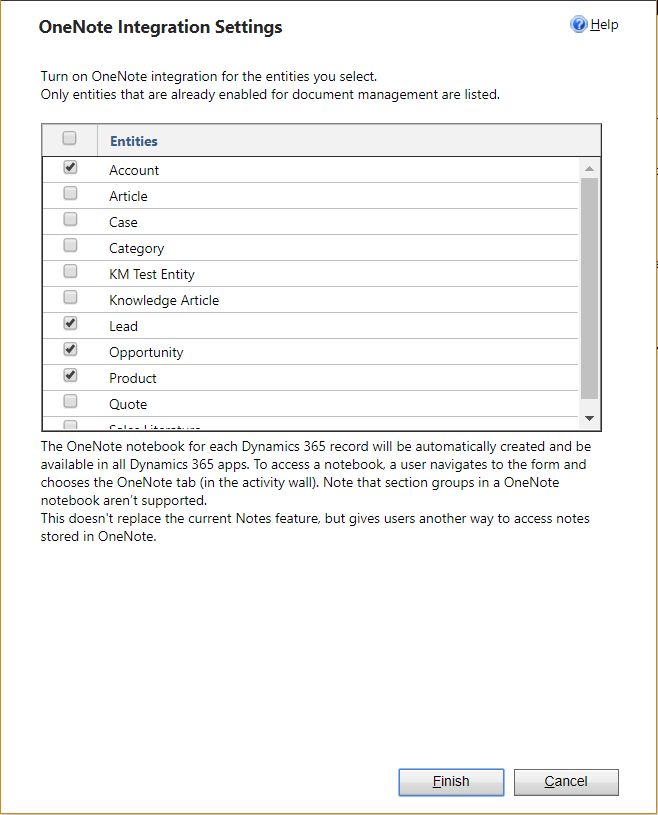
Open a lead and select the OneNote tab:
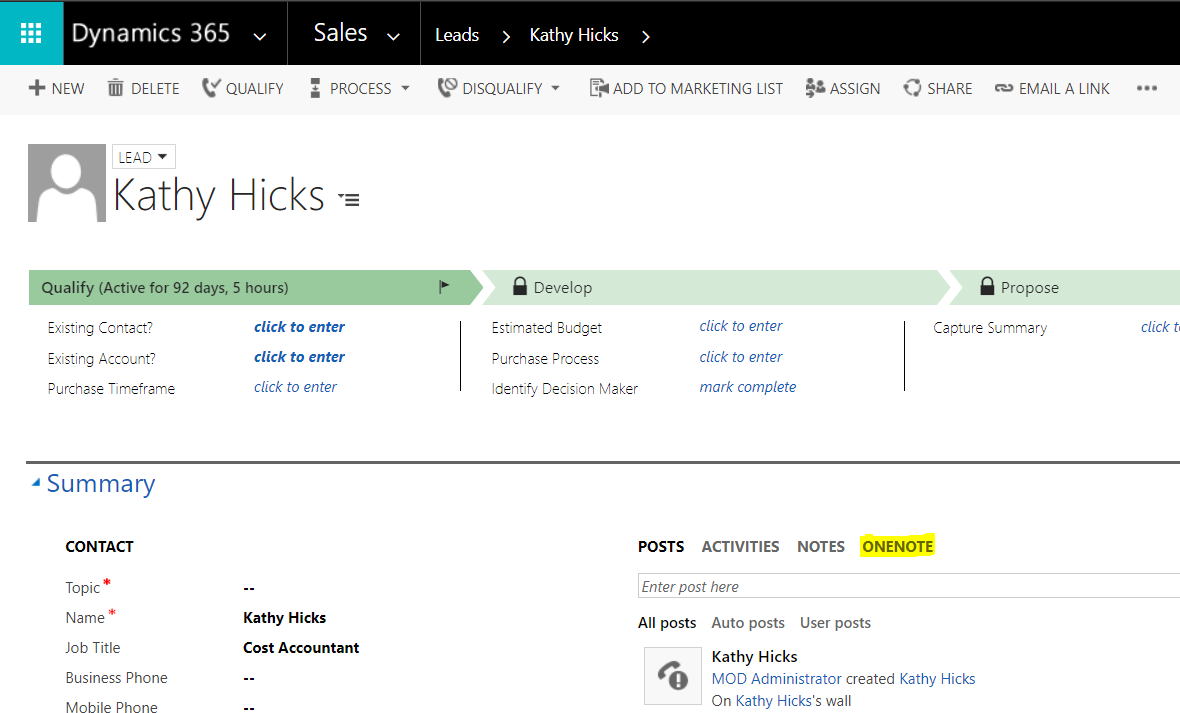
This will create an Untitled document:
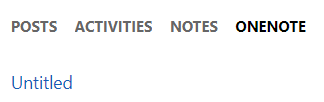
Select the link. This will open a new OneNote online document:
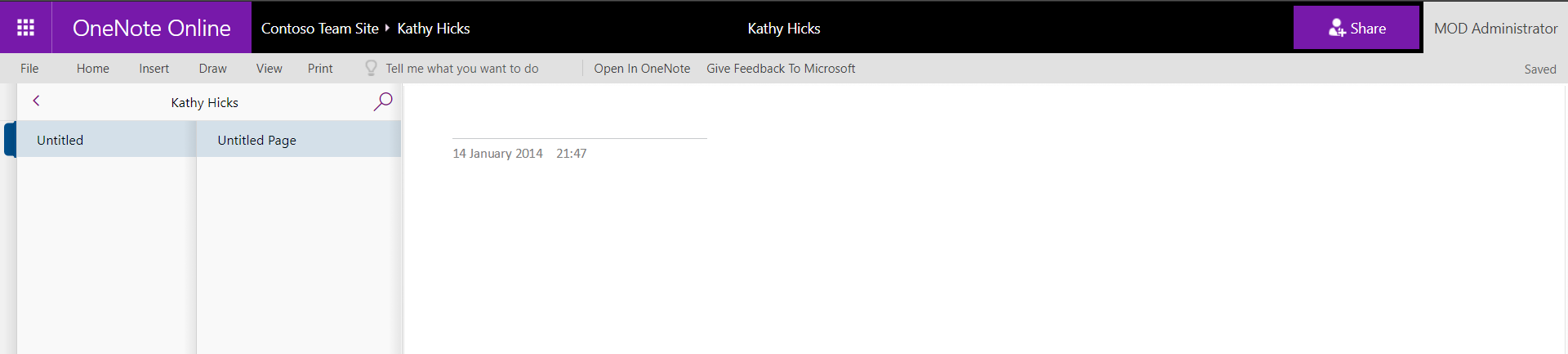
Right click to rename the document. Add any notes. The document is now updated in Dynamics 365.
Users can now access OneNote notebooks from both Dynamics 365 and SharePoint:
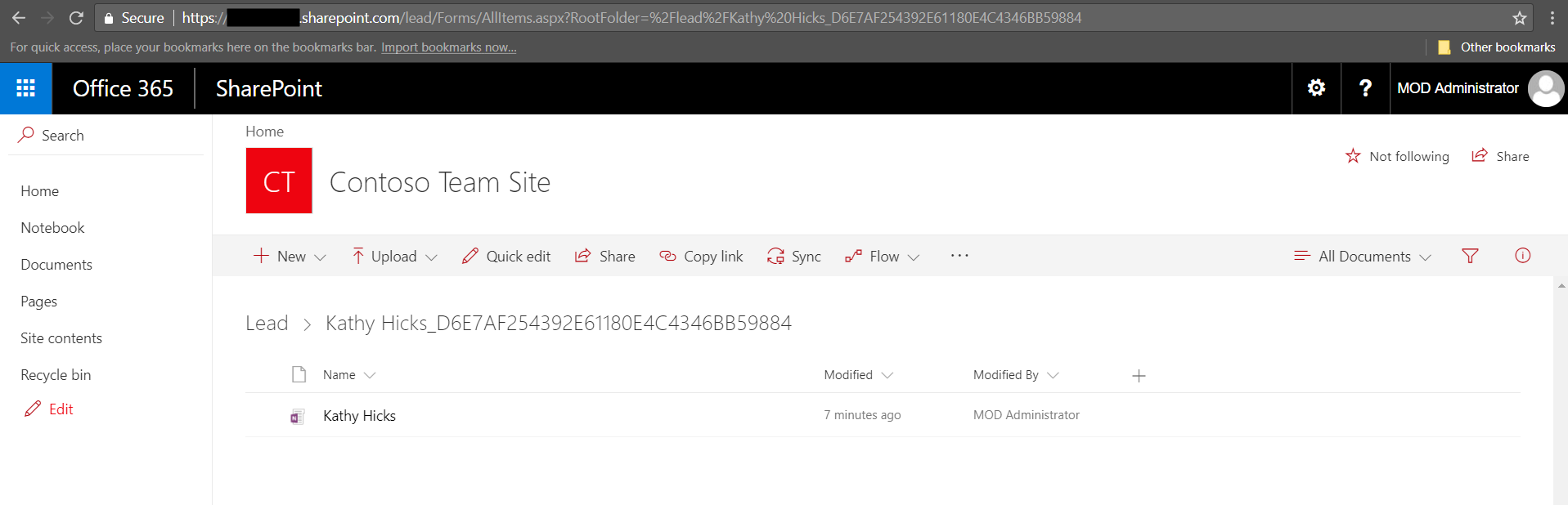
I AM SPENDING MORE TIME THESE DAYS CREATING YOUTUBE VIDEOS TO HELP PEOPLE LEARN THE MICROSOFT POWER PLATFORM.
IF YOU WOULD LIKE TO SEE HOW I BUILD APPS, OR FIND SOMETHING USEFUL READING MY BLOG, I WOULD REALLY APPRECIATE YOU SUBSCRIBING TO MY YOUTUBE CHANNEL.
THANK YOU, AND LET'S KEEP LEARNING TOGETHER.
CARL




GOOD!!!
Hi Carl,
I integrated Dynamics 365 v9 on-premise and SharePoint online but the Onenote integration option in Document management is not appearing what can be the issue with that?
Thanks