When using Dynamics 365 Plugins, we have the ability to view the record data before and after changes have been made. Here we will go through an example.
First, create a new class library in Visual Studio:
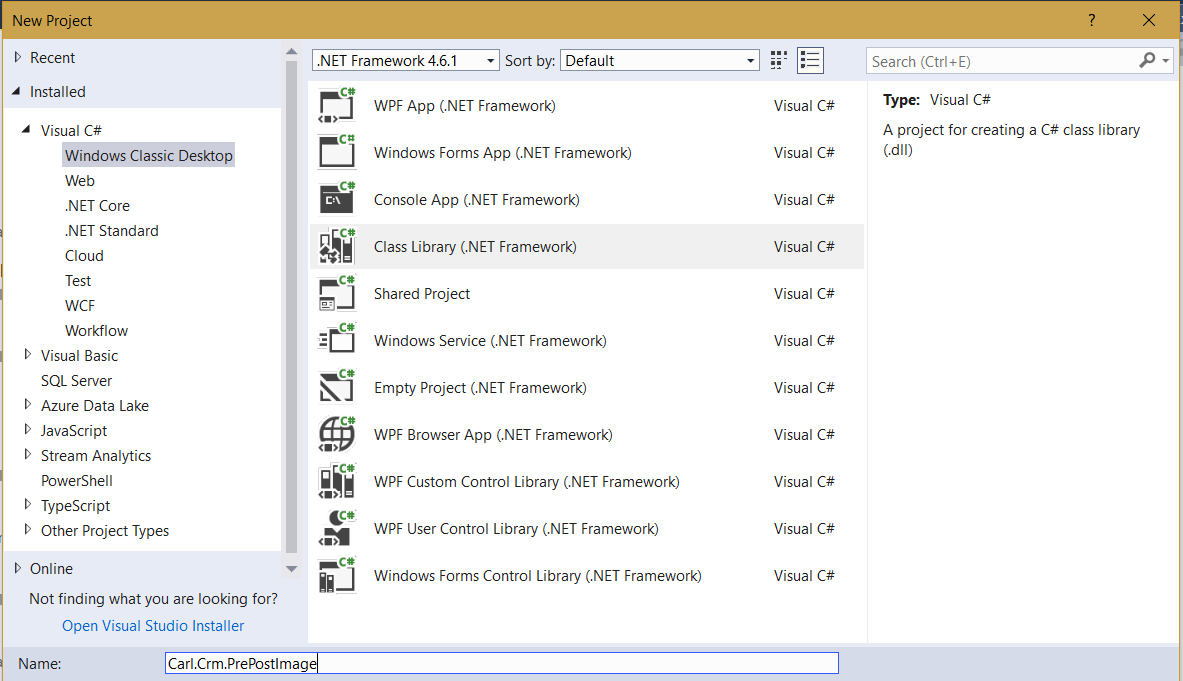
Add code:
using System;
using System.Collections.Generic;
using System.Linq;
using System.Text;
using System.Threading.Tasks;
using Microsoft.Xrm.Sdk;
using Microsoft.Xrm.Sdk.Query;
namespace Carl.Crm.PrePostImage
{
public class CheckAccount : IPlugin
{
public void Execute(IServiceProvider serviceProvider)
{
Microsoft.Xrm.Sdk.IPluginExecutionContext context = (Microsoft.Xrm.Sdk.IPluginExecutionContext)
serviceProvider.GetService(typeof(Microsoft.Xrm.Sdk.IPluginExecutionContext));
ITracingService tracingService = (ITracingService)serviceProvider.GetService(typeof(ITracingService));
if (context.InputParameters.Contains("Target") && context.InputParameters["Target"] is Entity)
{
Entity entity = (Entity)context.InputParameters["Target"];
if (entity.LogicalName == "account")
{
Entity account = (Entity)context.InputParameters["Target"];
Entity preImageAccount = (Entity)context.PreEntityImages["Image"];
Entity postImageAccount = (Entity)context.PostEntityImages["Image"];
string preImagePhoneNumber = preImageAccount.GetAttributeValue<string>("telephone1");
string postImagePhoneNumber = postImageAccount.GetAttributeValue<string>("telephone1");
tracingService.Trace("Pre-image phone number: {0}, Post-image phone number: {1}", preImagePhoneNumber, postImagePhoneNumber);
}
}
}
}
}
Now, register a step:
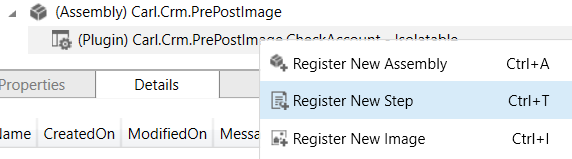
Register on Post Operation:
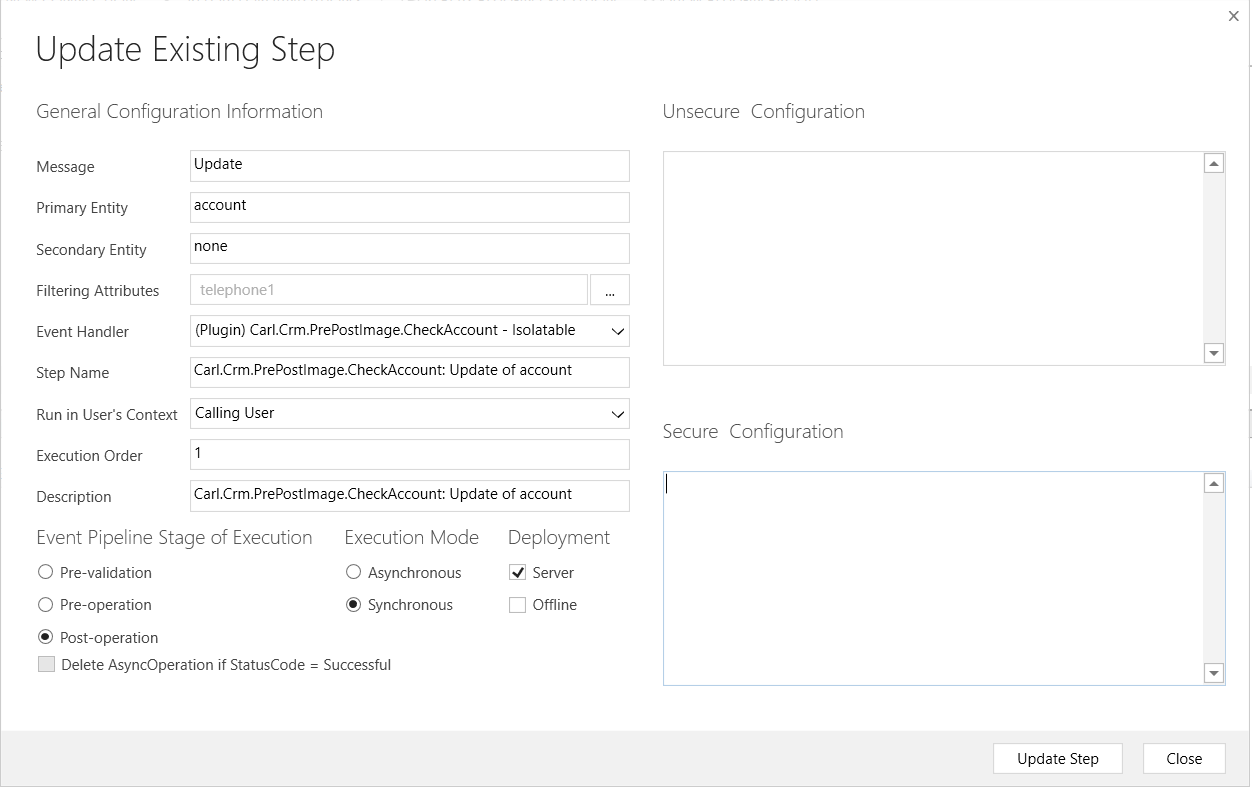
We will filter this to run on the telephone1 change:
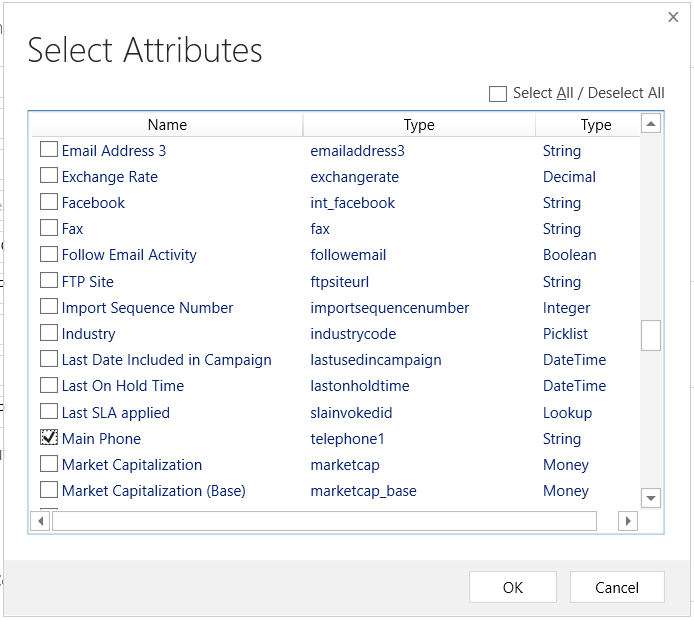
Now, register an image. Select the Update step we created above:
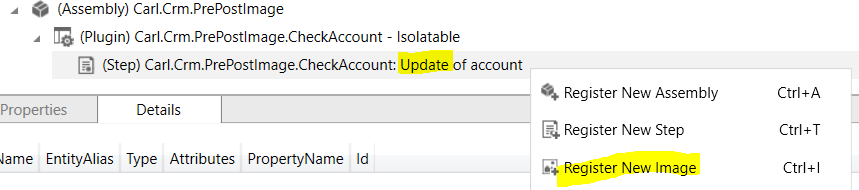
We will register this on Pre Image and Post Image:
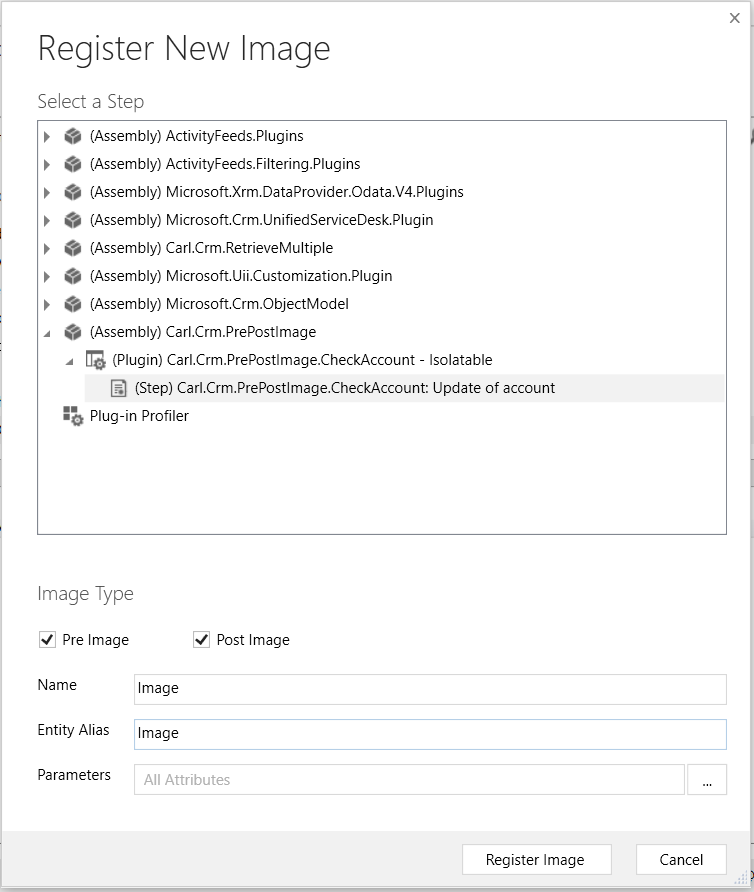
First ensure tracing is enabled in System Settings:

Now we can run the code.
Go to an account and note the phone number:
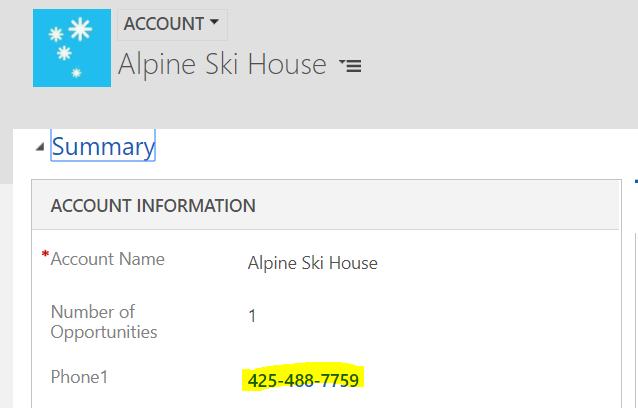
Change the phone number:
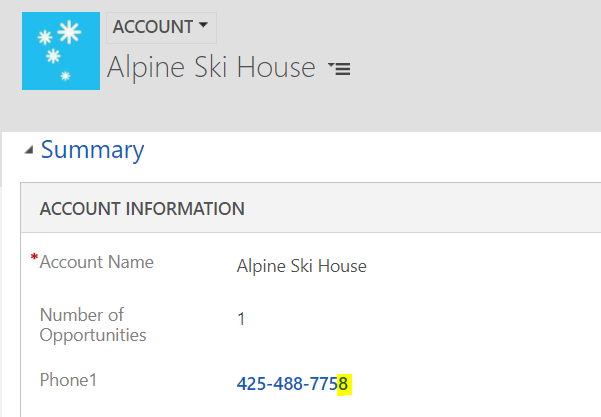
Go to the Plugin Trace Log:

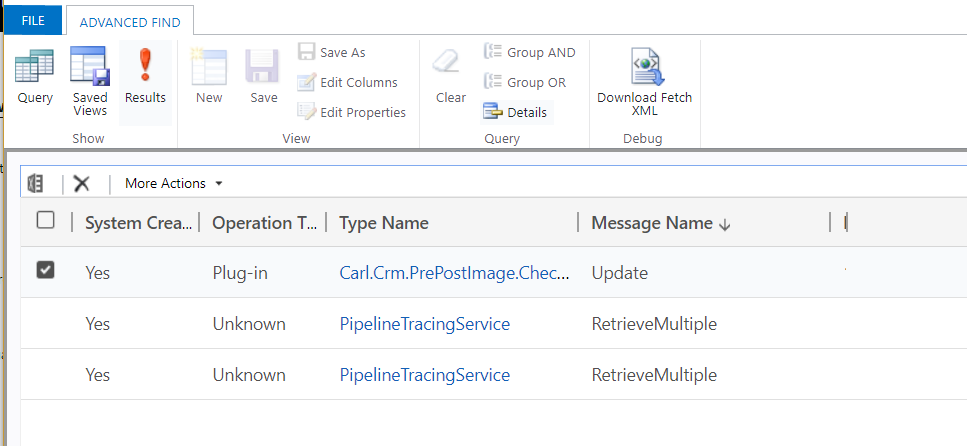
Open the record:
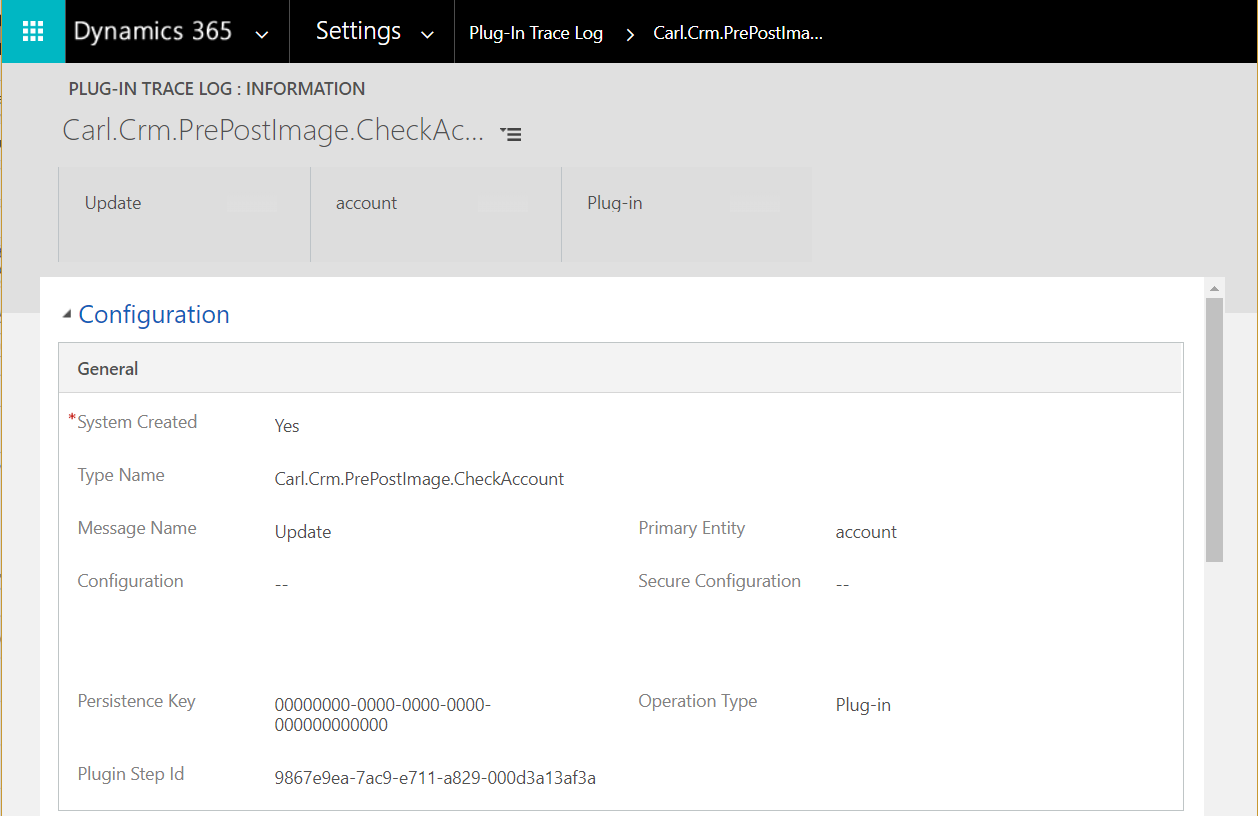
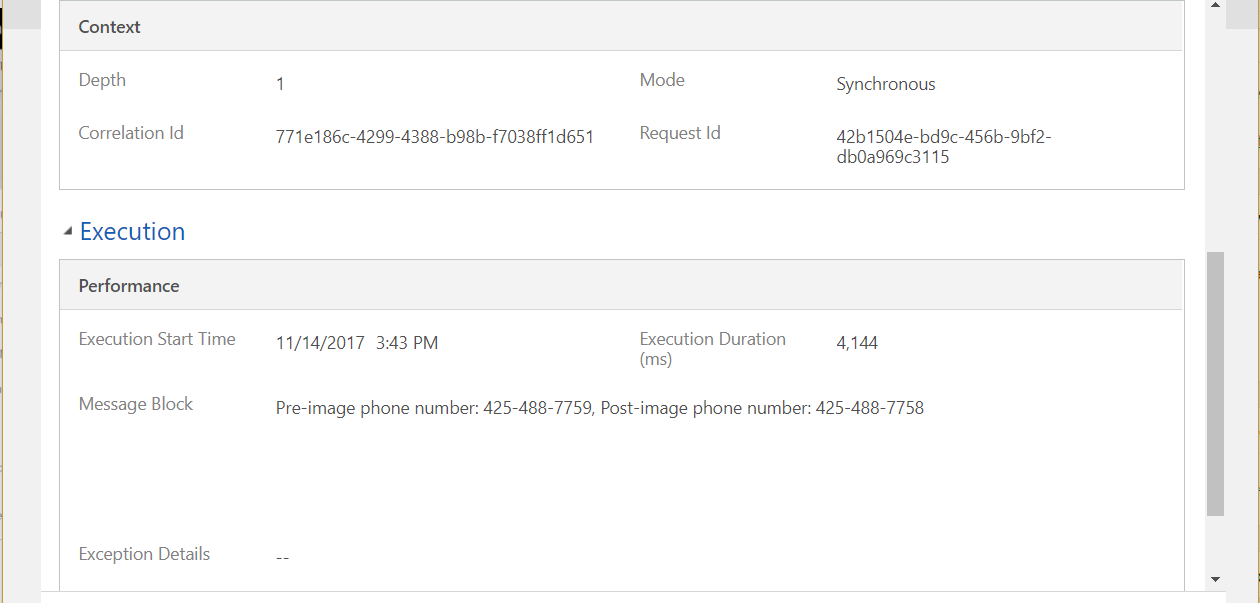
You will see the line we added in the message block:
“Pre-image phone number: 425-488-7759, Post-image phone number: 425-488-7758”
I AM SPENDING MORE TIME THESE DAYS CREATING YOUTUBE VIDEOS TO HELP PEOPLE LEARN THE MICROSOFT POWER PLATFORM.
IF YOU WOULD LIKE TO SEE HOW I BUILD APPS, OR FIND SOMETHING USEFUL READING MY BLOG, I WOULD REALLY APPRECIATE YOU SUBSCRIBING TO MY YOUTUBE CHANNEL.
THANK YOU, AND LET'S KEEP LEARNING TOGETHER.
CARL




I have been exploring for a little for any high-quality articles or blog posts
in this kind of area . Exploring in Yahoo I at last stumbled upon this website.
Studying this information So i’m satisfied to express that I’ve a very good uncanny feeling I came upon just what
I needed. I most for sure will make certain to
do not disregard this web site and give it a look on a continuing basis.
The [“Image”] returns key is not present is the dictonary for me…
Can you give us the update ?
… [Trackback]
[…] Info to that Topic: carldesouza.com/dynamics-365-plugins-pre-post-images/ […]
… [Trackback]
[…] Find More Info here on that Topic: carldesouza.com/dynamics-365-plugins-pre-post-images/ […]
… [Trackback]
[…] There you will find 31122 more Info to that Topic: carldesouza.com/dynamics-365-plugins-pre-post-images/ […]