Microsoft has apps you can download that will make your Outlook experience enhanced with Dynamics 365 integration. To install the apps, in Dynamics 365, select the settings icon and Apps for Dynamics 365:
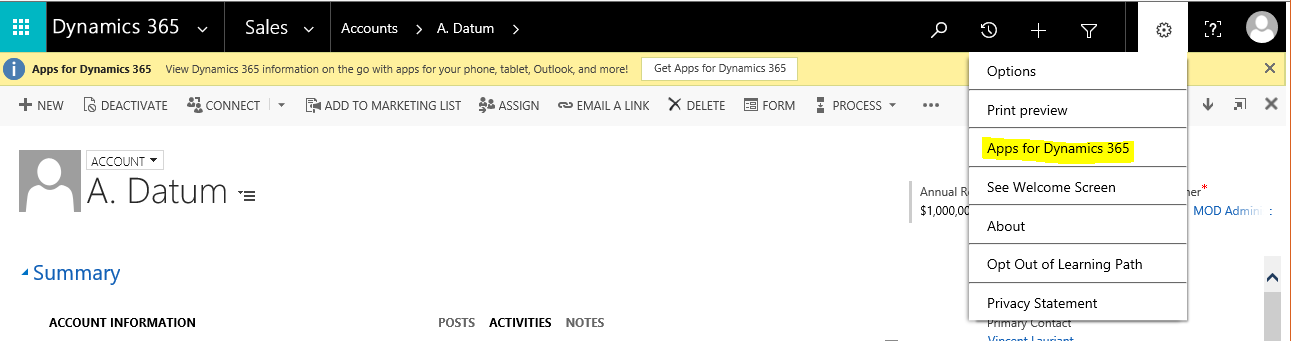
You will see the screen below:
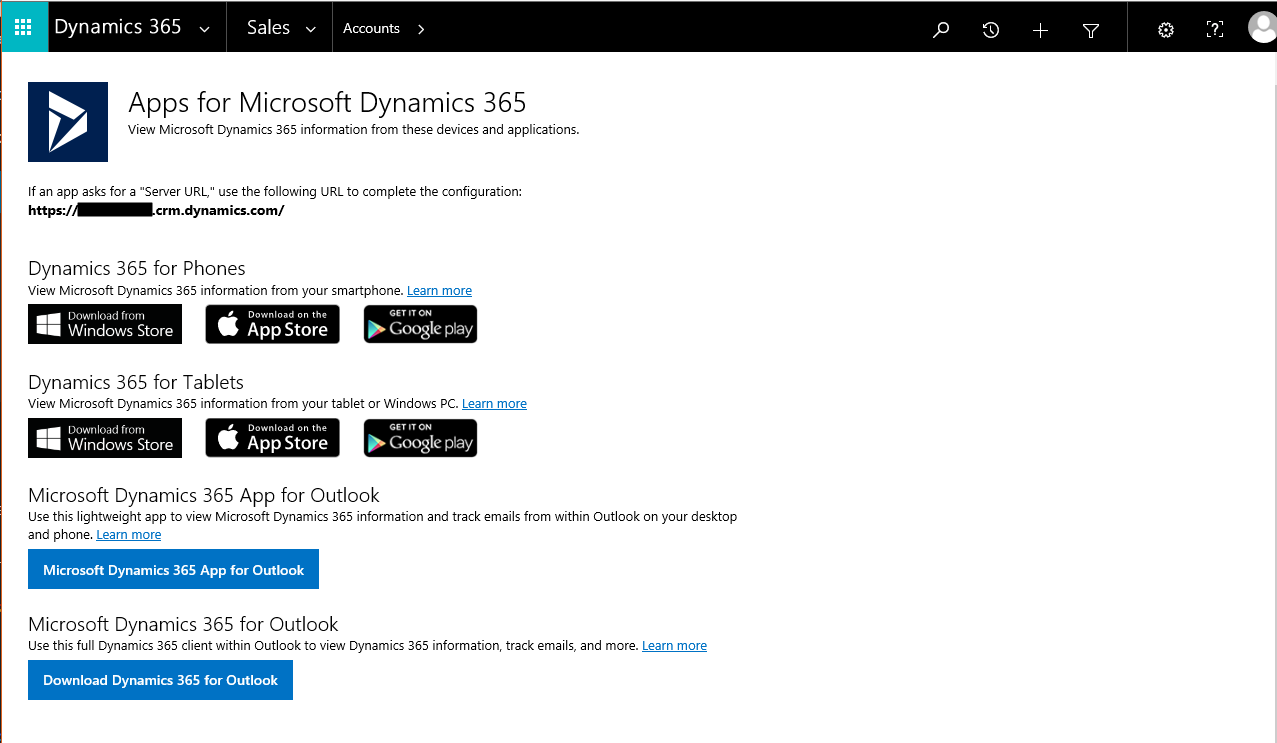
The first links are apps for your smartphone and tablet, from the Windows Store, Apple App Store and Google Play. I will go into more details about these in another post.
Next, we have the desktop app for Outlook on your desktop. Clicking on the link shows the message “We’re adding the app in the background”:

If you see the message “Your account’s email settings aren’t configured to use this app” you will need to set up Server Side Sync for this user.
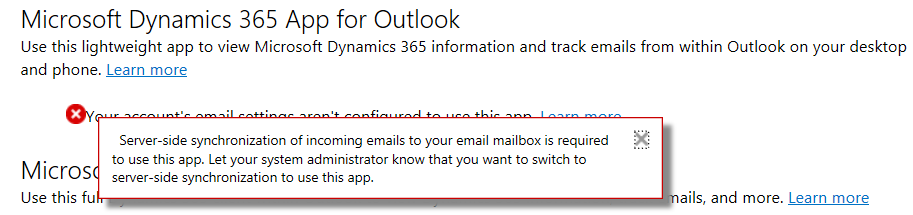
Now log into Outlook for Office 365. Go to an email. Note the Dynamics logo:
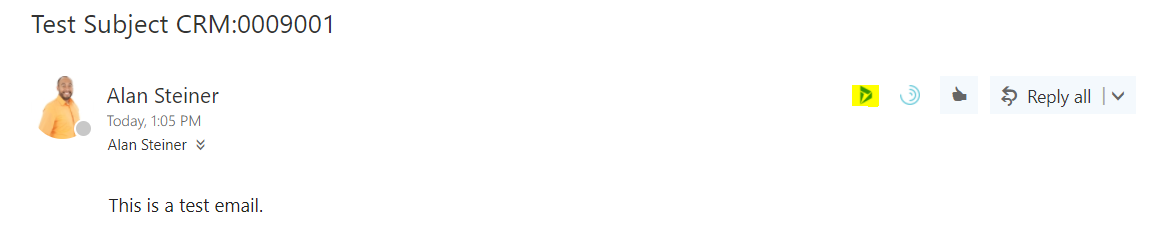
After authenticating, you will see a Dynamics 365 section, with information regarding the email and the ability to track:
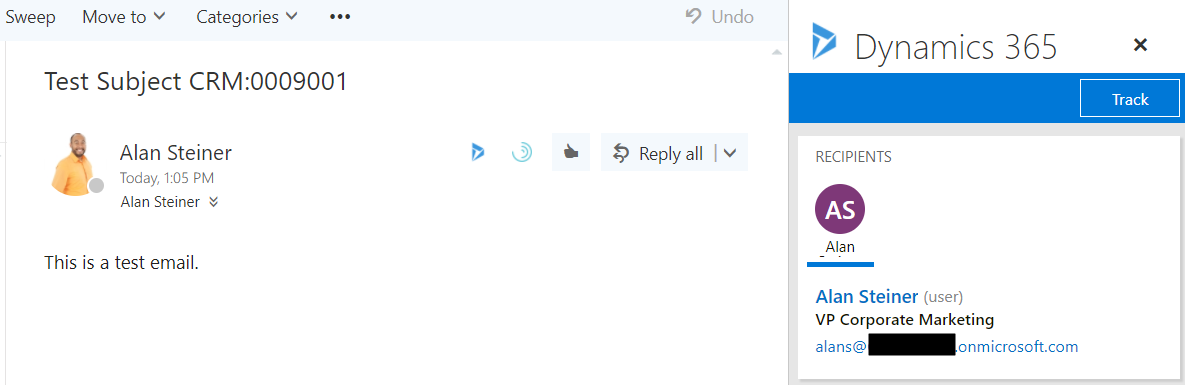
Select a new email. This time track:

View regarding:
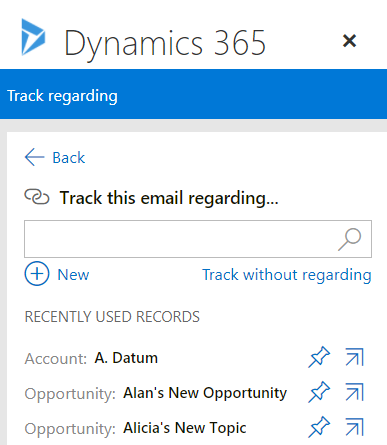
Select A. Datum as the account:
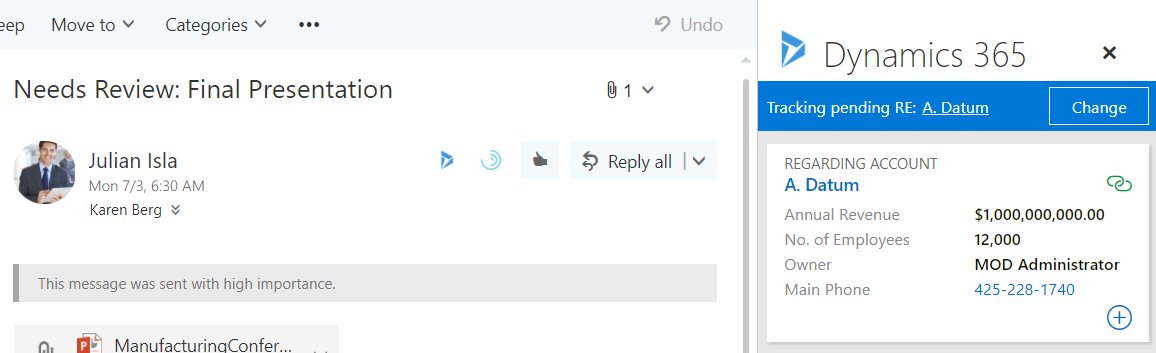
Add a task:
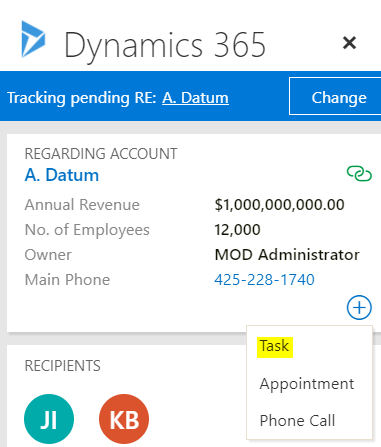
Save:
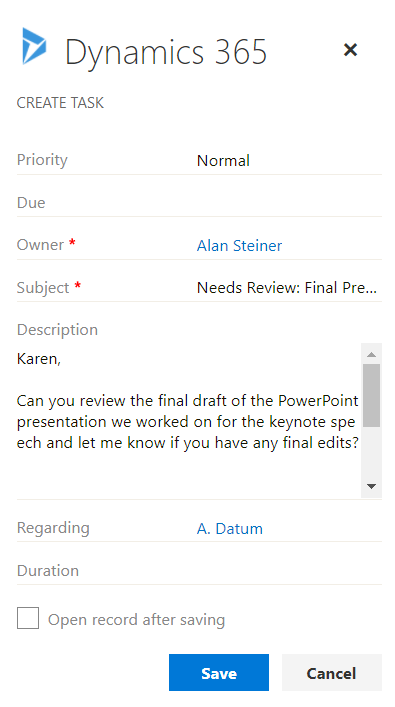
The new task appears in Dynamics 365:
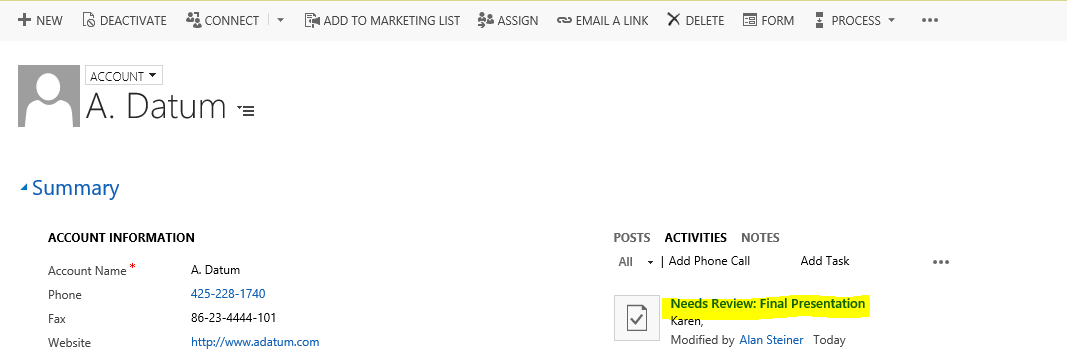
The final app is to be used within Outlook. Click on the Download link:

You will see this popup:
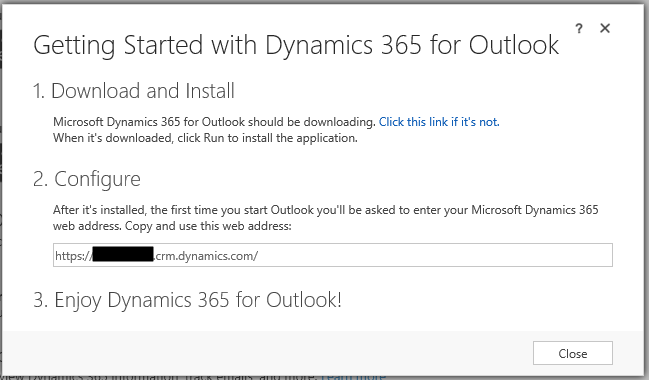
Choose a folder for the files to be extracted.
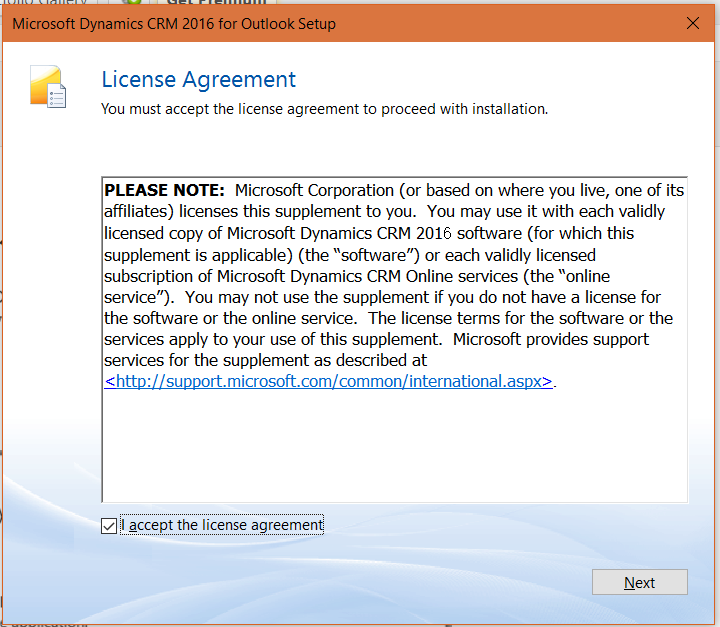
Select Options:
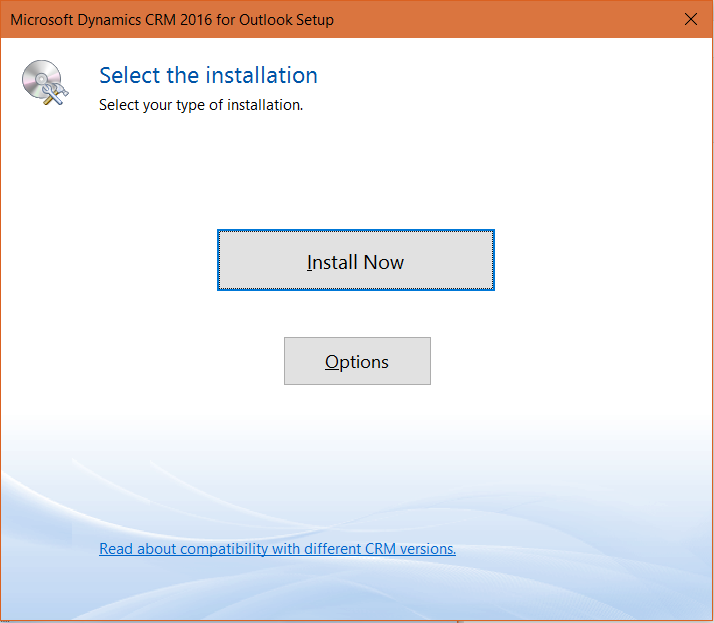
Note the offline capability:
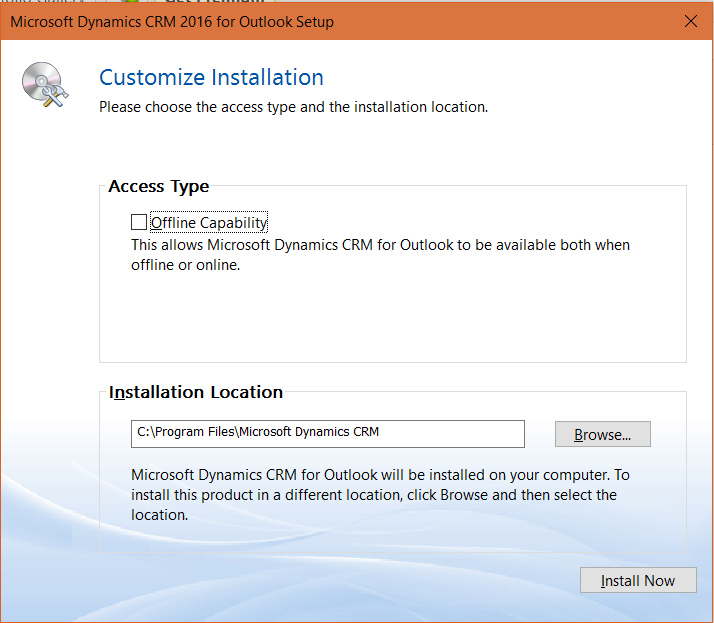
Click Install Now.
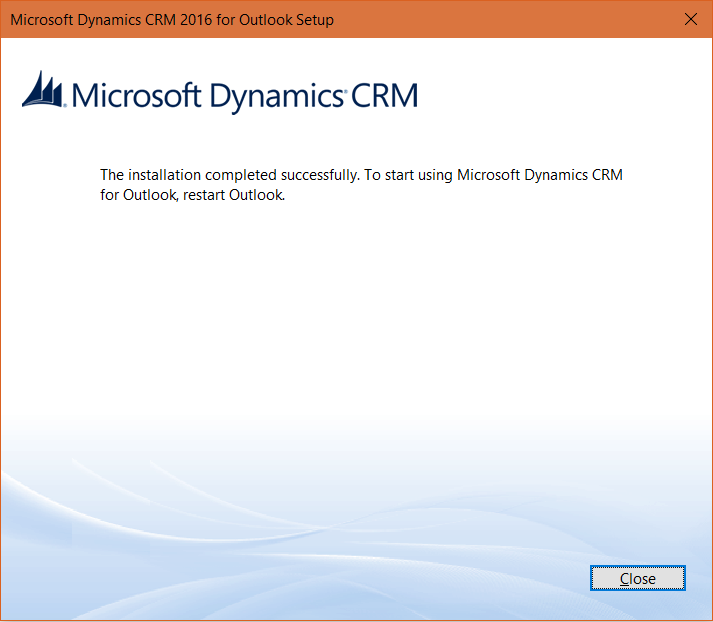
When opening outlook, you will be prompted to log into Dynamics 365:

You are then prompted to enter your Dynamics 365 URL:
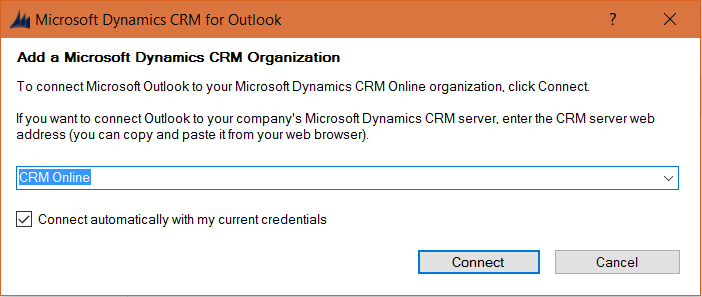
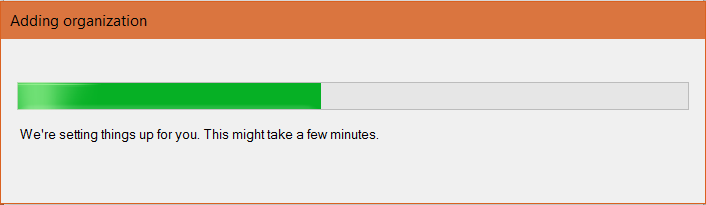
Once complete, you will see a CRM tab and you can start using the functionality.
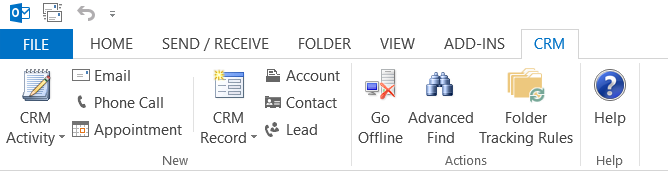
I AM SPENDING MORE TIME THESE DAYS CREATING YOUTUBE VIDEOS TO HELP PEOPLE LEARN THE MICROSOFT POWER PLATFORM.
IF YOU WOULD LIKE TO SEE HOW I BUILD APPS, OR FIND SOMETHING USEFUL READING MY BLOG, I WOULD REALLY APPRECIATE YOU SUBSCRIBING TO MY YOUTUBE CHANNEL.
THANK YOU, AND LET'S KEEP LEARNING TOGETHER.
CARL



