When we build Power BI Reports using Power BI Desktop, we may lose the PBIX file (this doesn’t really happen, right?). In cases where this does happen, if the reports are uploaded to the Power BI Service, we can download the file directly from the Service itself. Let’s look at how this works.
I have a Power BI Report called Sales Manager, with the PBIX file looking like below:

I can open the file in Power BI Desktop, pretty standard:
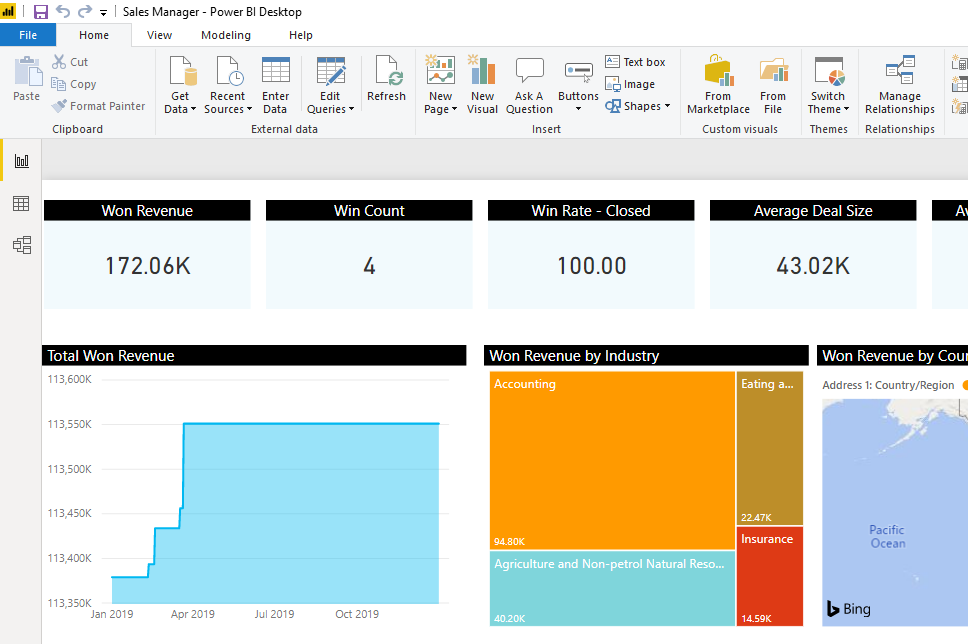
Let’s log into the Power BI Service, where this file has been uploaded – https://app.powerbi.com/. In clicking on the report, we see there is an option to Download the .pbix file:
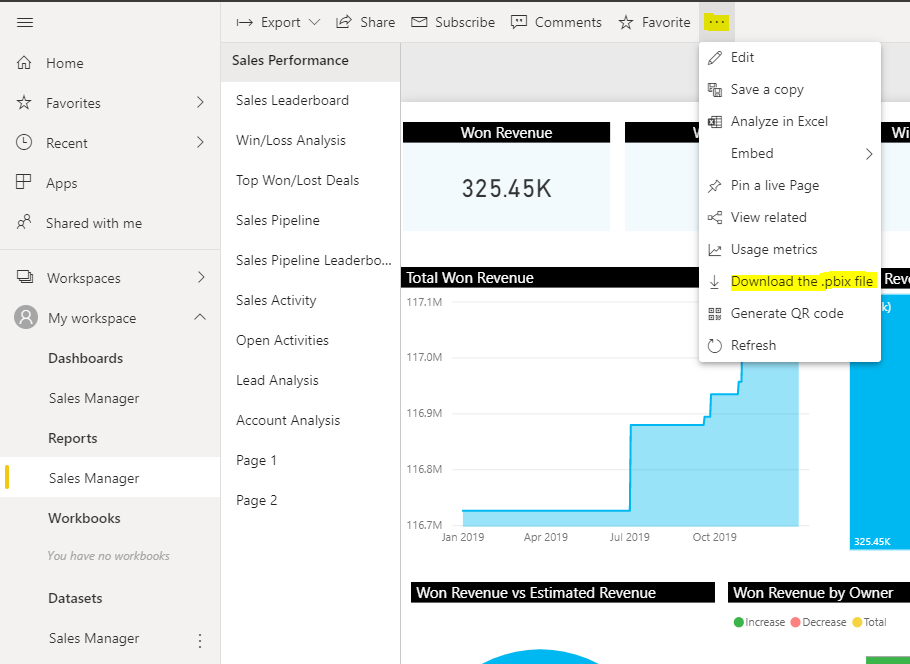
You will see:
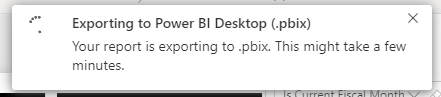
And:

Opening the file, it looks the same as the PBIX file I uploaded:
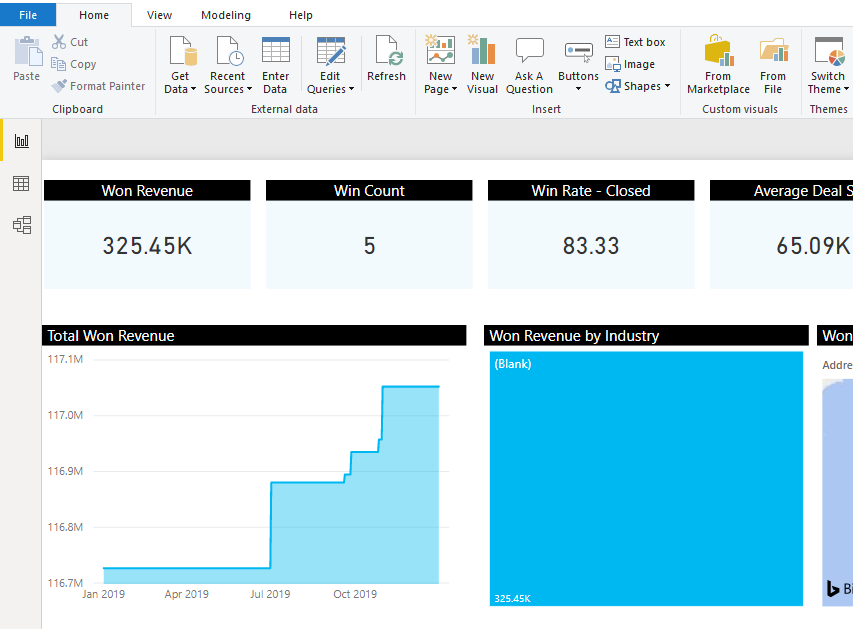
Let’s try creating a new report in the Service. Go to the data source, we will add a Card that shows the count of Accounts:
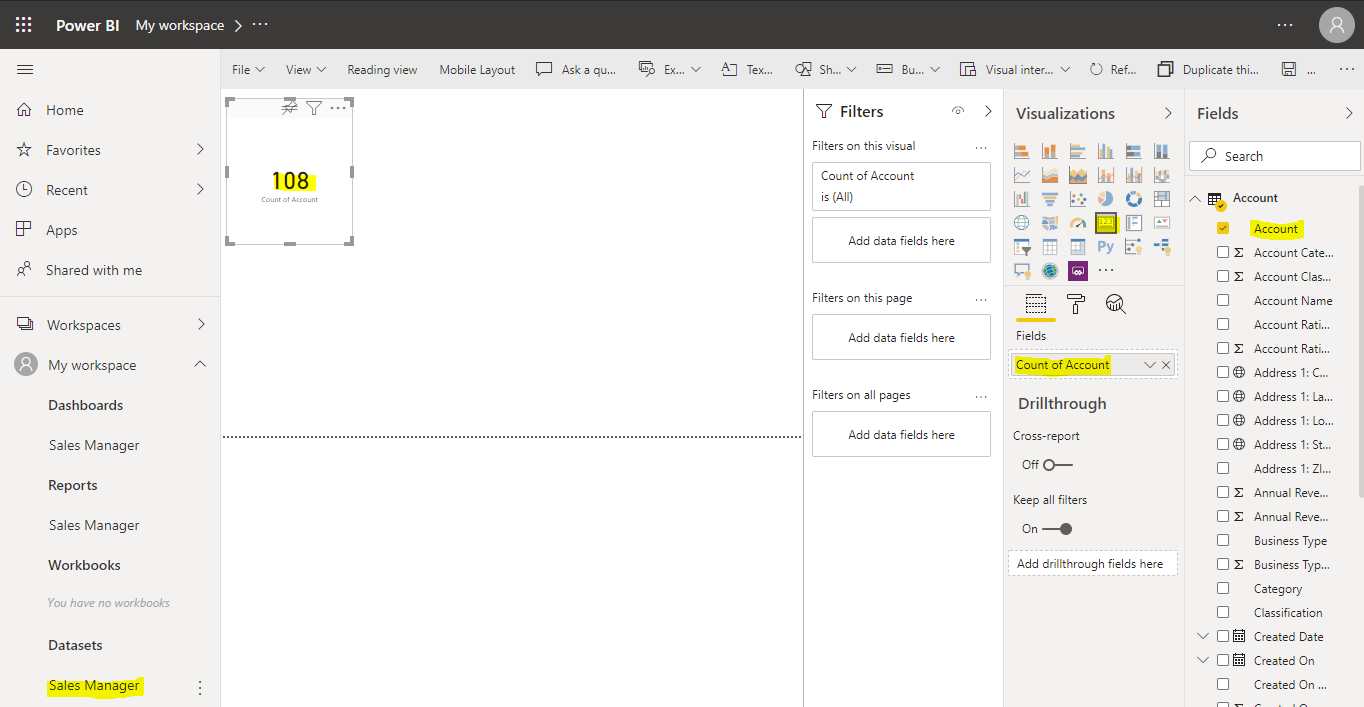
Let’s save this report:
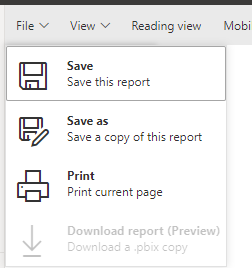
And give it a name:
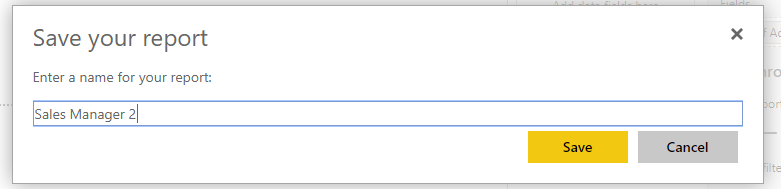
Now, download the PBIX file:
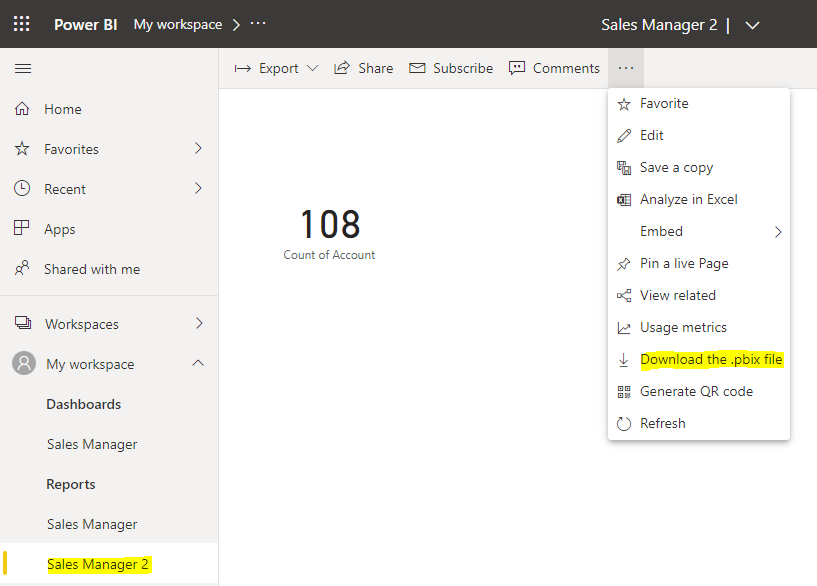
This downloads:

On opening this in Power BI Desktop, we see it looks pretty good:
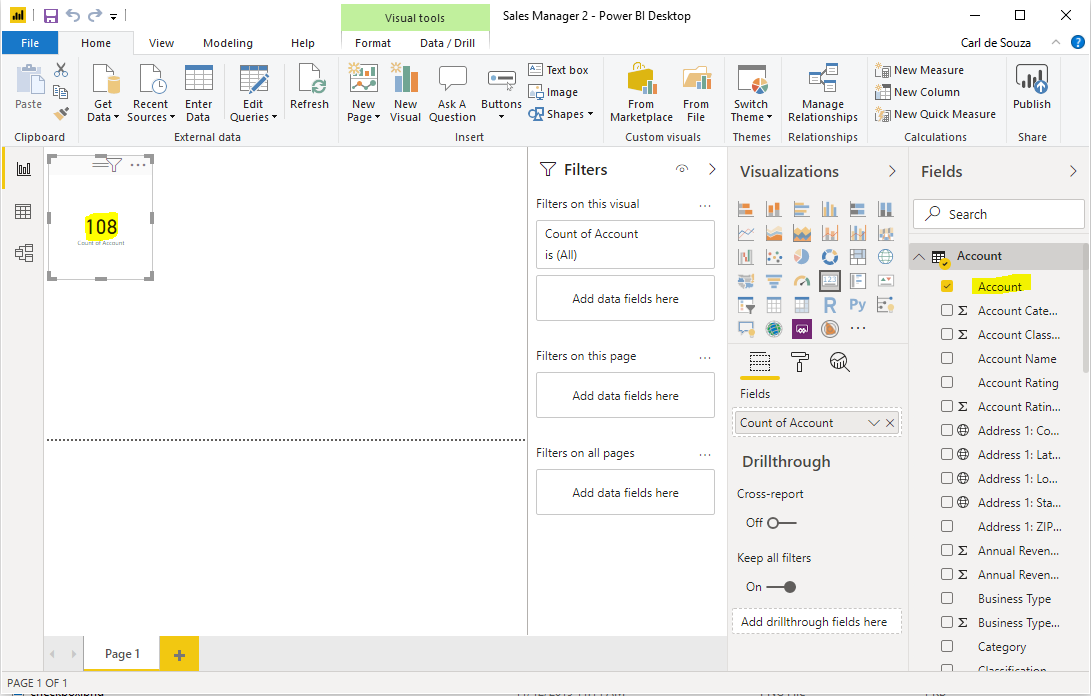
According to the documentation, this shouldn’t work (this feature won’t work with reports and content packs originally created in the Power BI service), though the documentation may be out of date or in my simple case it happened to work. There are other considerations you may want to look at here.
I AM SPENDING MORE TIME THESE DAYS CREATING YOUTUBE VIDEOS TO HELP PEOPLE LEARN THE MICROSOFT POWER PLATFORM.
IF YOU WOULD LIKE TO SEE HOW I BUILD APPS, OR FIND SOMETHING USEFUL READING MY BLOG, I WOULD REALLY APPRECIATE YOU SUBSCRIBING TO MY YOUTUBE CHANNEL.
THANK YOU, AND LET'S KEEP LEARNING TOGETHER.
CARL



