Date Tables in Power BI are used to display dates in reports, filter by dates in reports, and use time intelligence functions in Power BI.
Date Tables can be created in DAX or Power Query M Language. To create a really simple date table using DAX, you can use CALENDAR or CALENDARAUTO functions. Both these functions will create a table with one field, a Date field.
For example, go to Modeling in Power BI Desktop and select New Table:
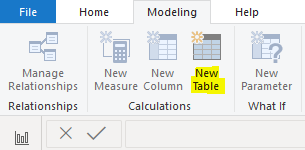
Enter the formula below. We will create a table with dates from 1/1/2017 to 12/31/2019:
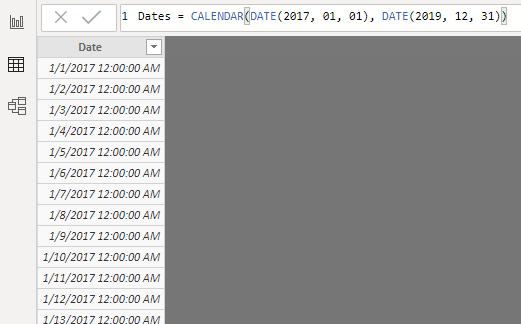
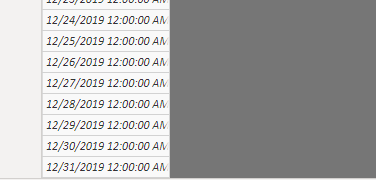
Now, as mentioned there is only one field in the table. We can add more columns to build out this table.
Let’s add a Year column. Select New Column:
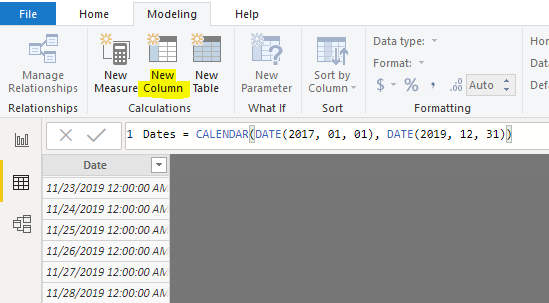
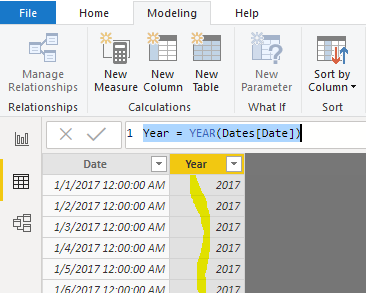
Now the Month and Day:
Month = Month(Dates[Date])
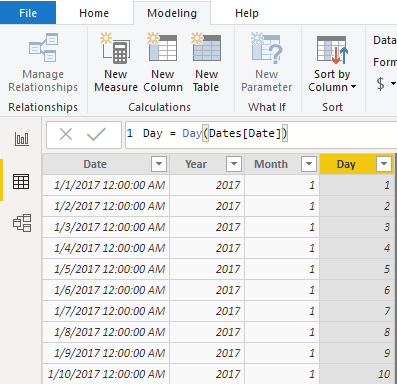
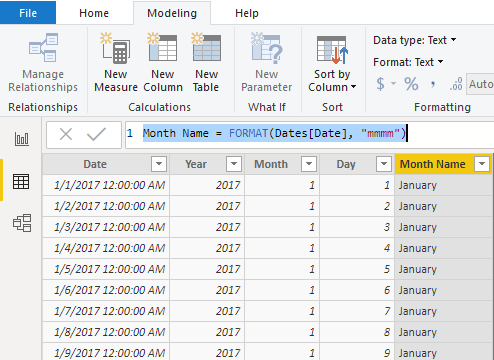
And other fields to help users use dates in their reports.
The final step is to mark the table as a Date Table, to help Power BI with time intelligence.
I AM SPENDING MORE TIME THESE DAYS CREATING YOUTUBE VIDEOS TO HELP PEOPLE LEARN THE MICROSOFT POWER PLATFORM.
IF YOU WOULD LIKE TO SEE HOW I BUILD APPS, OR FIND SOMETHING USEFUL READING MY BLOG, I WOULD REALLY APPRECIATE YOU SUBSCRIBING TO MY YOUTUBE CHANNEL.
THANK YOU, AND LET'S KEEP LEARNING TOGETHER.
CARL



