Back in July I blogged about how to create themes in Power BI. Creating your own themes involved creating a JSON file. With the latest Power BI update, we are now able to create themes using the Power BI Desktop UI, as well as export themes so you can share them easily.
To enable this feature, go to Options in Power BI Desktop and under Preview features select Customize Current Theme:
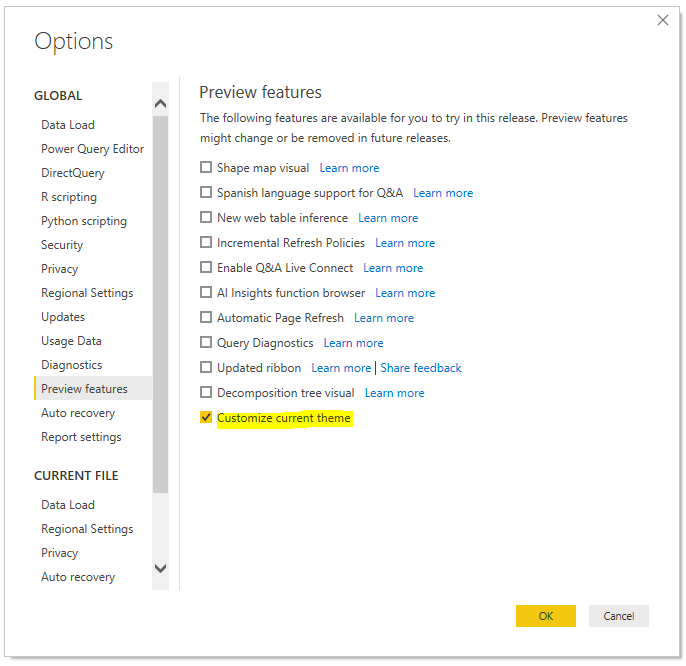
Now let’s take a look at a report using a theme. Below I have a report that uses the Tidal theme that is part of Power BI Desktop:
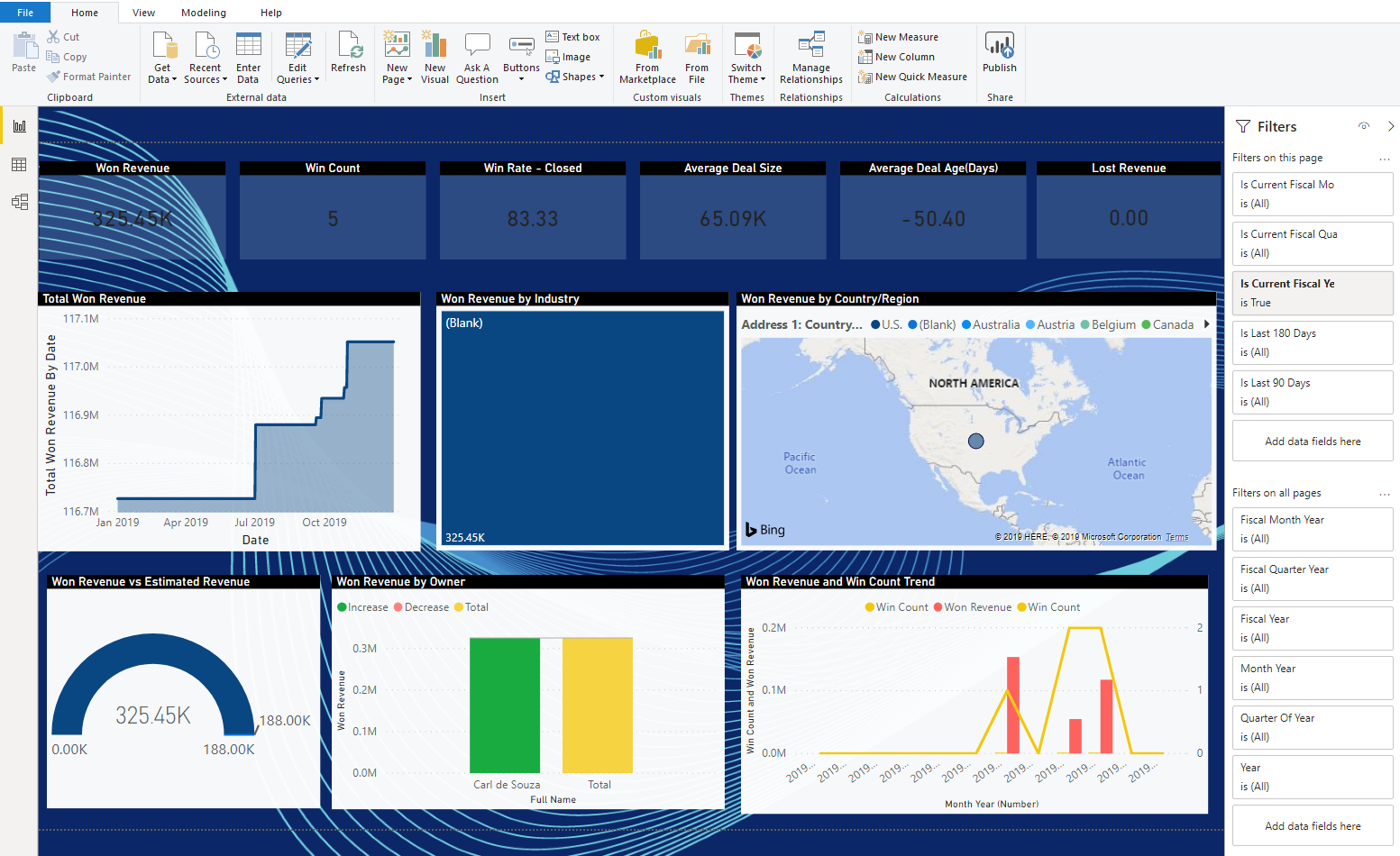
To customize this theme, from the menu I can select Switch Theme and then Customize Current Theme:
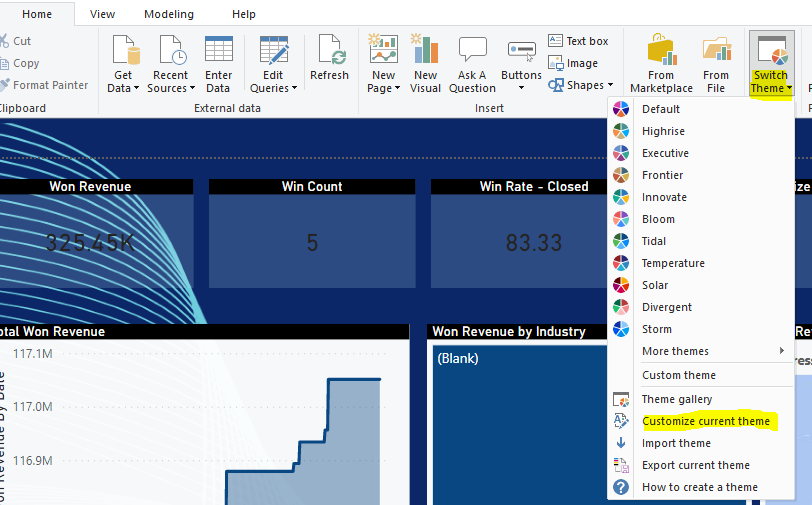
This brings up the new UI that allows me to customize the theme:
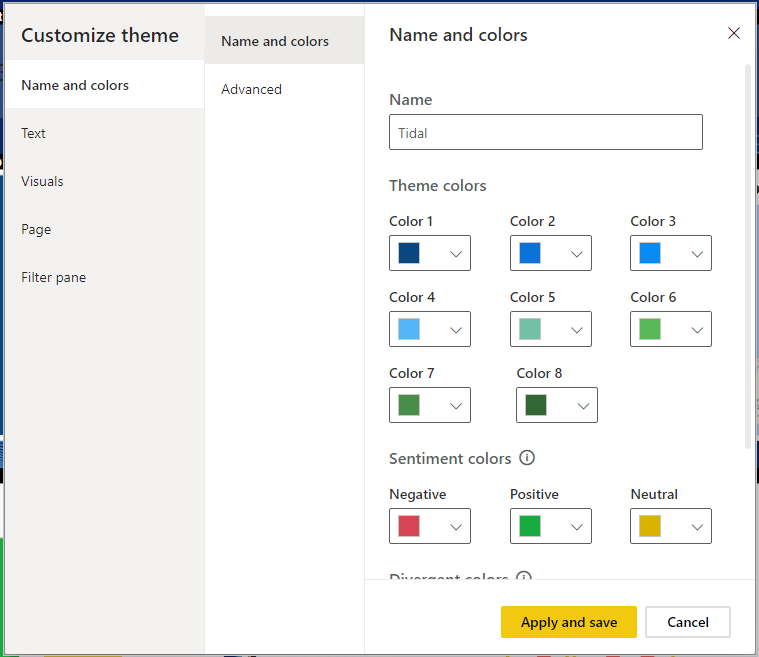
Let’s look at some of the customization options available. The first tab is Names and Colors, where we can set the theme name, select theme colors, sentiment colors and divergent colors:
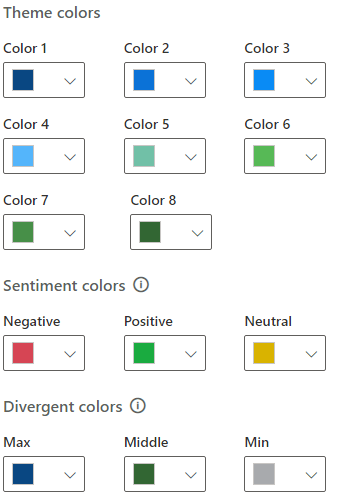
The Advanced tab provides more options to set colors:
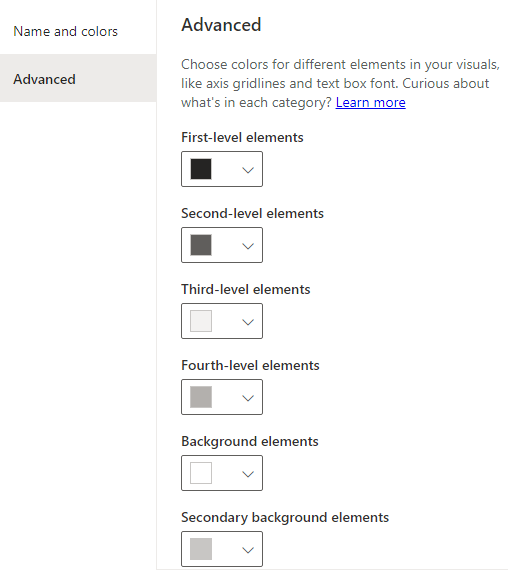
Under Text, in the General tab we have font family, size, color. Title, Cards and KPIs and Tab Headers provide similar options:
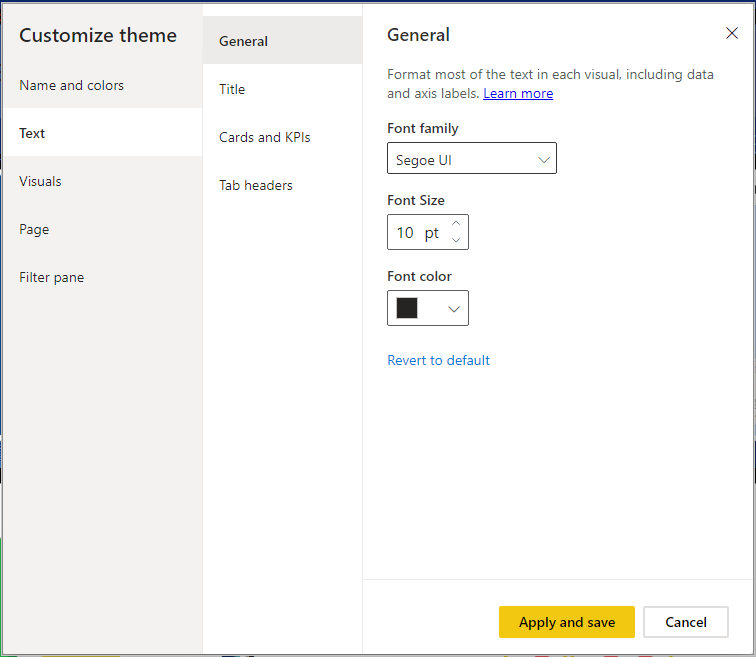
Under Visuals, we have Background where we can set the background color and transparency:
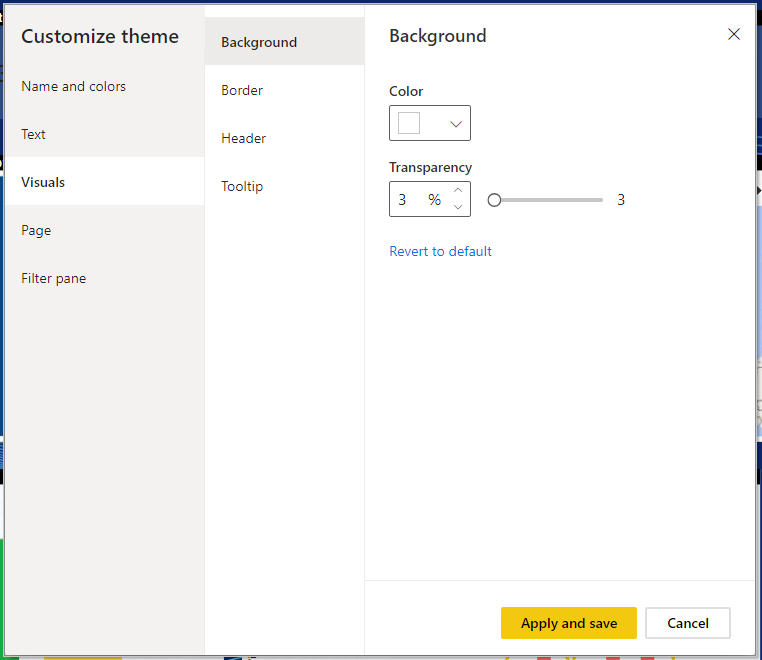
Border, where can define if we want borders for visuals or now, as well as the color and radius:
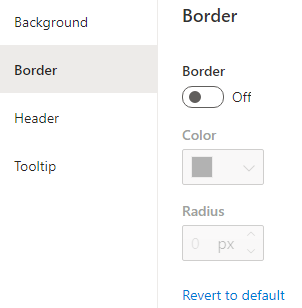
Header, where we can set the visual header background color, border color, transparency, and icon color:
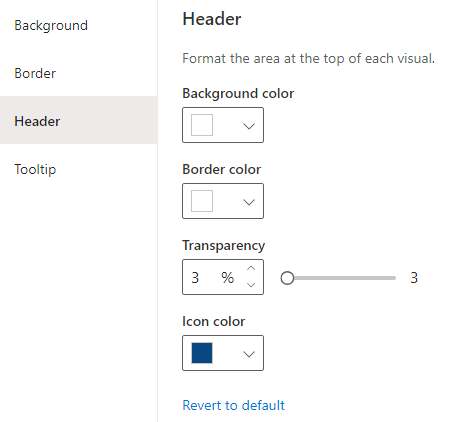
And Tooltip, where we can change the label font color, value font color, and background color of the floating tooltip boxes:
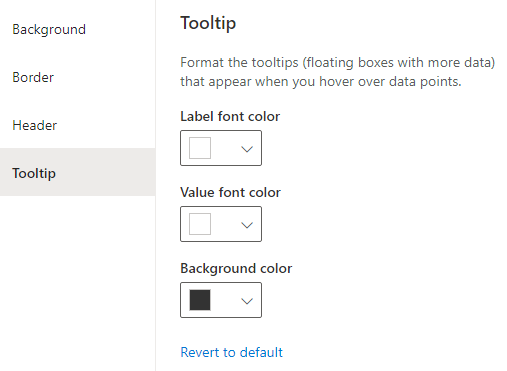
Under Page, we have Wallpaper, where we can set the color and transparency of the wallpaper:
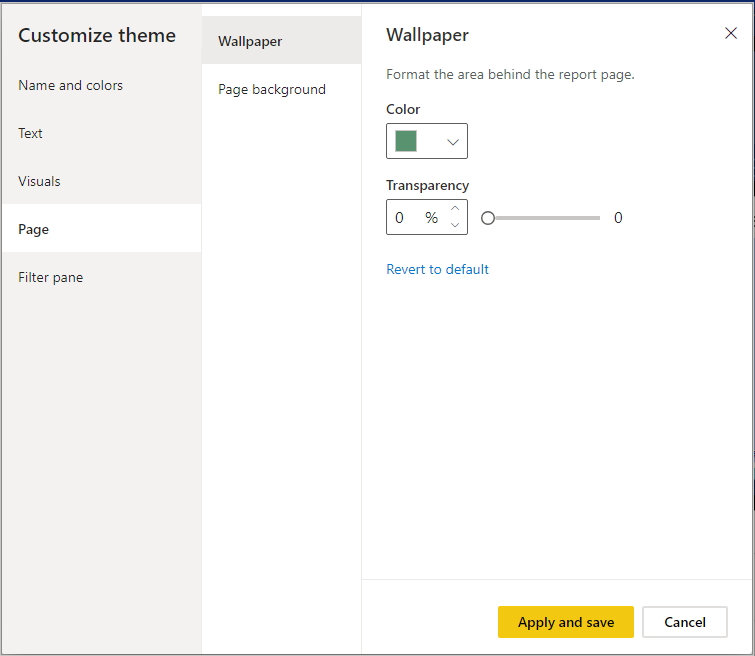
And Page background, which is the color and transparency at the report page level:
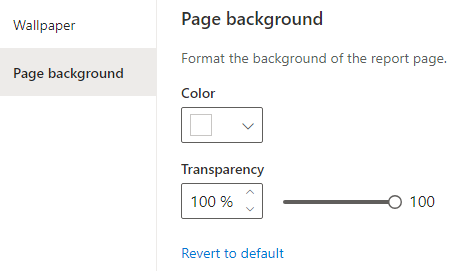
Under Filter Pane, we can customize many features of the filter pane, including the background color, transparency, font and icon color, Title font size, and Header font size:
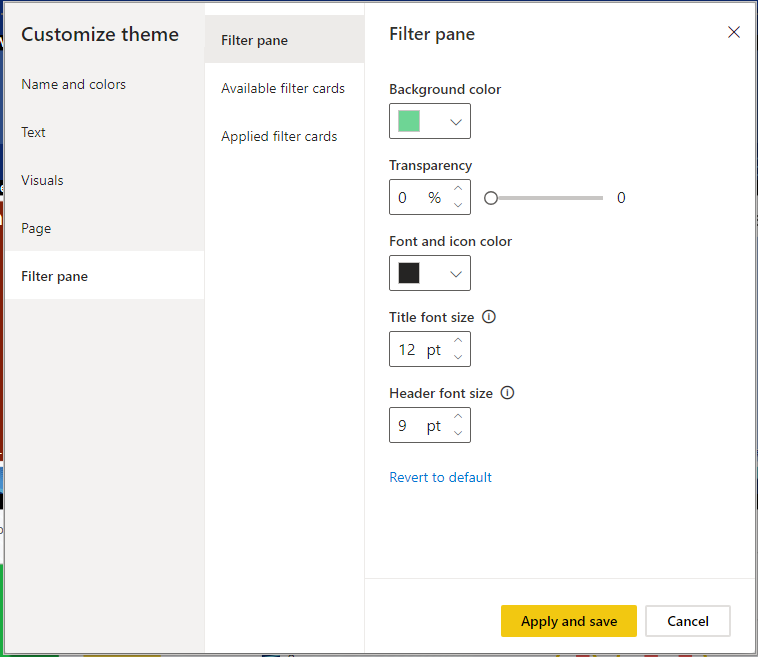
The Available filter cards tab displays the background color, transparency, font and icon color, and font size:
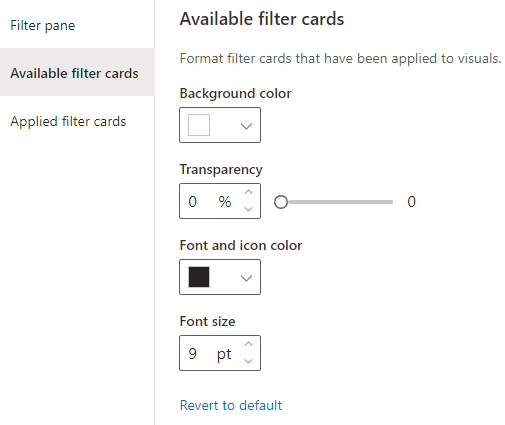
And the Applied filter cards have the same property options:
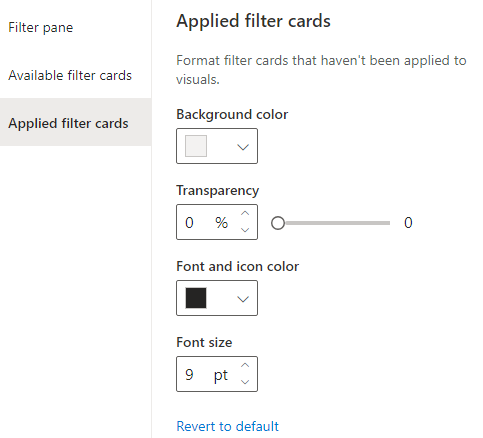
If we make some changes and hit apply, we can see the new theme is applied to our report:
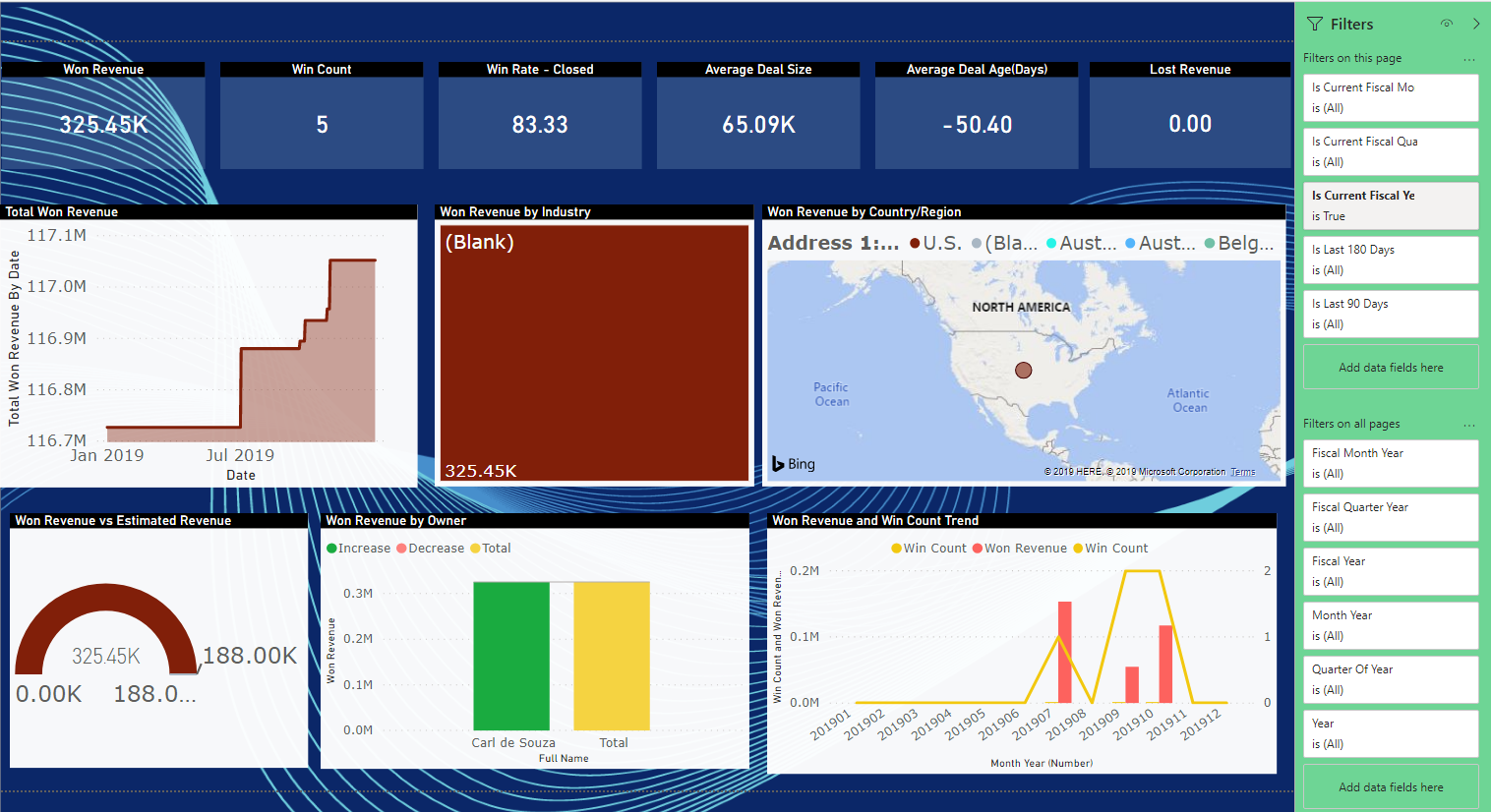
It would be nice if, when making changes, we could see the changes taking effect right away without having to hit apply, perhaps in a future version they will add something like this.
What’s also nice is you can now Export Current Themes:

Which exports the Theme.json file:
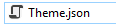

So you can share it with your friends, coworkers, and the Community.
Though there’s no option to “create a new theme”, you can start with the Default theme, give it a new name, personalize it, and export it to share it.
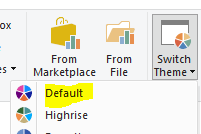
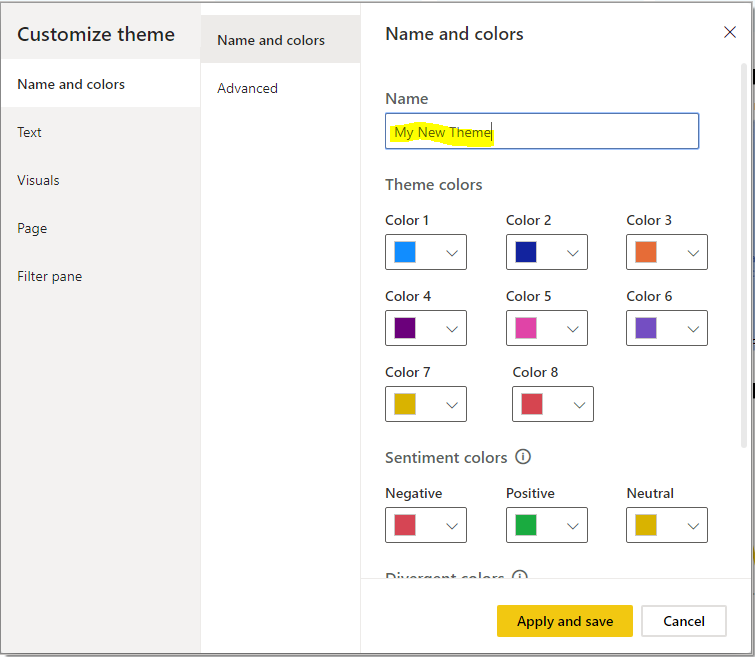
I AM SPENDING MORE TIME THESE DAYS CREATING YOUTUBE VIDEOS TO HELP PEOPLE LEARN THE MICROSOFT POWER PLATFORM.
IF YOU WOULD LIKE TO SEE HOW I BUILD APPS, OR FIND SOMETHING USEFUL READING MY BLOG, I WOULD REALLY APPRECIATE YOU SUBSCRIBING TO MY YOUTUBE CHANNEL.
THANK YOU, AND LET'S KEEP LEARNING TOGETHER.
CARL



