In a previous post we installed the Unified Service Desk Best Practices Analyzer. Now we will go into the setup.
First, we will create a hosted control. Go to Settings->Unified Service Desk:
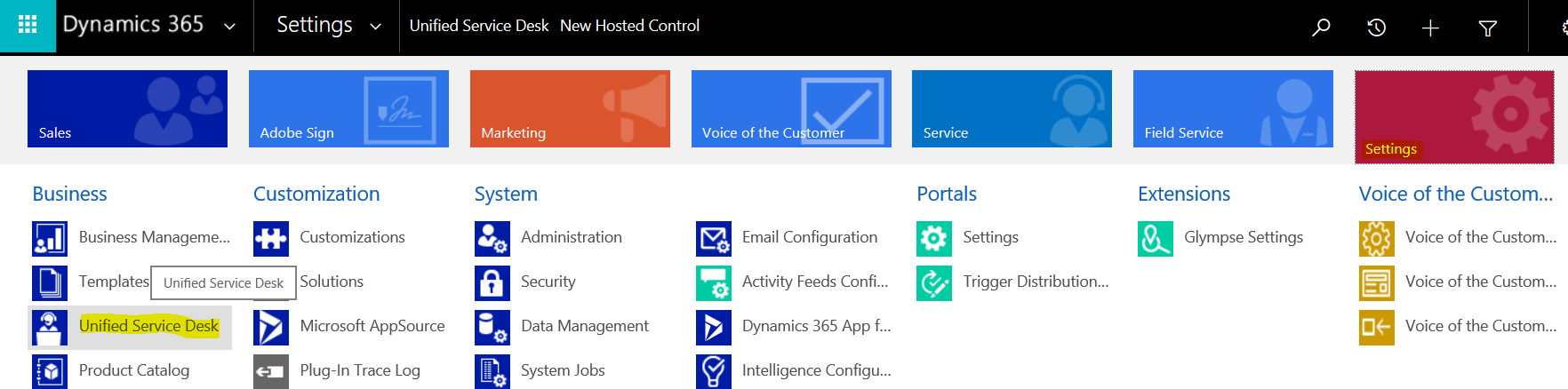
Hosted Controls:
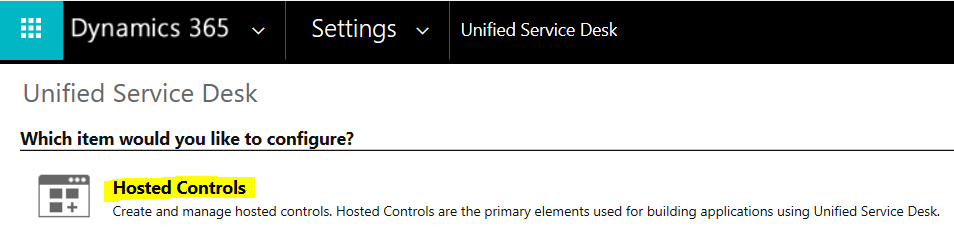
Click New:
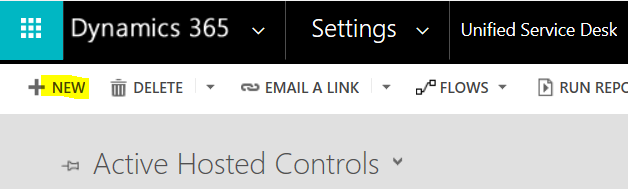
Enter the following configuration for a new hosted control, with:
- Microsoft.Crm.UnifiedServiceDesk.BestPracticesAnalyser
- Microsoft.Crm.UnifiedServiceDesk.BestPracticesAnalyser.BestPracticesAnalyserControl
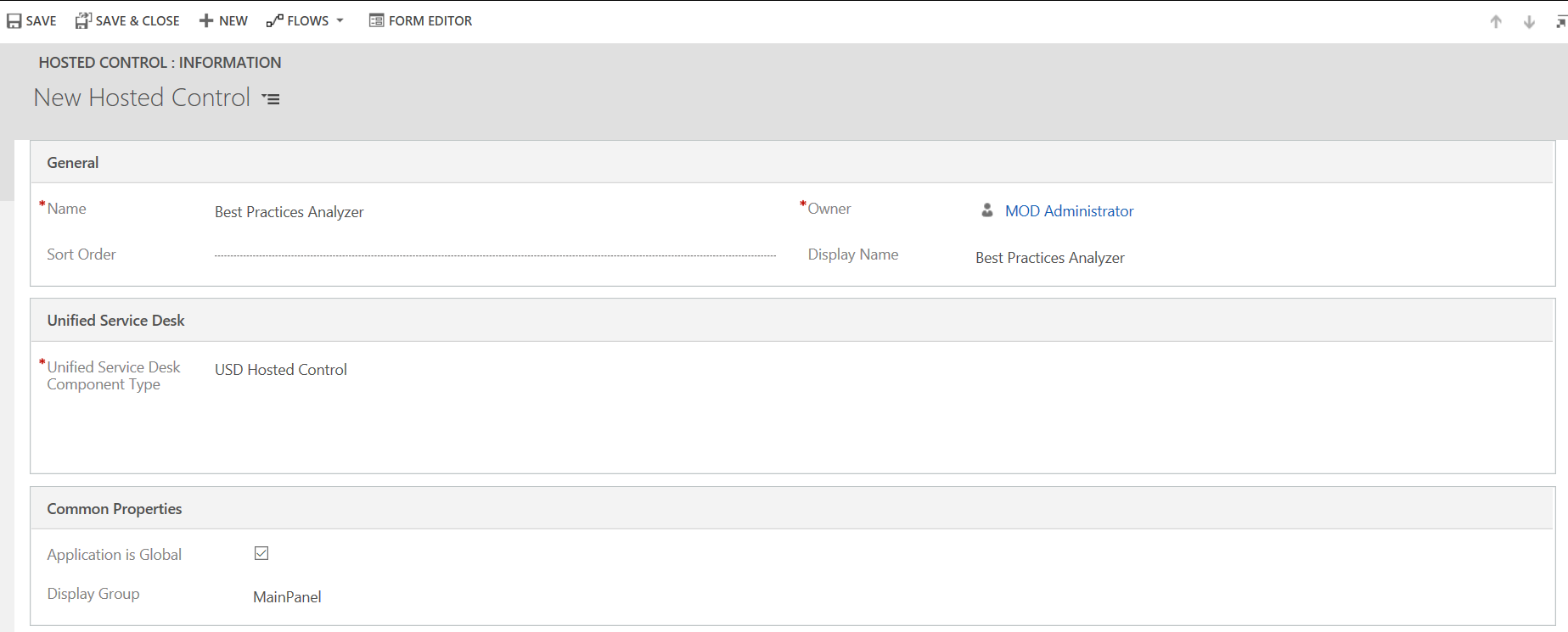
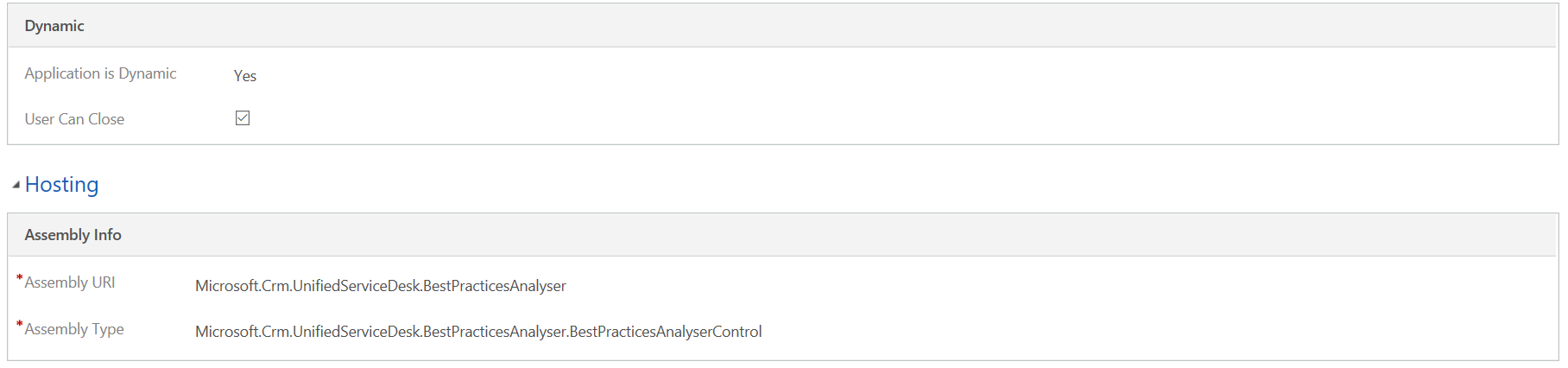
Note the hosted control assembly should exist in the USD client of the USD version that supports the Best Practices Analyzer.

You can place the hosted control anywhere, for example in an About menu. For this demo, we will open it from the debugger.
Start USD. Open the debugger and select:
- Best Practices Analyzer
- default

This will open the analyzer. Click Start Analysis:
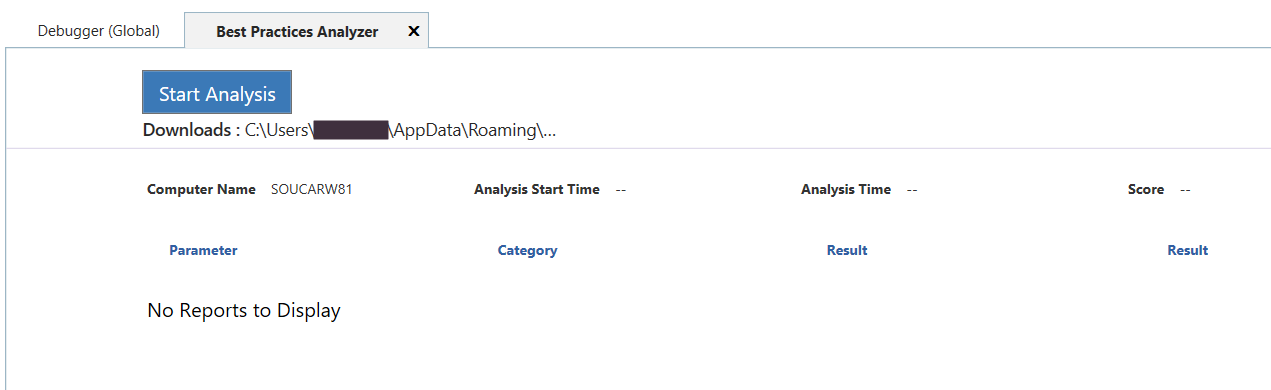
You will see:
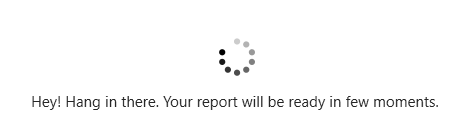
This will then complete and provide feedback on several categories, along with a Score:

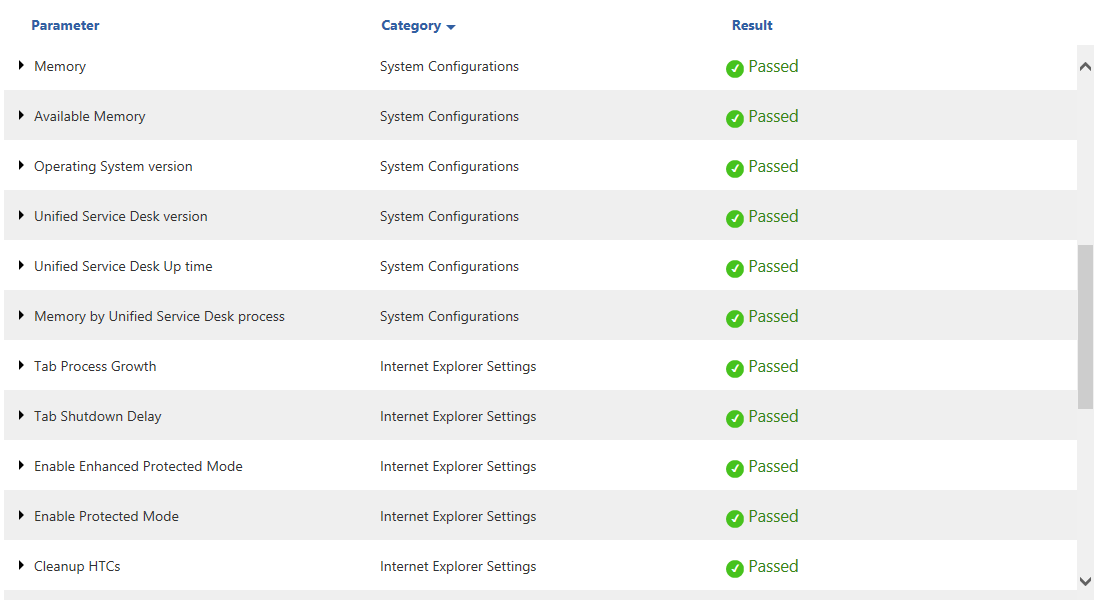
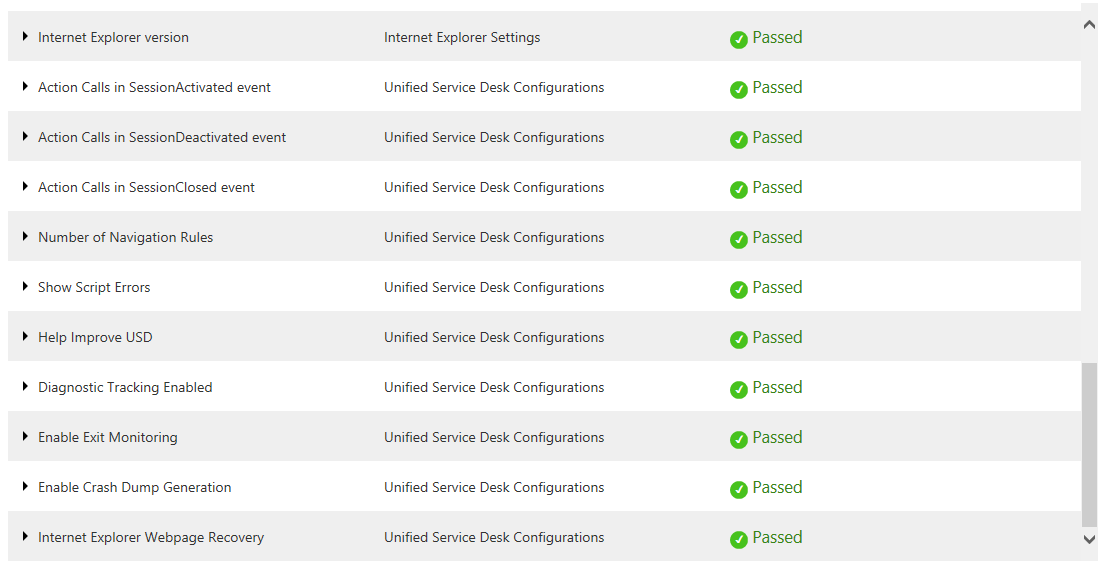
Each category provides additional information. These are displayed in more detail in the following post.
I AM SPENDING MORE TIME THESE DAYS CREATING YOUTUBE VIDEOS TO HELP PEOPLE LEARN THE MICROSOFT POWER PLATFORM.
IF YOU WOULD LIKE TO SEE HOW I BUILD APPS, OR FIND SOMETHING USEFUL READING MY BLOG, I WOULD REALLY APPRECIATE YOU SUBSCRIBING TO MY YOUTUBE CHANNEL.
THANK YOU, AND LET'S KEEP LEARNING TOGETHER.
CARL



