When you create personal charts, you can share them with other users.
To do this, first ensure the user is assigned a security role with the User Chart set. Open the security role and go to Core Records. For User Chart, select the required permissions, i.e. create, read, write, and especially share:
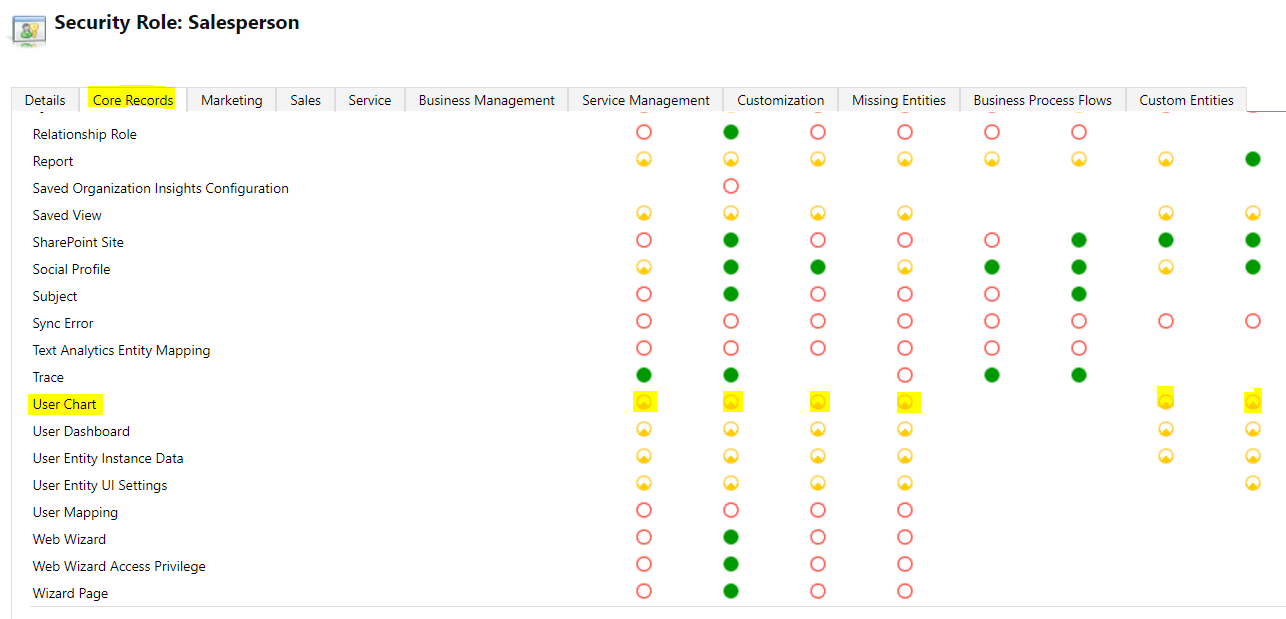
Now, we will create a personal chart. Select the ellipse and Share:

Assign the chart permissions. You can give the user or team read access, write (to modify the change), delete (to remove the chart), append, assign and share (with other users):
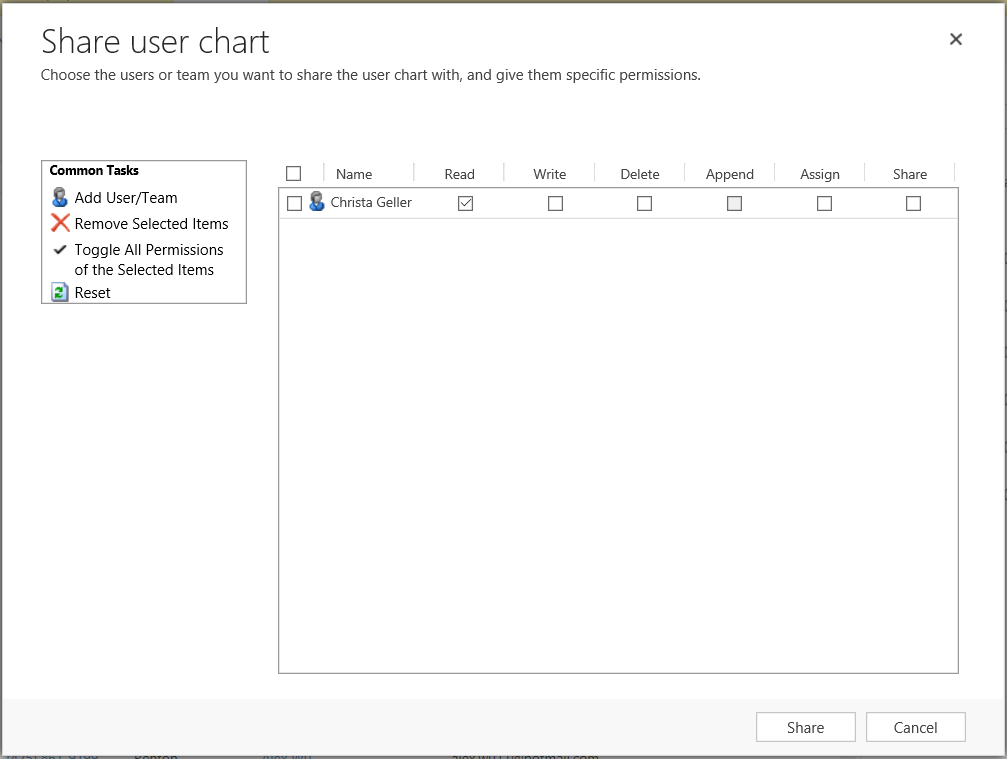
Now, logging in as Christa Geller above, we can see this chart appears in her Personal charts:
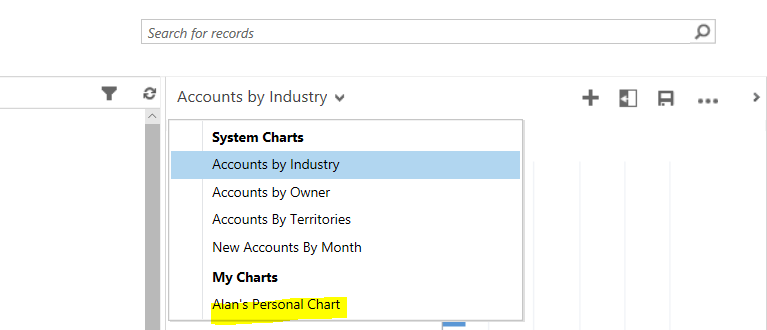
You can also export and import charts as a way of sharing them. Select the chart you would like to export and select Export:
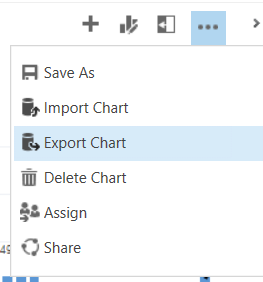
This will export the chart xml:
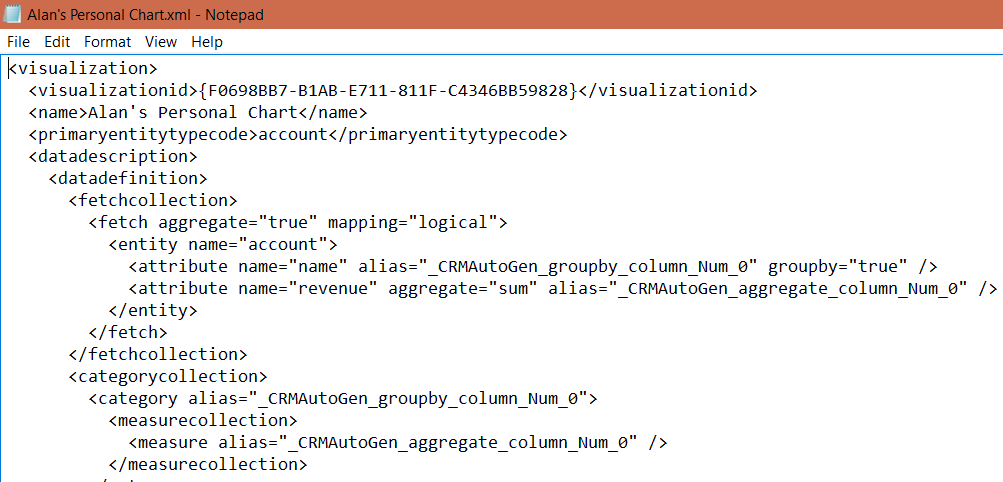
You can then select Import and the
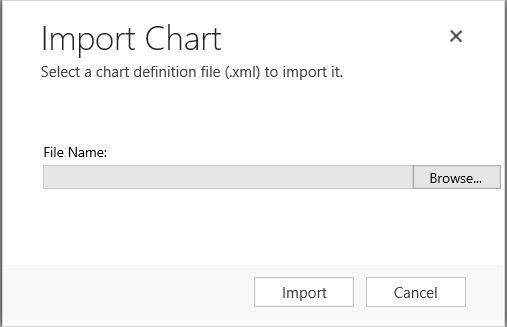
Enter the name:
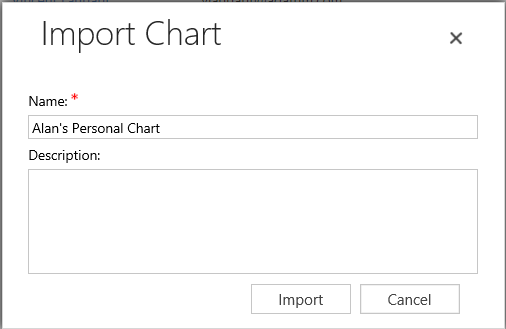
The chart is now imported:
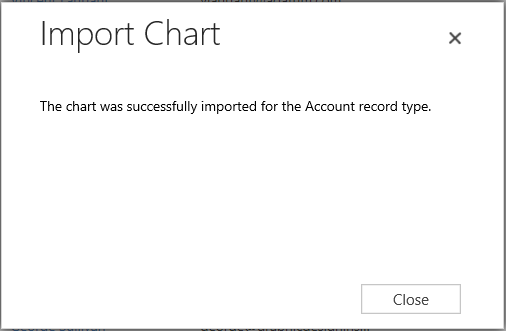
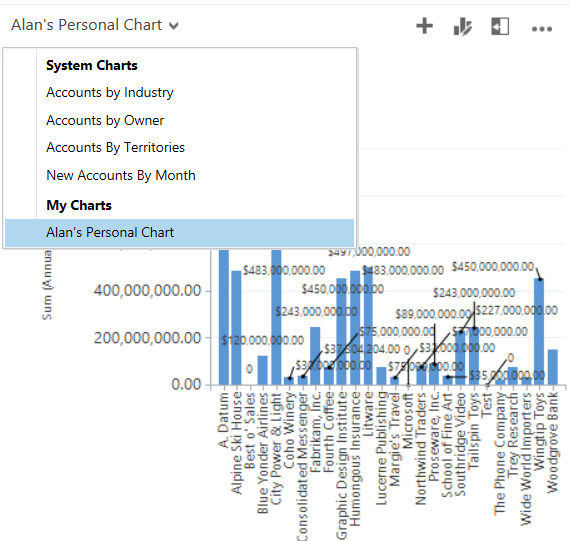
I AM SPENDING MORE TIME THESE DAYS CREATING YOUTUBE VIDEOS TO HELP PEOPLE LEARN THE MICROSOFT POWER PLATFORM.
IF YOU WOULD LIKE TO SEE HOW I BUILD APPS, OR FIND SOMETHING USEFUL READING MY BLOG, I WOULD REALLY APPRECIATE YOU SUBSCRIBING TO MY YOUTUBE CHANNEL.
THANK YOU, AND LET'S KEEP LEARNING TOGETHER.
CARL



