In this post, we will look at how to refresh a Power BI dataset using the Power Automate (Flow) mobile app. We previously looked at how to refresh a Power BI Dataset using a Power Apps Canvas App. When using Power Automate, it’s even easier.
First, log into Power Automate at https://flow.microsoft.com/. Create a new Instant – from blank Flow:
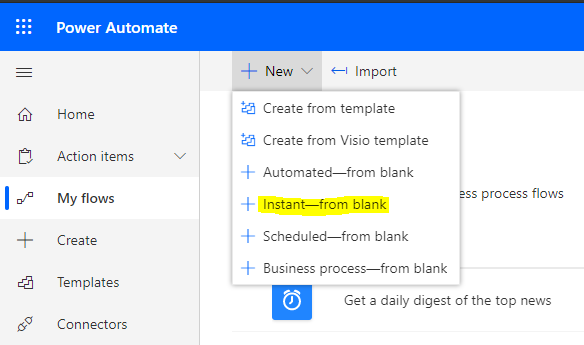
Give the flow a name, e.g. Manually Refresh Power BI Dataset. We will select Manually Trigger a Flow – Flow button for Mobile:
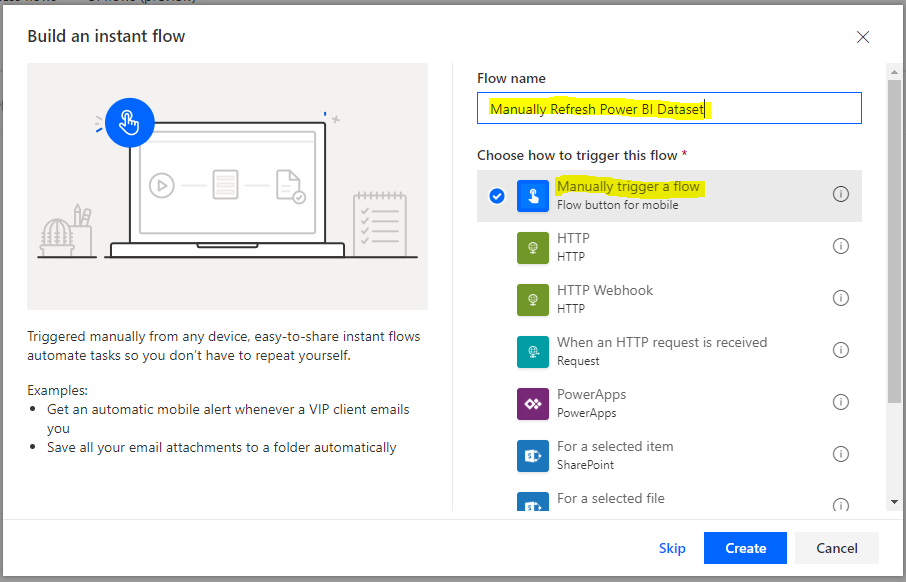
Add a new step.
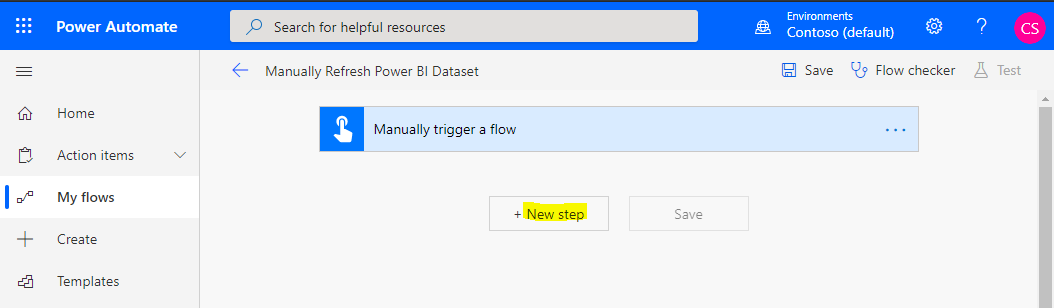
Select Power BI – Refresh a dataset:
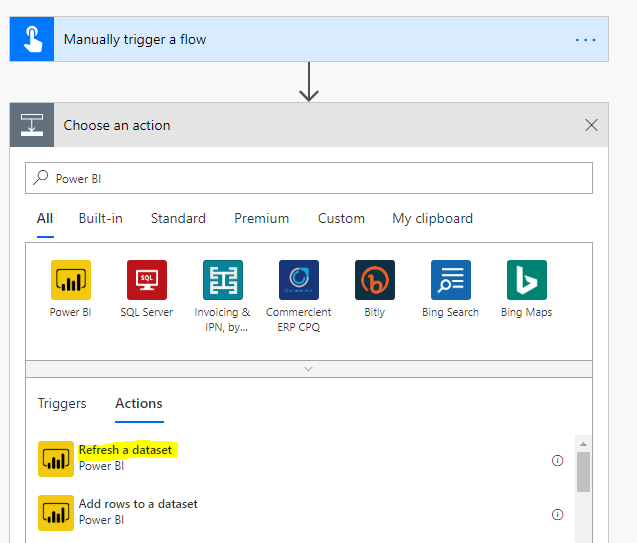
We will refresh the same dataset as in the previous example – Warehouse Workspace, Sales Manager dataset:
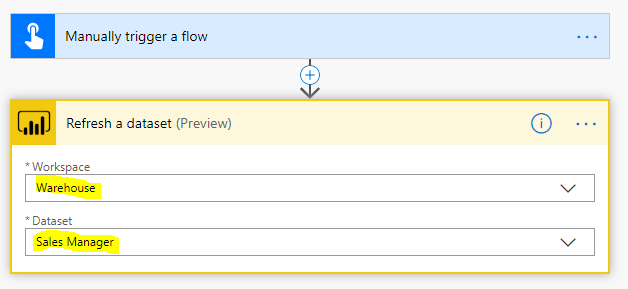
That’s it. Save the flow and make sure it’s On.
Now, log into the Flow mobile app on your phone. We see the new button, Manually Refresh Power BI Dataset. Click on it, and your dataset will be refreshed.
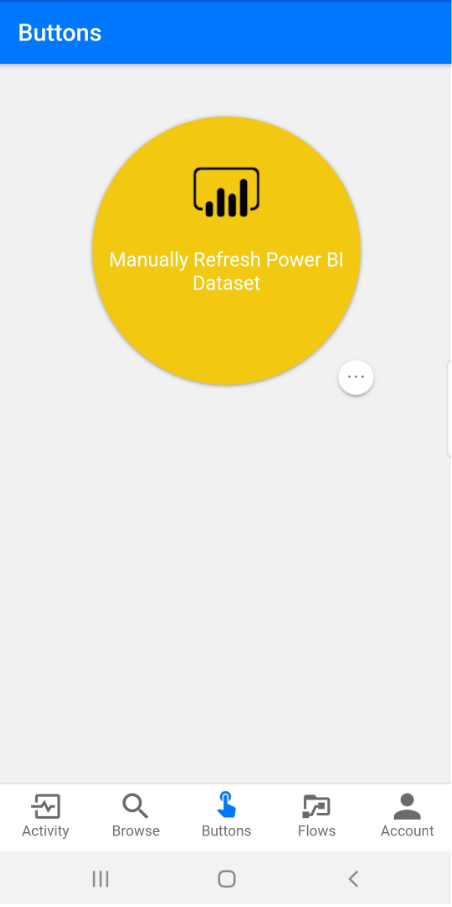
Data refreshed:
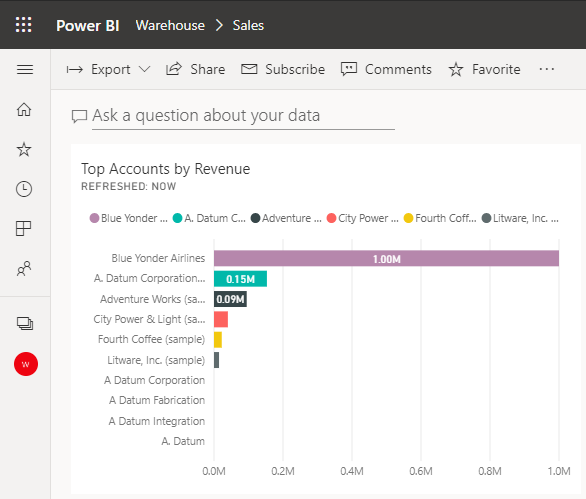
I AM SPENDING MORE TIME THESE DAYS CREATING YOUTUBE VIDEOS TO HELP PEOPLE LEARN THE MICROSOFT POWER PLATFORM.
IF YOU WOULD LIKE TO SEE HOW I BUILD APPS, OR FIND SOMETHING USEFUL READING MY BLOG, I WOULD REALLY APPRECIATE YOU SUBSCRIBING TO MY YOUTUBE CHANNEL.
THANK YOU, AND LET'S KEEP LEARNING TOGETHER.
CARL




Hi! Do you know if it’s possible to get a signal in Powerapps when PowerBI has finished to refresh the dataset?
Thanks for your help!
How would I share the ability for others to click the button to refresh through PowerApps?
[…] your users trigger the whole refresh process from a Power Automate button / link, put a refresh button right in your […]