In Dynamics 365, when using the Unified Interface, we have the ability to open lookup fields in different web pages, through the use of user clicking. The behavior works as follows, which can be useful if you want to stay on the page you are on.
In our example let’s look at an Opportunity record with a Contact lookup field.
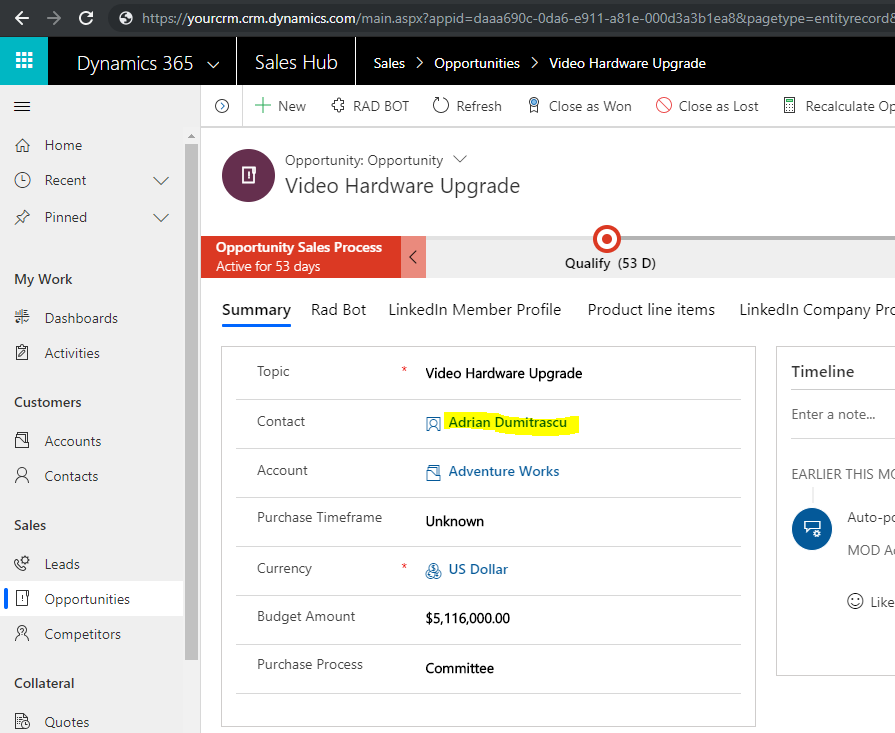
Control + Click
Clicking the Control key and Clicking the mouse on the Contact lookup link at the same time opens the record in a new tab. It does not focus on the tab. As we can see, the tab here is in the background:
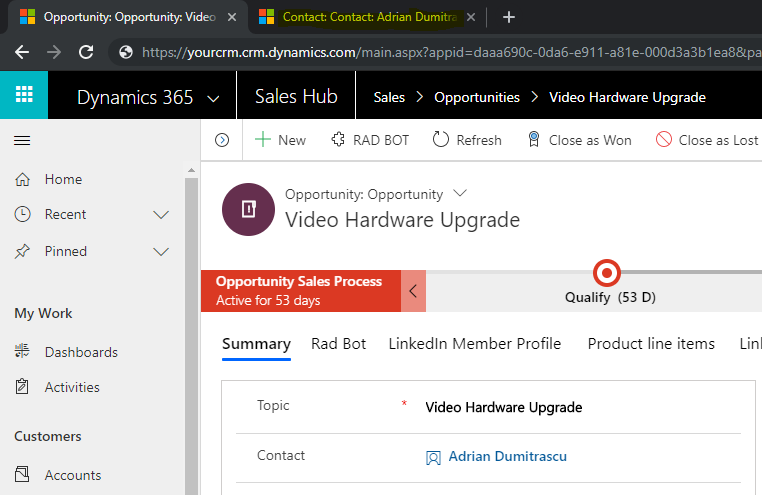
Tab when manually selected:
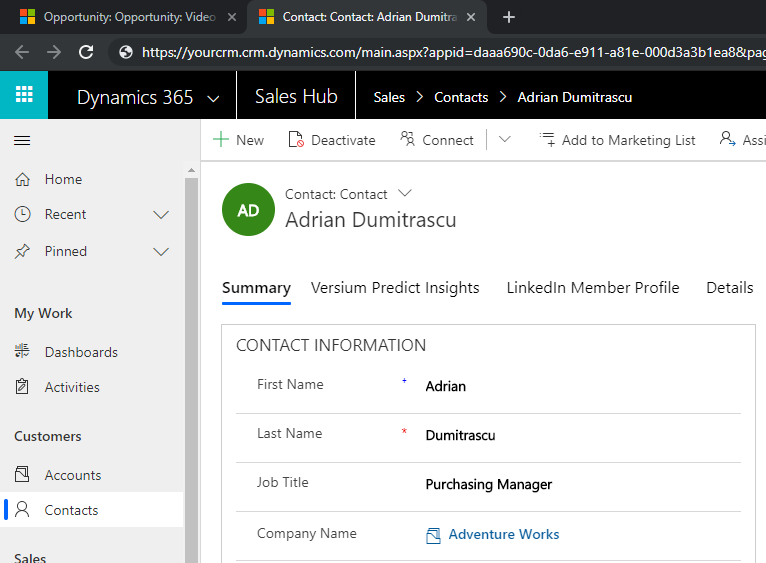
Shift + Click
Clicking the Shift key and Clicking the mouse on the Contact lookup link at the same time opens the record in a new window. The window is displayed in front of the first window, and does not contain tabs:
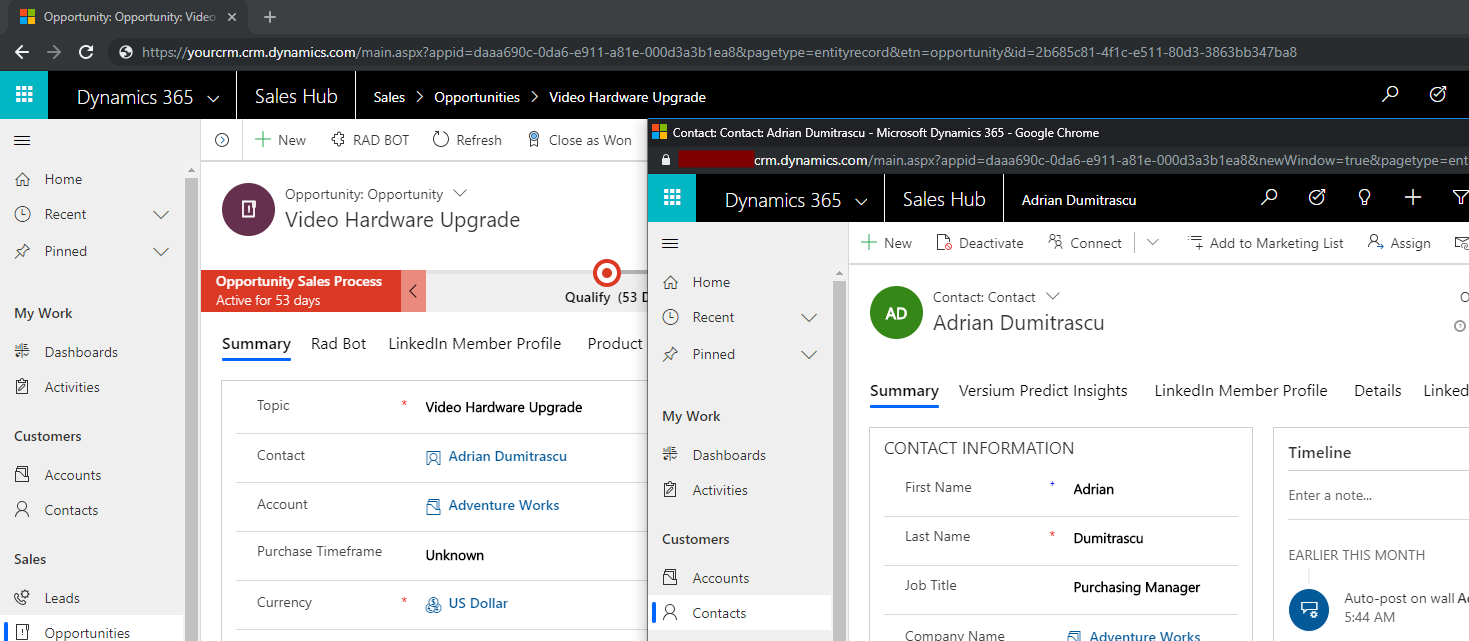
Note you can click on hyperlinks in the new window as we are describing here.
Shift + Control + Click
Clicking the Shift key and the Control Key and Clicking the mouse on the Contact lookup link at the same time opens the record in a new tab, and focuses on that tab.
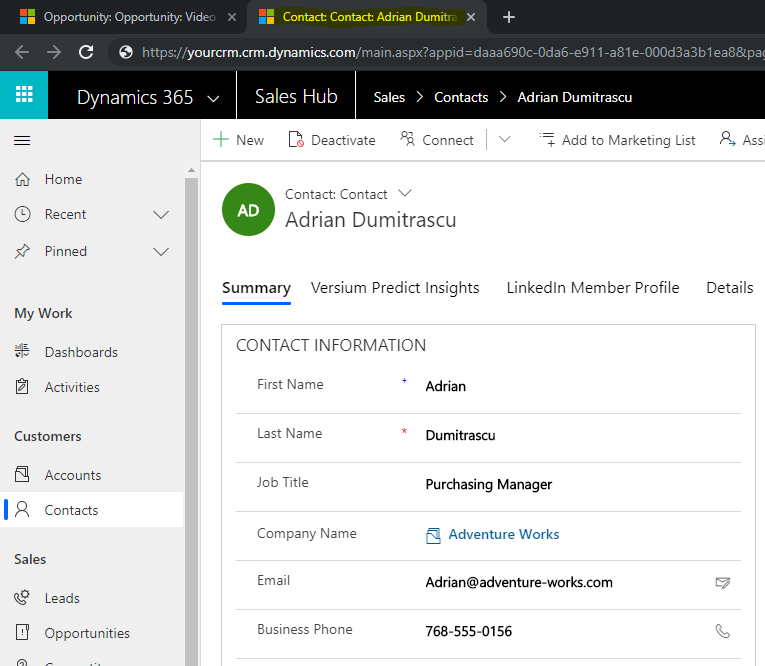
Zoom Over
Note you can also zoom over the lookup field, which does the following.
First, it displays a card with some information:
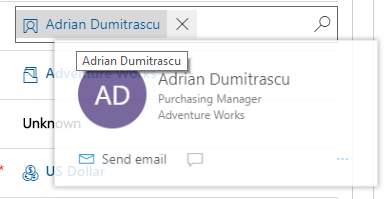
Keeping the cursor over the lookup, it will display more information:
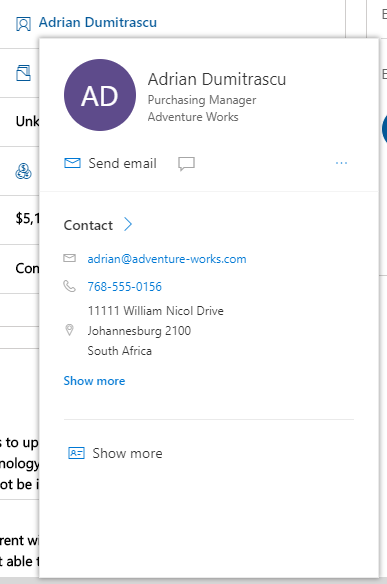
Clicking on the Show more link displays the form below, with the Opportunities form still open in the background:
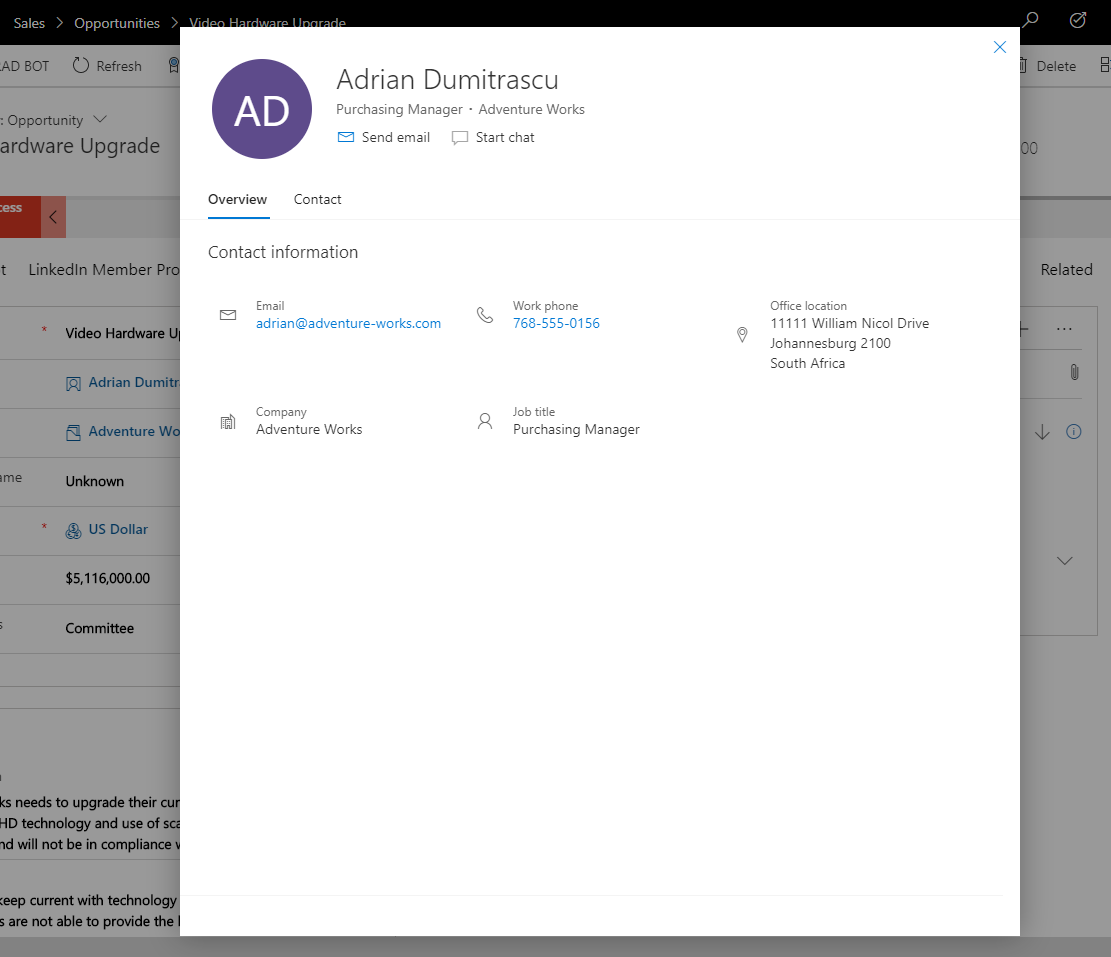
Clicking X in the top right will close the Contact form and take the user back to the Opportunity.
I AM SPENDING MORE TIME THESE DAYS CREATING YOUTUBE VIDEOS TO HELP PEOPLE LEARN THE MICROSOFT POWER PLATFORM.
IF YOU WOULD LIKE TO SEE HOW I BUILD APPS, OR FIND SOMETHING USEFUL READING MY BLOG, I WOULD REALLY APPRECIATE YOU SUBSCRIBING TO MY YOUTUBE CHANNEL.
THANK YOU, AND LET'S KEEP LEARNING TOGETHER.
CARL



