To install R for Power BI on Windows, go through the following steps.
First, we will download R for Windows. Go to the CRAN Repository and select Download for Windows:
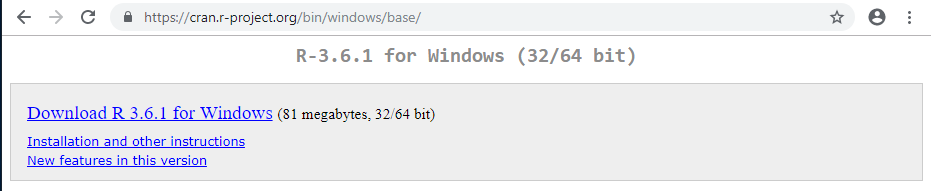
This will download the file below. Click to open it:

Click OK:
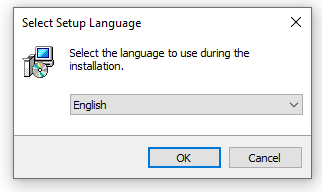
Click Next:
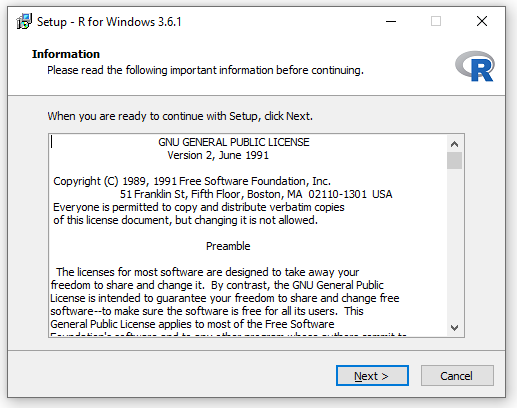
Confirm the location and click Next:
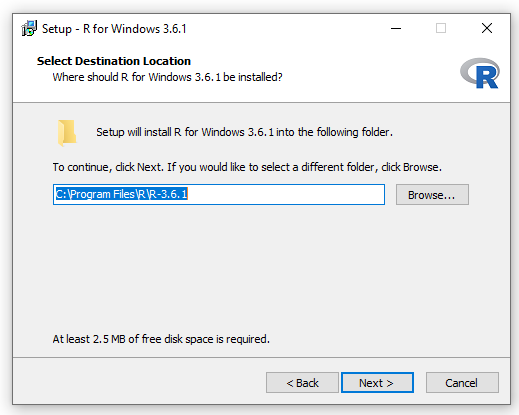
Select the files you need installed and click next. I will install on a 64-bit machine:
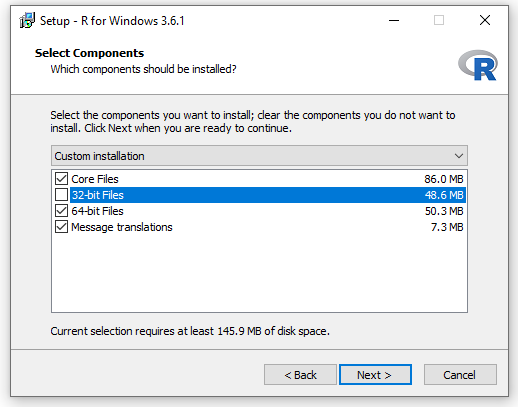
Select customized startup or defaults. I will select defaults:
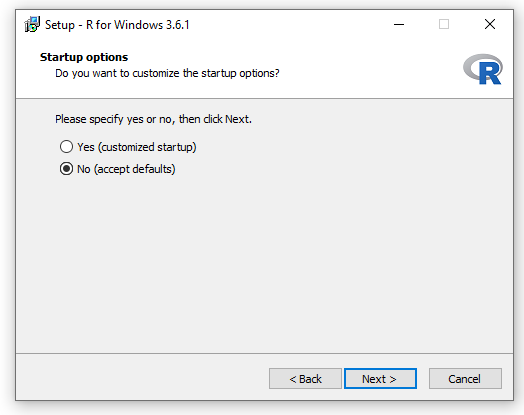
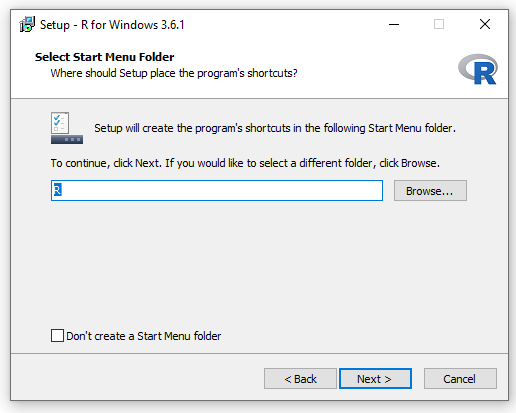
I will check the registry entries and click Next:
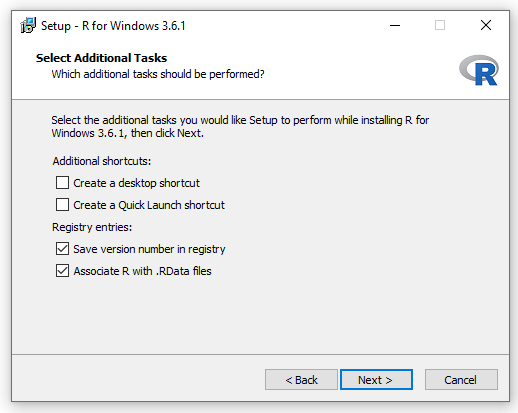
Click Finish:
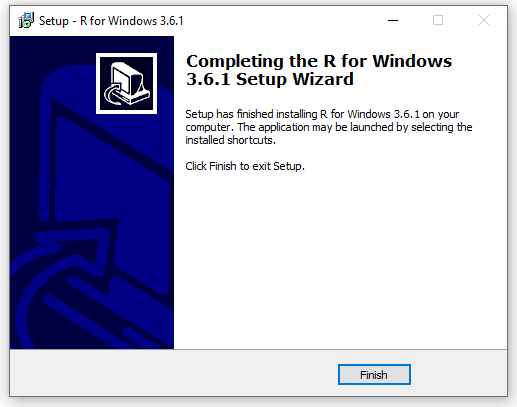
In the Windows Start Menu, we now see an R folder with the R Gui application. Click it:
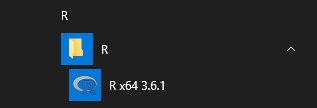
This opens RGui. R is now ready to be used:
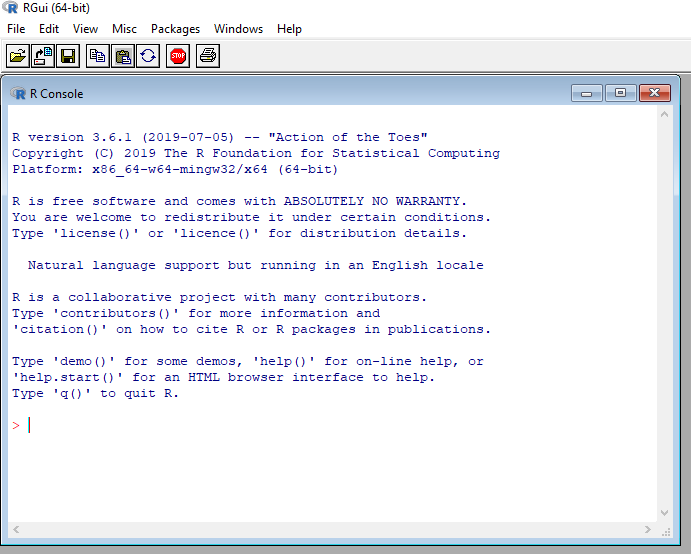
Open Power BI Desktop and go to Options and Settings->Options:
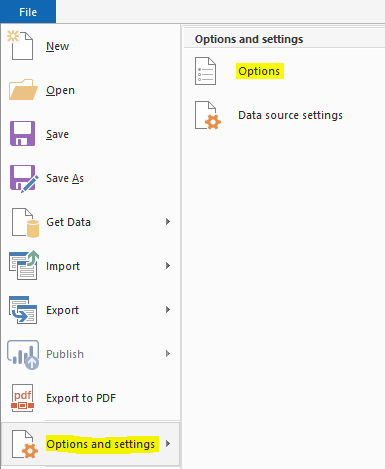
Select R scripting. We can see the home directory location has defaulted to the R folder we selected during the install of R:
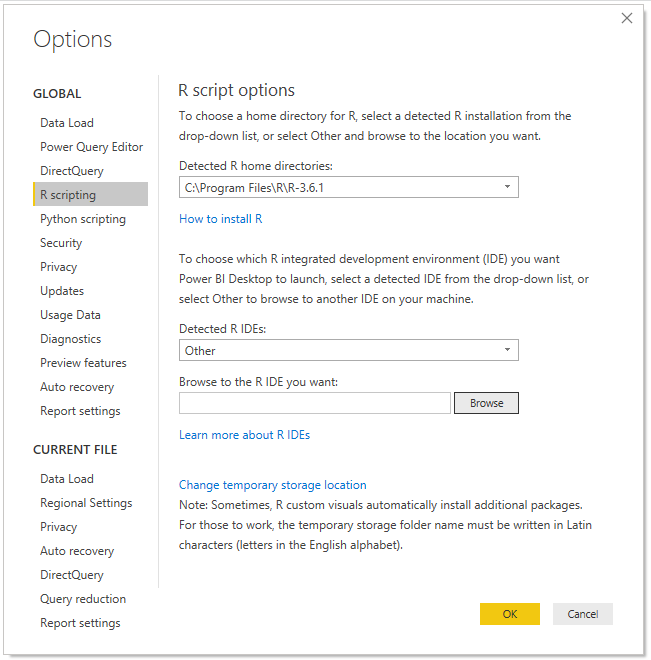
Also note the Detected R IDEs is set to Other, as it has not detected any installed. We will install that next.
I AM SPENDING MORE TIME THESE DAYS CREATING YOUTUBE VIDEOS TO HELP PEOPLE LEARN THE MICROSOFT POWER PLATFORM.
IF YOU WOULD LIKE TO SEE HOW I BUILD APPS, OR FIND SOMETHING USEFUL READING MY BLOG, I WOULD REALLY APPRECIATE YOU SUBSCRIBING TO MY YOUTUBE CHANNEL.
THANK YOU, AND LET'S KEEP LEARNING TOGETHER.
CARL



