The Creator Kit for Power Apps is a toolkit developed by Microsoft’s Power CAT team and the community. It helps you “easily create consistent, beautiful, and effective user experiences for custom business applications”. All controls are built on the FluentUI framework that is used throughout Microsoft applications, so using these controls means your app will have a beautiful, native Microsoft user experience.
In this post, we will look at how to install and use the Creator Kit with Canvas Apps and Custom Pages in Power Apps.
To install the creator kit, go to https://aka.ms/creatorkit and select Download the Creator Kit:
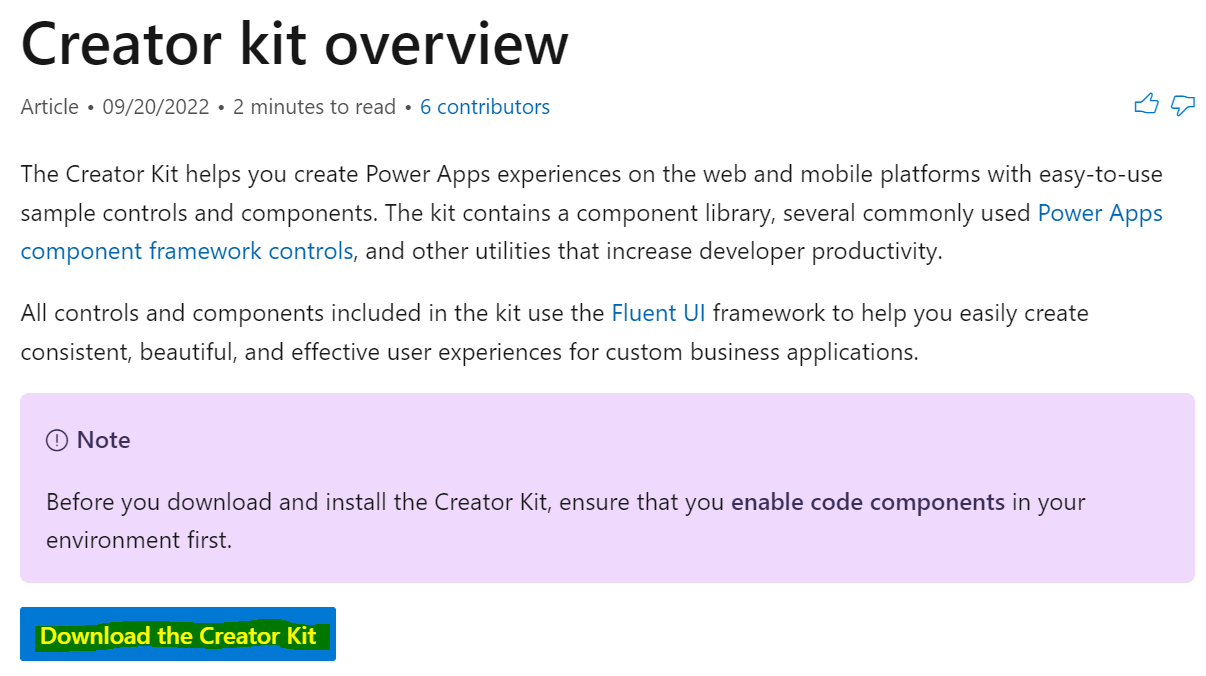
This will download the managed solution:

Next, head over to the Power Apps Maker portal at https://make.powerapps.com and import the solution:
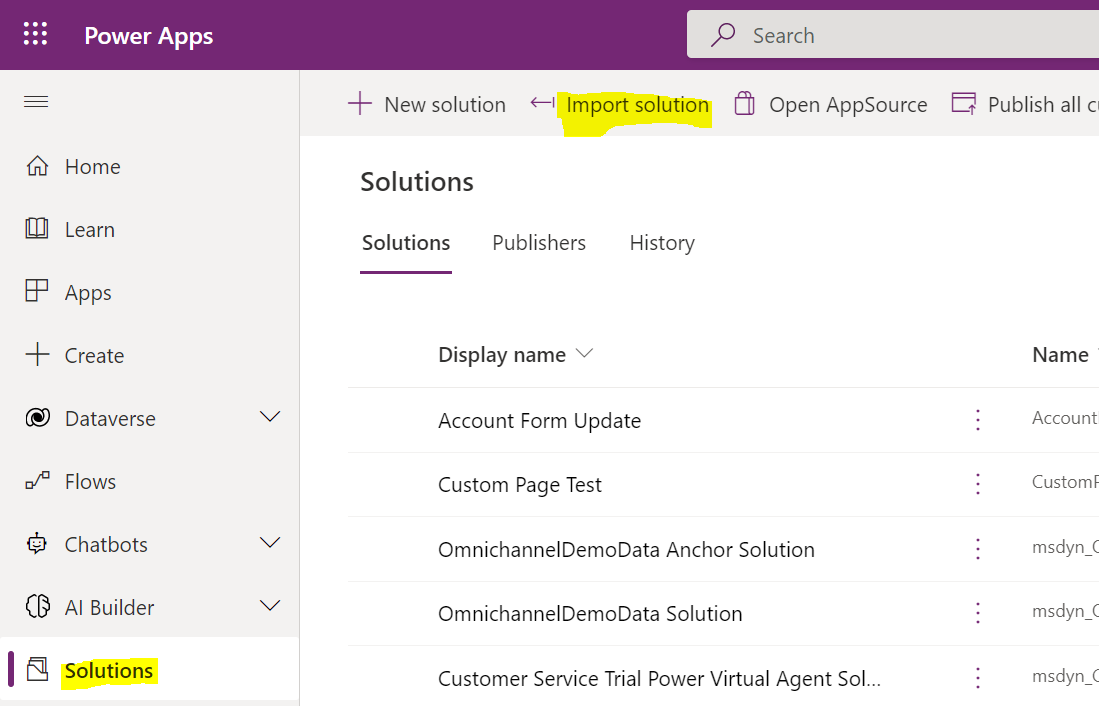
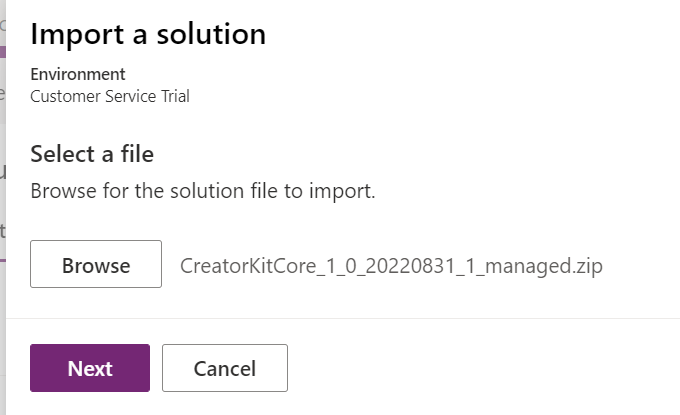
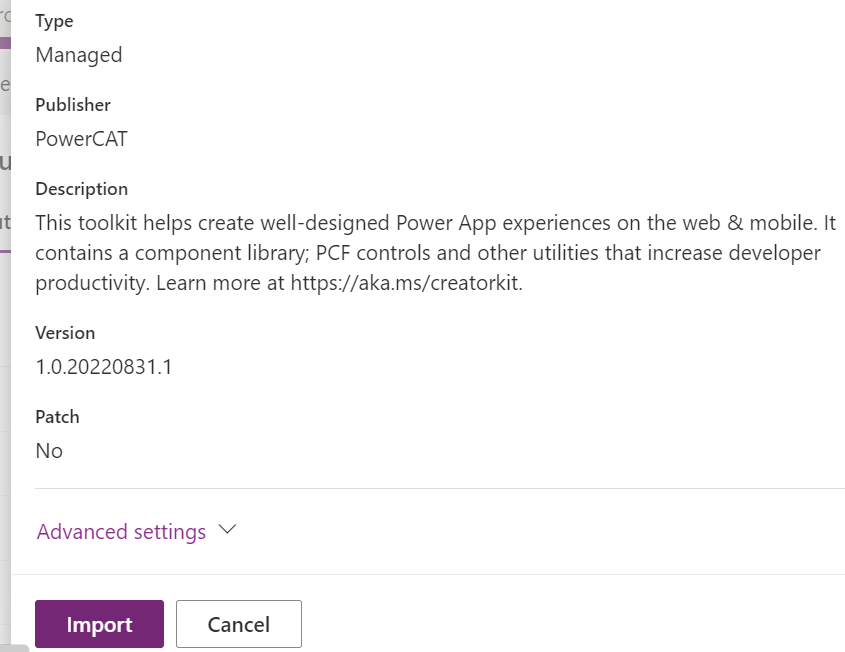
Once the solution is imported, let’s click on the solution to see its components:
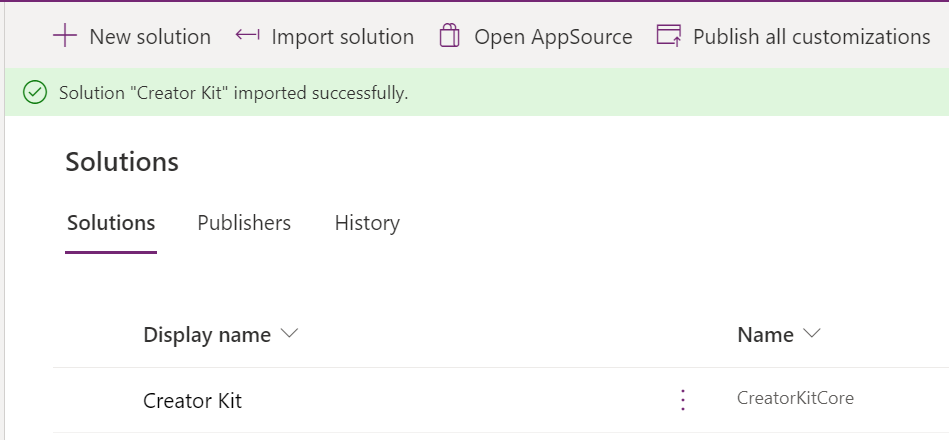
We can see there’s several components included in the solution, including breadcrumb, calendar, command bar, etc:
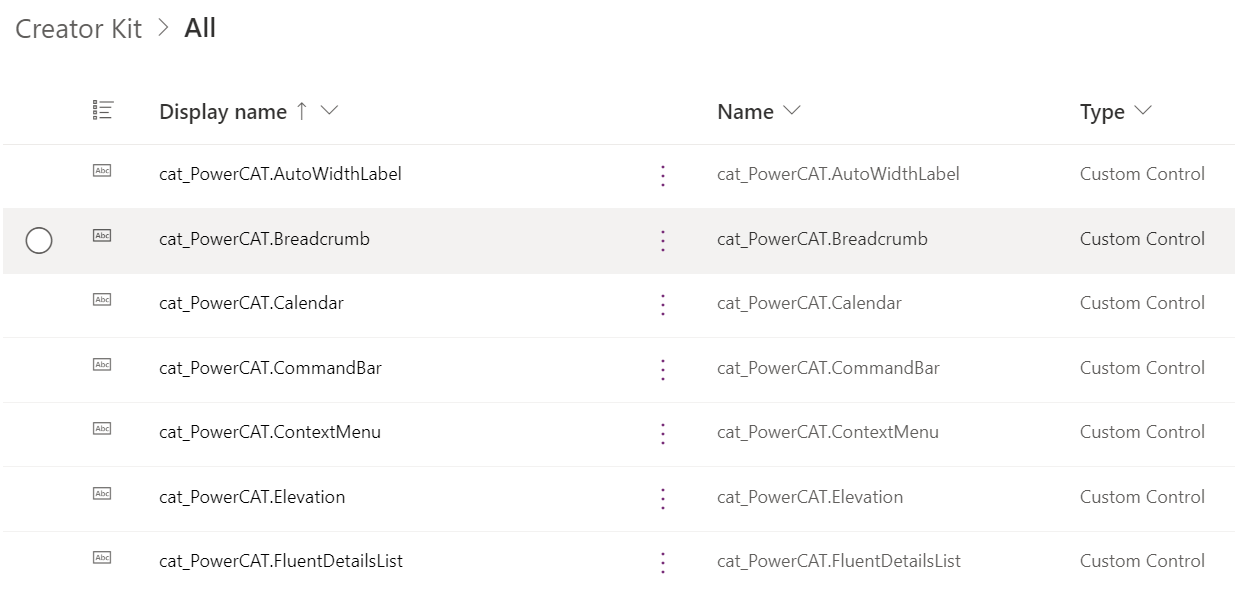
The creator kit also has reference apps, which can be downloaded on the main page. Note these apps were previously included in the base solution:
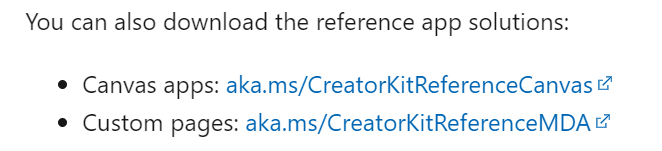
Let’s download the Canvas app solution:

And the custom page solution:

And import them both the same way as above. These 2 solutions are now imported:
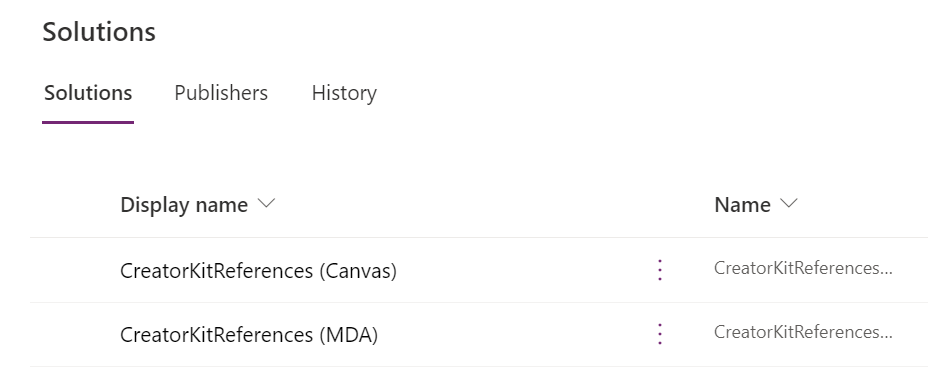
Let’s open the CreatorKitReferences (MDA) and find the app, then open it:
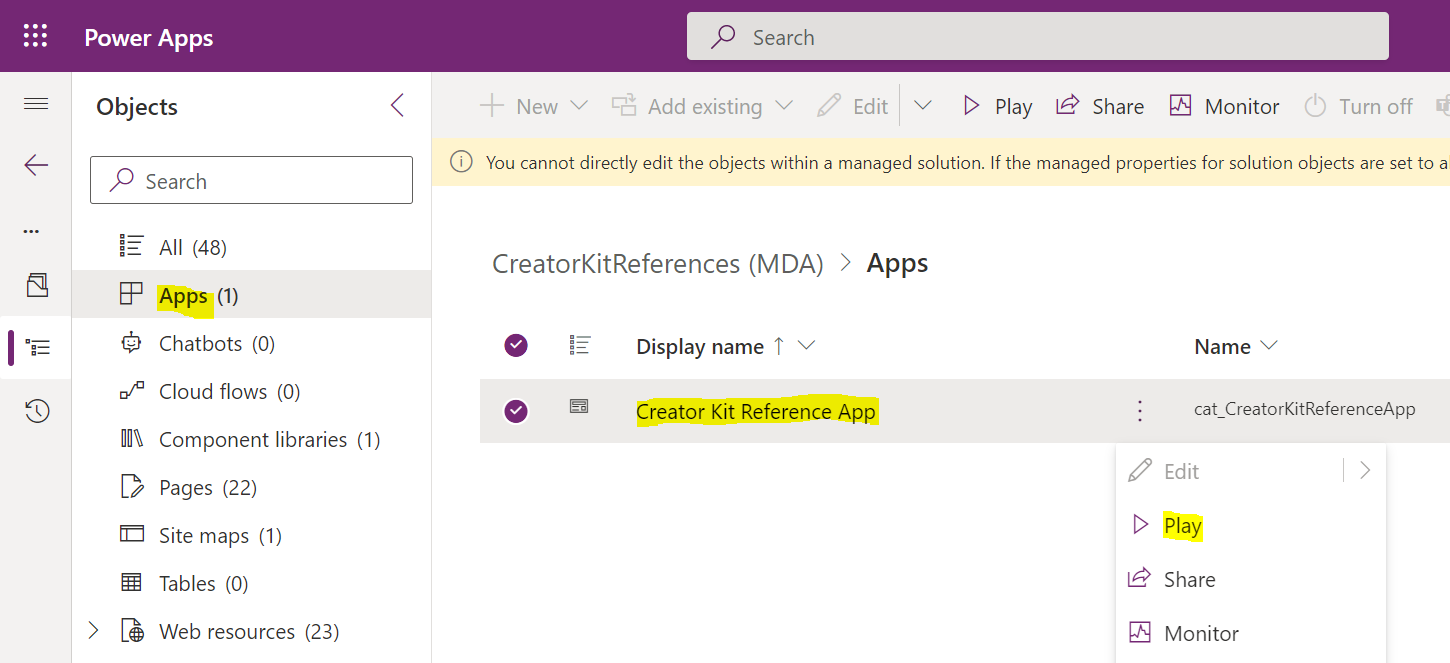
We now get this cool app:
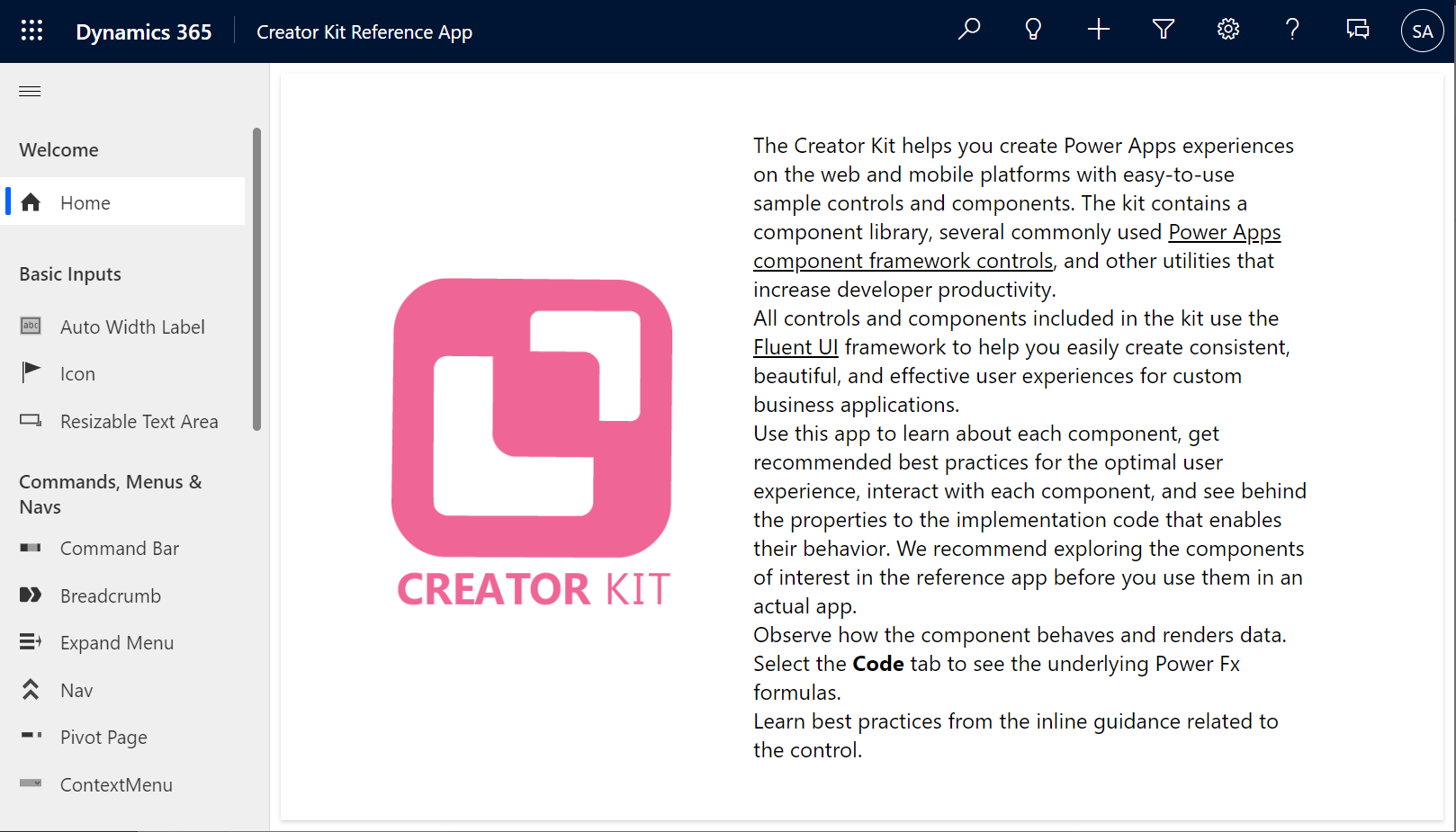
Browsing the creator kit, we see best practices for using the controls, as well as the code sample:
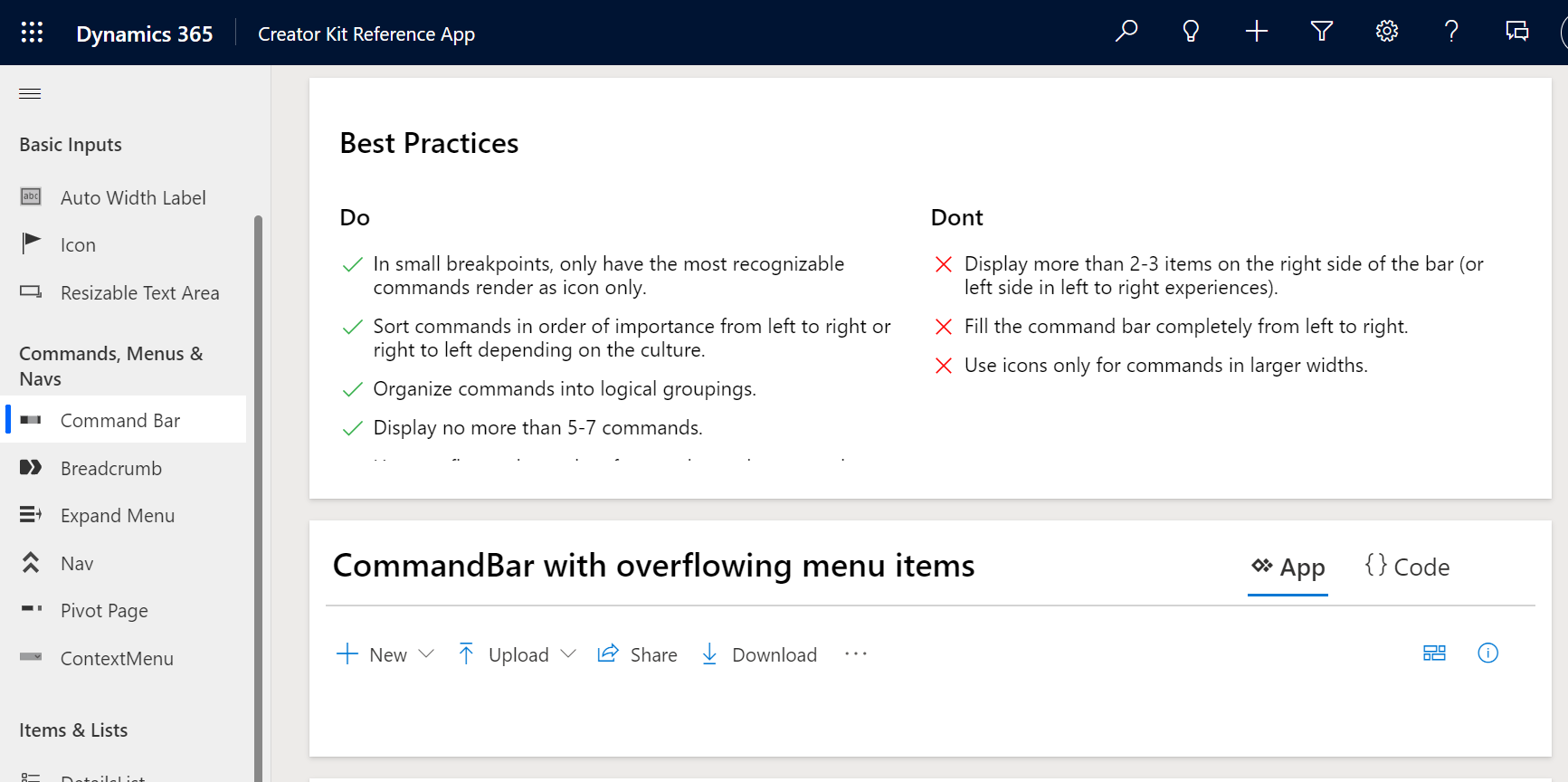
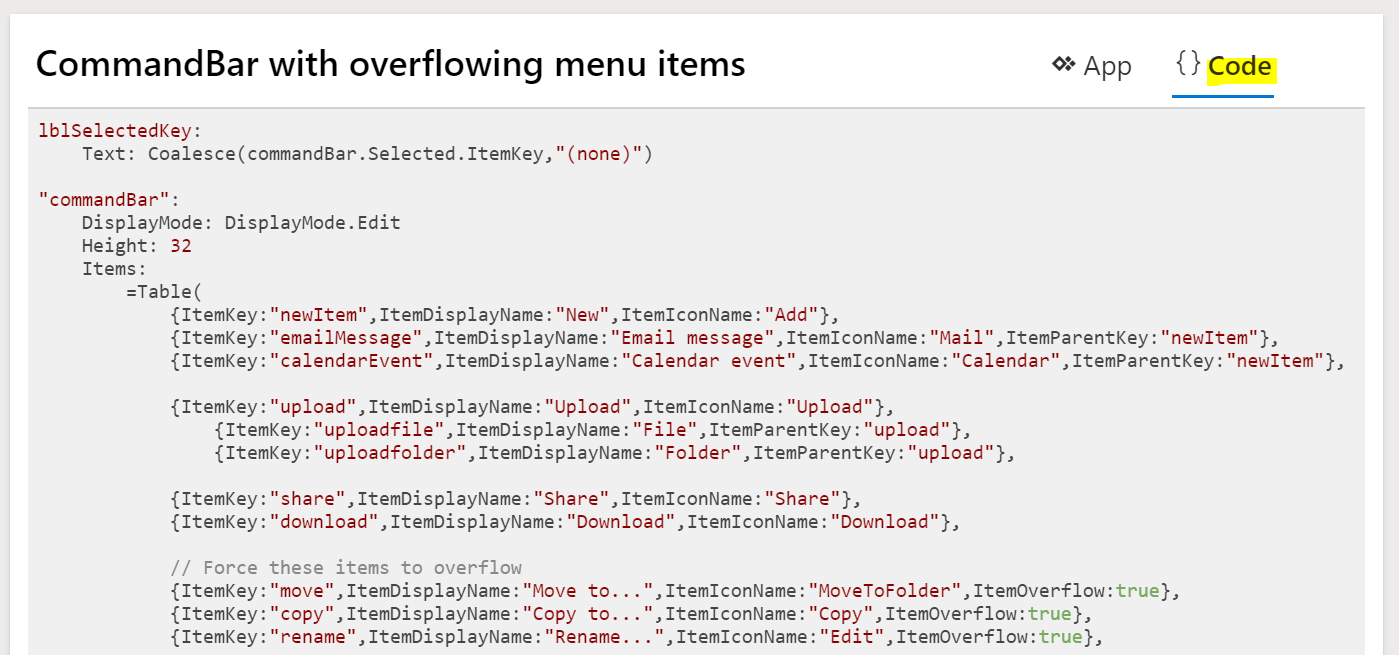
Let’s open a custom page we previously built and add some components. In the bottom left of the designer, there is Get more components:
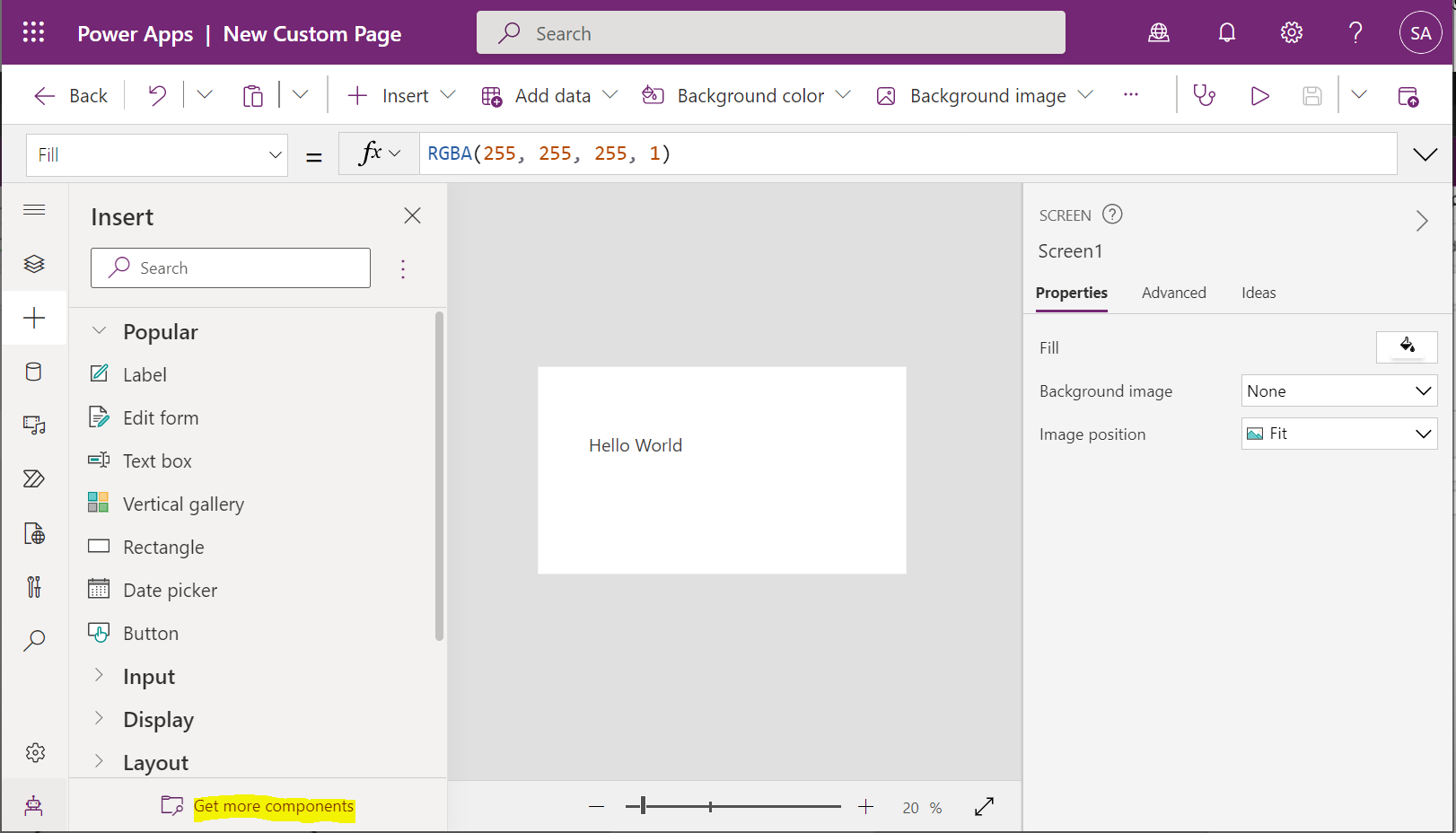
Note the top tab is set to Canvas, and we have code next to it:
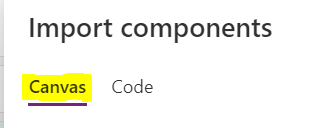
Let’s select all and click Import:
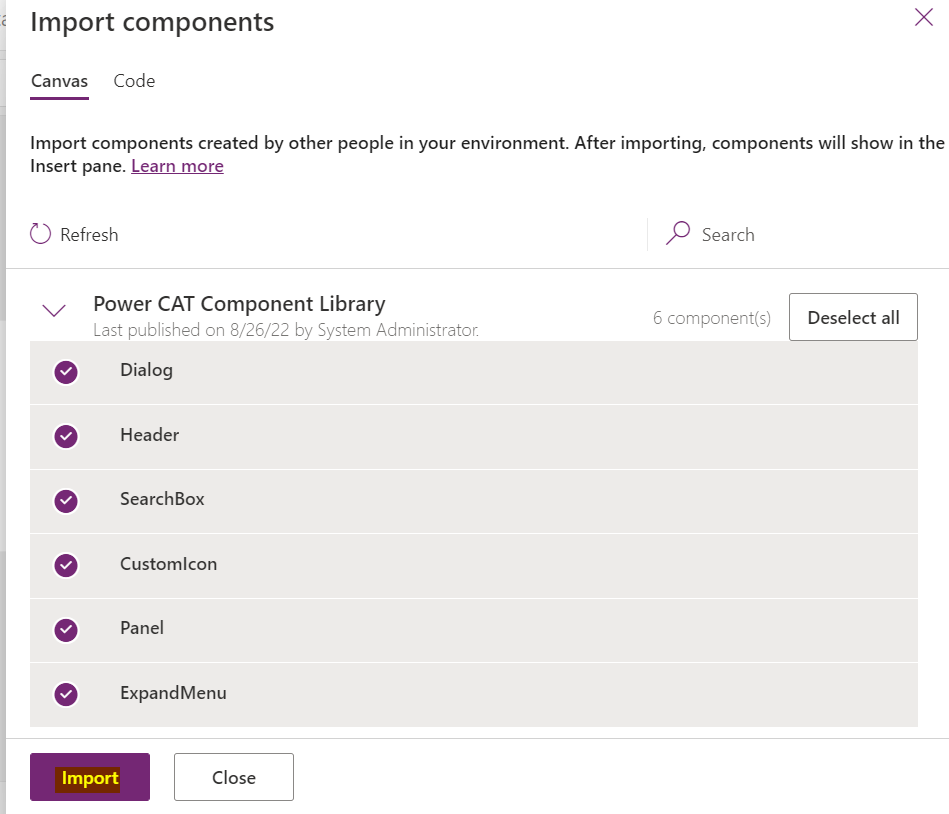
This installs the components under Library Components:
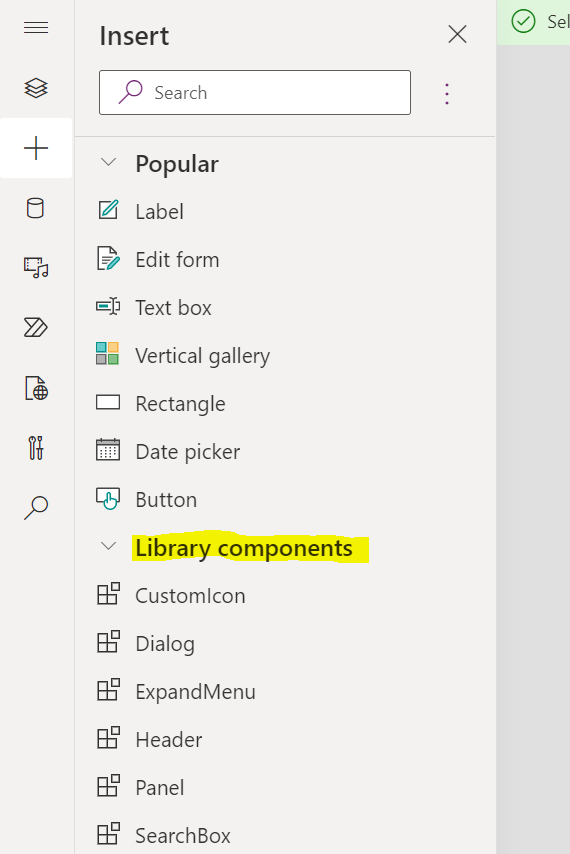
If we want to use one of these, we can drag this onto the canvas, set its properties and start using it:
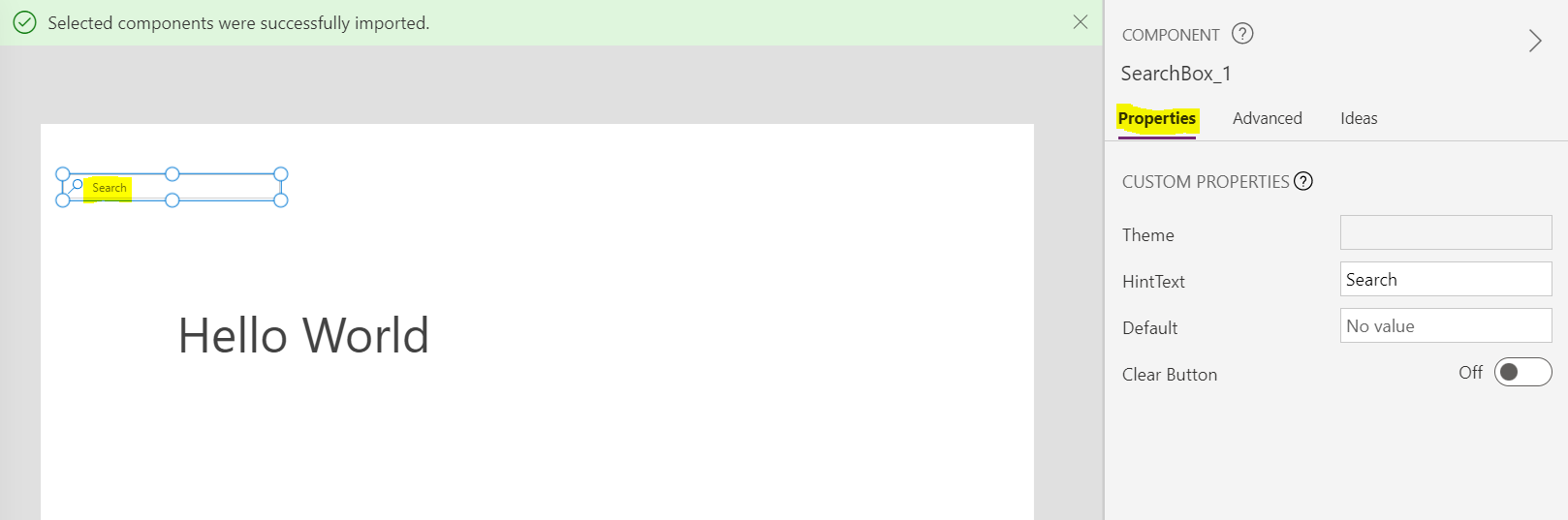
Let’s now import some code components:
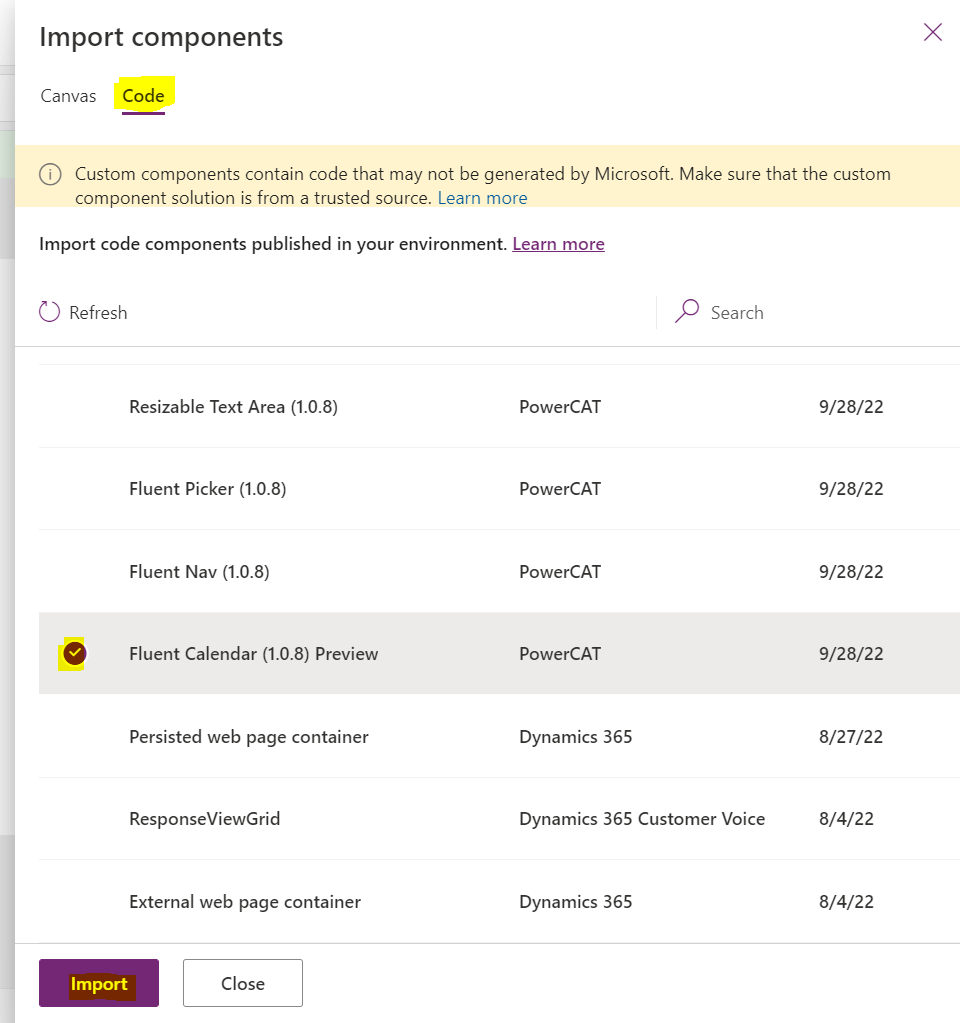
We now get the Code Components section appearing:
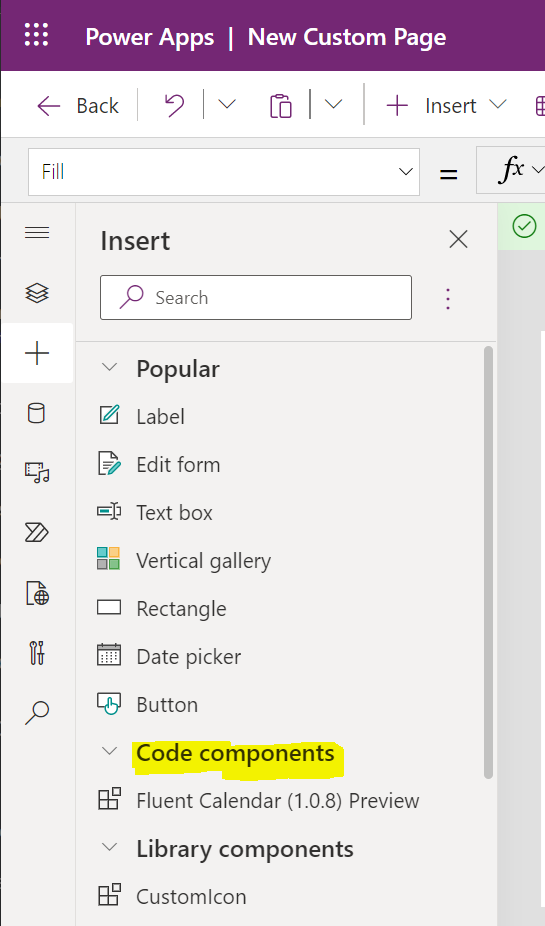
The component also has properties that can be configured:
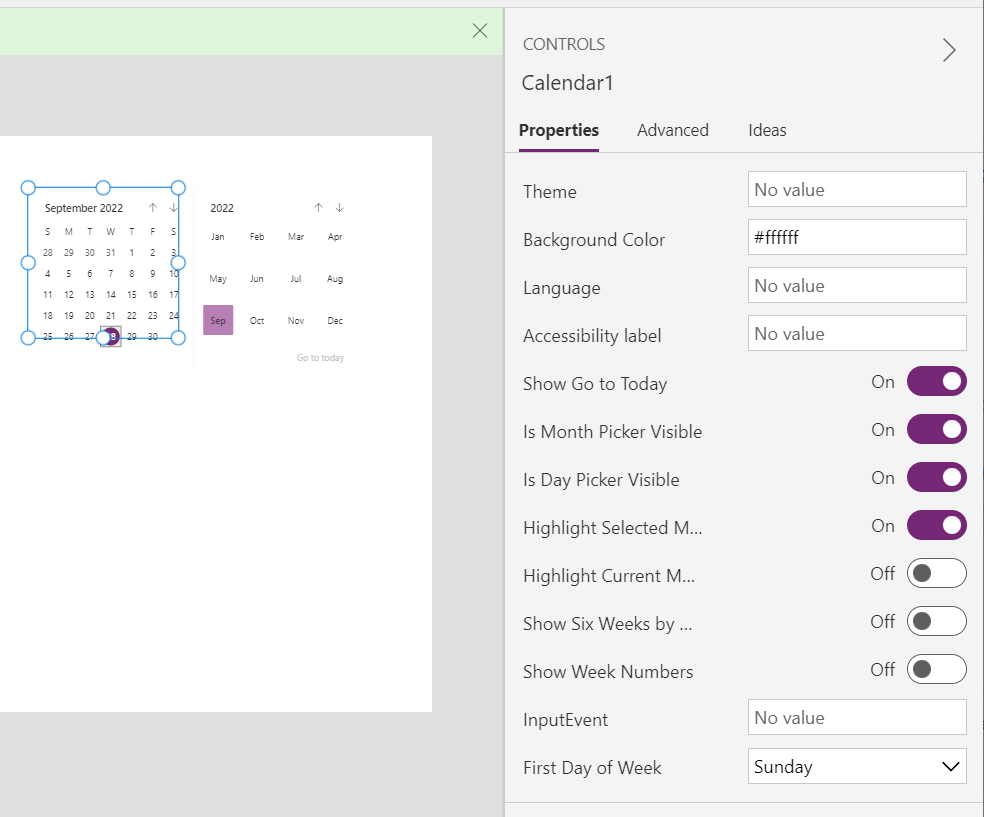
If we play our app, we see the components look pretty native to what we are used to with Power Apps, and we can start to put together some really nice designs (below could use some work!):
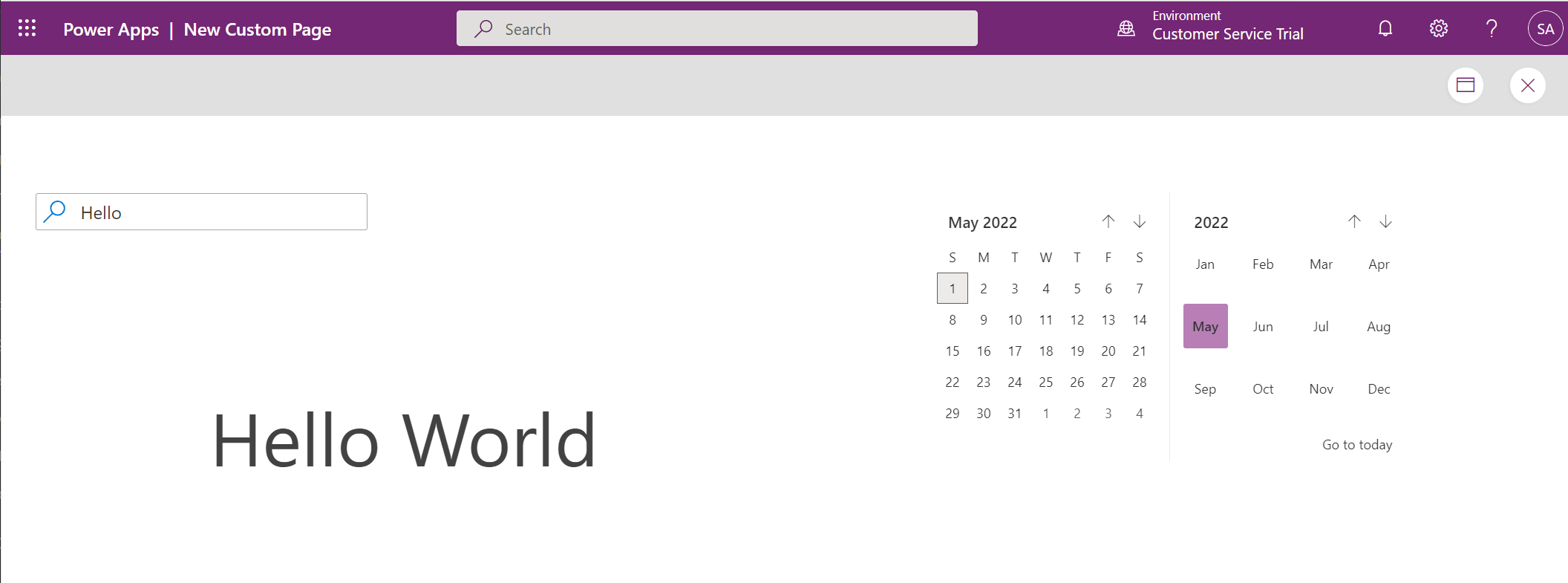
In our next post, we will look at how to create themes with the Power Apps Creator Kit.
I AM SPENDING MORE TIME THESE DAYS CREATING YOUTUBE VIDEOS TO HELP PEOPLE LEARN THE MICROSOFT POWER PLATFORM.
IF YOU WOULD LIKE TO SEE HOW I BUILD APPS, OR FIND SOMETHING USEFUL READING MY BLOG, I WOULD REALLY APPRECIATE YOU SUBSCRIBING TO MY YOUTUBE CHANNEL.
THANK YOU, AND LET'S KEEP LEARNING TOGETHER.
CARL



