In the October release of Dynamics 365, headers of forms can be displayed as high density or low density. In this post, we will look at what this means and how to use it.
In Dynamics 365 forms, there is a Header section. The section displays right at the top of the form, and displays information that a user may want to see consistently when viewing a form and scrolling, an example being, who the owner of the record is. However, depending on the width of the viewing device, i.e. your webpage, the information may not always be displayed, and may be collapsed if the width is narrow.
High density forms are a new feature that allow 4 read-only fields to be “displayed always”. Let’s look at how to enable this.
First, in order to use this, you will need to enable/upgrade to the October release. Next, log into https://make.powerapps.com/ and select your environment, then select Data->Entities. Let’s then select the Account:
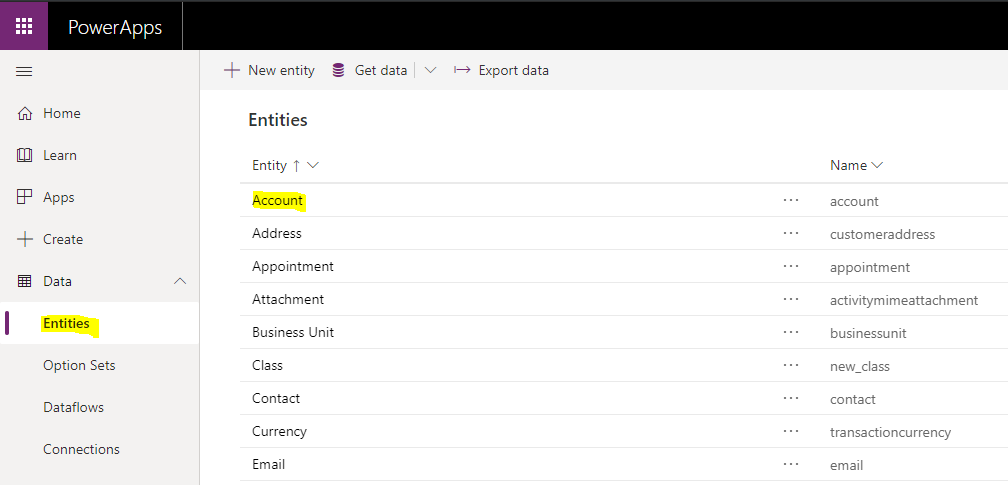
Next, select Forms. We will open the Account main form:
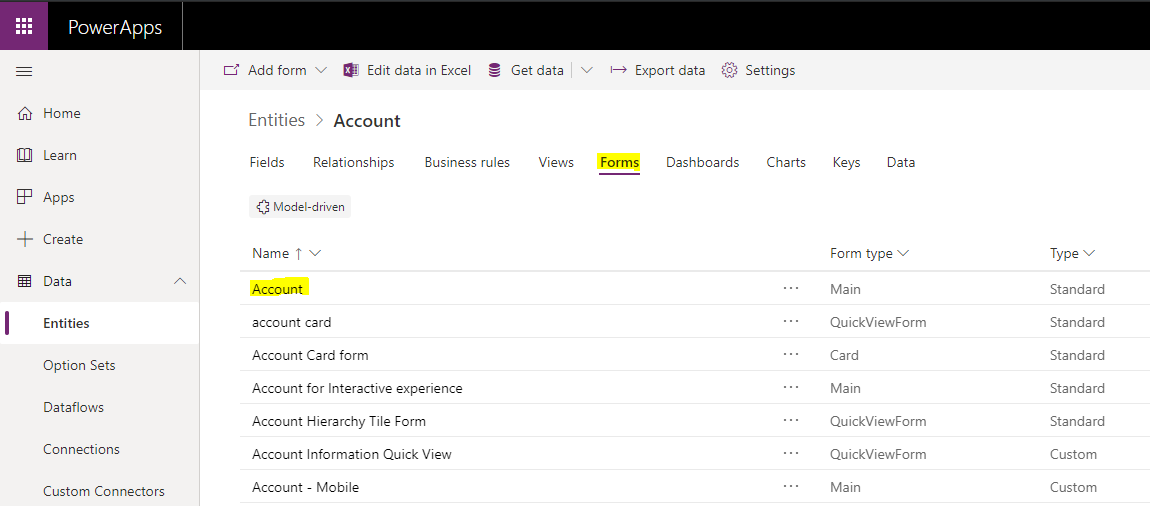
On opening, we see the message “This form isn’t using high density header, access the setting in the header properties. High density header helps display more data”. Click Set to High Density:
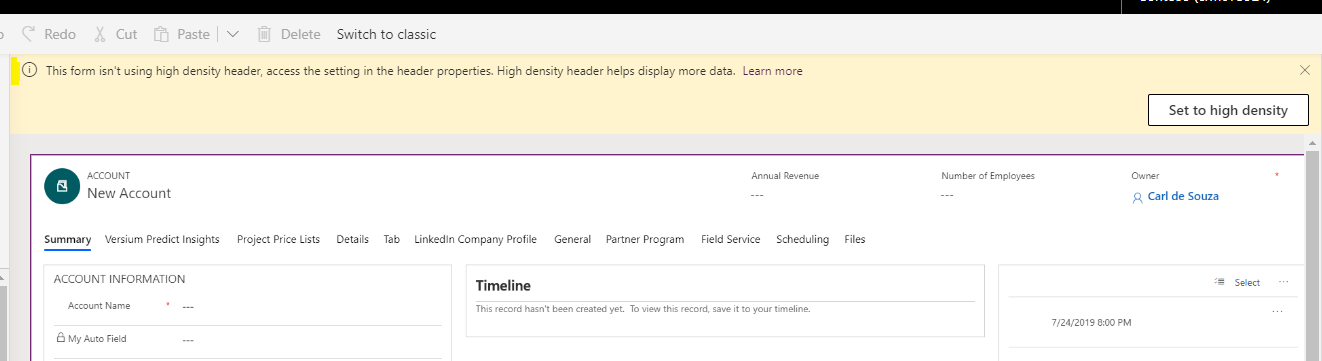
Note you can also get to this by simply selecting the Header.
We can see now the Header is selected, with the Display Options showing 2 settings:
- High Density. The high density setting helps display more data, turning this setting on will display up to four read-only fields.
- Show Header Flyout. This option displays only of the High Density checkbox is checked. The header flyout is accessible from the chevron. The flyout provides a way for end-users to edit all fields of the header and see related custom controls.
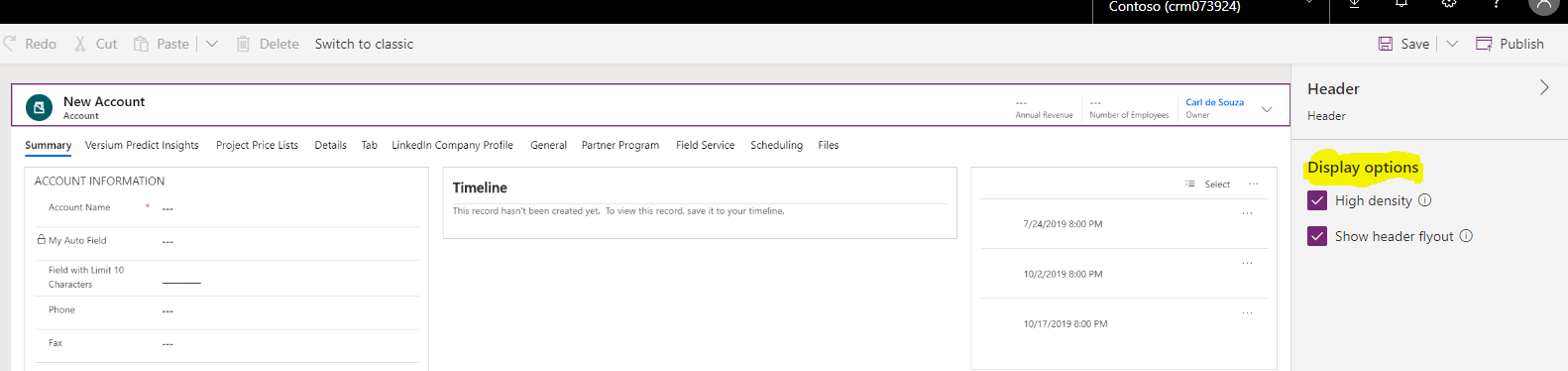
Let’s move a field into the header. Select the Account Rating field and drag it into the header. We now have 4 fields:

Now let’s add a 5th field, Account Number. We see the message “The header supports displaying up to four read-only field values. The field Account Number will now only be available from the flyout.”.
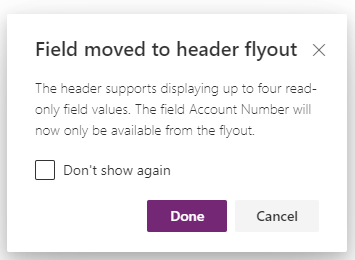
Our header now looks like below, and with the flyout selected, which displays the other fields after the 4th field, we see the Account Number:
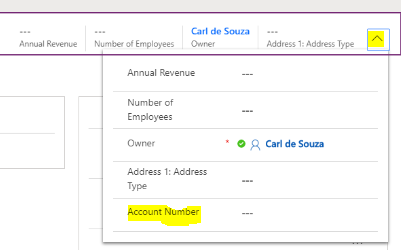
Let’s Save and Publish the form.
Now, open an Account record. We see the High Density Header, with the 4 fields, and the additional Account Number field available from the flyout:
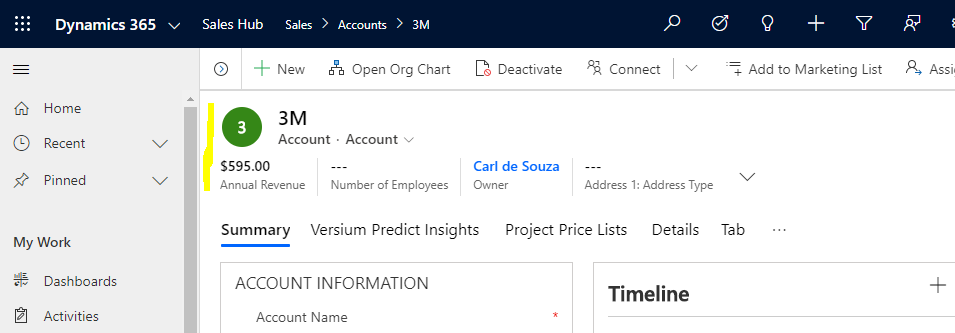
If we click on the chevron, we see the additional flyout fields:
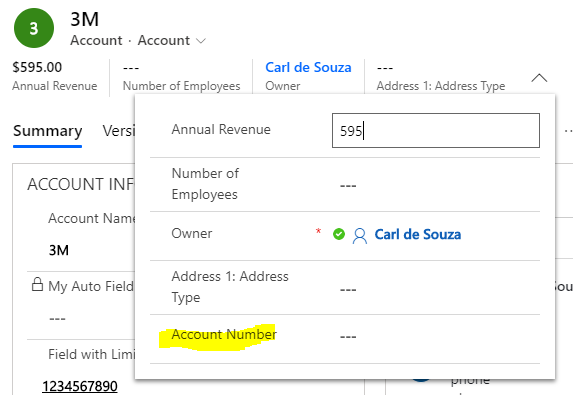
If we make the window as narrow as possible, we see the 4 fields are still displayed, i.e. they are always displayed.
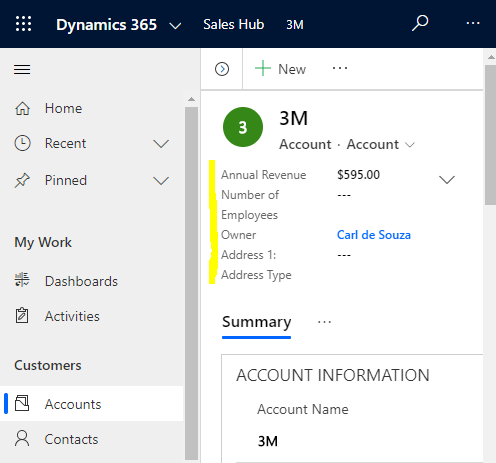
And you can still click to display the flyout fields:
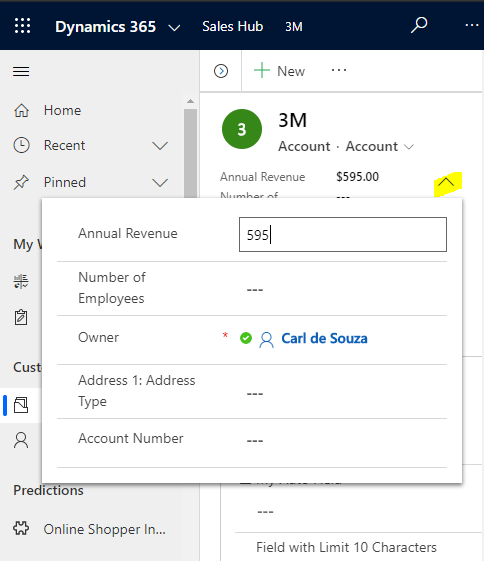
Let’s go back to the form designer and uncheck the Show header flyout, then Save and Publish:
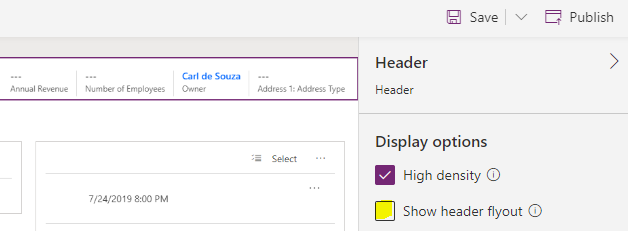
Now, on our Account record, there is no option for additional flyout fields –
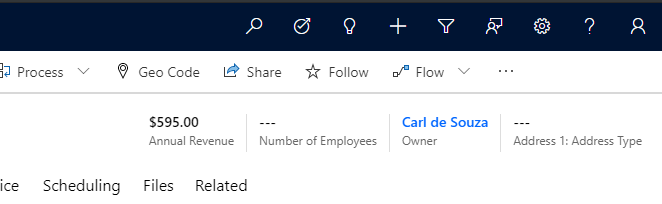
And back in the designer, if we tried to add another field, we get the error “Header field limit exceeded. The header supports displaying up to four read-only field values. Remove unused fields to add more”:
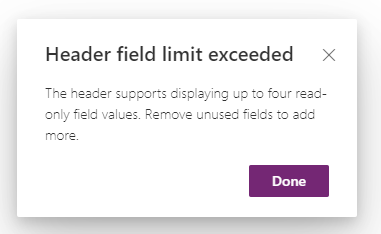
Finally, if we uncheck the High Density option, we are back in the low density header option and we see the layout of the header adjust, and the chevron to select additional flyout fields is back:
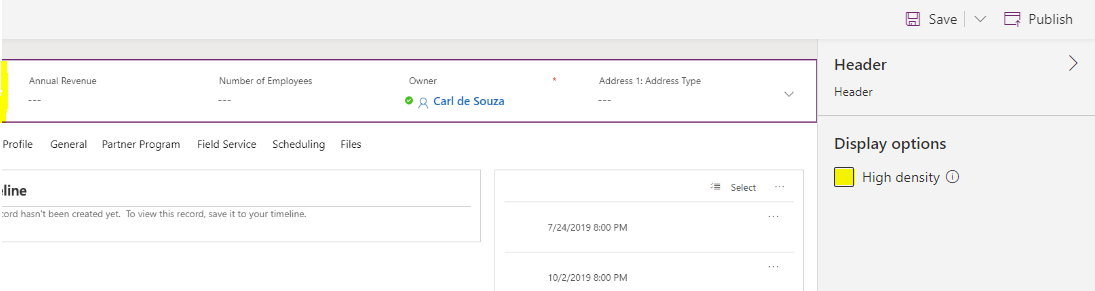
If we save and publish, we see on an Account record 3 fields in the header displayed and other fields in the flyout:
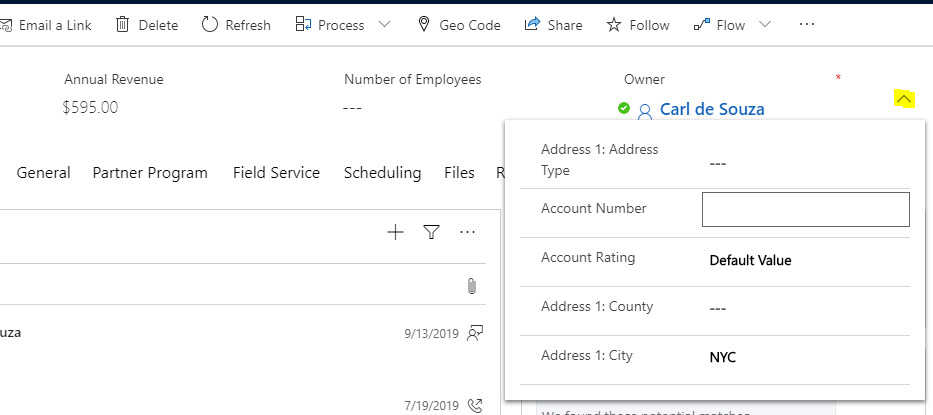
If we narrow the view, we see the header fields disappear:

As we expand the window we see fields appearing in the header one at a time depending on the width:
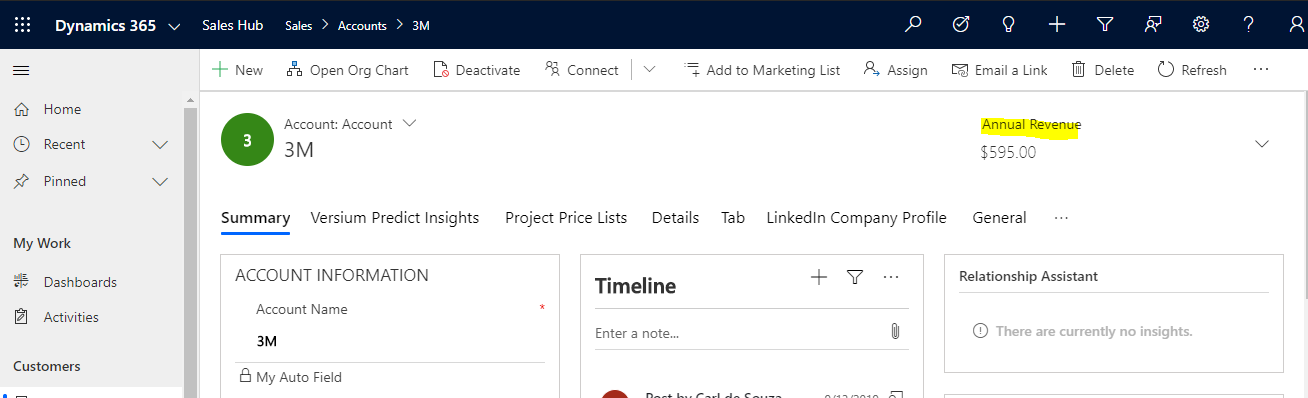
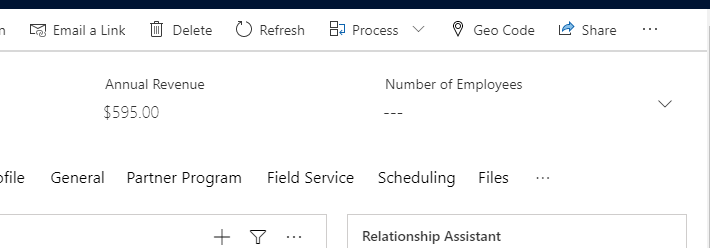
For more information, visit https://docs.microsoft.com/en-us/powerapps/maker/model-driven-apps/form-designer-header-properties.
I AM SPENDING MORE TIME THESE DAYS CREATING YOUTUBE VIDEOS TO HELP PEOPLE LEARN THE MICROSOFT POWER PLATFORM.
IF YOU WOULD LIKE TO SEE HOW I BUILD APPS, OR FIND SOMETHING USEFUL READING MY BLOG, I WOULD REALLY APPRECIATE YOU SUBSCRIBING TO MY YOUTUBE CHANNEL.
THANK YOU, AND LET'S KEEP LEARNING TOGETHER.
CARL



