In Dynamics 365, you can automatically create records such as cases and leads from incoming emails.
To do this, go to Settings->Service Management:
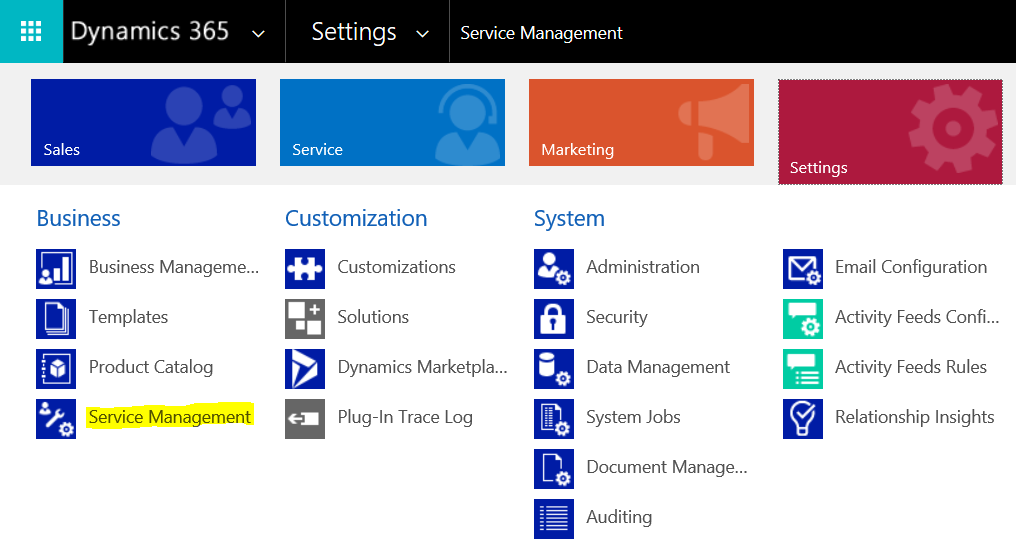
Select Automatic Record Creation and Update Rules (note this was previously called Automatic Case Creation Rules):
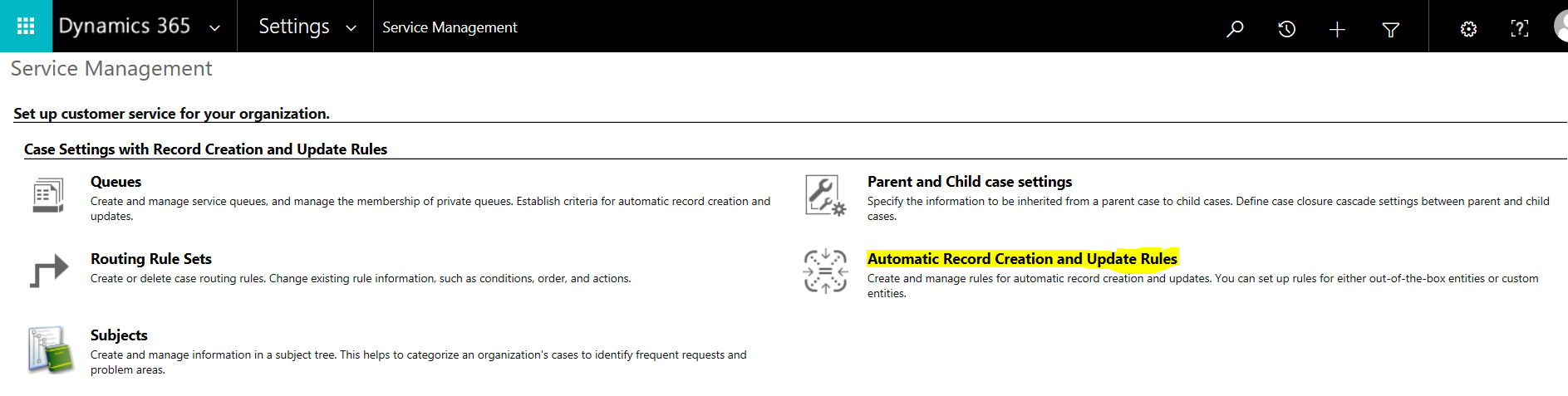
Select New:
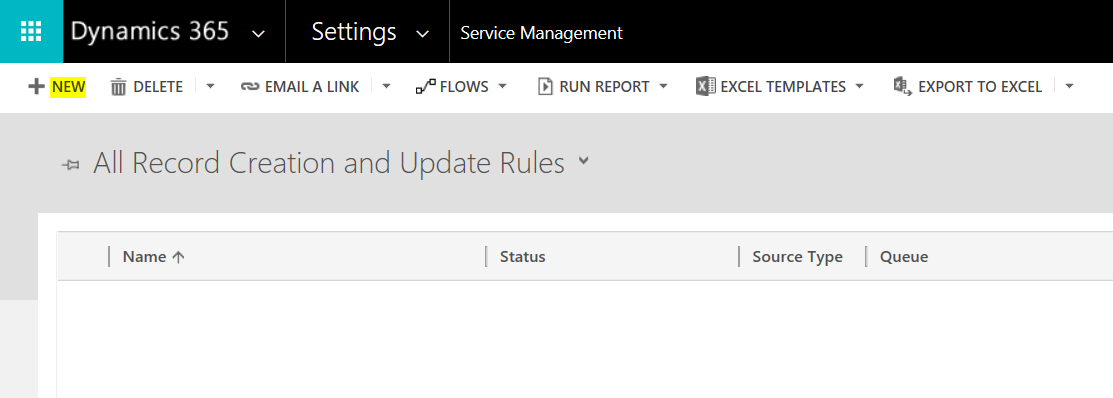
Enter a name and select the queue. We will select a queue called “Cases Queue”:
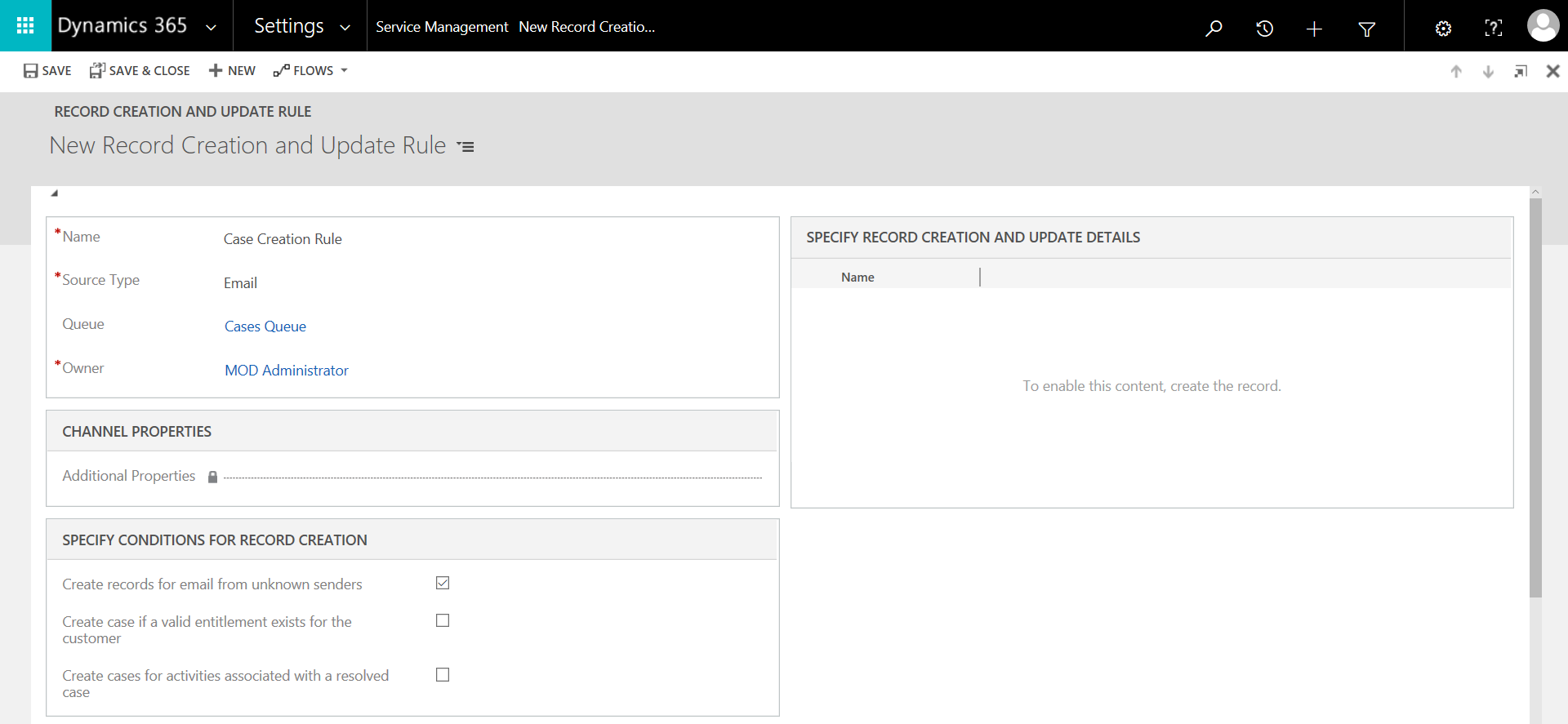
Note the source types available. We will use Email:
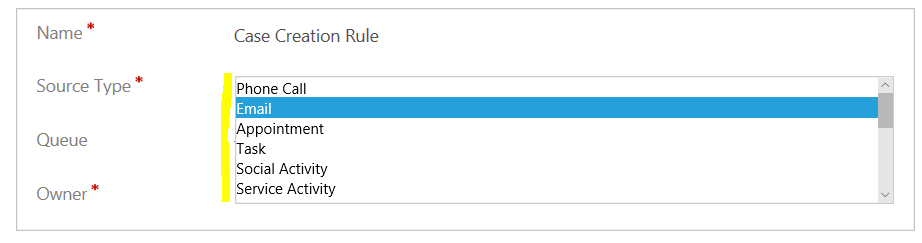
The case queue has an email address associated with it. Dynamics 365 will monitor this email to see when a new case email comes in. Note under Email Settings there is a Mailbox:
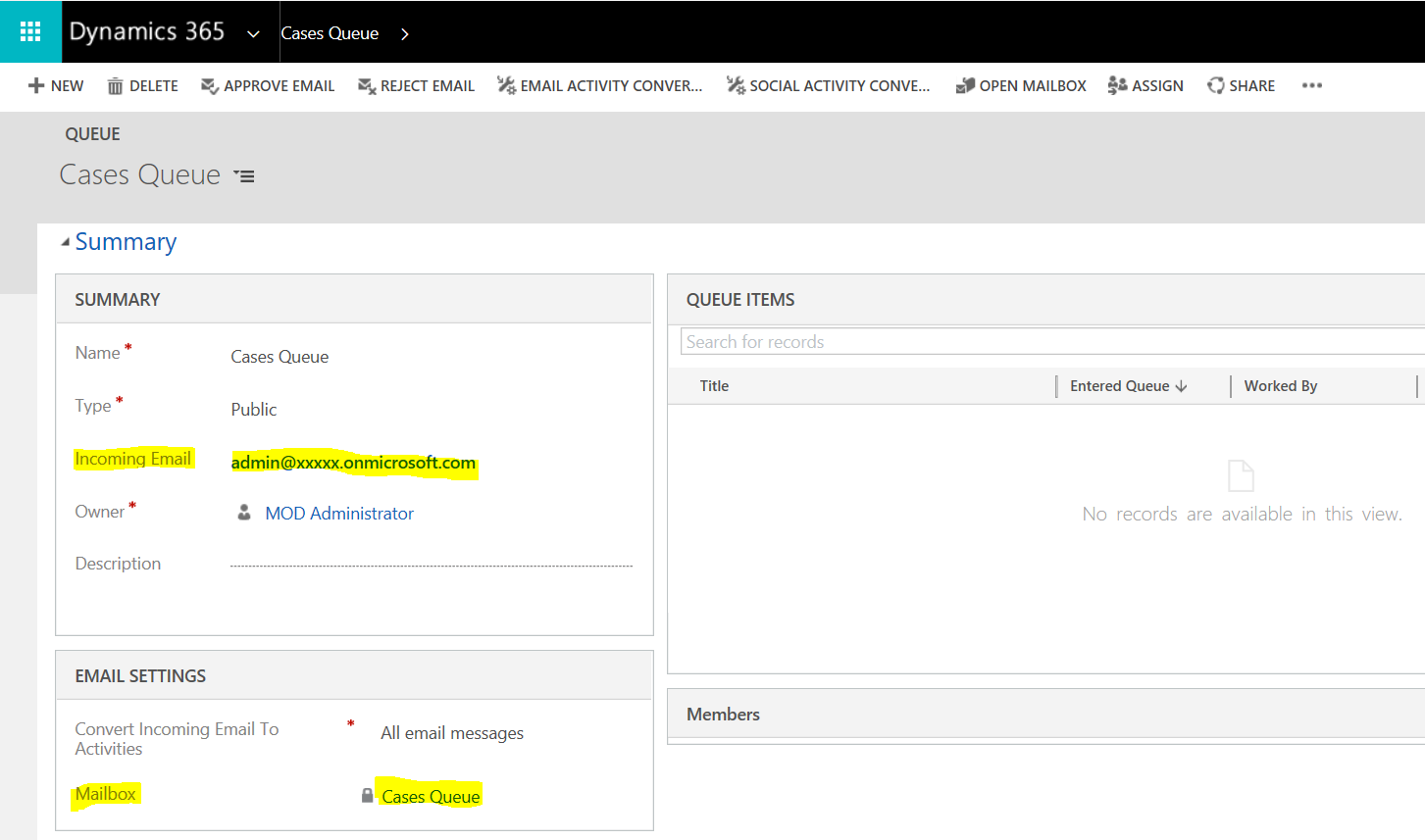
Click on the Mailbox. Ensure you have selected to Approve Email and Test and Enable Mailbox:
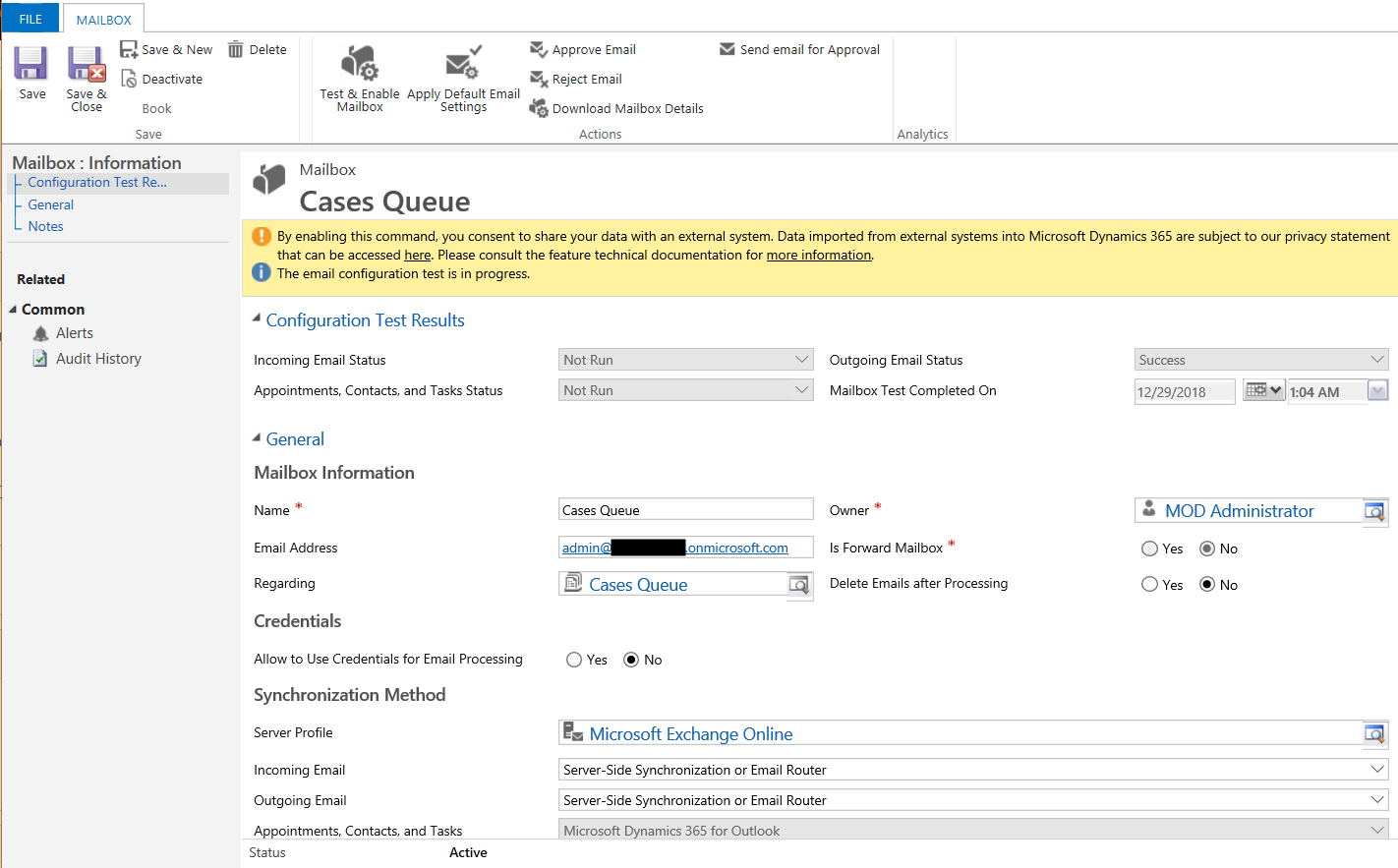
Once it’s connected you will receive an email like:
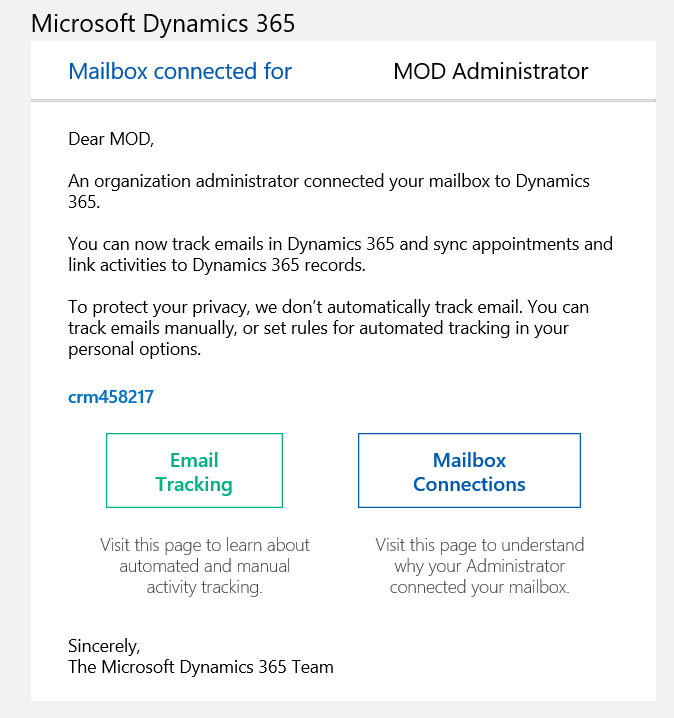
Back on our Record Creation and Update Rule, when we receive an email to our mailbox, we will send an auto response to the customer by checking Send automatic email response to customer on record creation:
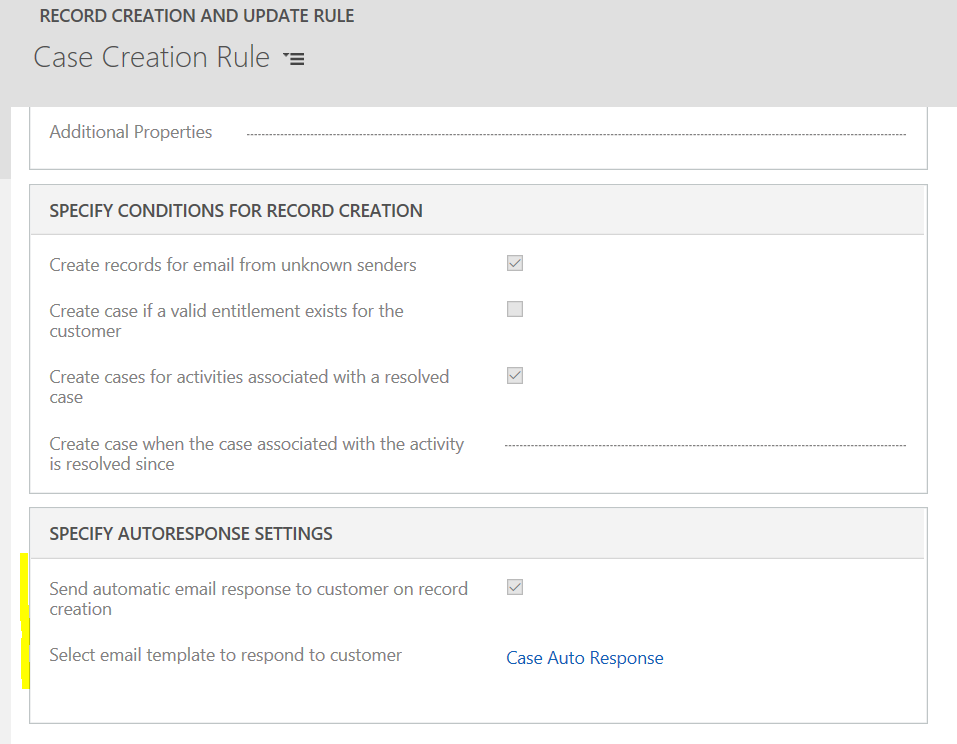
We can define the template of the email response:
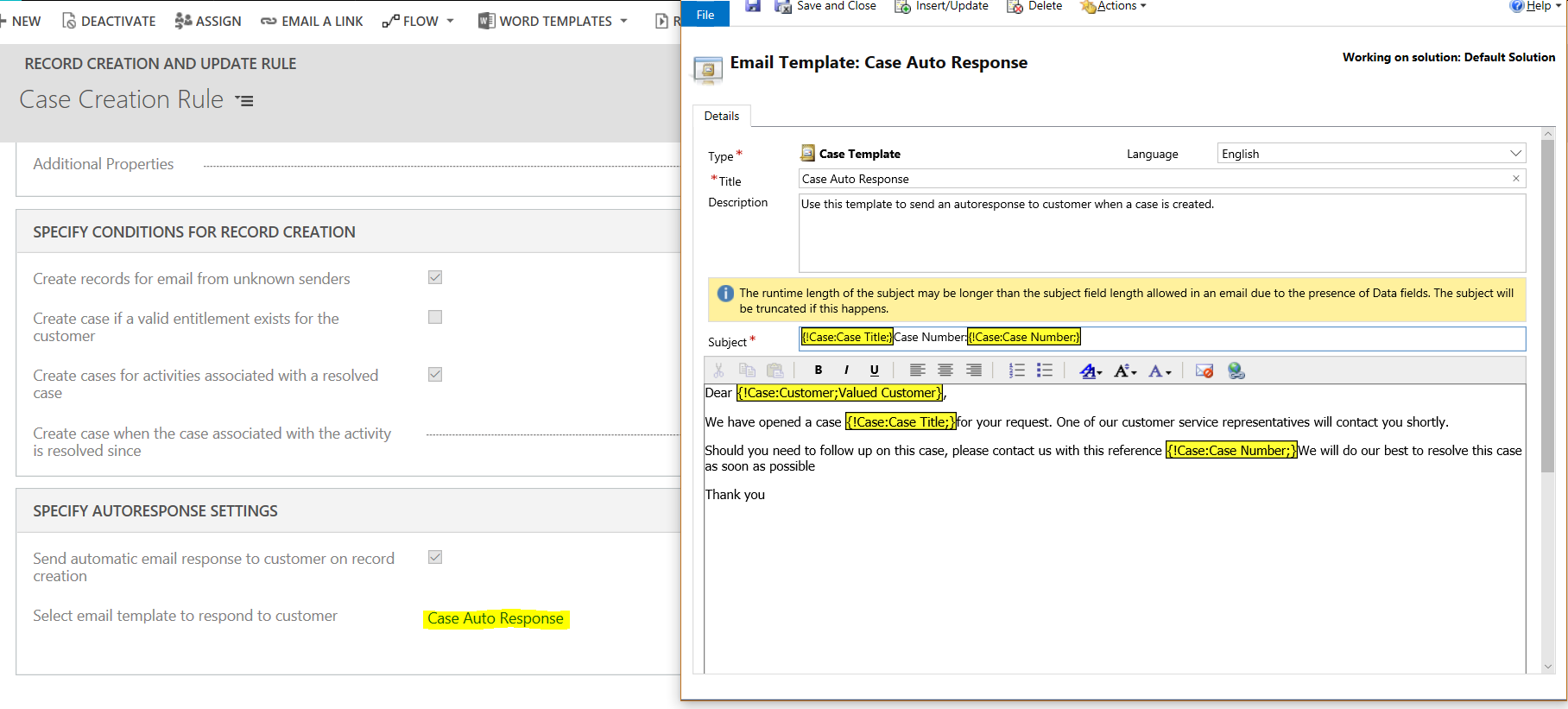
Save and select to add a new record creation and update details:
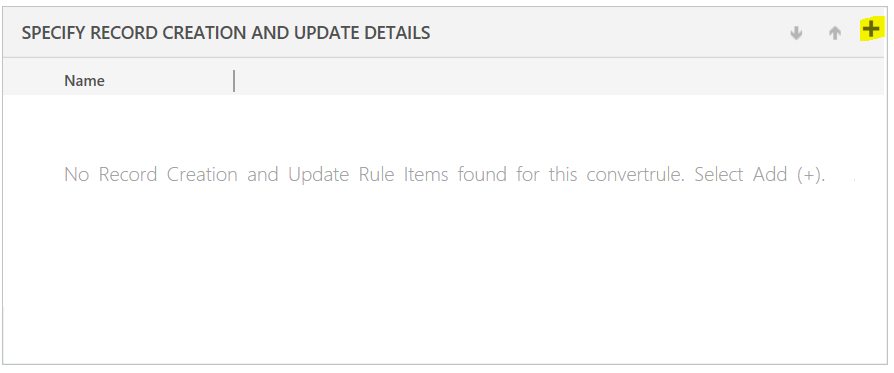
Enter a name and click Save to enable the conditions and actions:
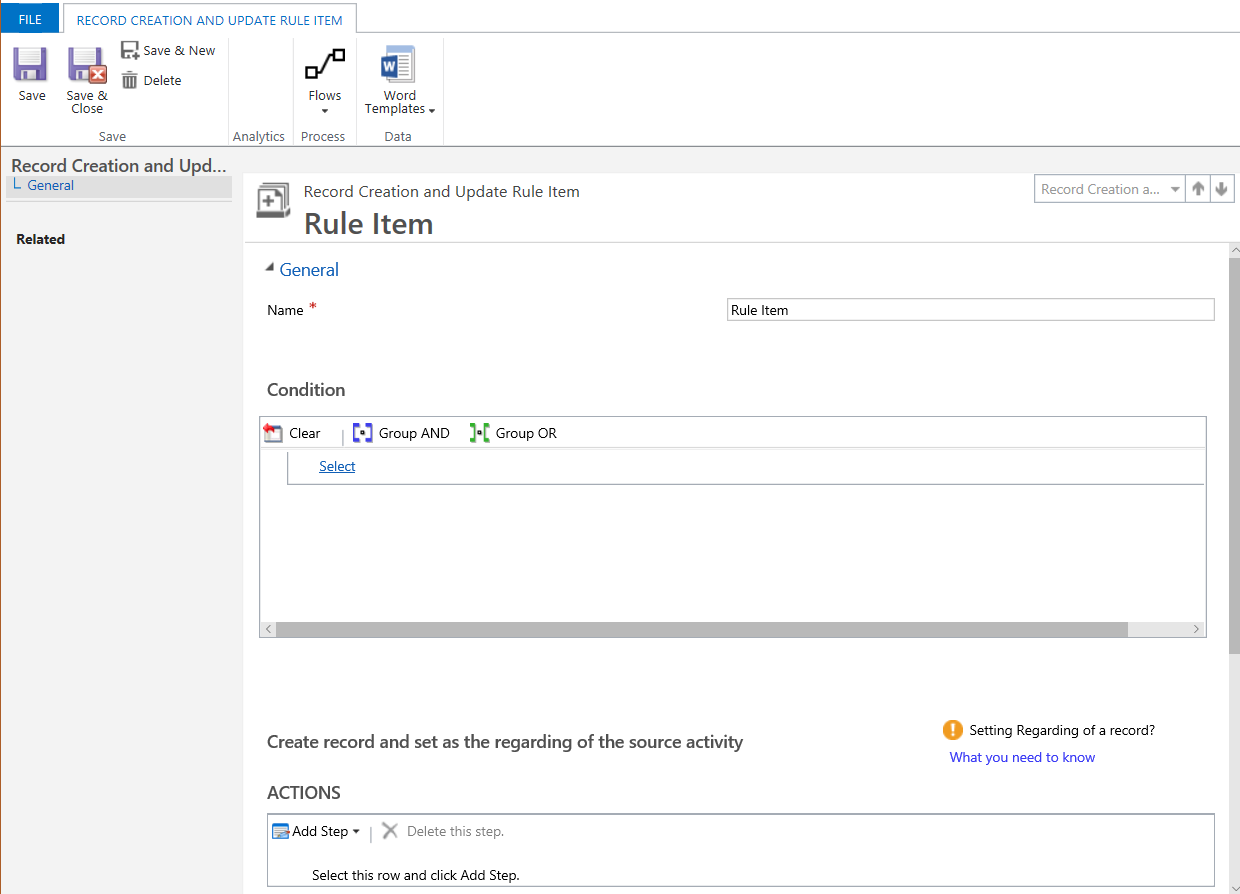
For the conditions, you can filter on certain criteria, such as the Email subject containing the word “case”:

For Actions, you have the option to add a step to Create Record:

This record can be different entity types:

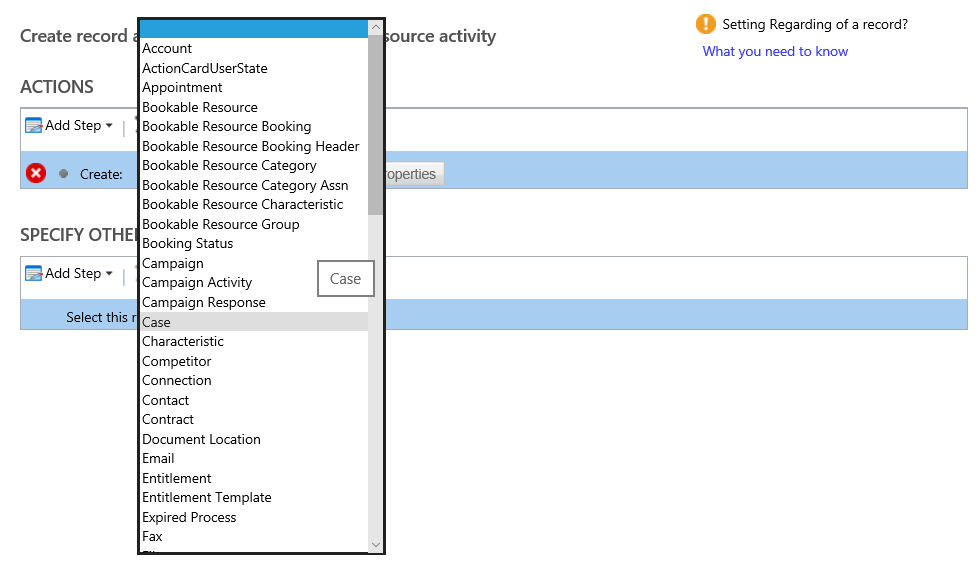
We will select Case and then Set Properties:

This opens the Create Case properties, defaulted as below:
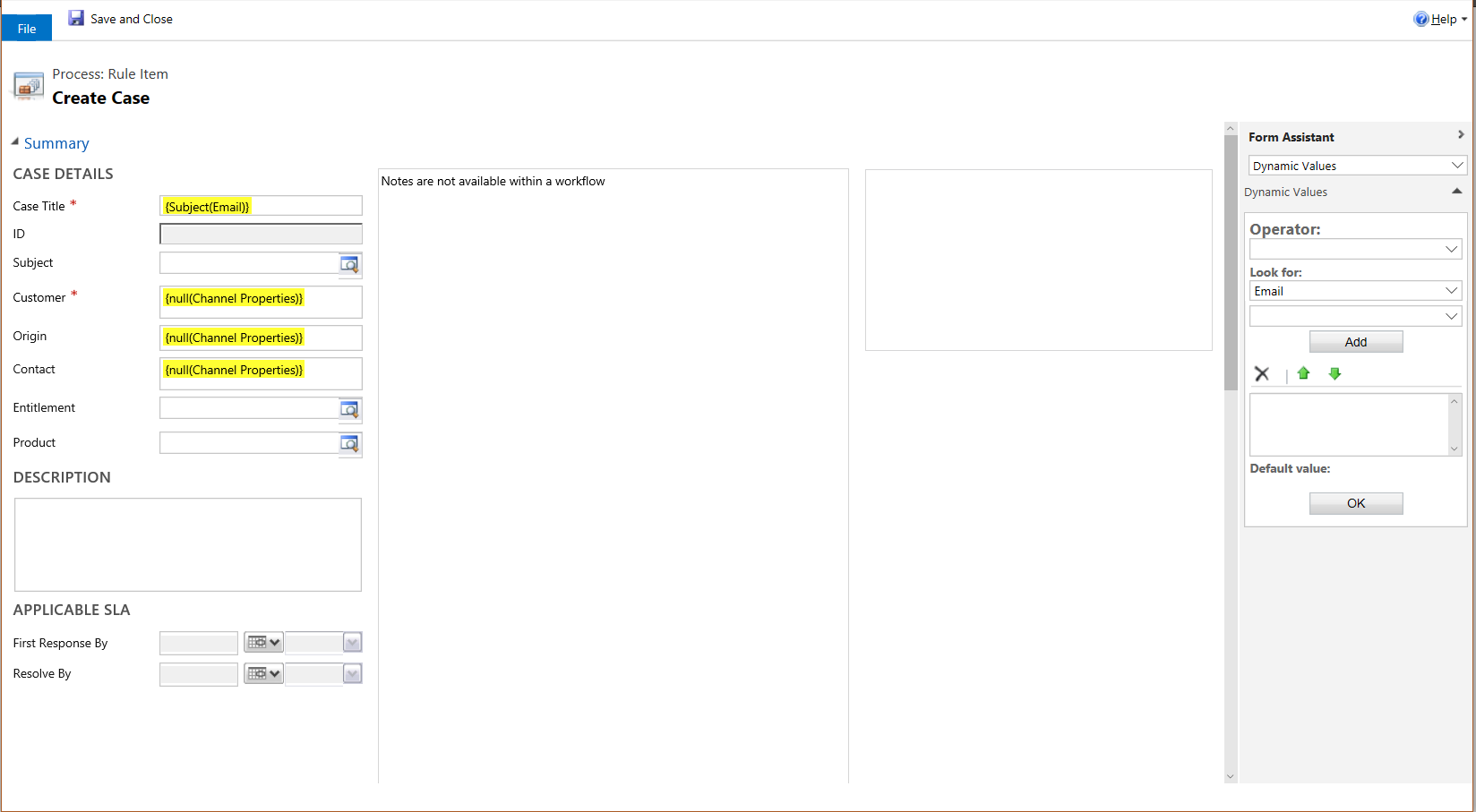
For Specify Other Actions, you have the option to create or update records, send email and start a child workflow:

When the email comes in, the email itself will be set to “inactive” status. We can choose to assign the new case to a queue so it can be worked on. Click to Create Record:
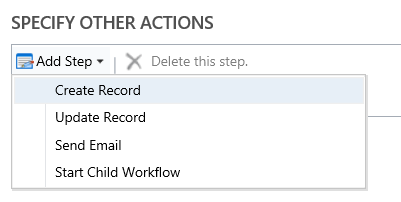
Select Queue Item and Properties:
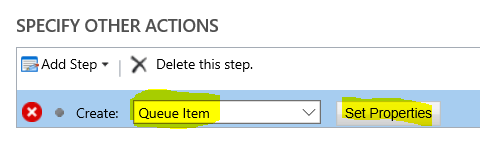
We will use the case created to be a queue item for the Cases Queue:

Save and Close.
On the rule, click Activate:
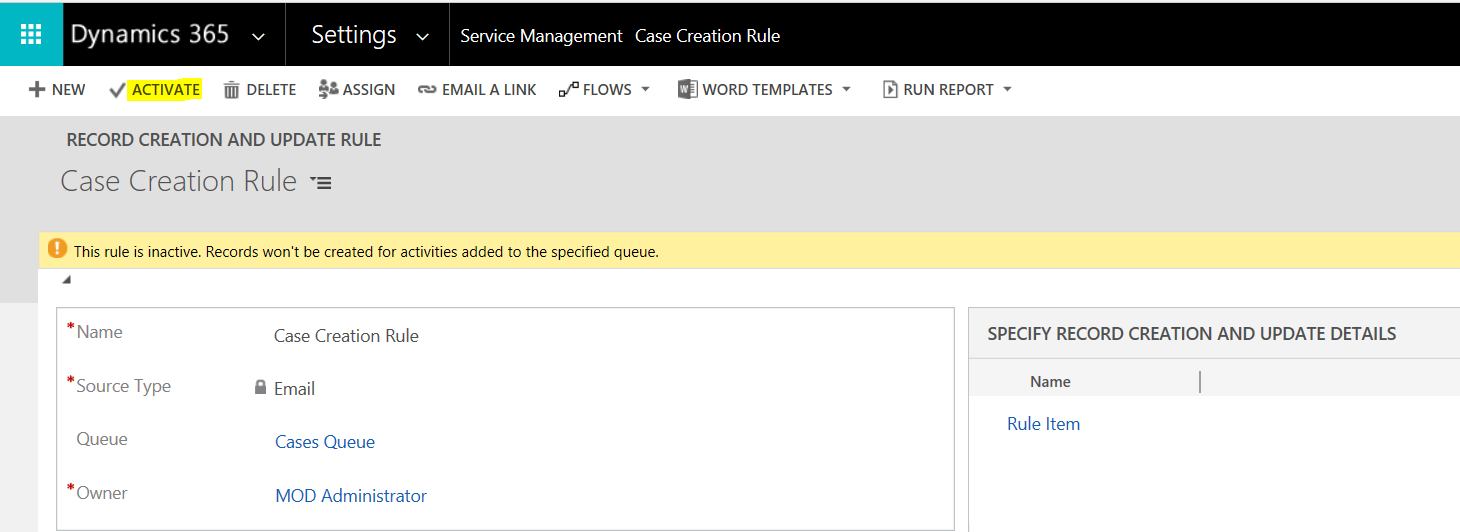
And Activate:
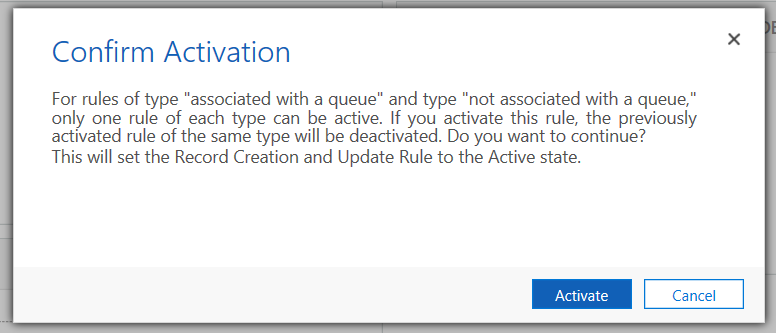
Now, send an email to the address of the queue, with the title of the email having “case”:
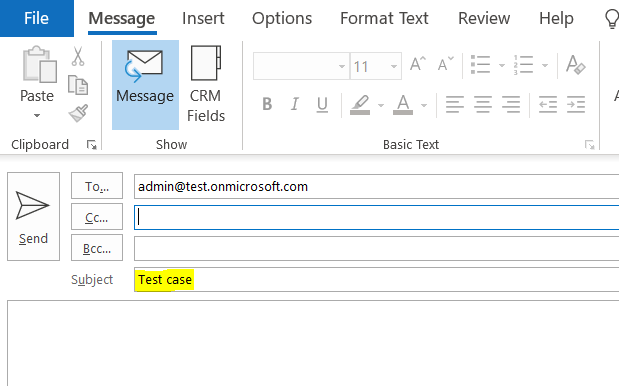
You will receive an automatic reply based on the auto reply template selected:
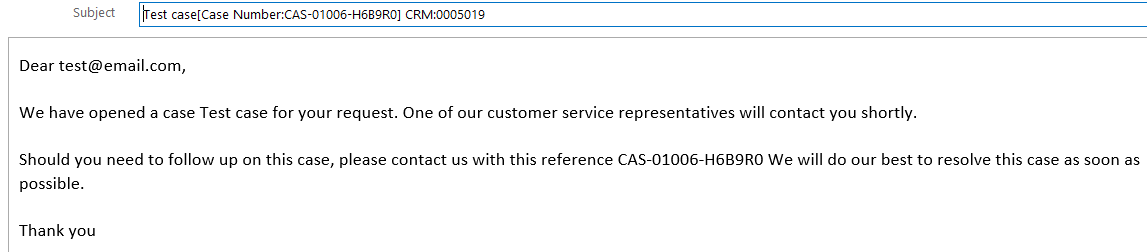
If we look in Advanced Find for Email Messages, we can see the Received Email and the Sent Email reply:

Under System Jobs, we can see the workflow created by the creation rule has run successfully:
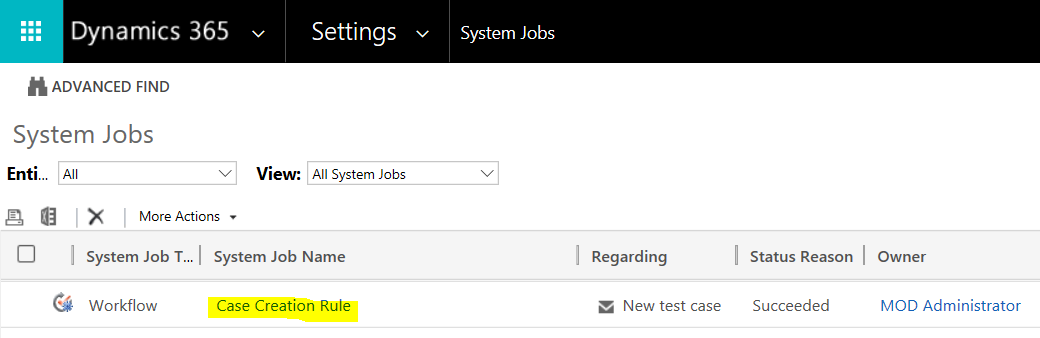
And the rule has run:
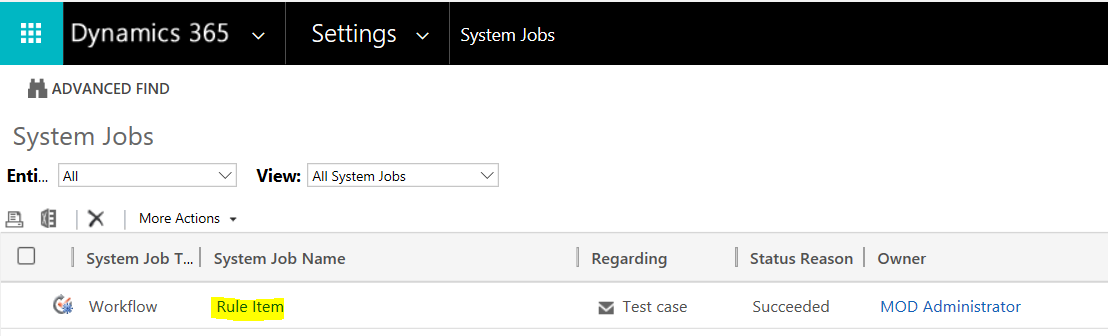
And a case has been created in the system:
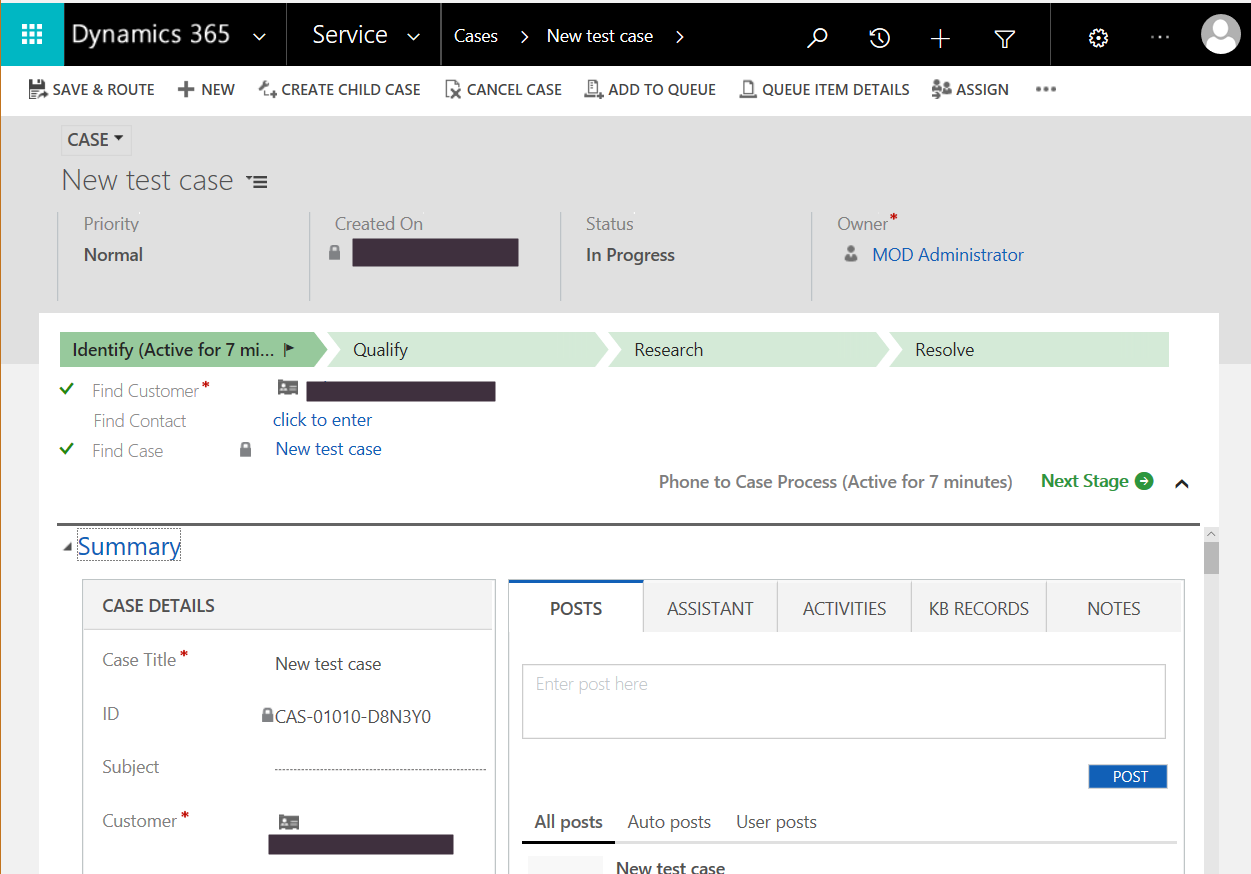
Looking at the details of the rule item, we can confirm everything ran as expected, which is useful if we need to troubleshoot:
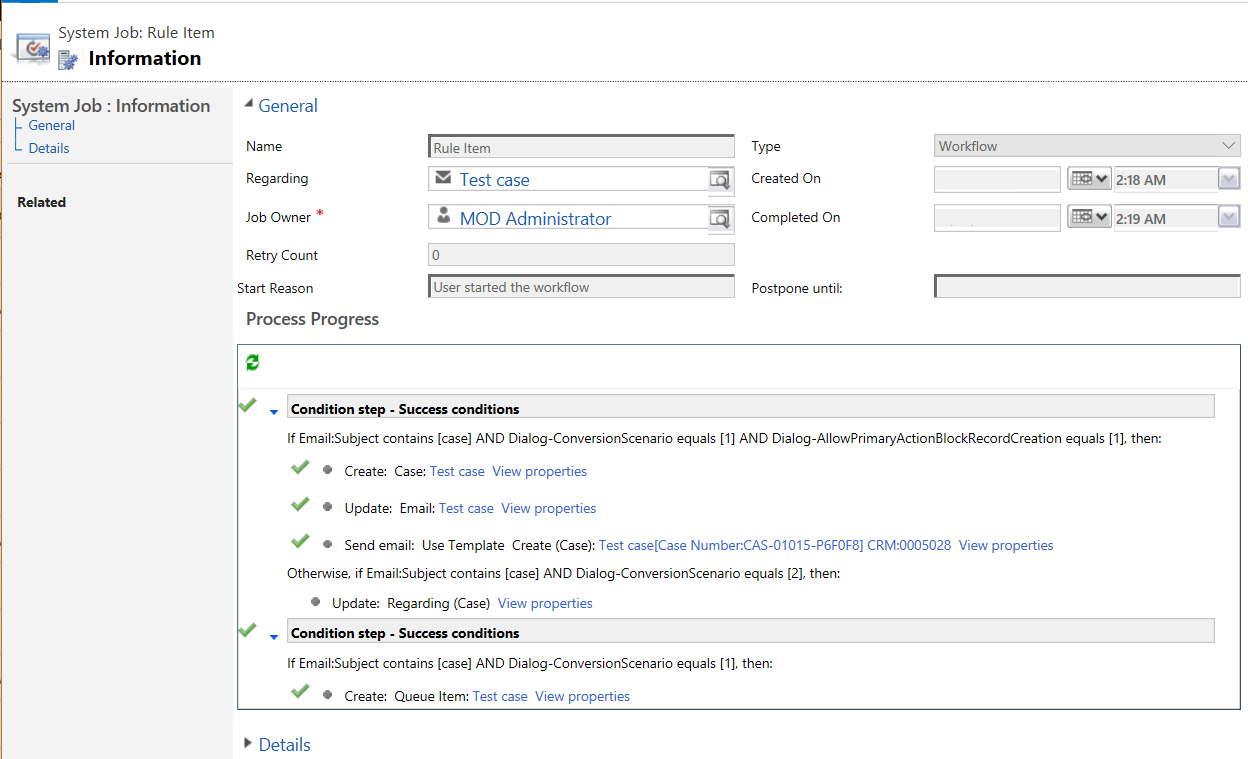
We can see the rule has created a queue item in our Cases Queue:
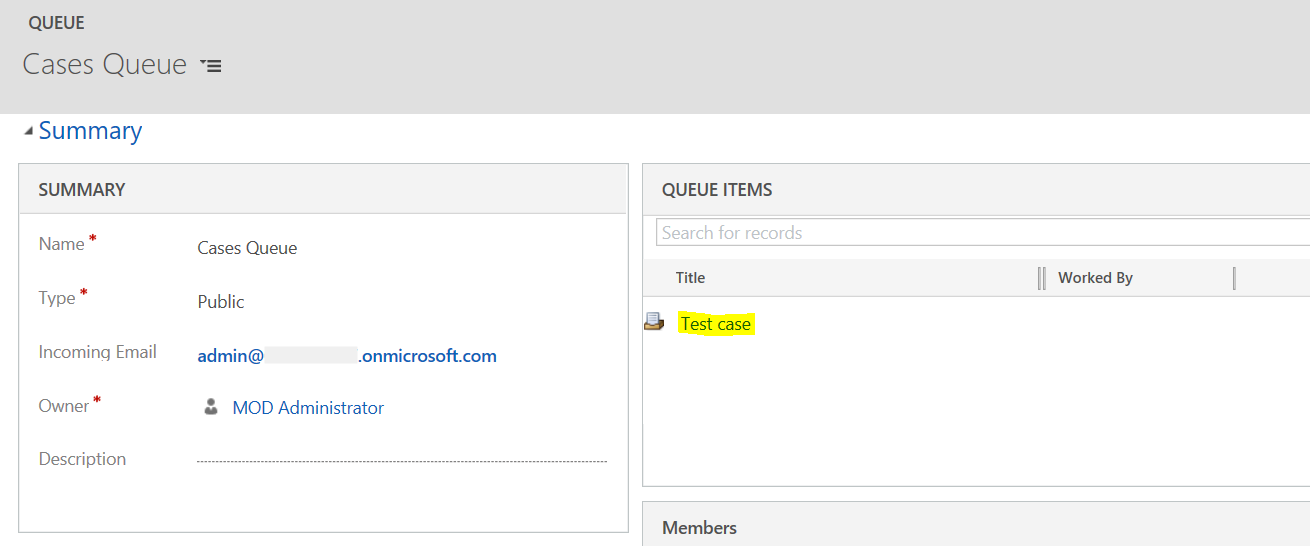
I AM SPENDING MORE TIME THESE DAYS CREATING YOUTUBE VIDEOS TO HELP PEOPLE LEARN THE MICROSOFT POWER PLATFORM.
IF YOU WOULD LIKE TO SEE HOW I BUILD APPS, OR FIND SOMETHING USEFUL READING MY BLOG, I WOULD REALLY APPRECIATE YOU SUBSCRIBING TO MY YOUTUBE CHANNEL.
THANK YOU, AND LET'S KEEP LEARNING TOGETHER.
CARL




I have an requirement in addition to just create Case. In Auto-response email, we ask more information to the customer. If the customer responds to the auto-response email with more information, I need to capture the more information from his response and update Case record in CRM. How can we address the additional extension of updating Case with the information that is present on reply of Auto-response case? Your immediate response is highly appreciable.
Bonjour je suis Miss Coulibaly,
j’ai suivi le processus que vous avez décrit cependant lorsque j’envoie le mail pour faire les tests je ne reçoit pas la réponse automatique et le cas n’est pas créer ni acheminer
J’aimerais avoir de l’aide sur cette configuration
Merci d’avance
I have created the new rule with queue. Mailbox test is working fine but whenever I am receiving email on configured email address CRM is not creating records in Email messages as well as System job for the rule.