In Dynamics 365, you have the ability to customize the site map, which controls how the menu is displayed in Dynamics 365:
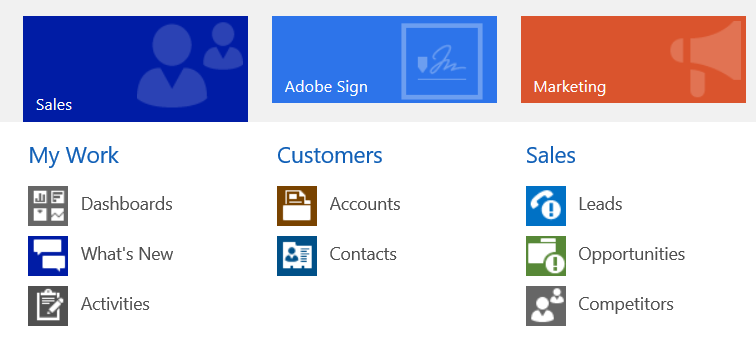
To do this, go to Settings->Customizations:

And select Customize the system:
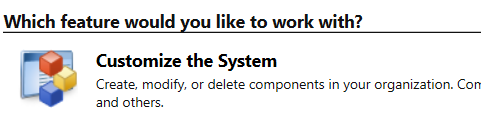
Select Client Extensions->Site Map:

This will take you to the Sitemap Designer in PowerApps:
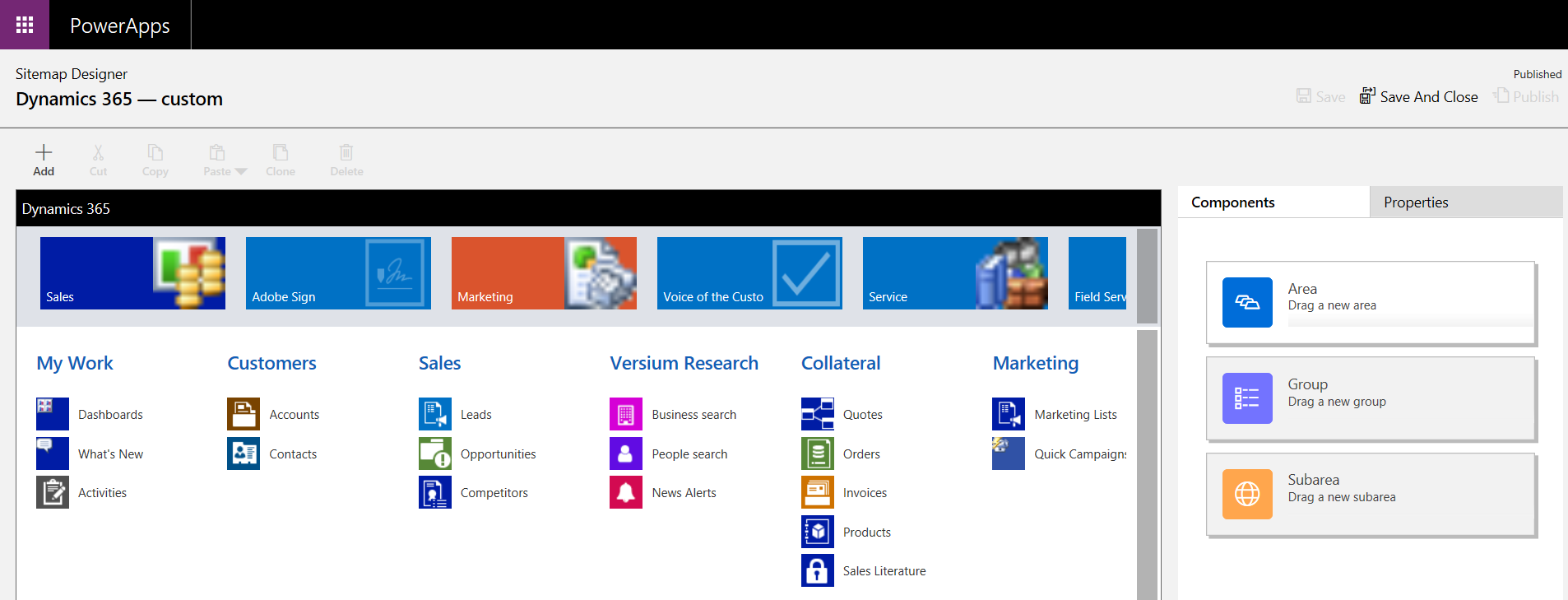
There are 3 parts to a sitemap:
- Area – e.g. Sales, Marketing, Settings etc
- Group – e.g. My Work, Customers, Tools etc
- Subarea – e.g. Dashboards, What’s New, Accounts, Contacts etc
Let’s first rename existing ones.
Select the Sales area, and click to edit. Rename to Sales Renamed:
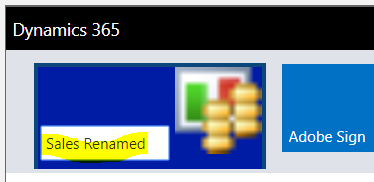
Select the My Work group, and select to edit it. Enter My Work Renamed:
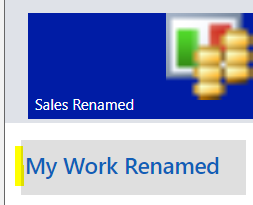
Now, we will add to the site map. Click to add an area:
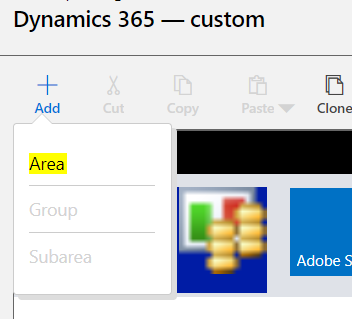
Select the grey bar to scroll to the new Area:
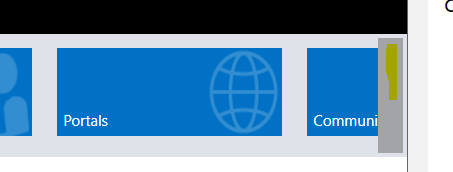
We will call it New Area:
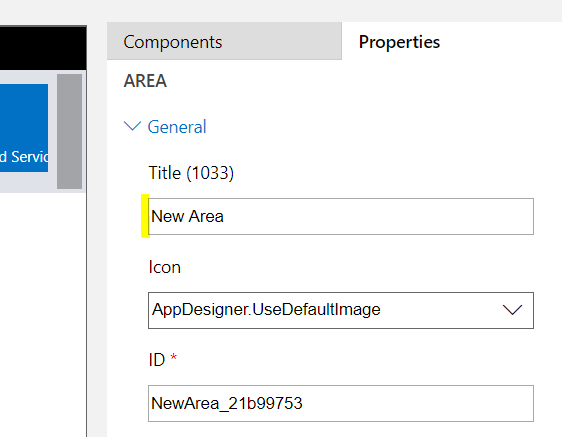
With the new Area selected, we will select Add Group:
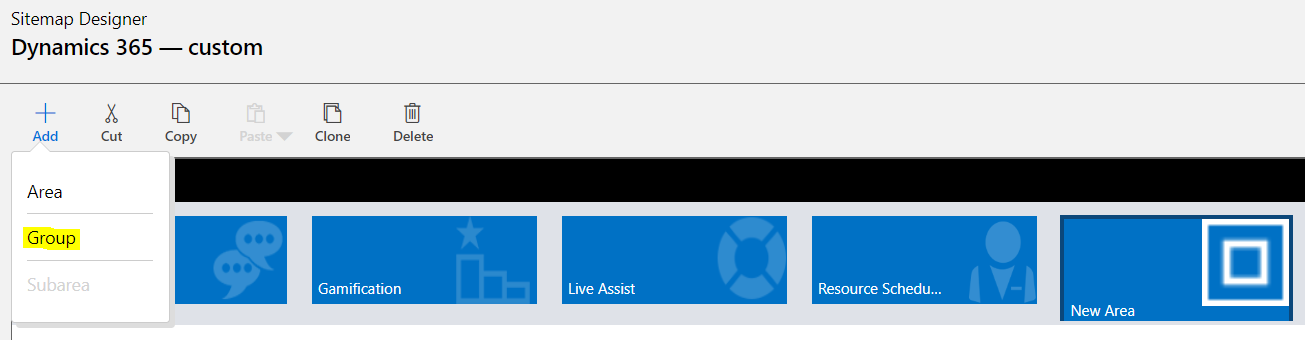
We will keep this called New Group:
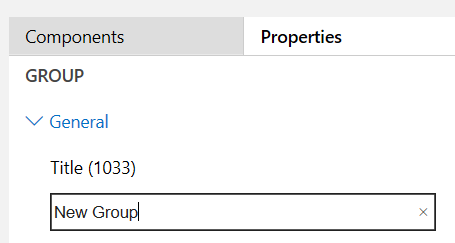
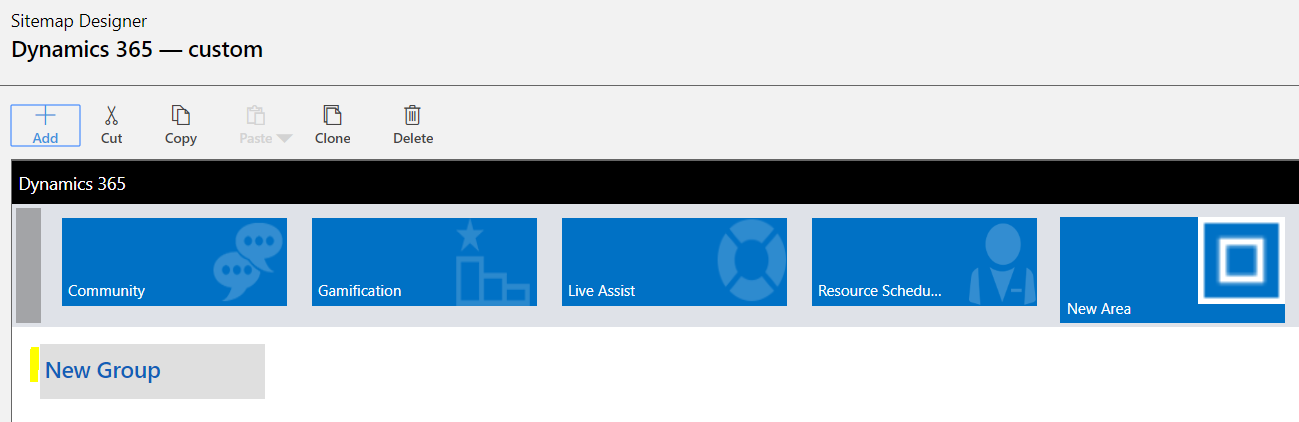
Now select New->Subarea:
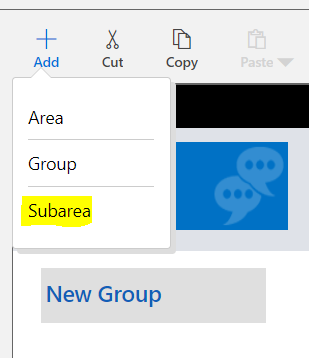
This will display:
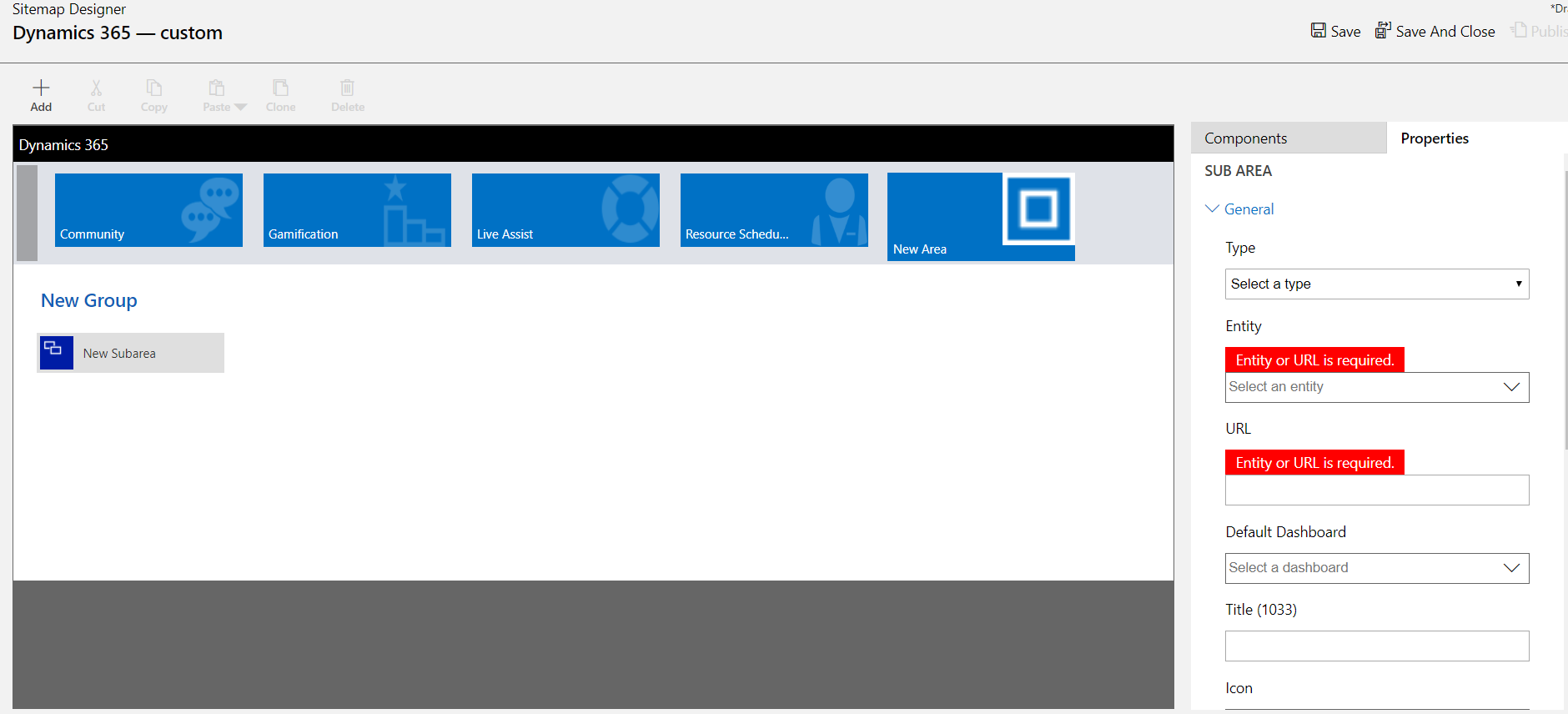
We will select Accounts:
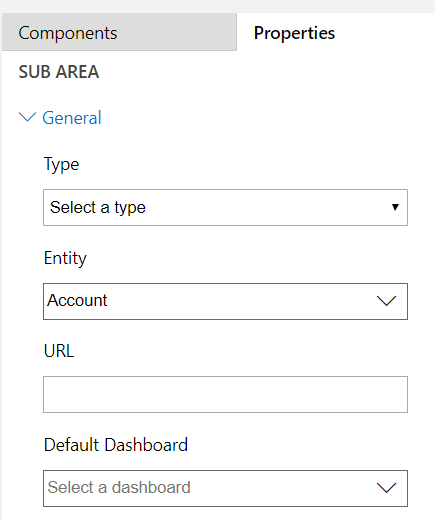
Note selecting Components, you can drag and drop to create:
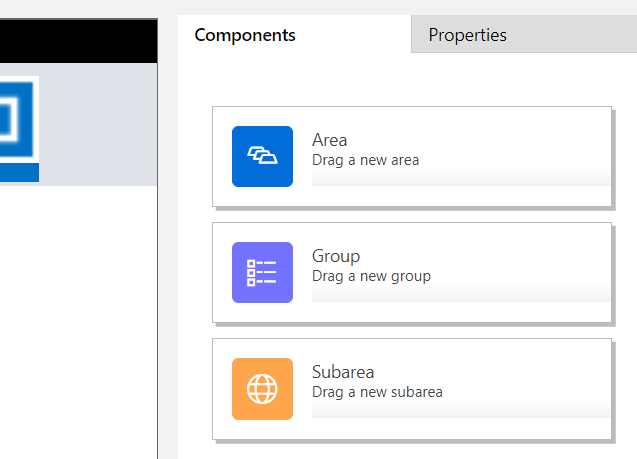
Note to delete an area, click Delete:
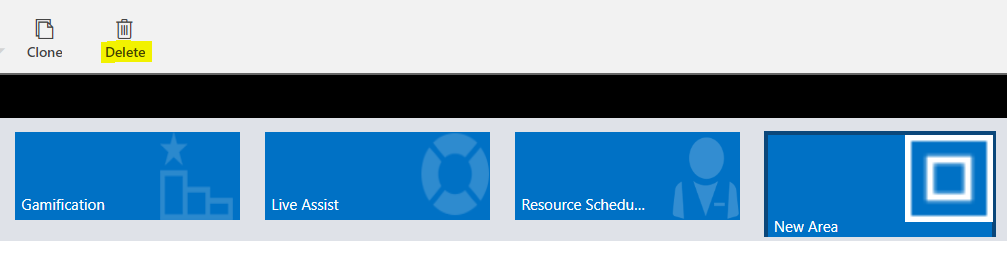
Once complete, click Save and Publish:
![]()
Refresh Dynamics 365. You will see the changes:
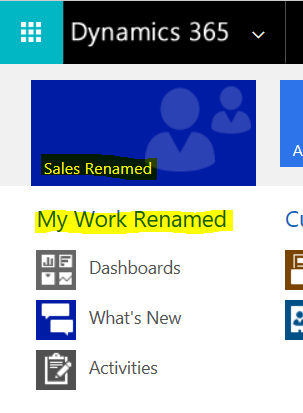
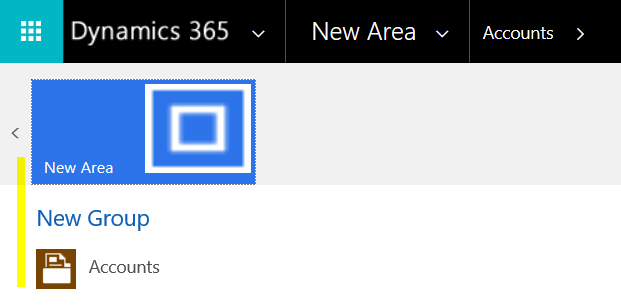
I AM SPENDING MORE TIME THESE DAYS CREATING YOUTUBE VIDEOS TO HELP PEOPLE LEARN THE MICROSOFT POWER PLATFORM.
IF YOU WOULD LIKE TO SEE HOW I BUILD APPS, OR FIND SOMETHING USEFUL READING MY BLOG, I WOULD REALLY APPRECIATE YOU SUBSCRIBING TO MY YOUTUBE CHANNEL.
THANK YOU, AND LET'S KEEP LEARNING TOGETHER.
CARL




Hi. When I use a url on sitemap to see a Entity View, the web browser open a new window. It is possible force open the view on the same window ?
As soon as user logins, system will check If there are notifications present for a day then display it in pop up along with checkbox , user has to click check box “I read” then only he allows to navigate to other area.
How to achieve this functionality in model driven power apps.
[…] This will open the Site Map Designer: […]