In this post, we will look at how to create simple Custom Pages in Model-Driven Power Apps. We will build on this simple page in more future posts.
To create a custom page, go to the Power Apps maker at https://make.powerapps.com and select an App to add the page. We will select Sales Hub, and Edit the app:
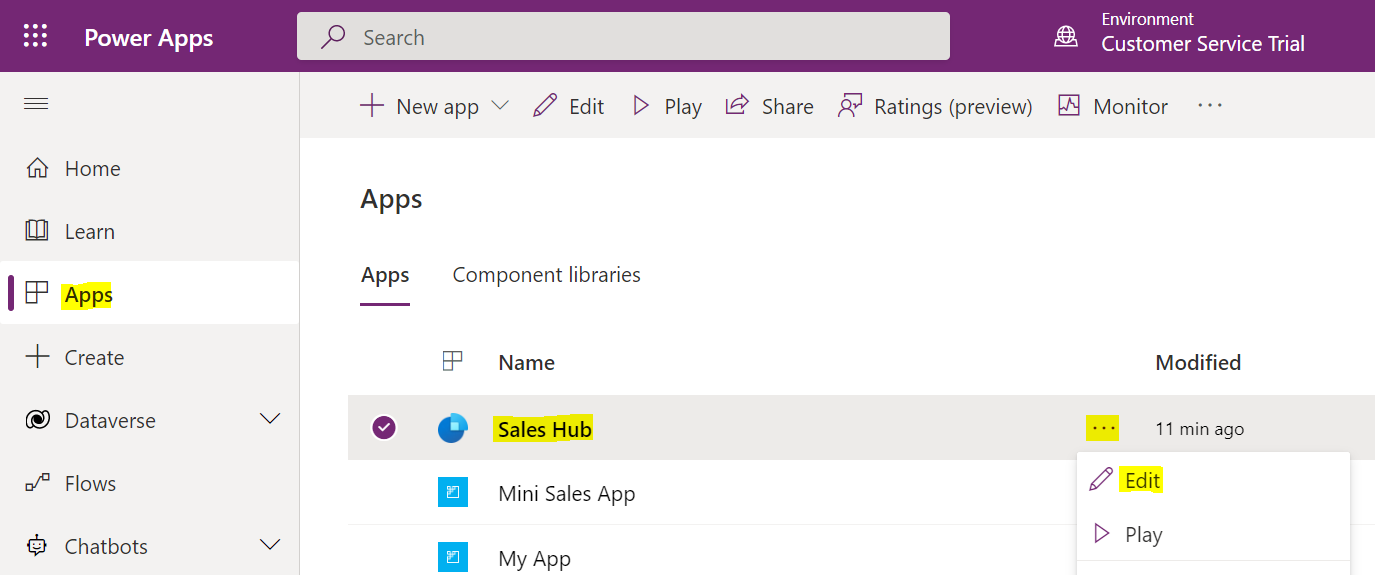
With Pages selected, select Add Page:
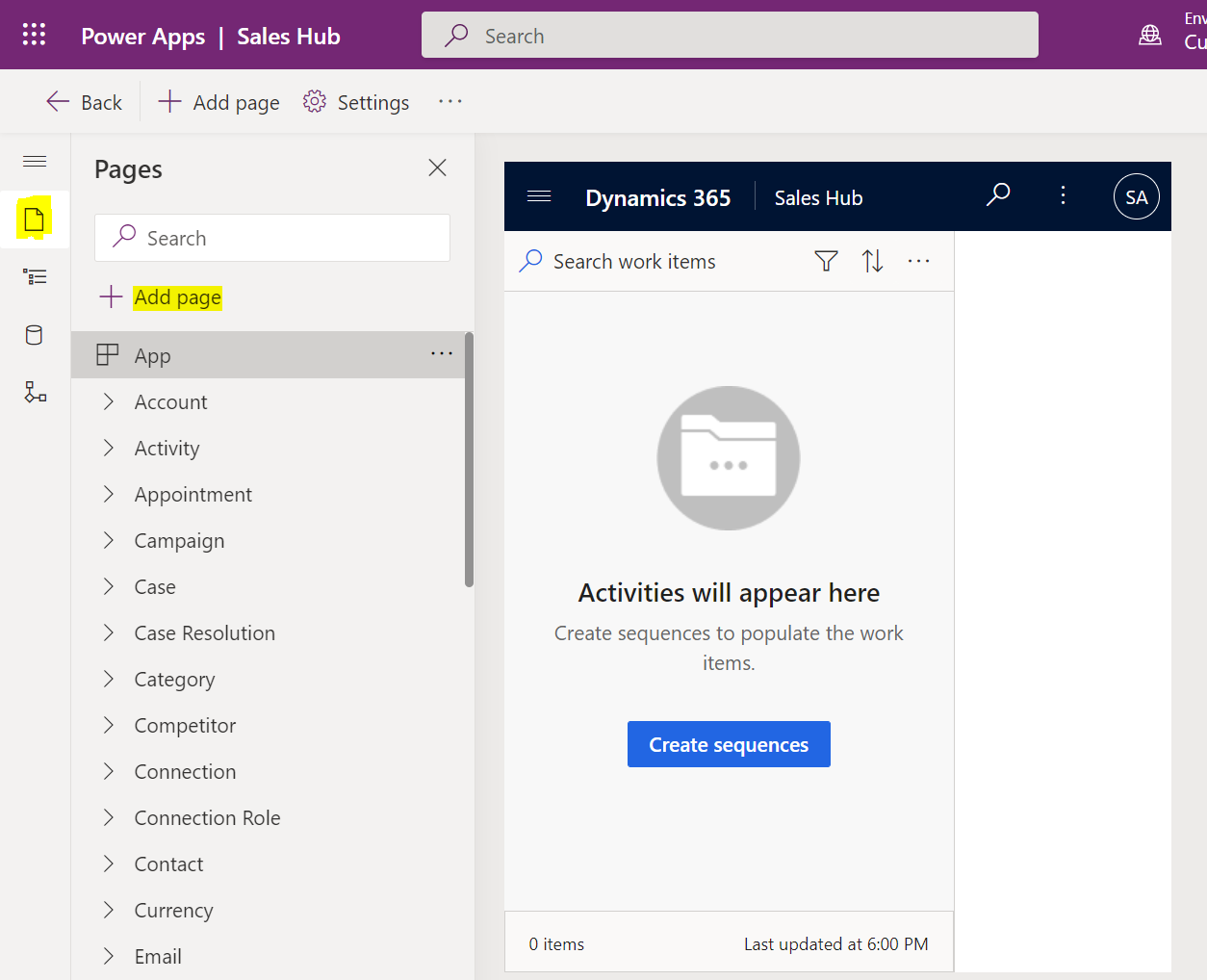
Select Custom:
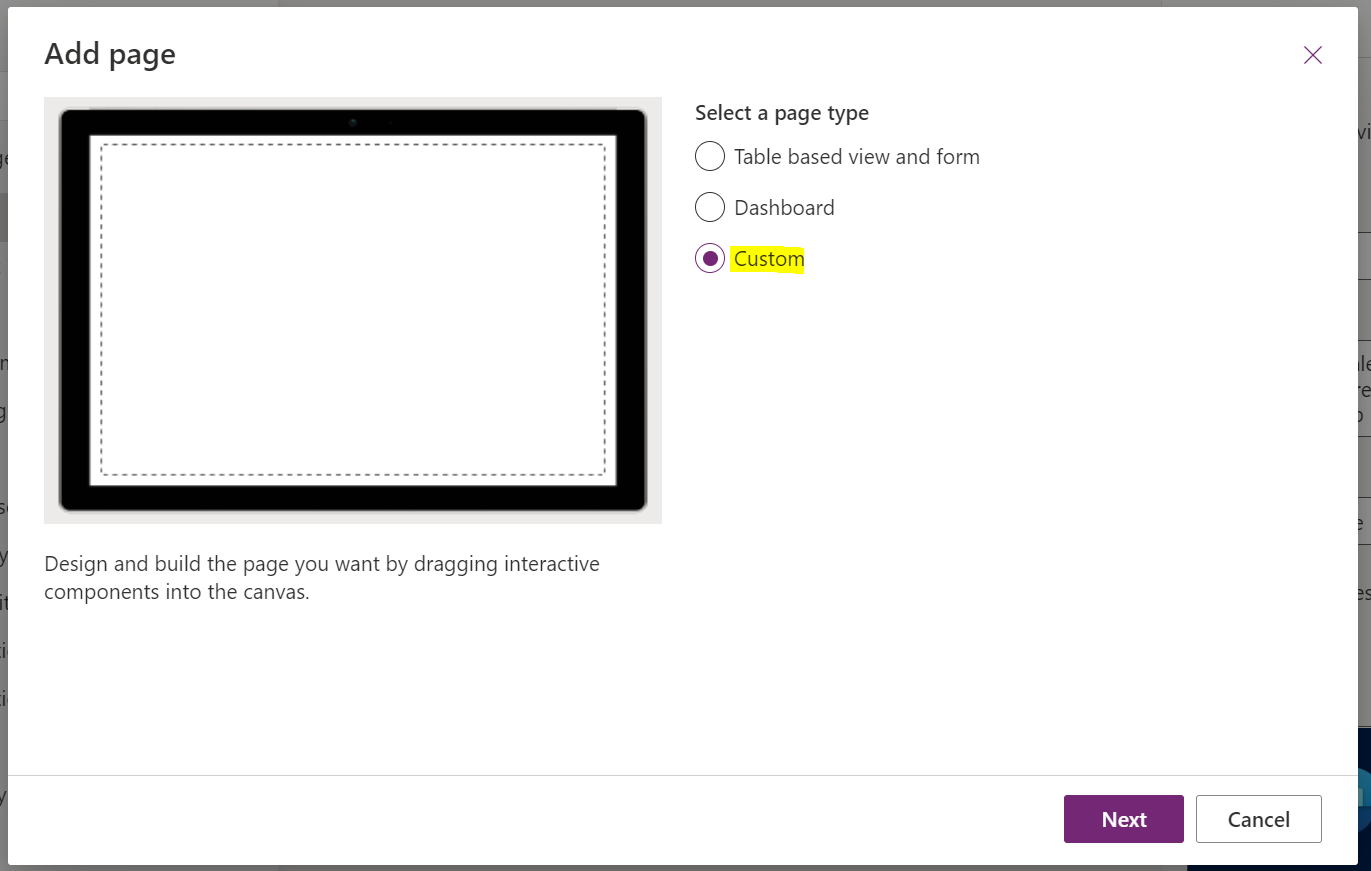
We will create a new custom page. You can give it a more realistic name depending on its purpose. Click Add:
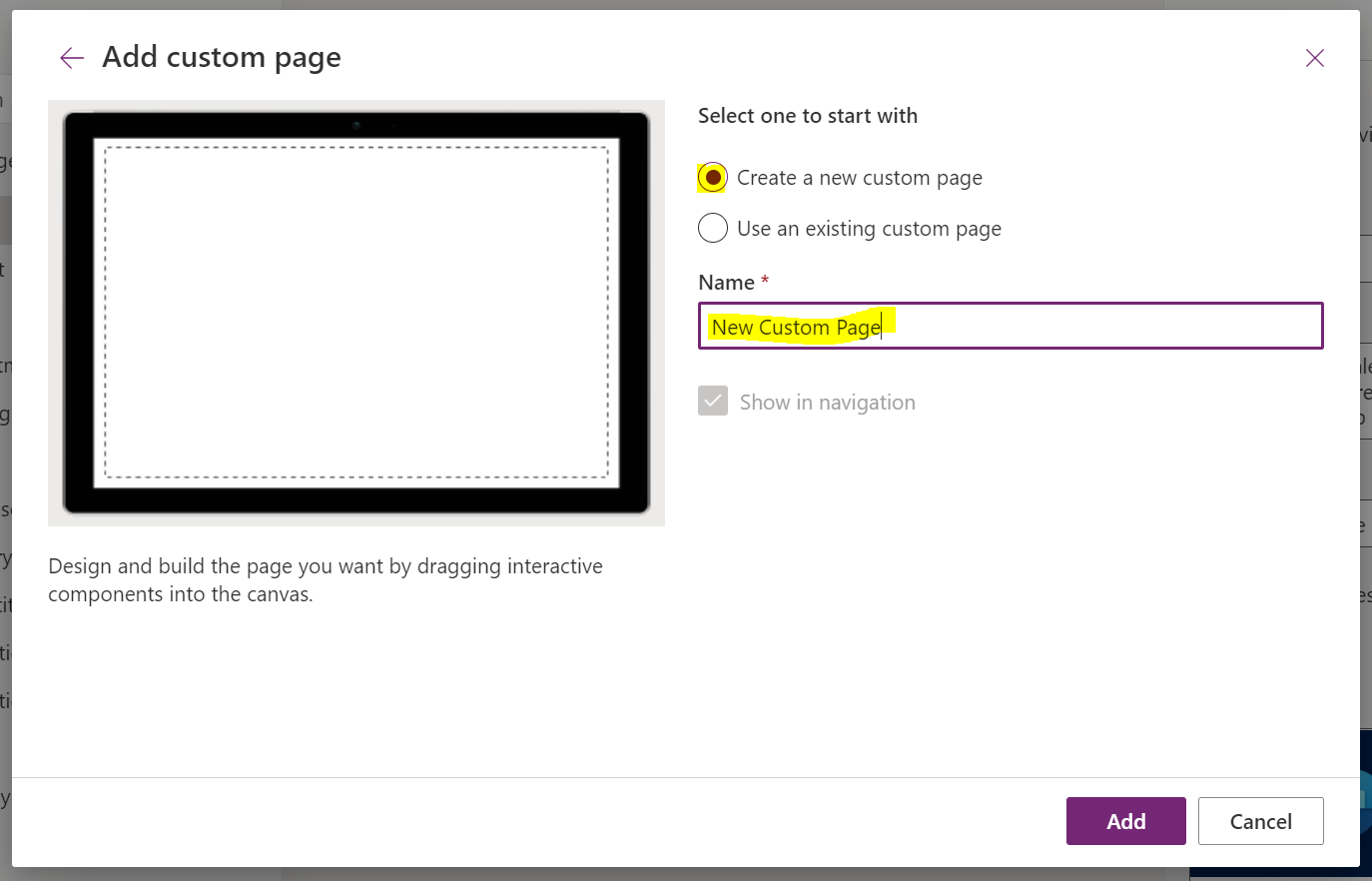
We’re now taken over to the Canvas designer to create our custom page:
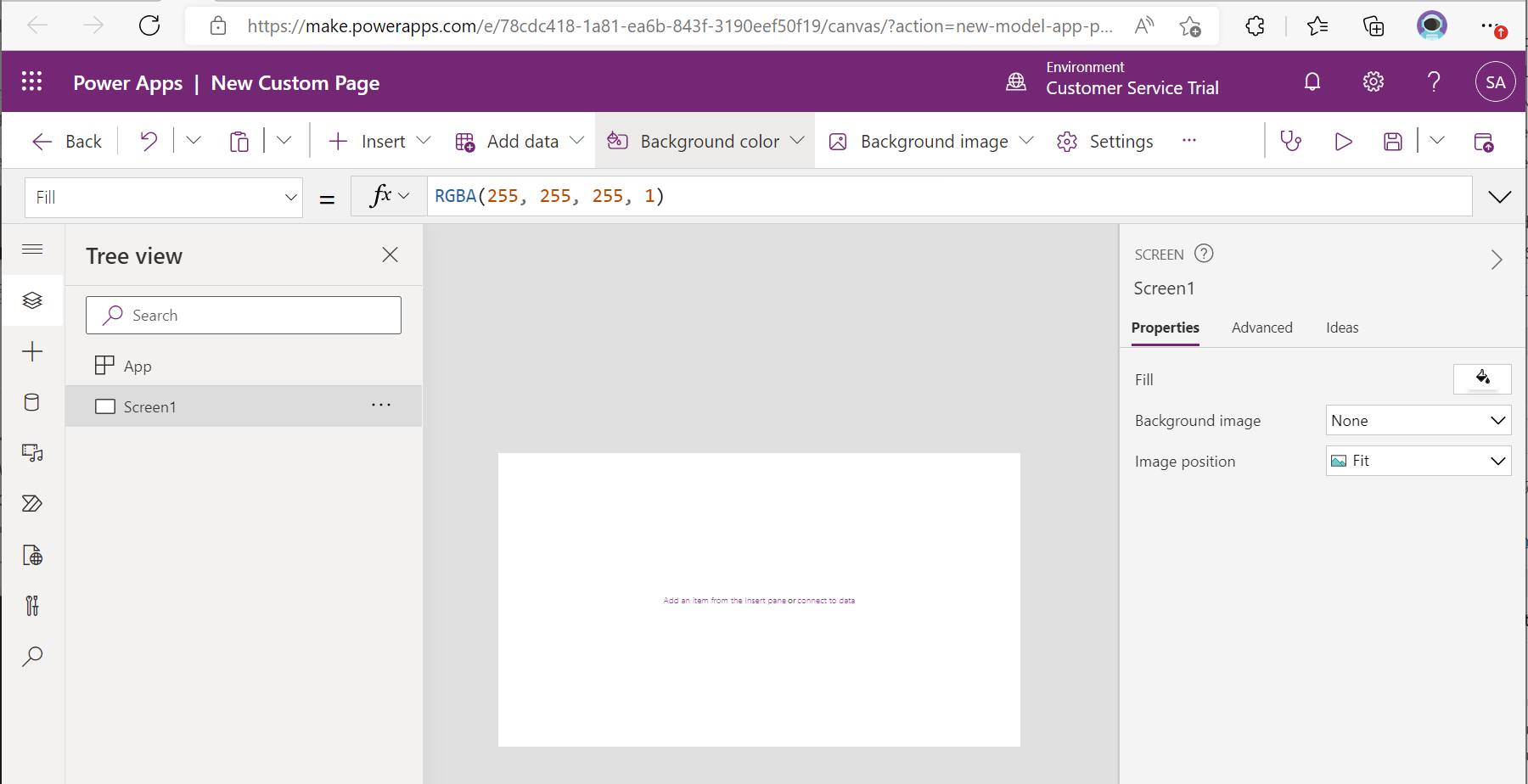
Enter a label with the text Hello World. We will then save by clicking the Save icon, and Publish:
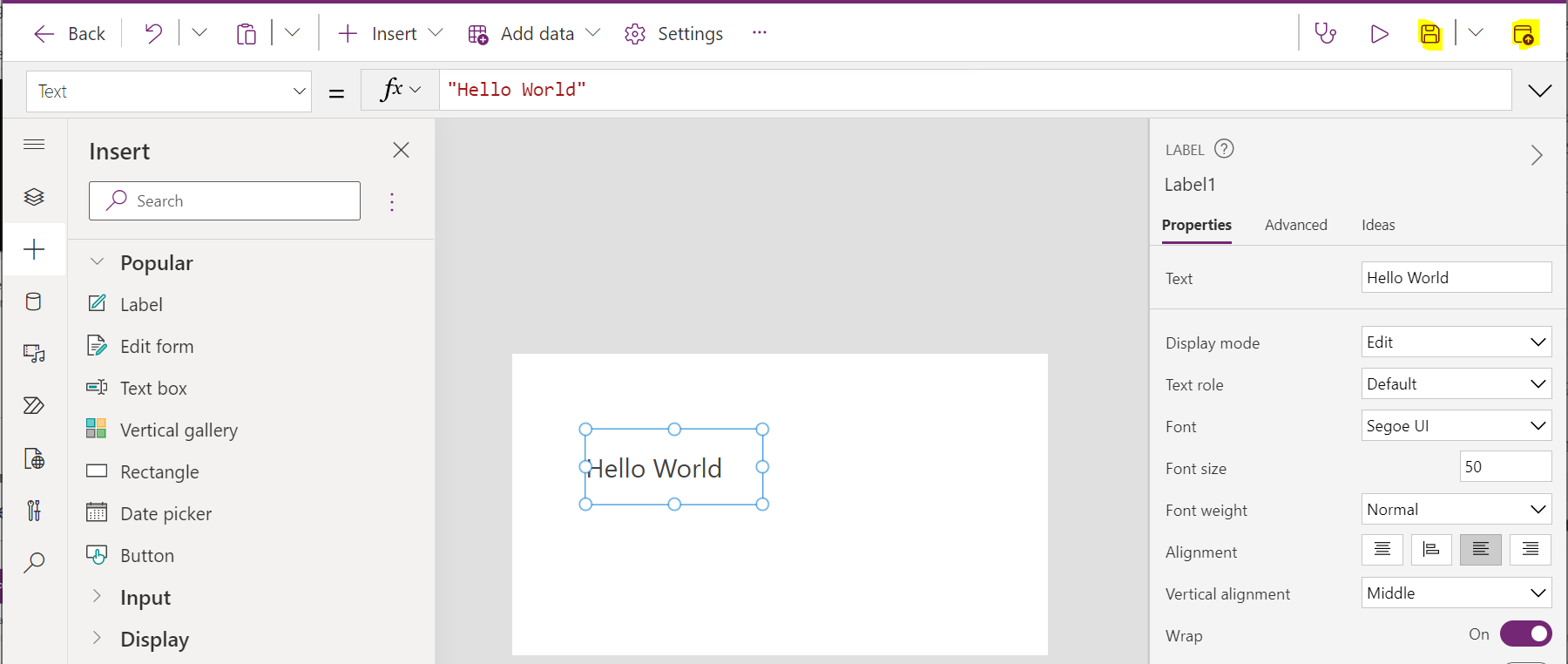
Note we are prompted to confirm the name when we click save:
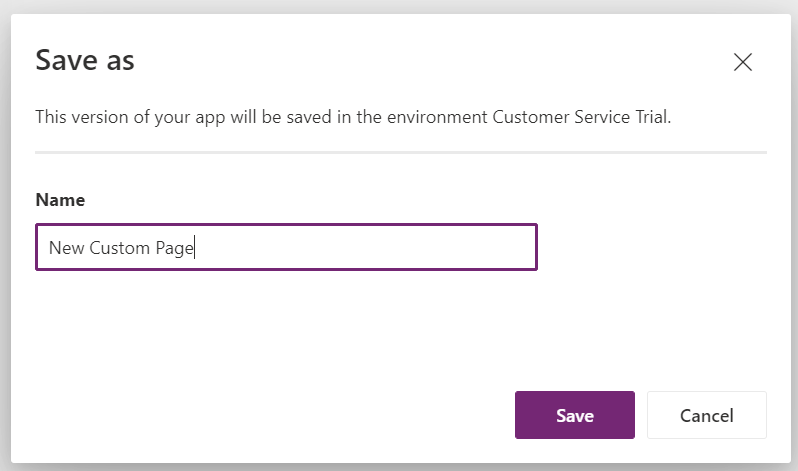
Note saving may take a few seconds. If you press publish too quickly, it may prompt you to save a new copy of the page. Wait until save is finished, then publish again. You will then see below. Click Publish this version:
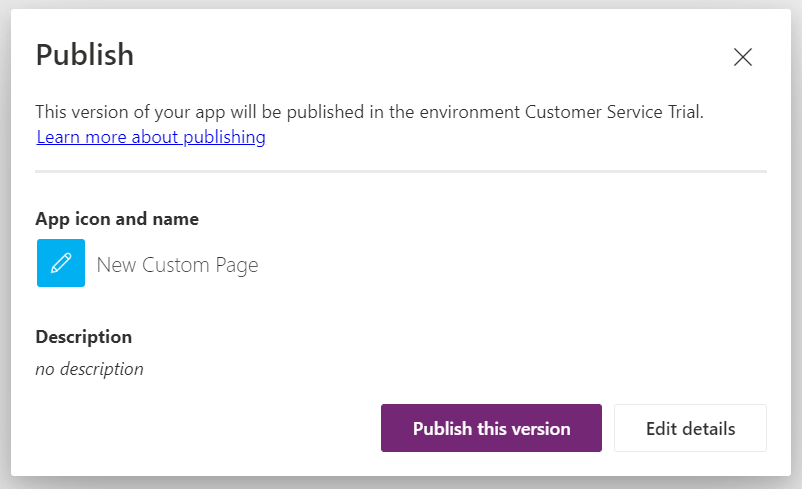
Now back on the app, let’s save and publish:
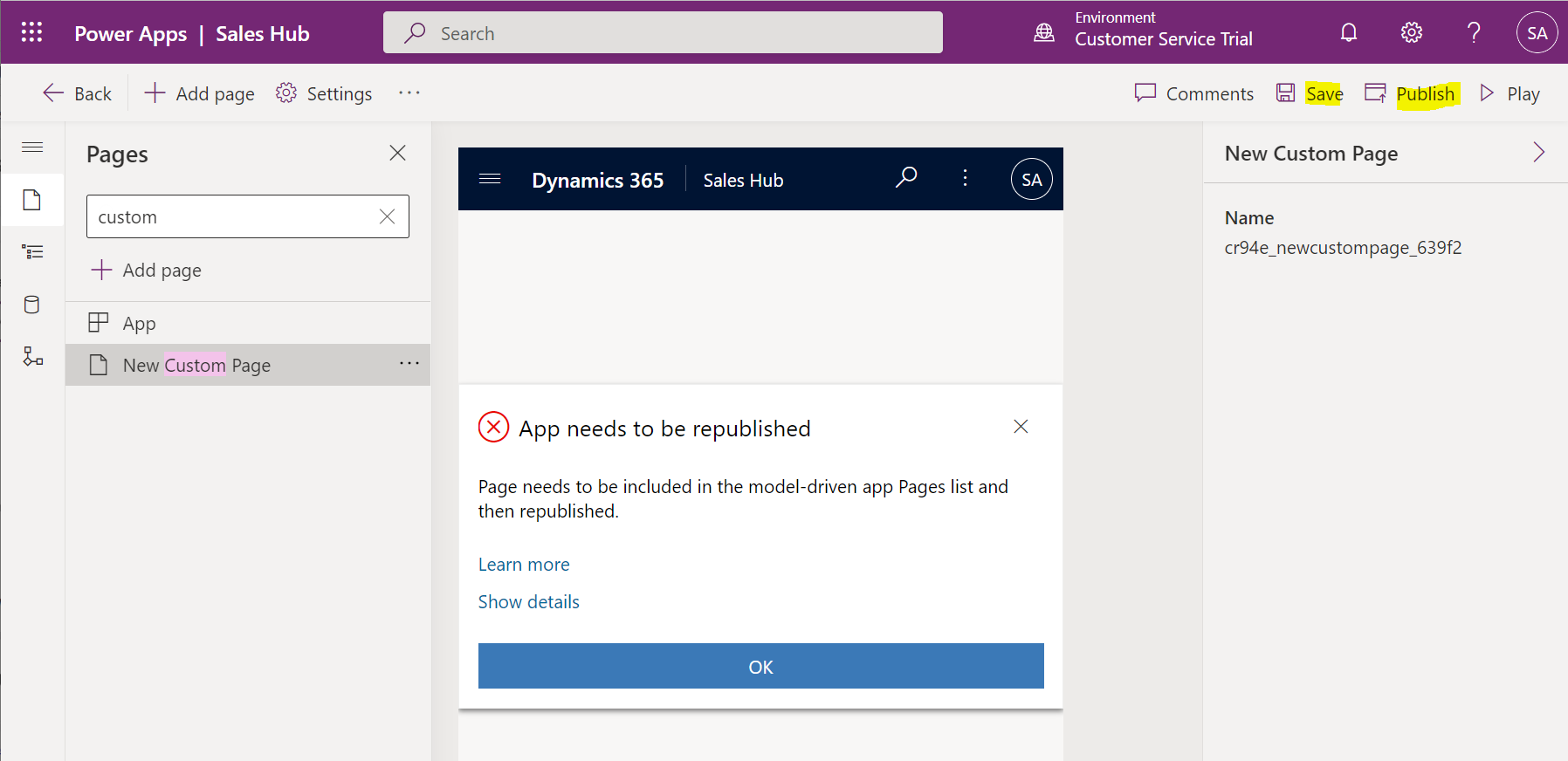
We now see the custom page in the model-driven app:
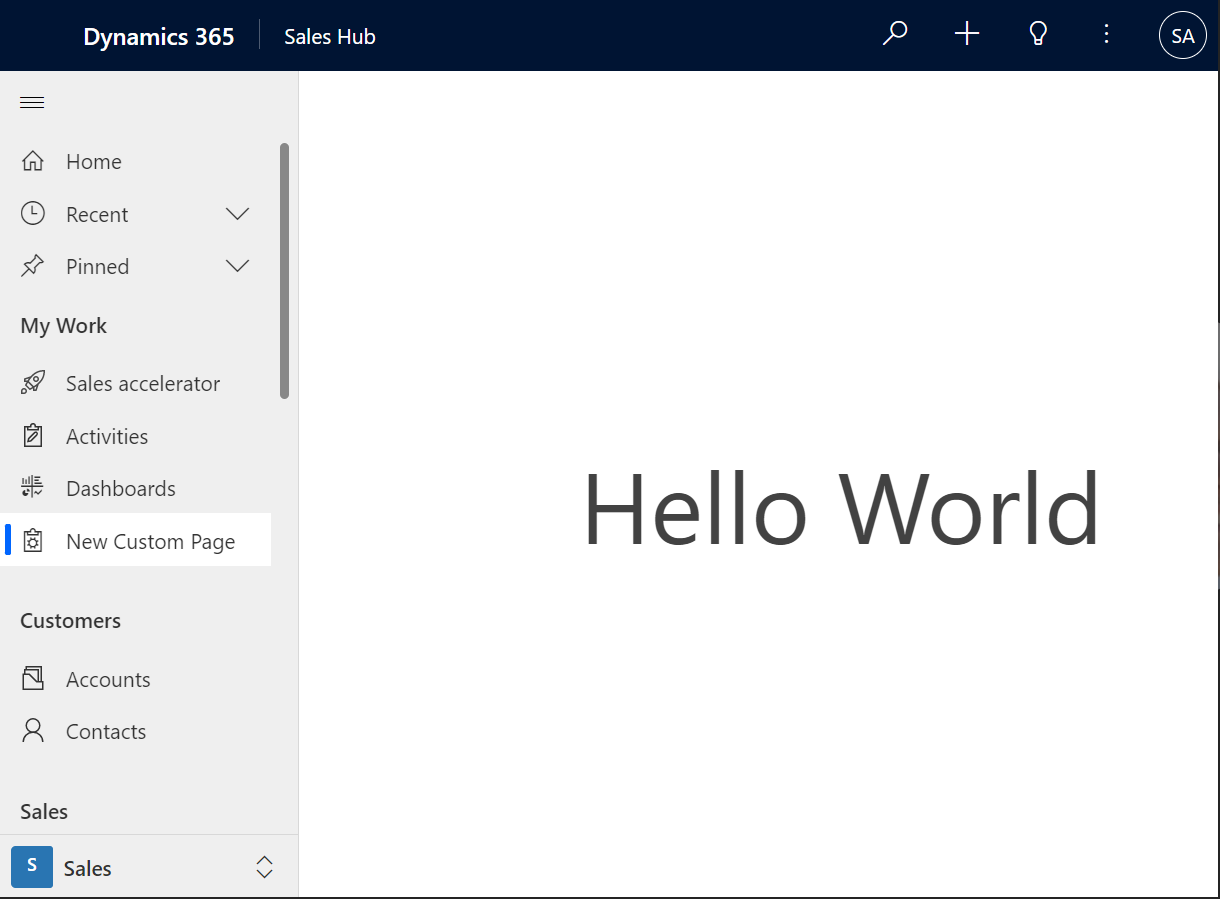
I AM SPENDING MORE TIME THESE DAYS CREATING YOUTUBE VIDEOS TO HELP PEOPLE LEARN THE MICROSOFT POWER PLATFORM.
IF YOU WOULD LIKE TO SEE HOW I BUILD APPS, OR FIND SOMETHING USEFUL READING MY BLOG, I WOULD REALLY APPRECIATE YOU SUBSCRIBING TO MY YOUTUBE CHANNEL.
THANK YOU, AND LET'S KEEP LEARNING TOGETHER.
CARL



