Office 365 Groups allow you to collaborate with people that use Dynamics 365 and those that do not. You may have a scenario where you have Dynamics 365 users that are uploading information on an opportunity such as documents and notes. Users outside of Dynamics 365 will be able to collaborate using Office 365 Groups.
Here we will go through deploying Office 365 Groups.
From Office 365, browse to Admin:
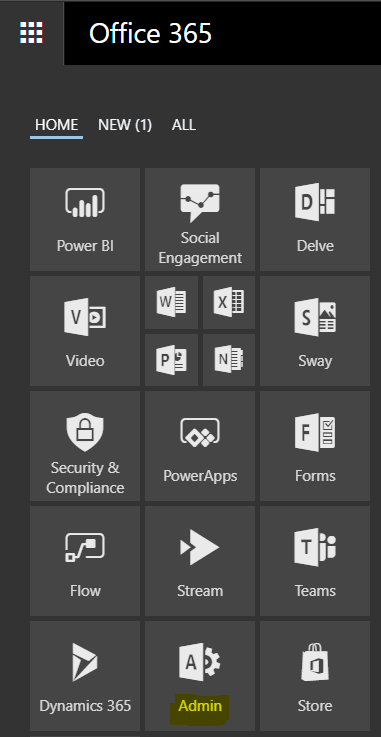
Select Dynamics 365:
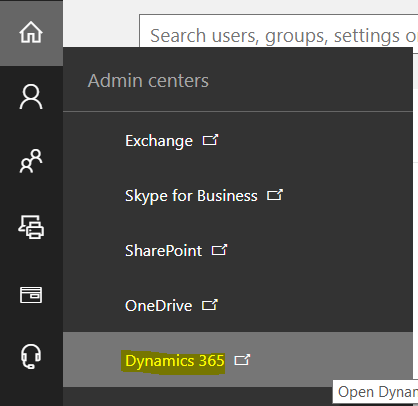
Select Solutions:
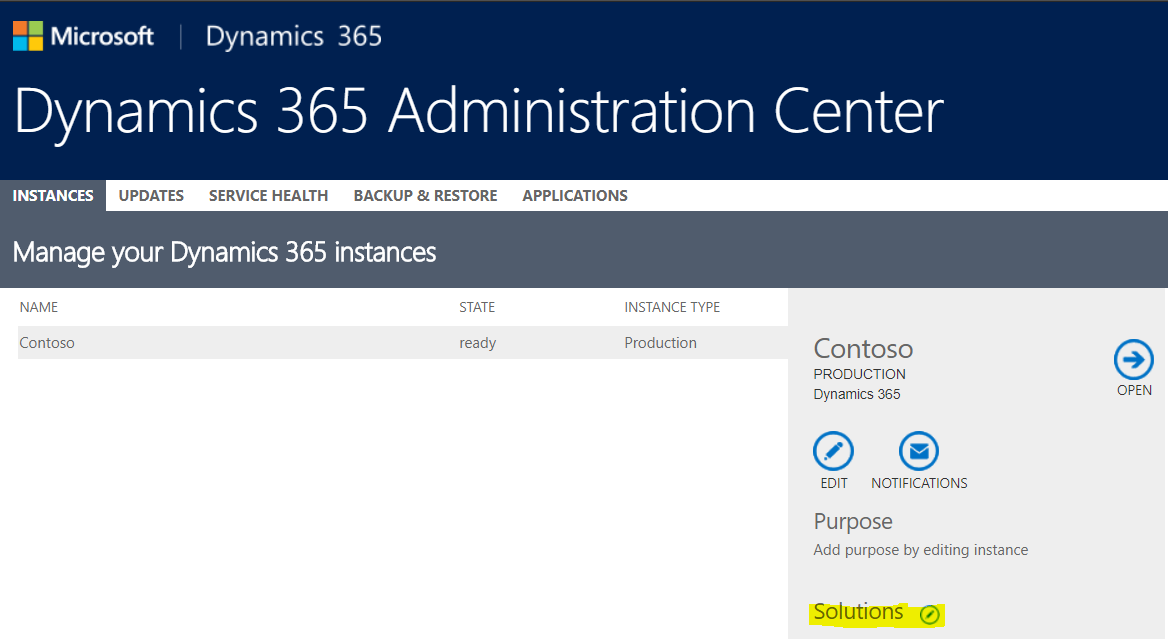
Browse to find Office 365 Groups and click Install:
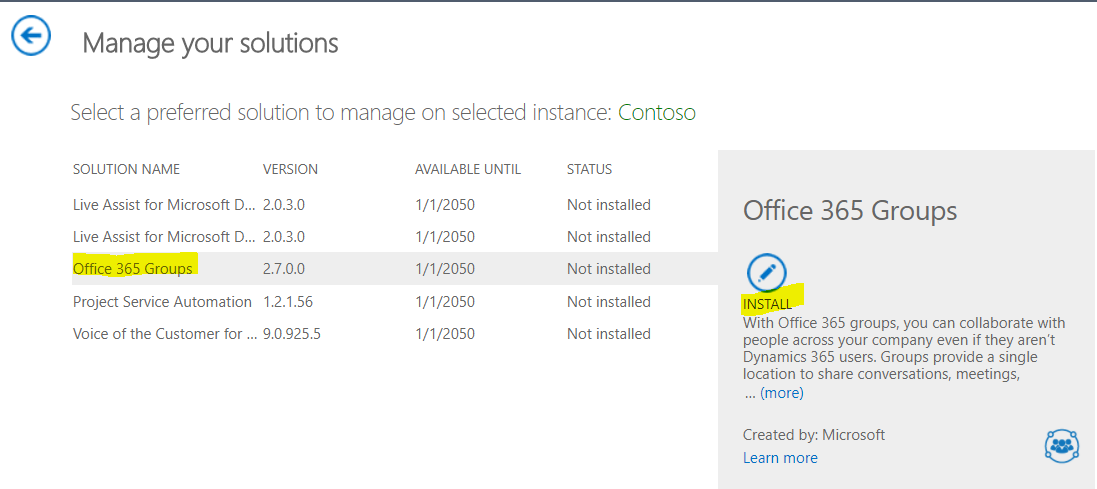
Click Install:
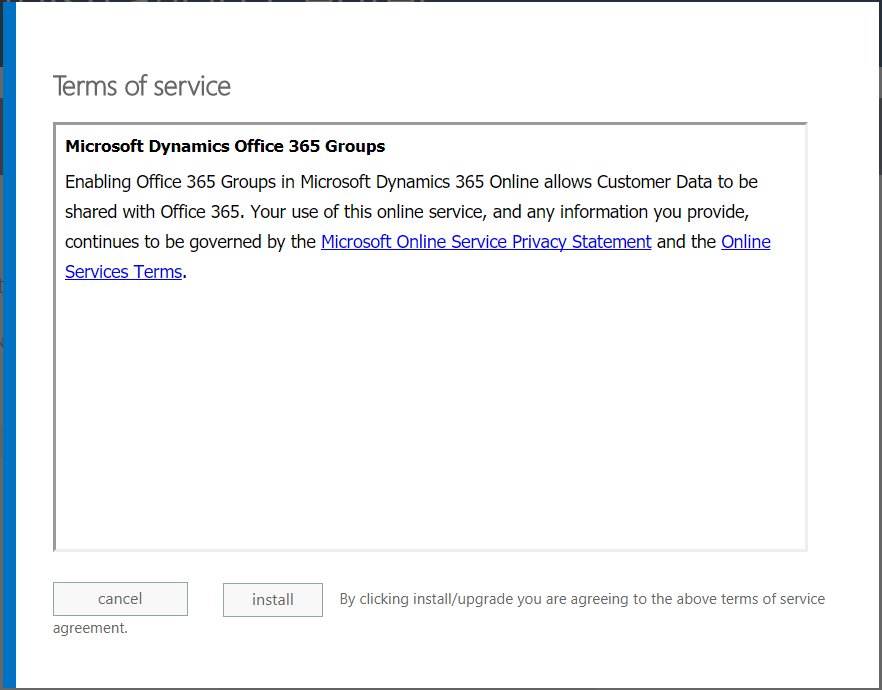
Once complete, the status will change to Installed:
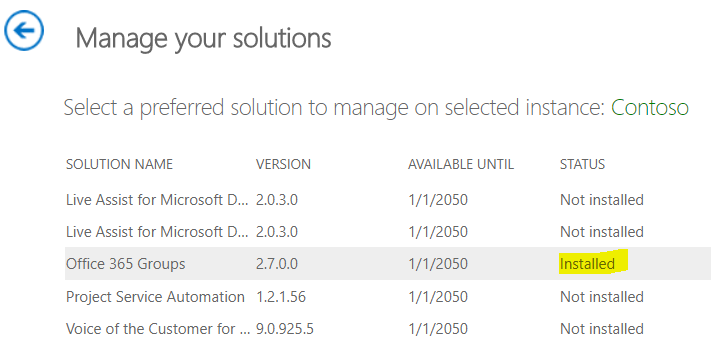
Next, users will need the ISV Extensions security privilege. In Dynamics 365, go to Settings->Security->Security Roles:
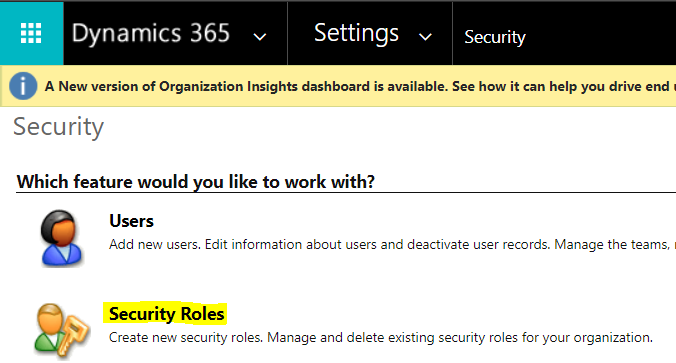
Open a security role and go to the Customizations tab. Go to the Miscellaneous Privileges section and ensure ISV Extensions is selected:
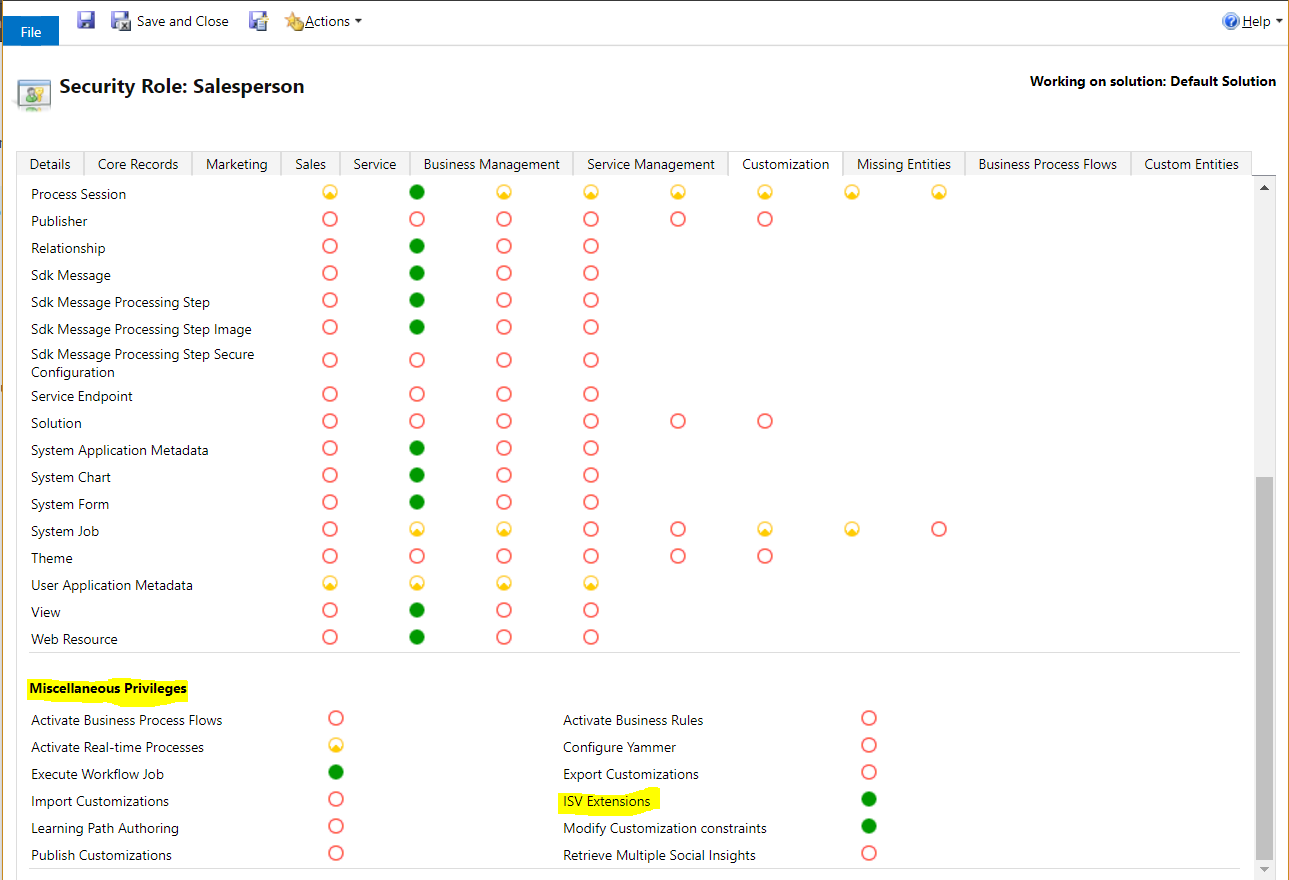
Save and close.
Refresh Dynamics 365 and you will see Office 365 Groups:
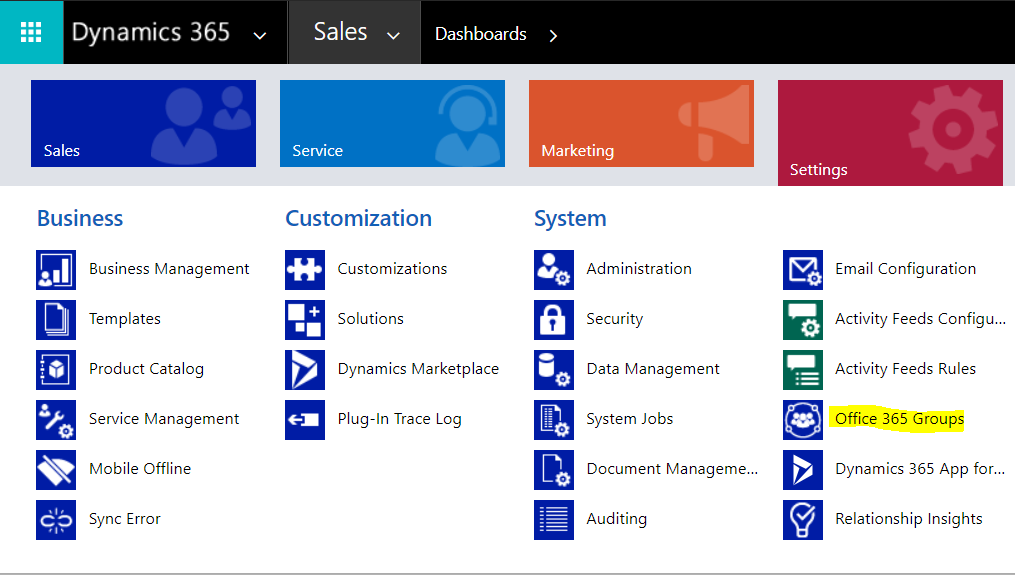
Select Add Entity:
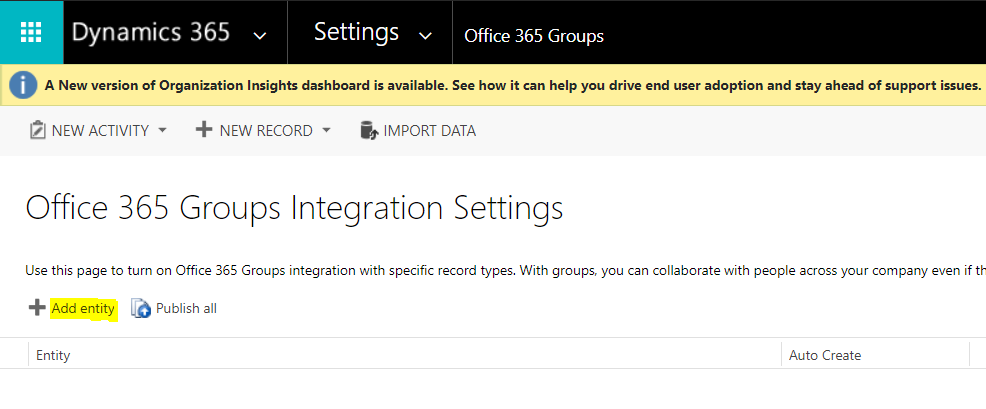
Select any entity from the drop down list that you want to enable for teams. Optionally check the Auto Create checkbox, which creates a new group when a record is created. Click Publish All when finished:
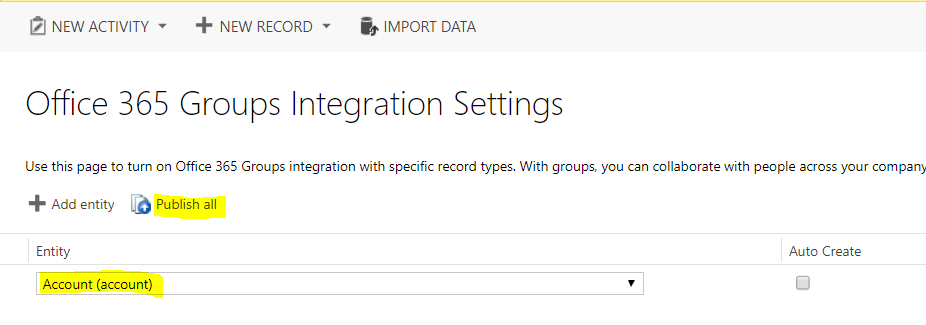
You can now use Office 365 Groups.
Let’s select an account in Dynamics 365. Now, click on the arrow next to the account name in the toolbar and select Office 365 Groups:
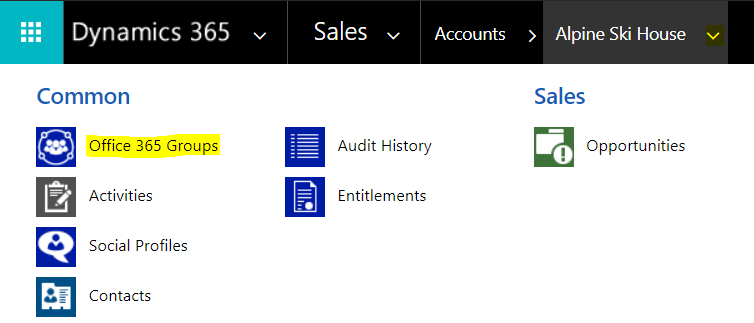
You will see the welcome page. Review the information and group name and click Create:
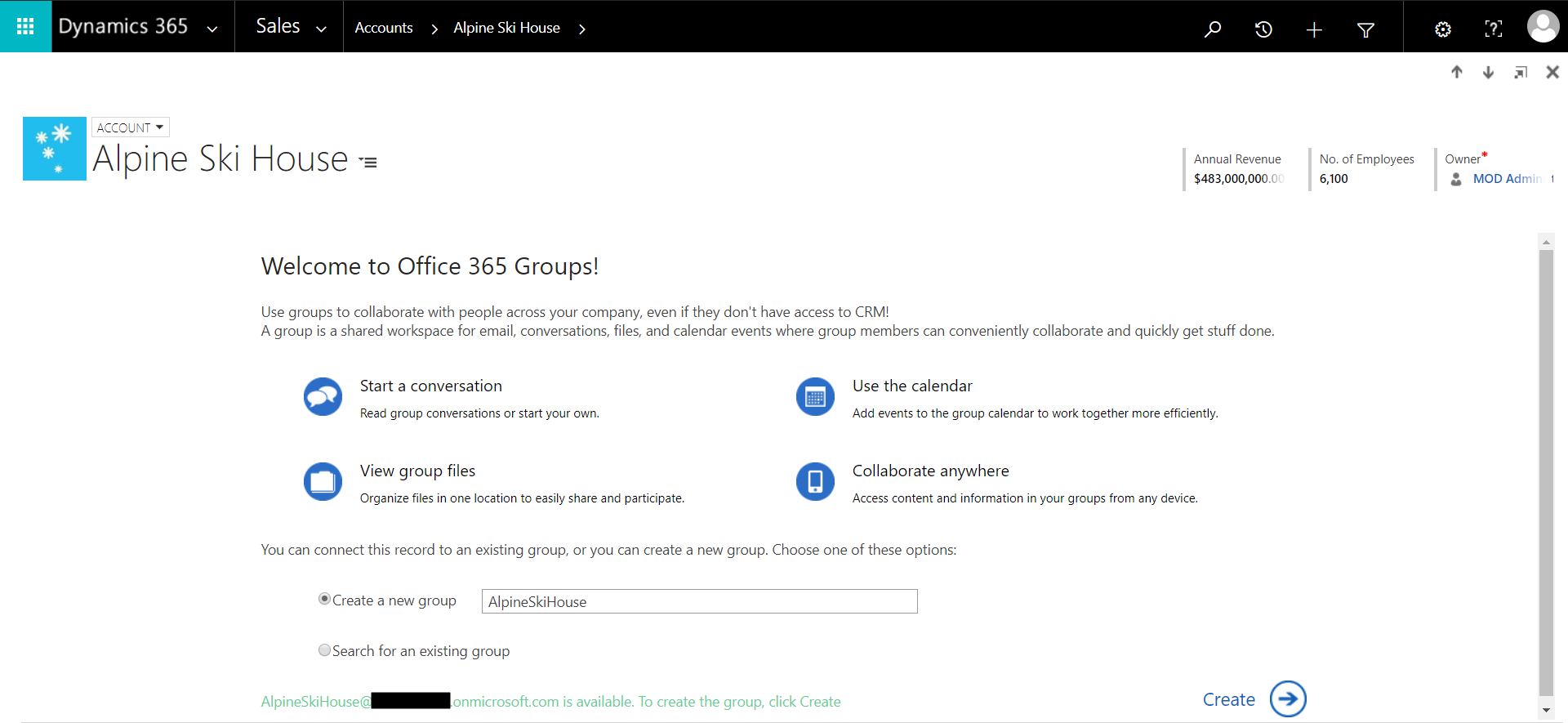
Now you will see the group page:
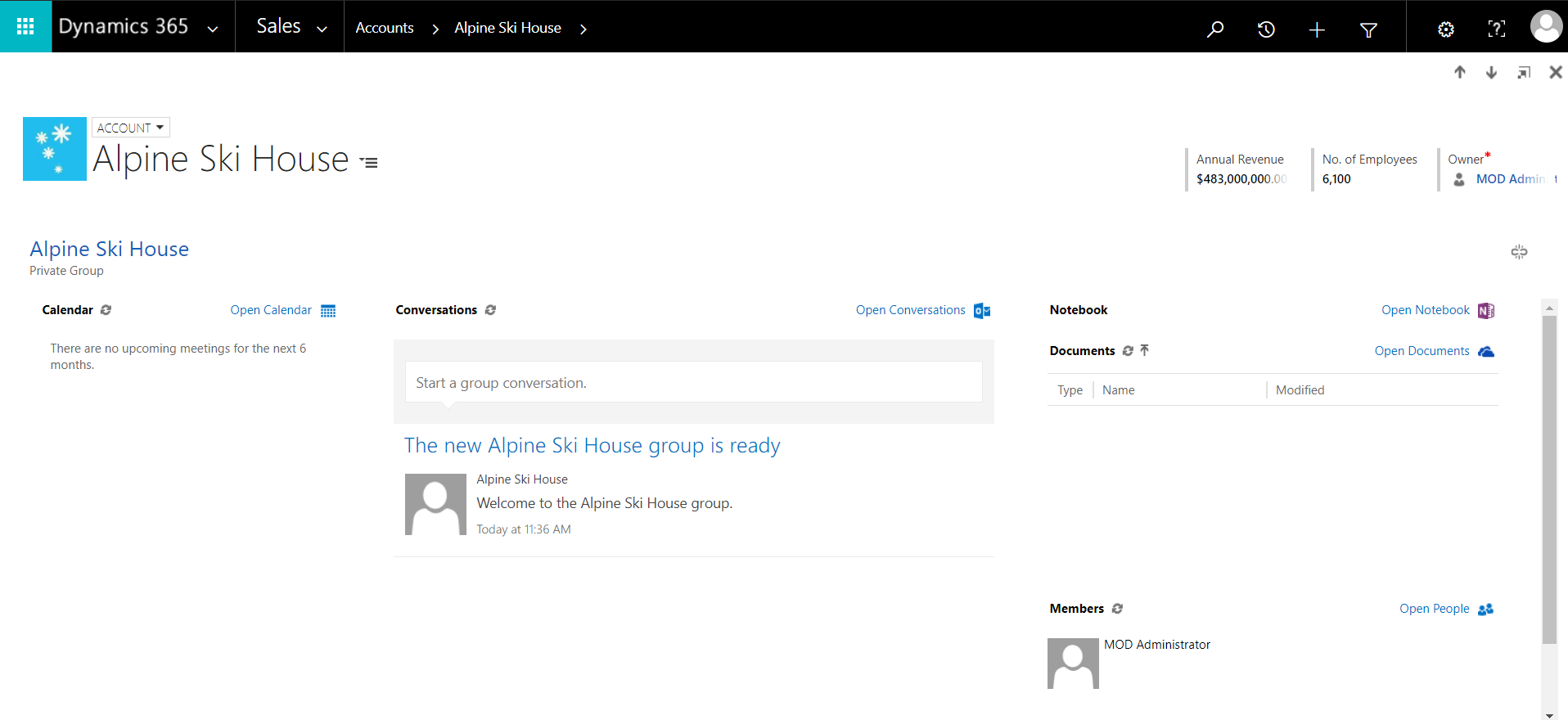
Selecting Open Calendar will open the group calendar in Office 365:
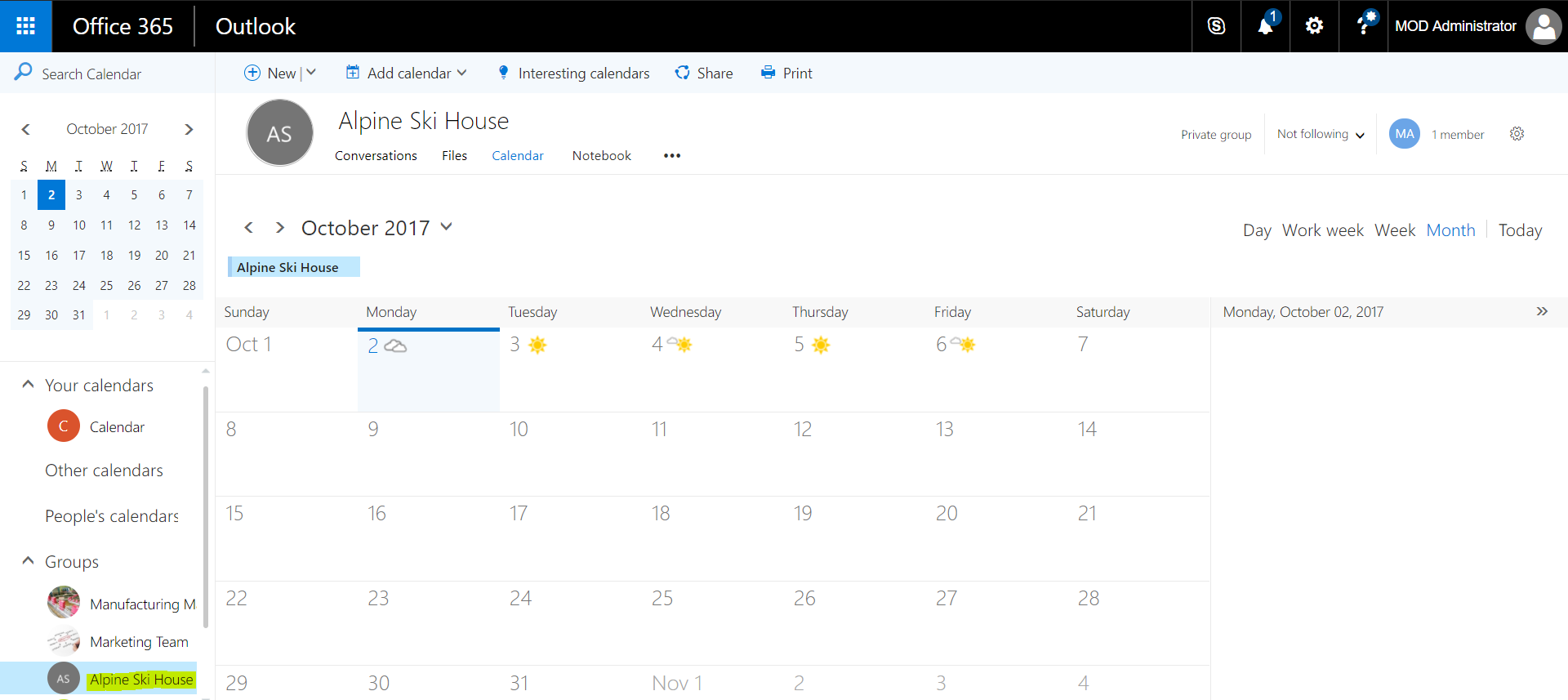
Selecting Open Conversations will open Outlook conversations:
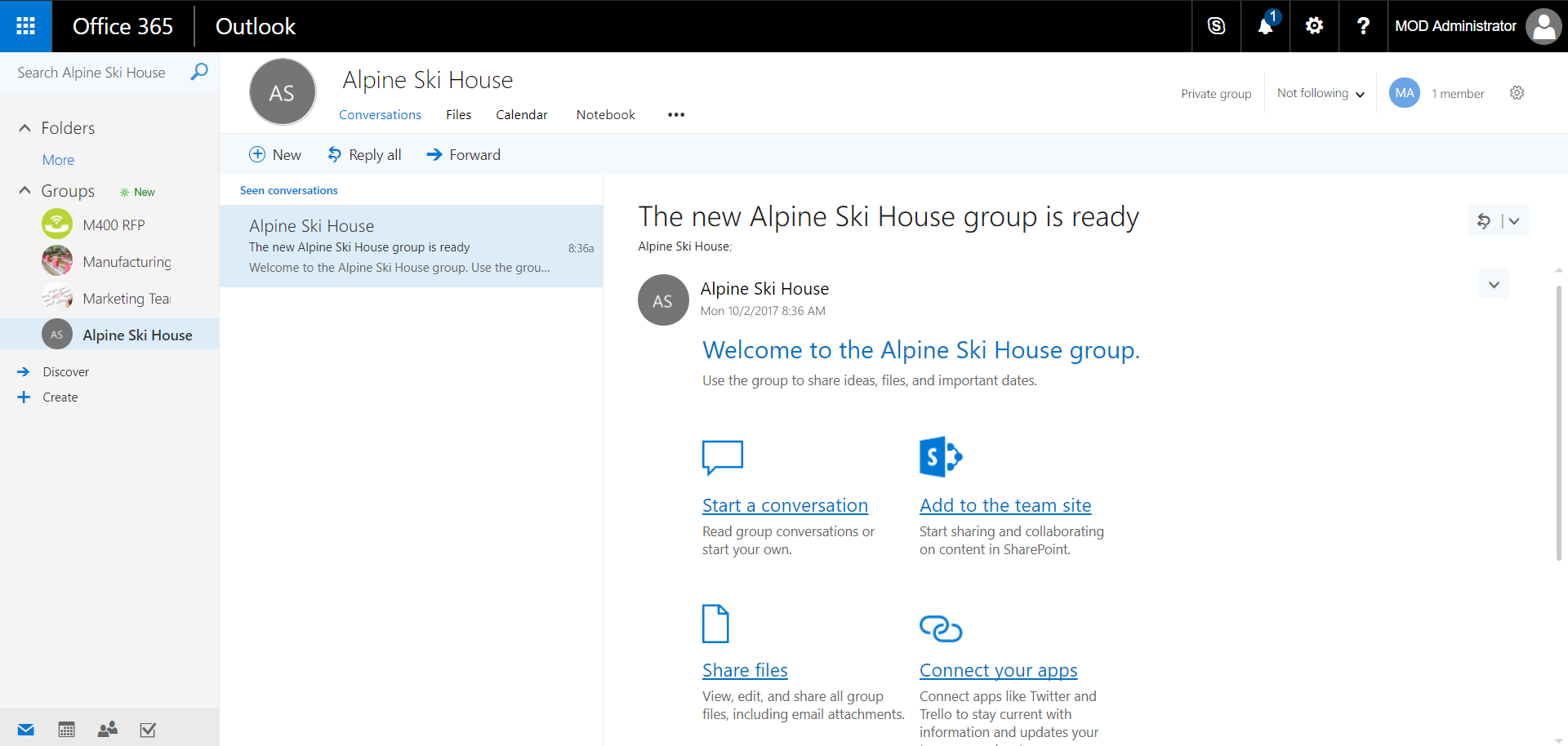
Selecting Open Notebook will open the OneNote Online notebook:

Selecting Open Documents will open SharePoint:
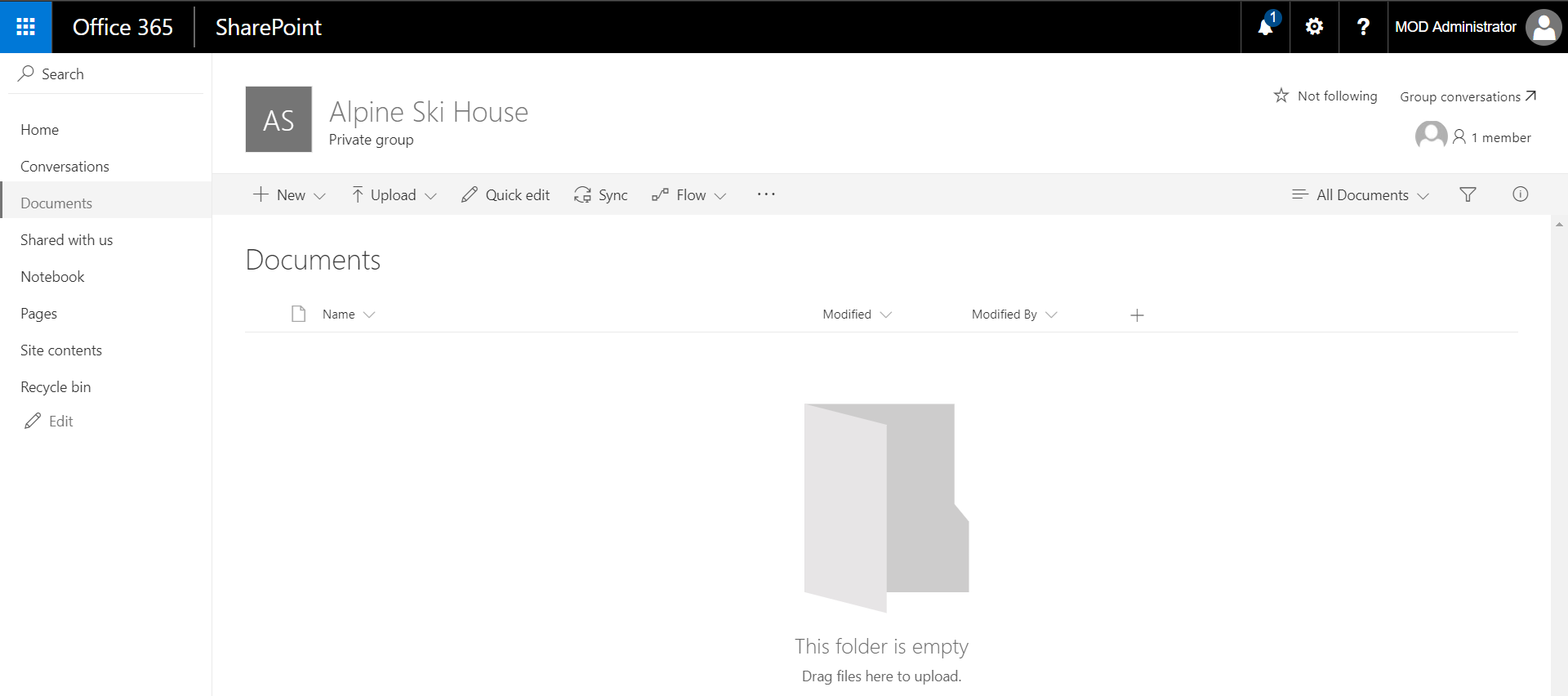
Selecting Open People will open Outlook and give you the option to add new group members:
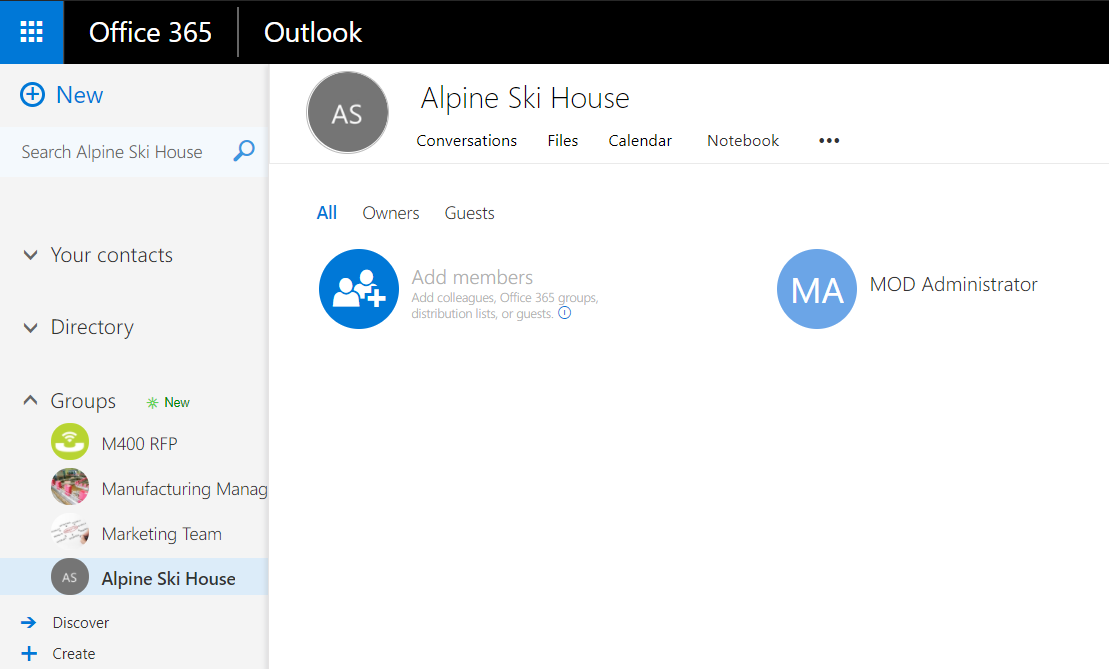
In the Dynamics 365 Admin Center, you will see a new group created:
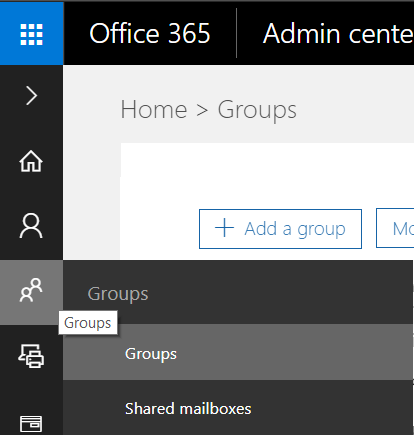
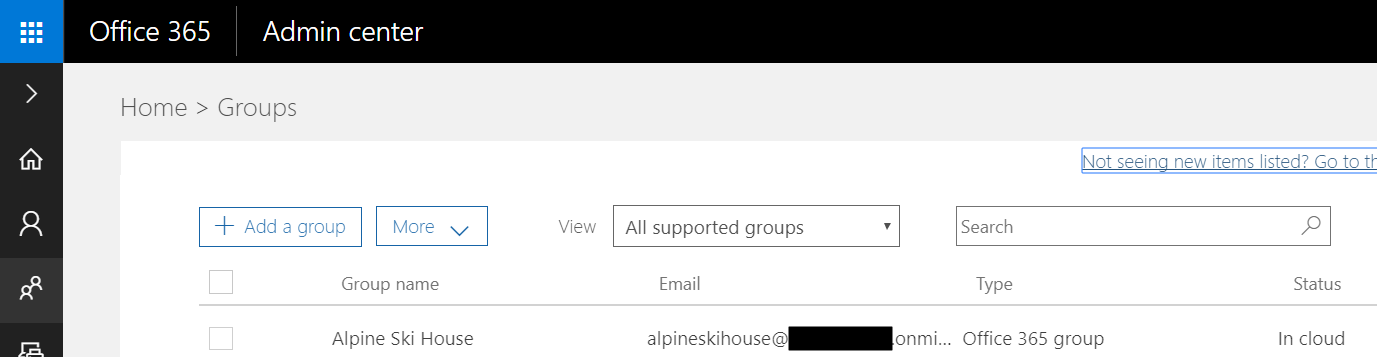
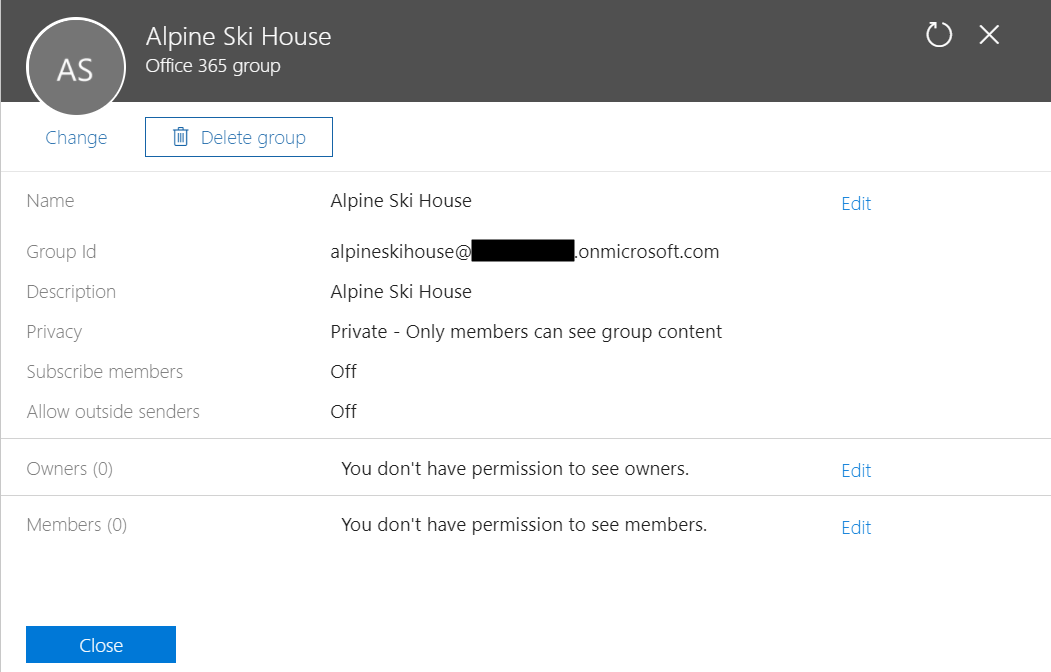
I AM SPENDING MORE TIME THESE DAYS CREATING YOUTUBE VIDEOS TO HELP PEOPLE LEARN THE MICROSOFT POWER PLATFORM.
IF YOU WOULD LIKE TO SEE HOW I BUILD APPS, OR FIND SOMETHING USEFUL READING MY BLOG, I WOULD REALLY APPRECIATE YOU SUBSCRIBING TO MY YOUTUBE CHANNEL.
THANK YOU, AND LET'S KEEP LEARNING TOGETHER.
CARL



