To create a dashboard, go to the Dashboards section you would like the new dashboard (e.g. Sales) and select New:
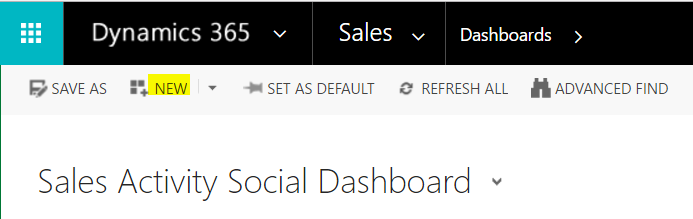
You will then have the option to choose the layout of the dashboard. Select one and Create:
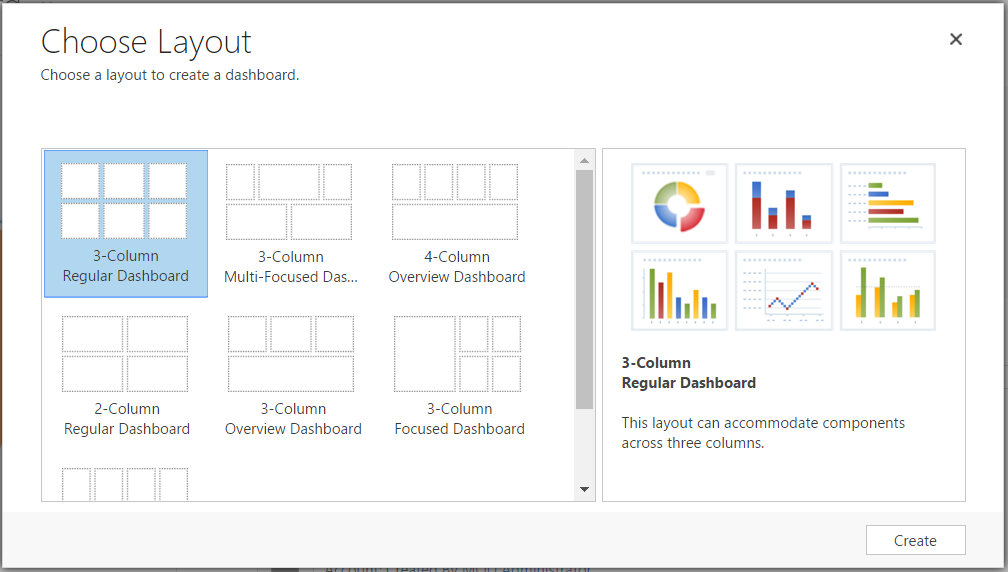
Next, you will see the screen below.
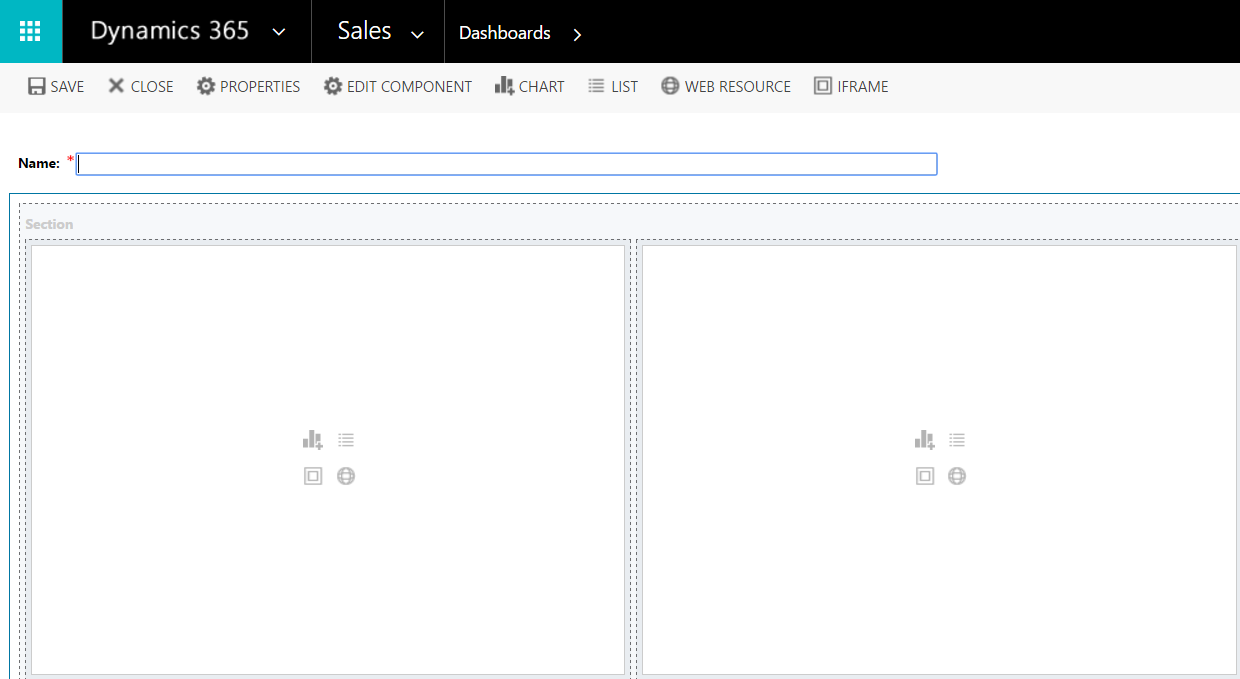
Select one tile and you can select an option for what you would like to display, e.g. Chart, List, IFrame, Web Resource, Power BI Chart.
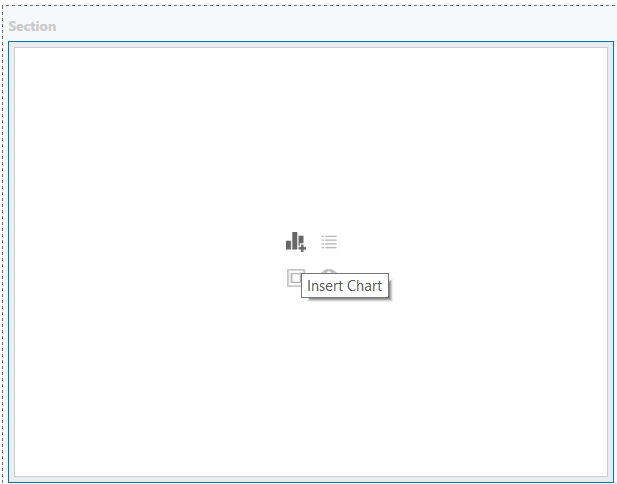
If we select Chart, we can choose which chart to display:
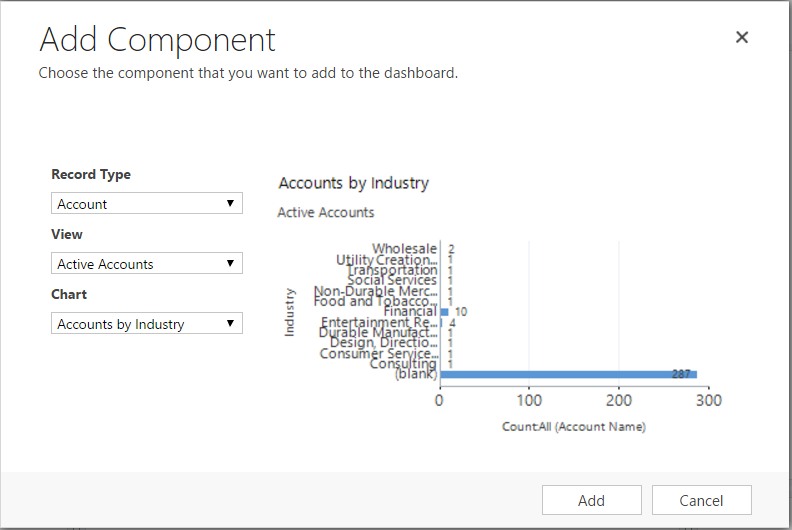
Selecting List gives us the record type and view:
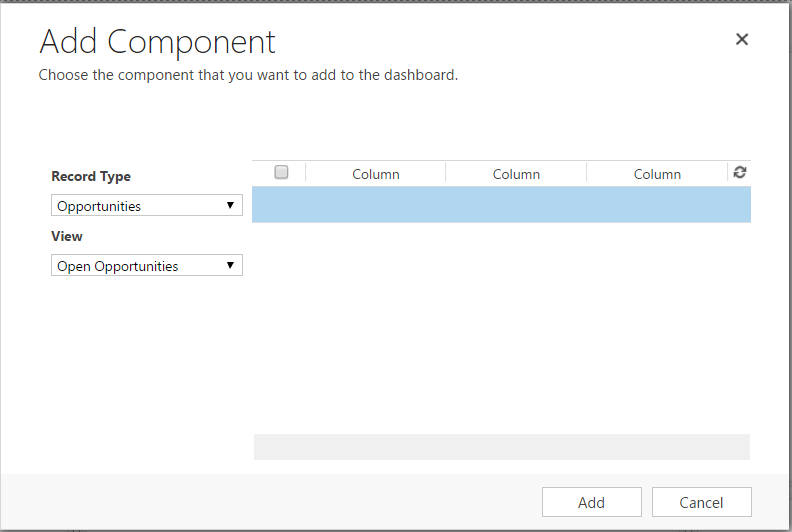
Give the dashboard a name and save:
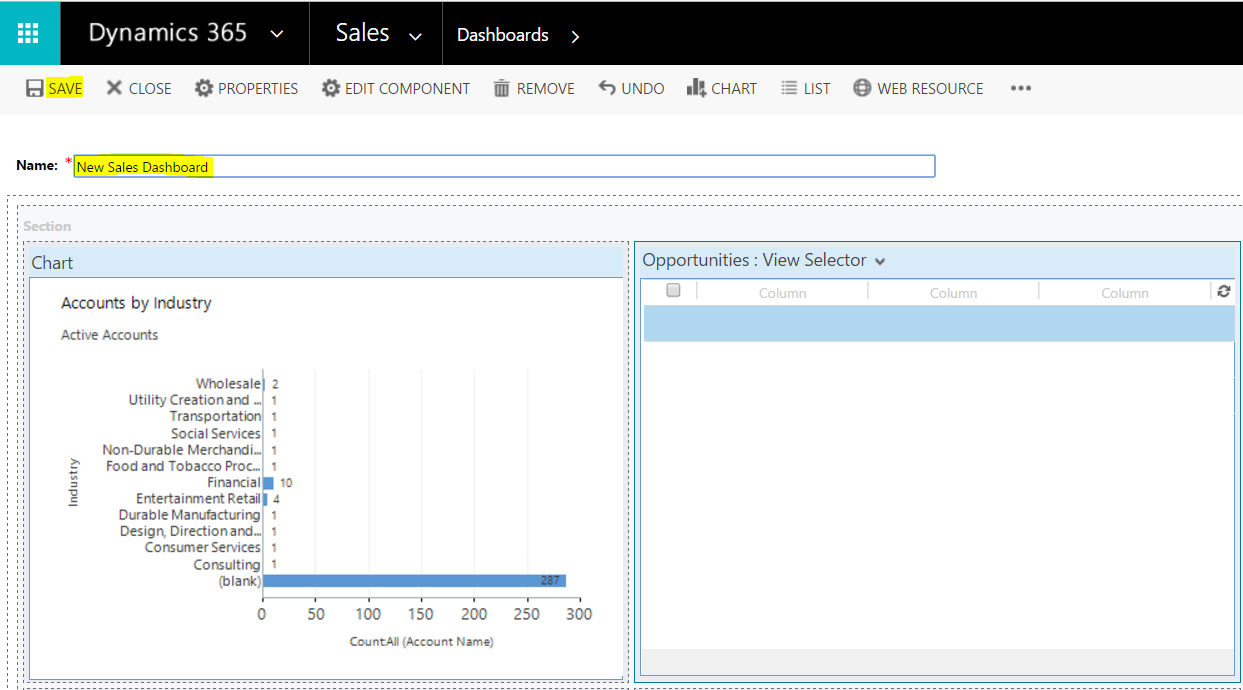
You will now be able to access your sales dashboard:
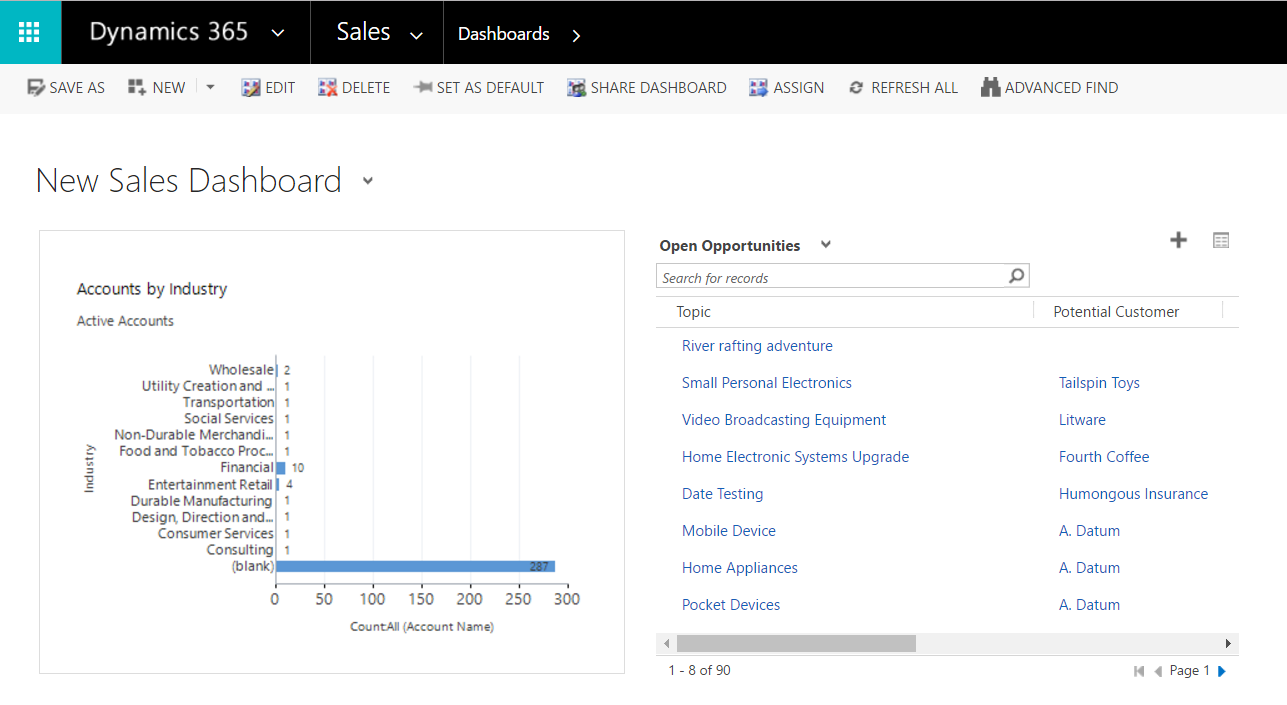
Note if you want the dashboard to be available for mobile users, go to Properties:

And check Enable for Mobile. This applies to both personal and system dashboards:
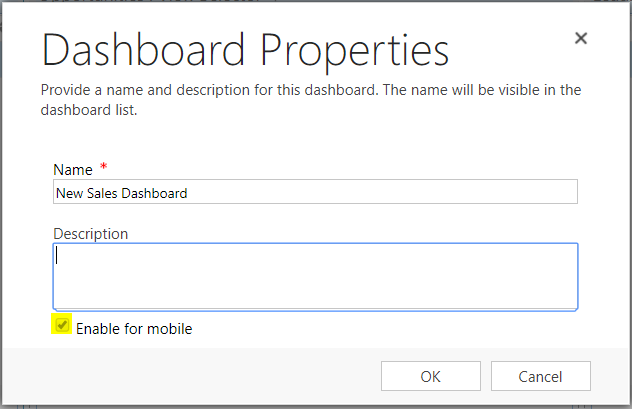
Also note security roles can be enabled for dashboards:

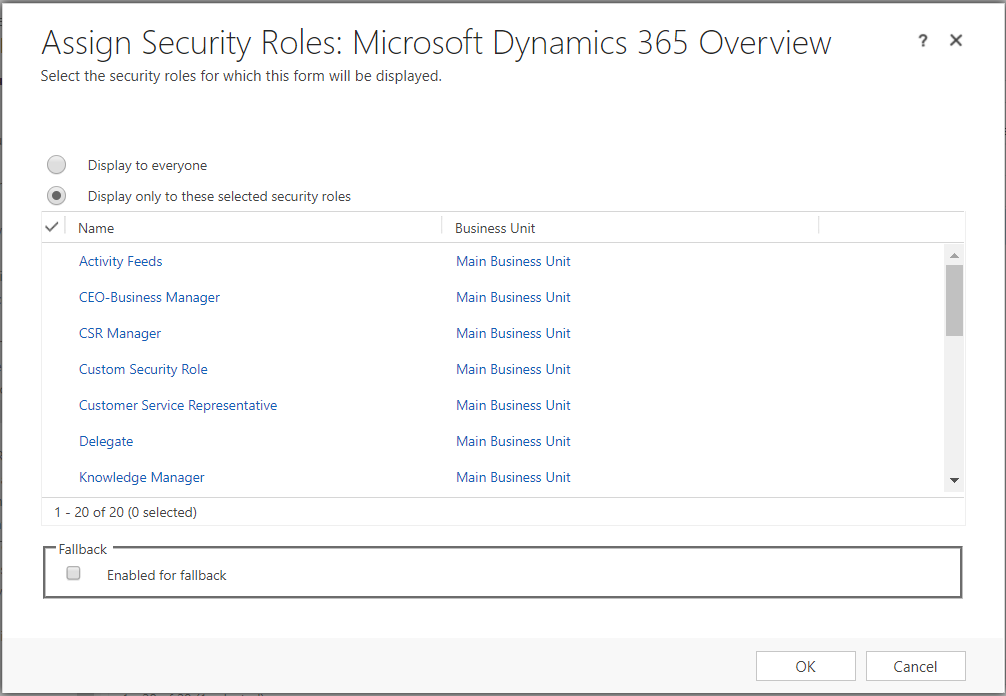
Note the “Enable for Fallback” option. If a user is assigned access to the entity but no forms, they will see the form where fallback is checked.
I AM SPENDING MORE TIME THESE DAYS CREATING YOUTUBE VIDEOS TO HELP PEOPLE LEARN THE MICROSOFT POWER PLATFORM.
IF YOU WOULD LIKE TO SEE HOW I BUILD APPS, OR FIND SOMETHING USEFUL READING MY BLOG, I WOULD REALLY APPRECIATE YOU SUBSCRIBING TO MY YOUTUBE CHANNEL.
THANK YOU, AND LET'S KEEP LEARNING TOGETHER.
CARL



