Let’s look at how to assign users to a Dynamics 365 app so they have access to the app.
First, as an Administrator, let’s create a new app. Log into your environment and go to https://yourorg.crm.dynamics.com/apps. Click on Create New App:
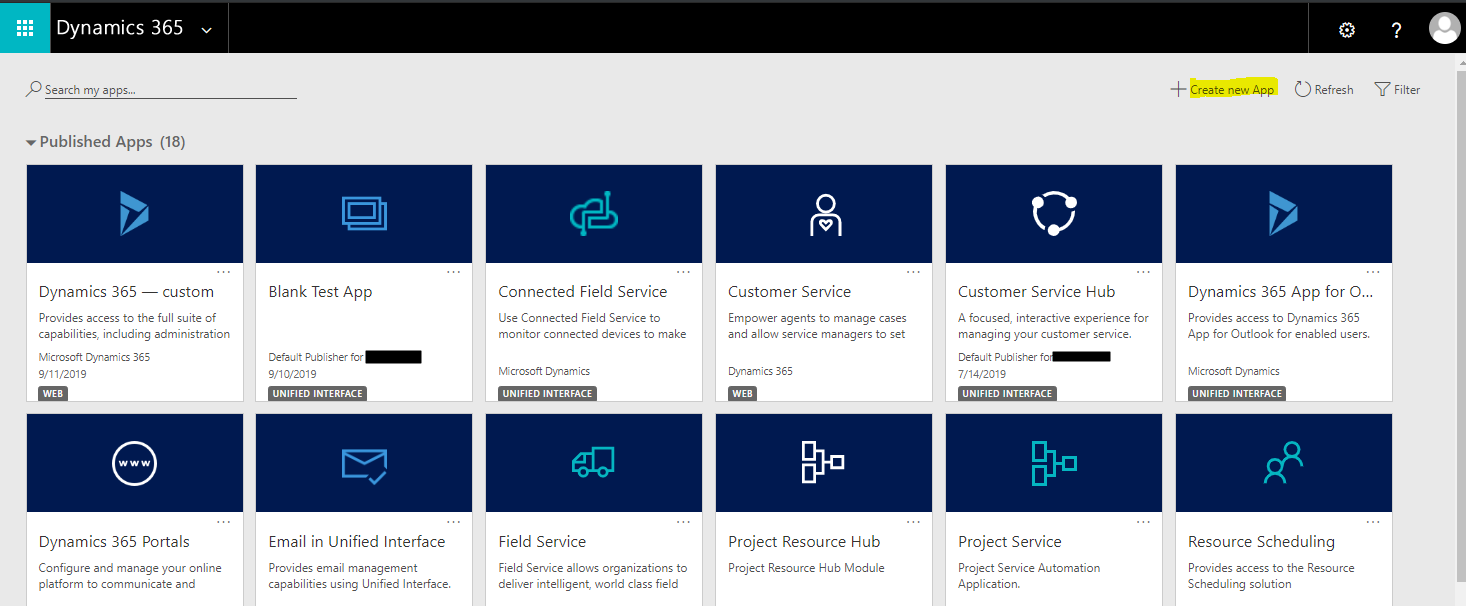
Enter a name and click Done:
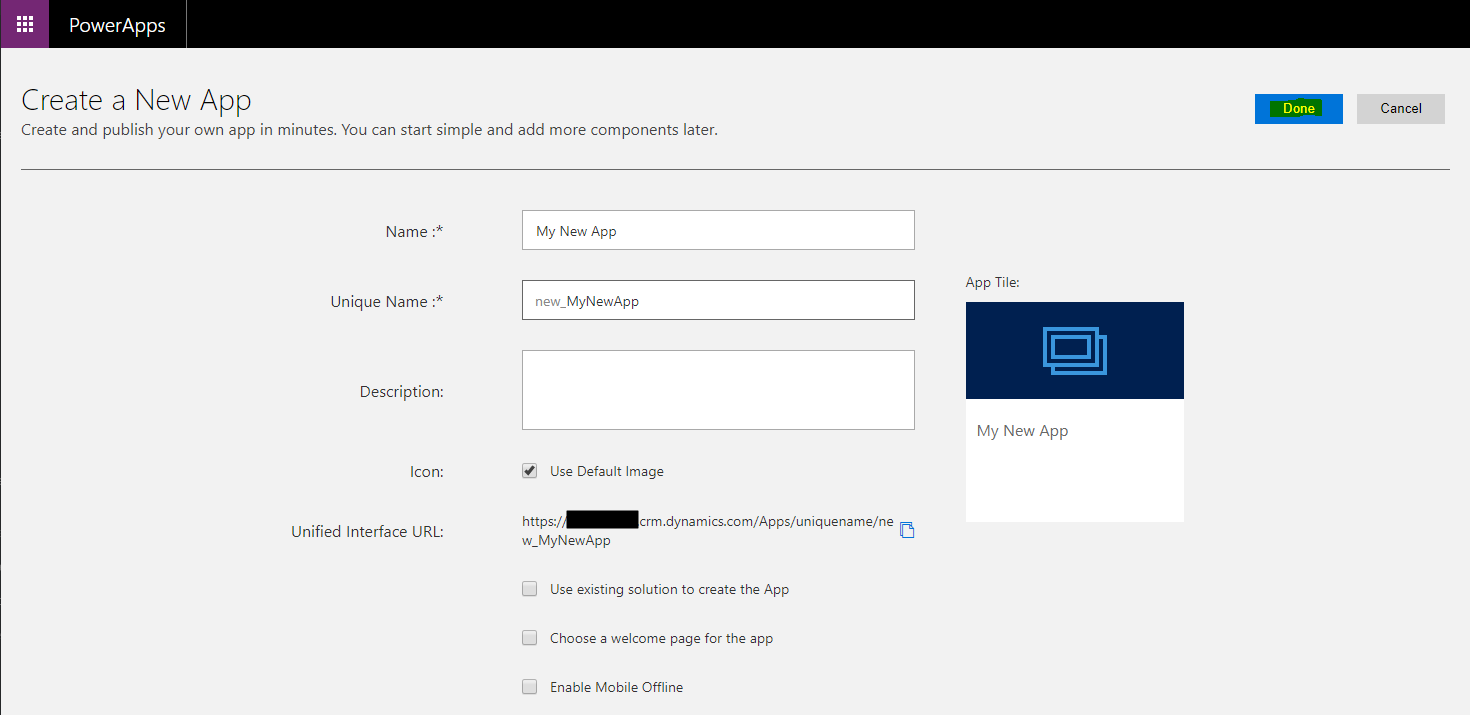
Click into the Site Map:
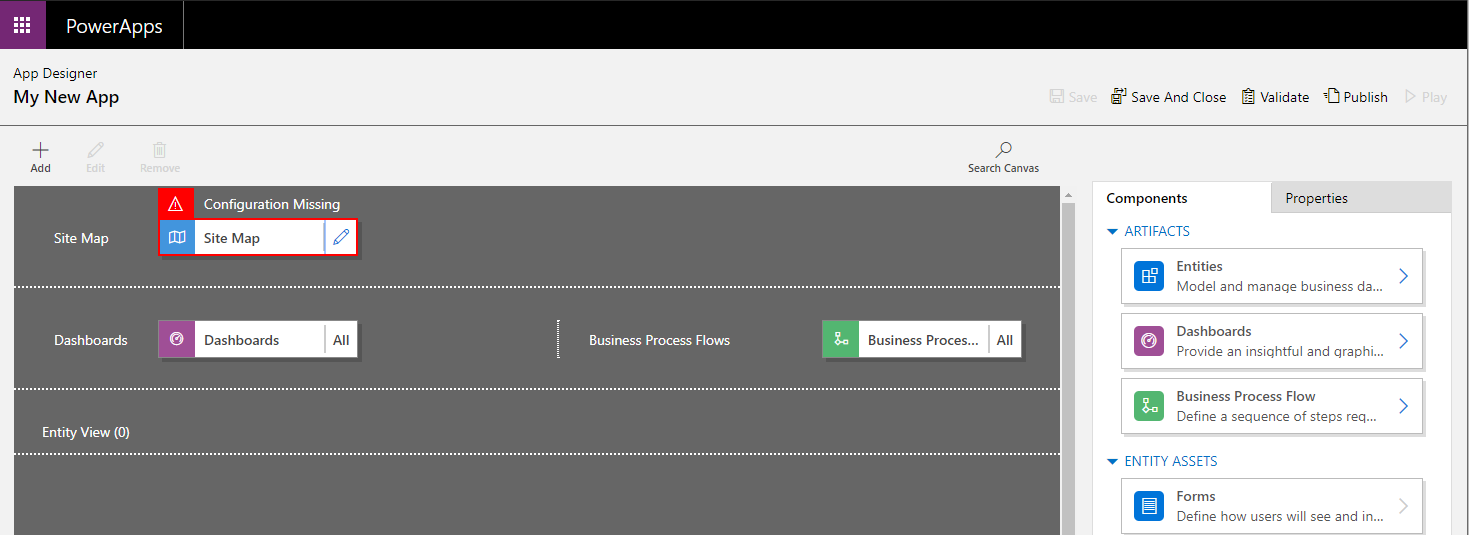
Provide a name for the Group, and select any Subarea, then Save and Publish:
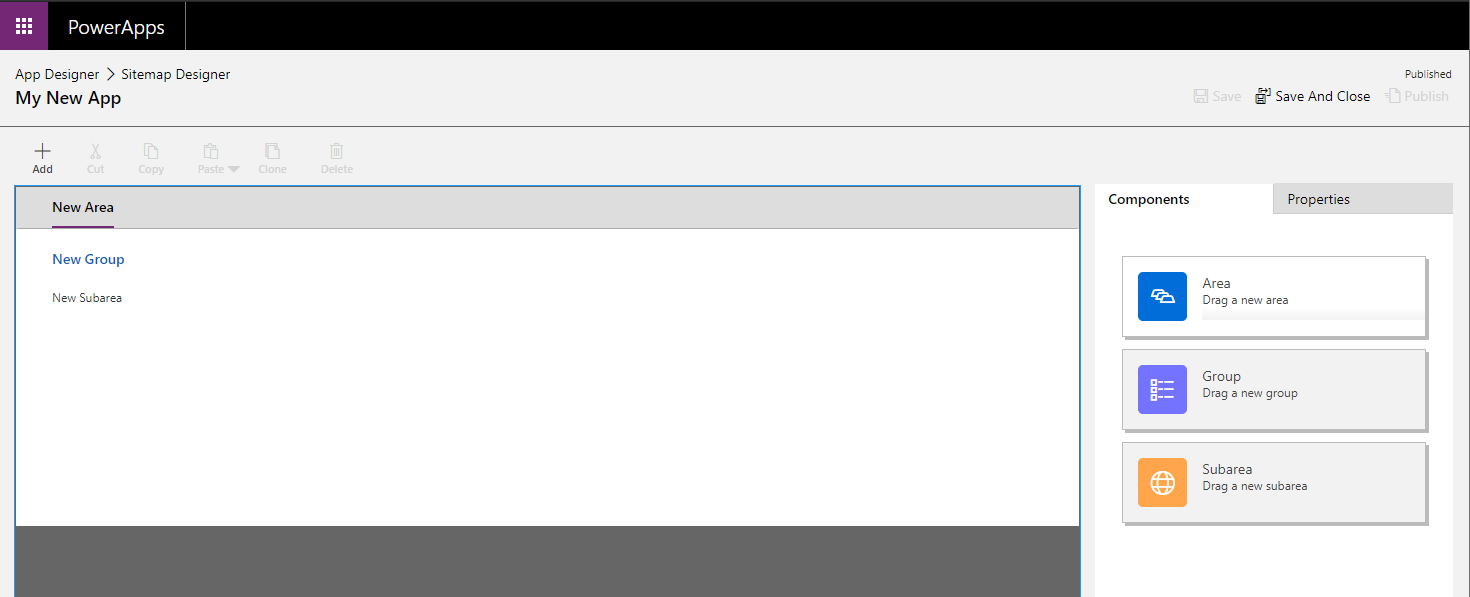
Refresh the page and you will see the new app:
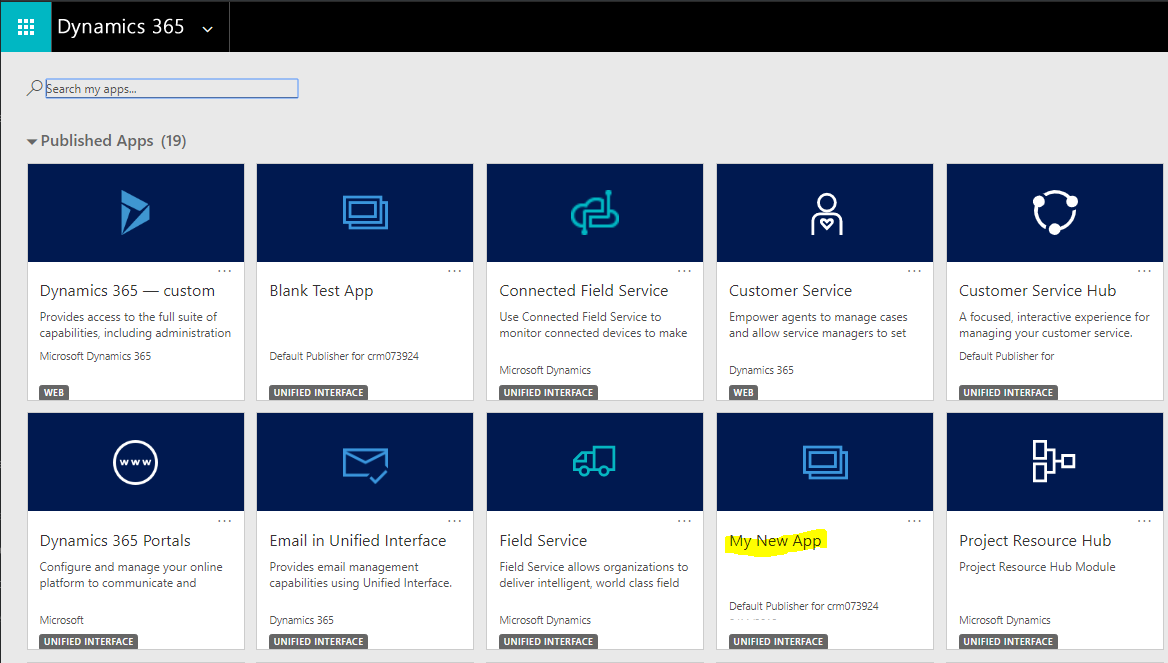
Clicking on the link, we can go into the app:
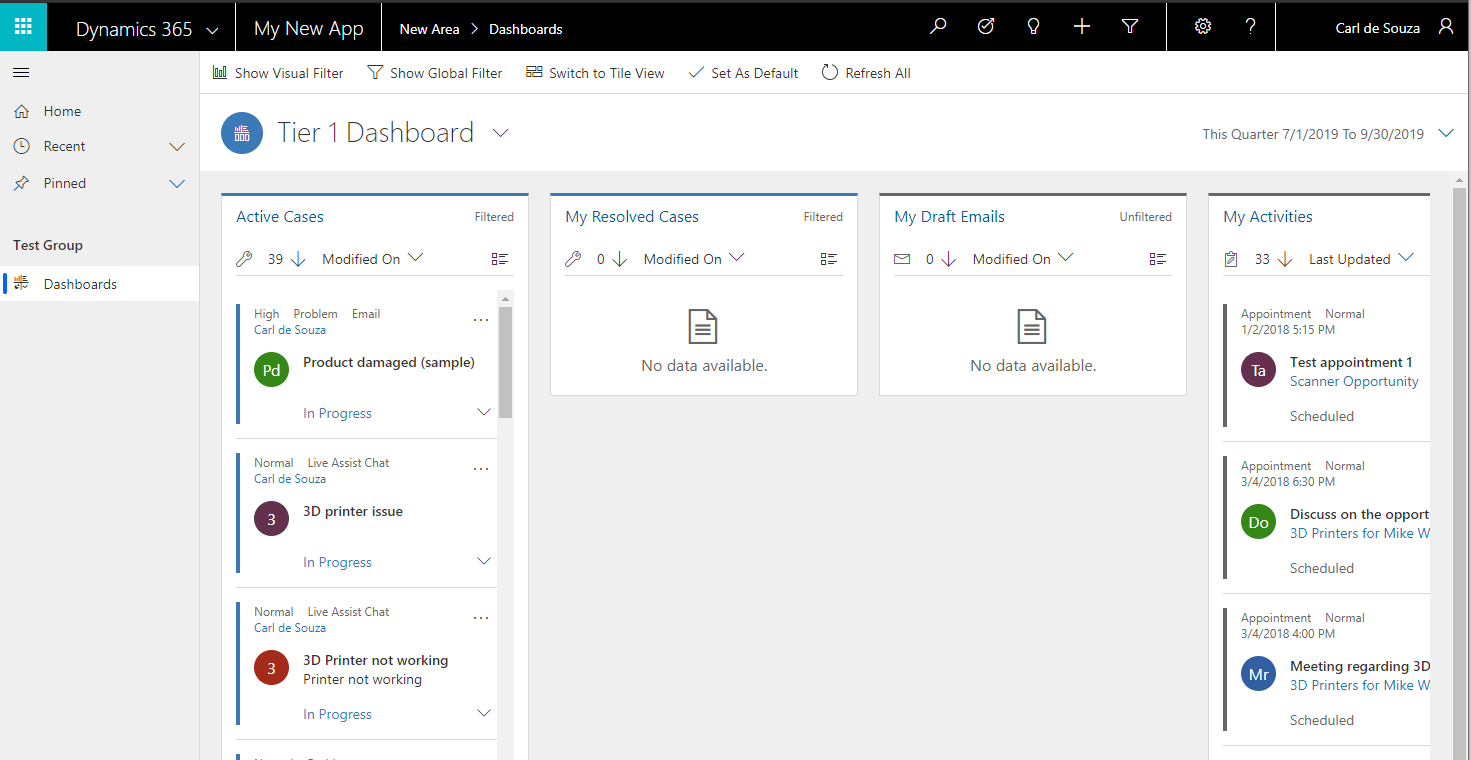
Now let’s give access to this app to other users.
To manage roles for this app, select the App on the previous page and click on the dots, then Manage Roles:
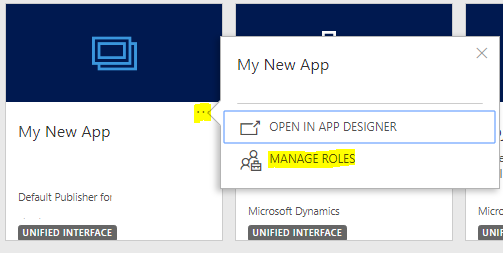
This shows all the roles assigned:
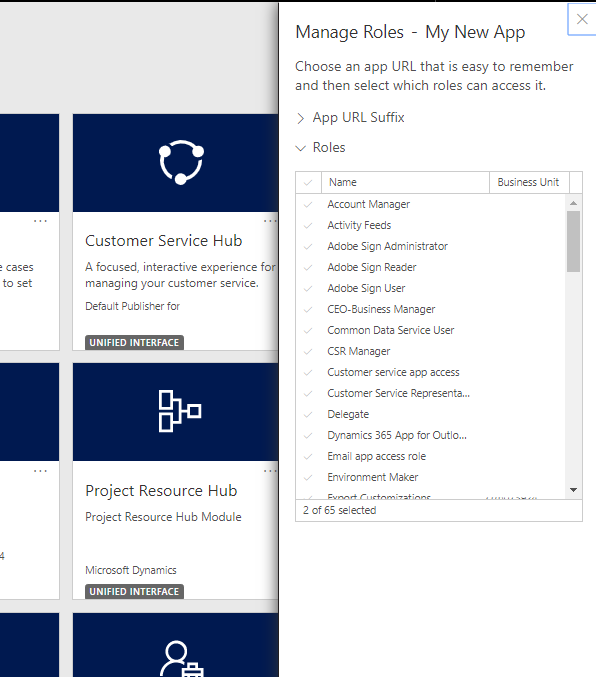
Select the role you would like to grant access and click Save:
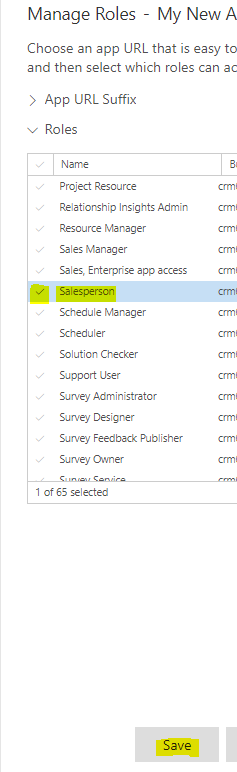
At this point, if a user logs in that is trying to access the new app, we get the message “We can’t find any apps for your role. To check for recently-added apps, select Refresh”:
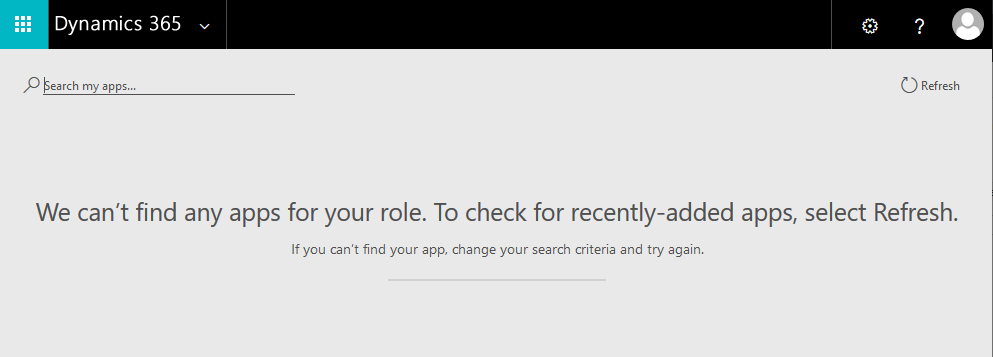
To resolve this, open the role assigned to the user and ensure under the Customization tab that Model-driven App has a privilege such as Read:
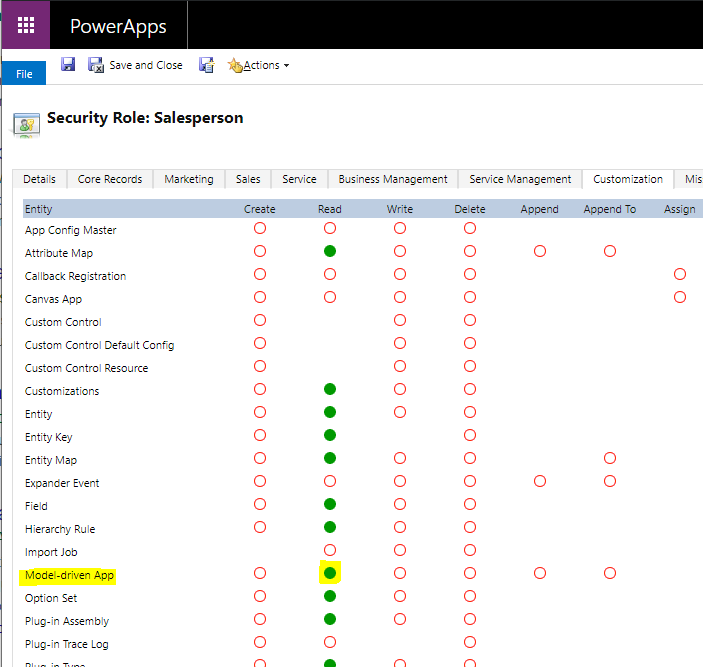
The user can now access the apps assigned to them:
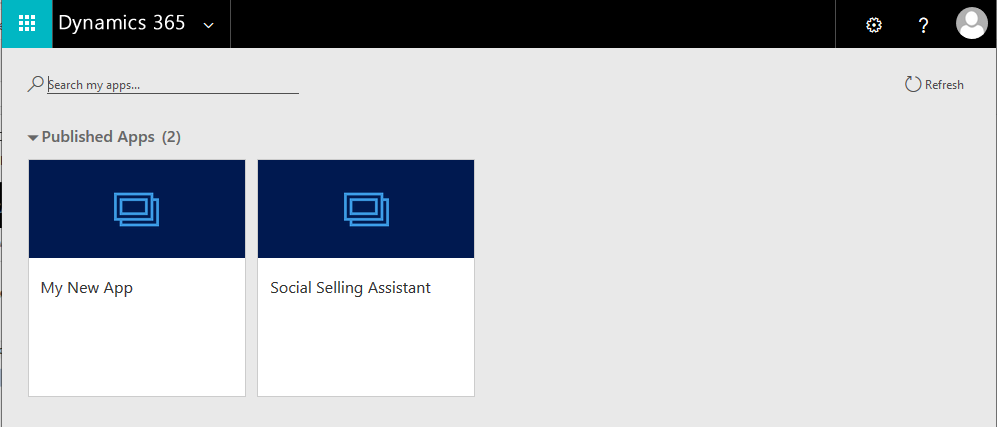
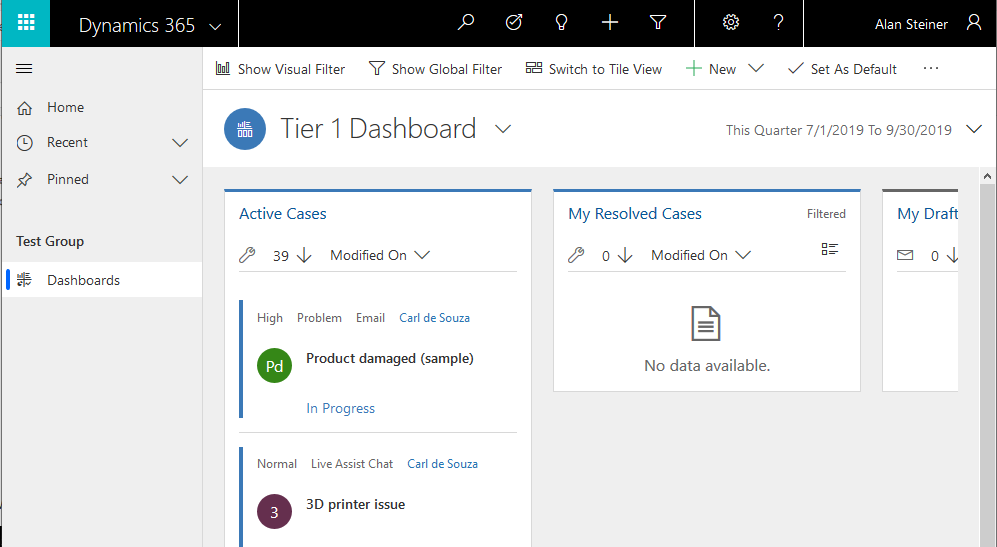
I AM SPENDING MORE TIME THESE DAYS CREATING YOUTUBE VIDEOS TO HELP PEOPLE LEARN THE MICROSOFT POWER PLATFORM.
IF YOU WOULD LIKE TO SEE HOW I BUILD APPS, OR FIND SOMETHING USEFUL READING MY BLOG, I WOULD REALLY APPRECIATE YOU SUBSCRIBING TO MY YOUTUBE CHANNEL.
THANK YOU, AND LET'S KEEP LEARNING TOGETHER.
CARL




Hi Carl,
Thanks very much for your blog post here. I am having difficulty in sharing the app I created with other users.
I have followed your screenshots above and have everything in place but for some reason, the new app will not appear for other users.
Any additional suggestions would be very much appreciated.