In this post, we will look at how to use the Calendar Control in Dynamics 365 Power Apps Dashboard Components. Let’s start with a dashboard we created earlier, which shows an editable grid of accounts:
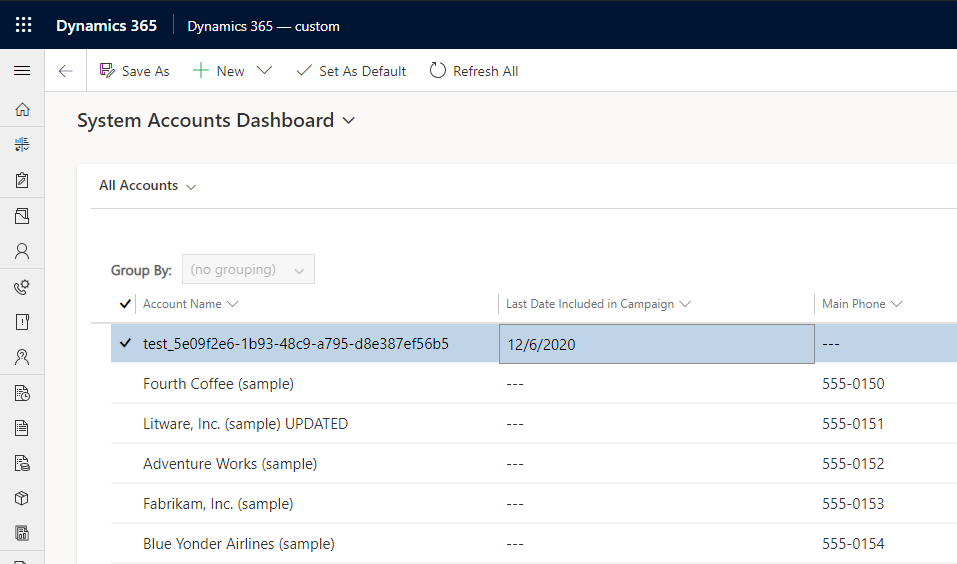
Now, this view has one field, Last Date Included In Campaign, which is a date field. If we click on it, it displays a calendar for the user to select a date:
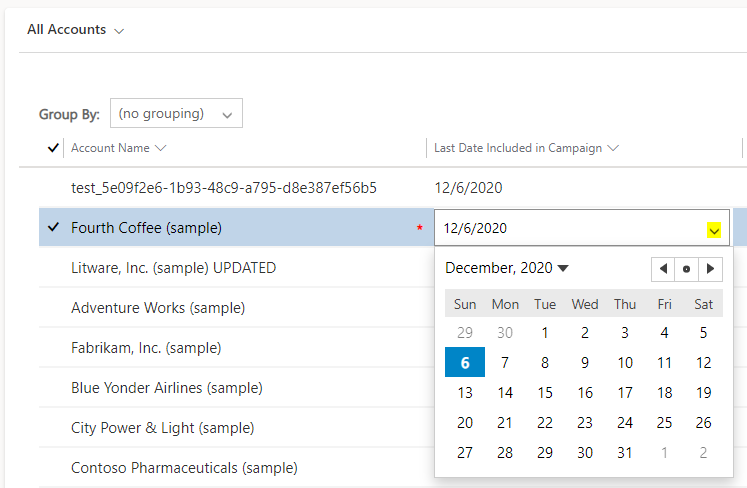
But what if we wanted the whole subgrid to display as a dates as a calendar? We can use the Calendar Control. Edit the dashboard, edit the view component and select Calendar Control:
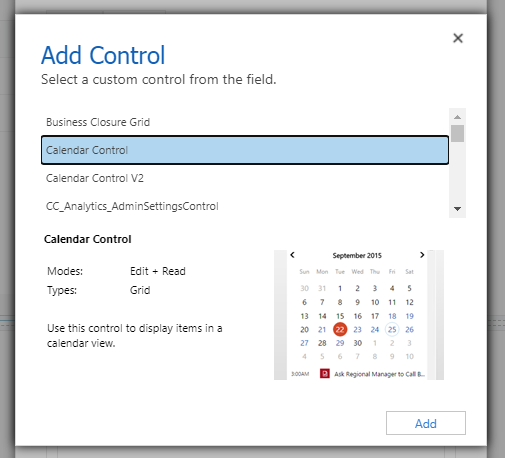
Set it to Web and let’s select the Start Date and Description:
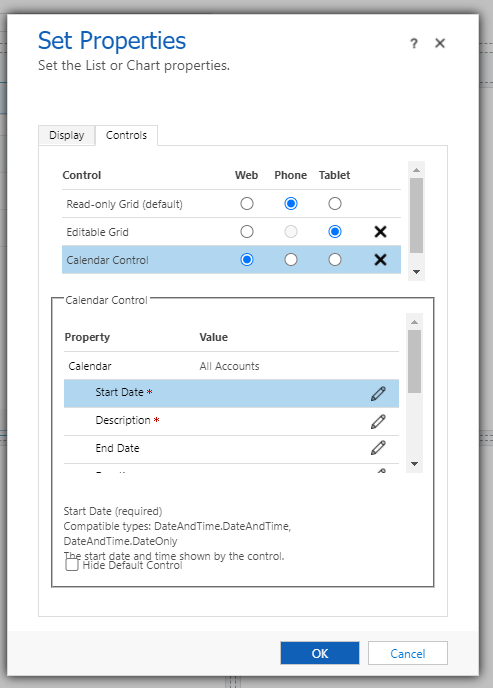
The Start Date we will use is our field, Last Used in Campaign:
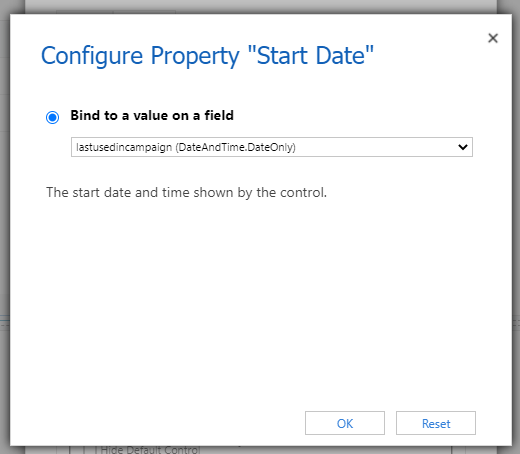
And the description will be the name of the Account:
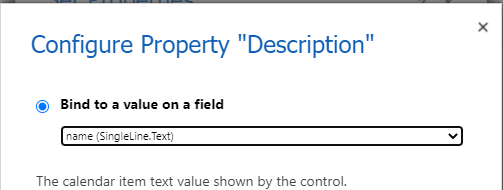
Save and Publish.
Now when we see the dashboard, it is using the Calendar control:
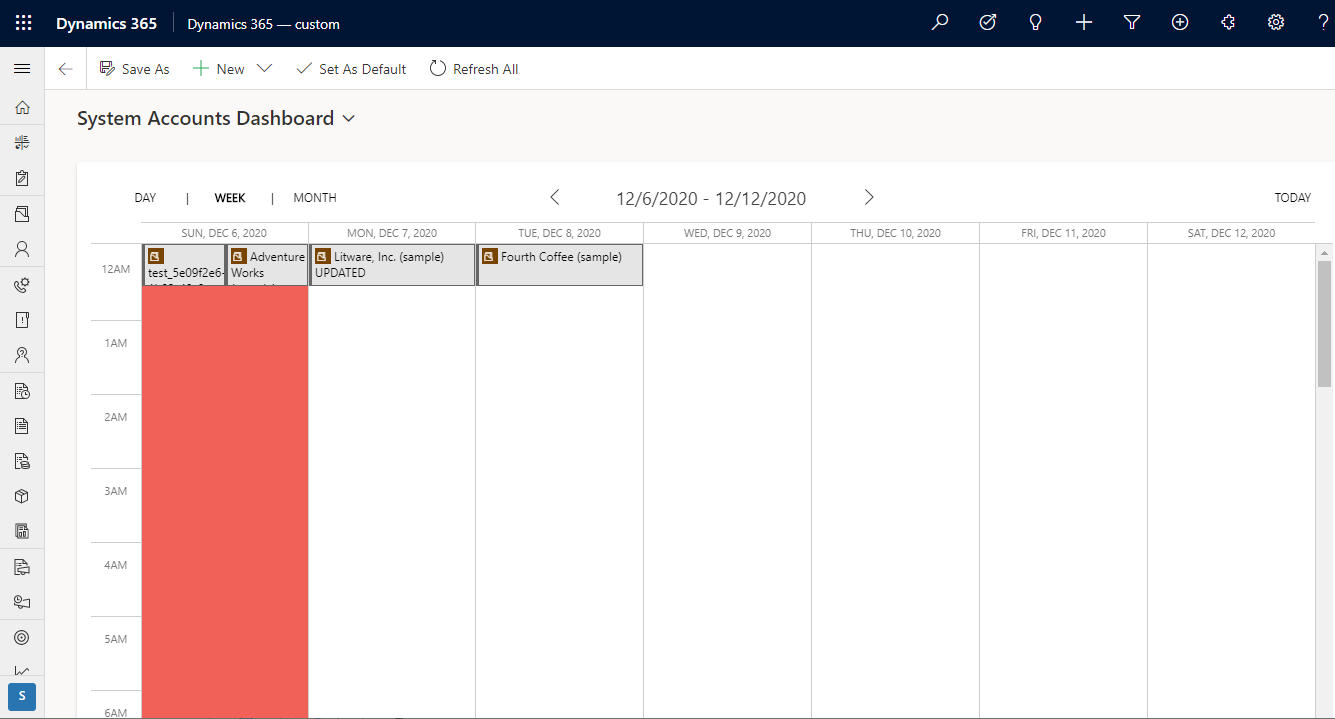
With each of the Account dates per day:
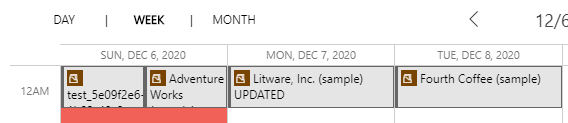
Month view:
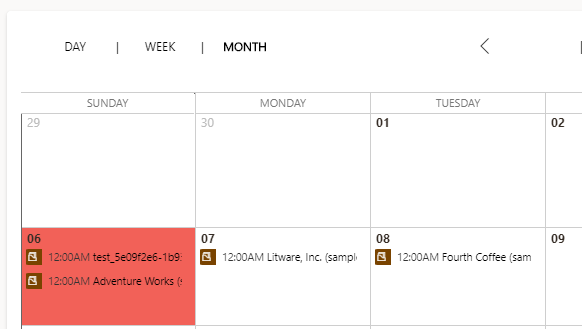
I AM SPENDING MORE TIME THESE DAYS CREATING YOUTUBE VIDEOS TO HELP PEOPLE LEARN THE MICROSOFT POWER PLATFORM.
IF YOU WOULD LIKE TO SEE HOW I BUILD APPS, OR FIND SOMETHING USEFUL READING MY BLOG, I WOULD REALLY APPRECIATE YOU SUBSCRIBING TO MY YOUTUBE CHANNEL.
THANK YOU, AND LET'S KEEP LEARNING TOGETHER.
CARL




Hi Carl,
Just wondering if there is a way to display title of the activity along with the start and end date in the calendar view itself?
Thanks!