In this post, we will look at using editable subgrids in a Dynamics 365 Power Apps dashboard.
Let’s say you have a dashboard called System Accounts Dashboard. In this dashboard you have a list of Accounts:
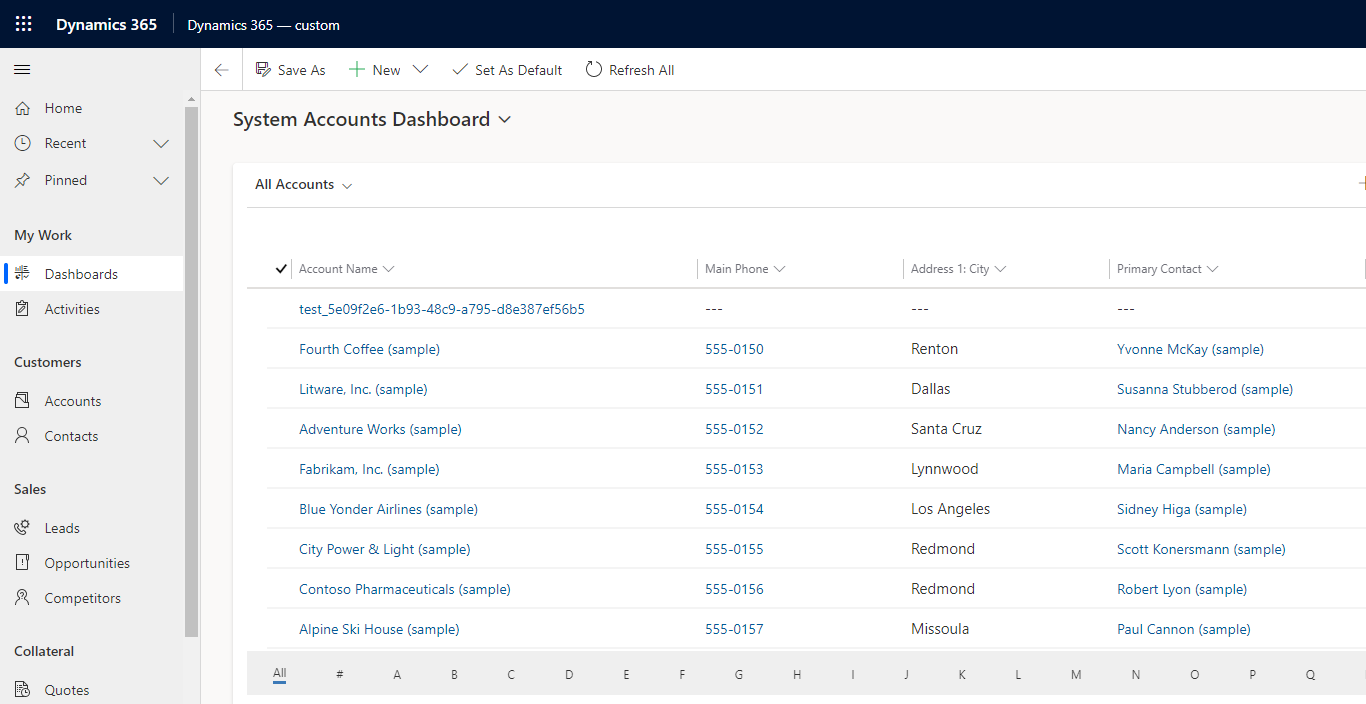
Go to the Power Apps maker and edit the dashboard to take a look at it:
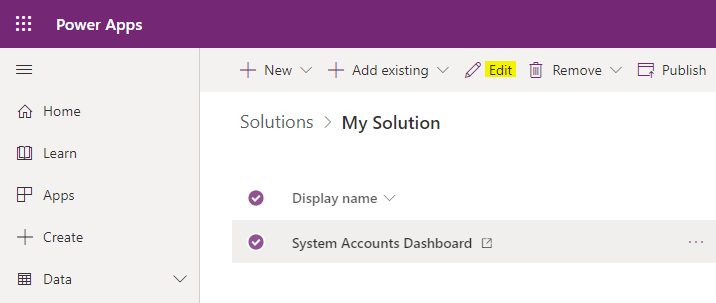
Select the list component and click Edit:
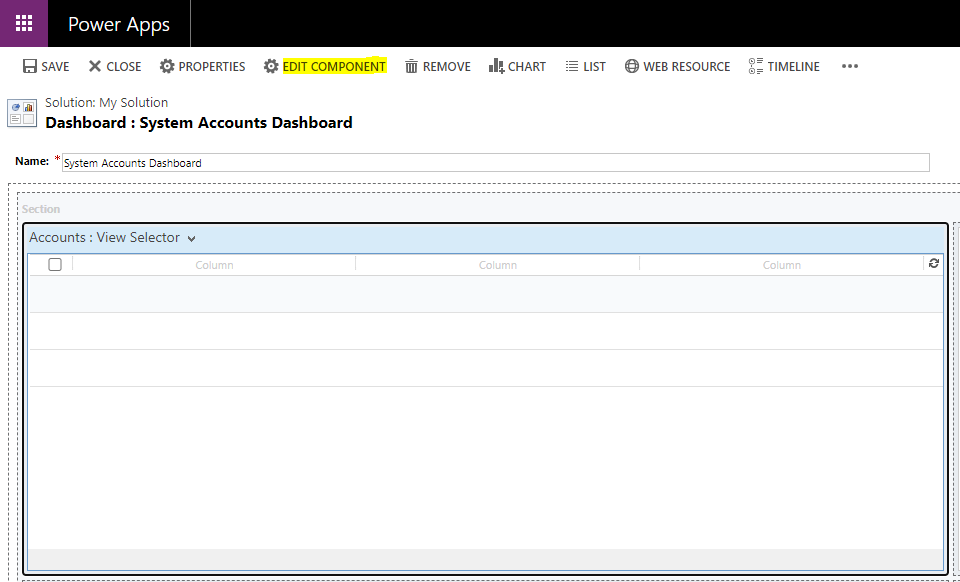
This opens the Properties tab. Click on the Controls tab:
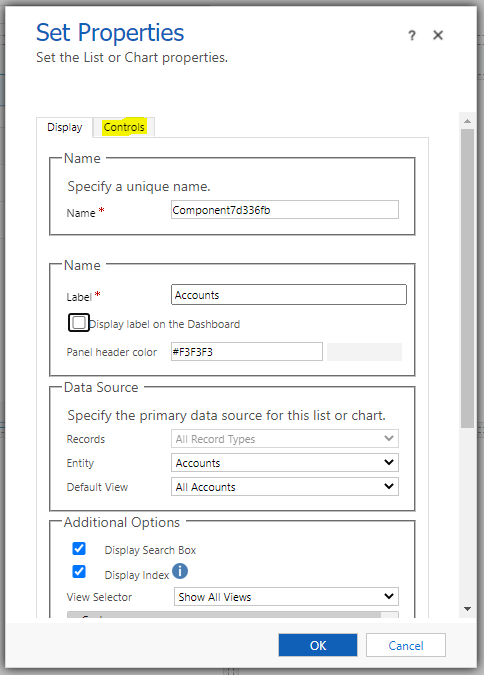
We have this set to the default Read-Only control:
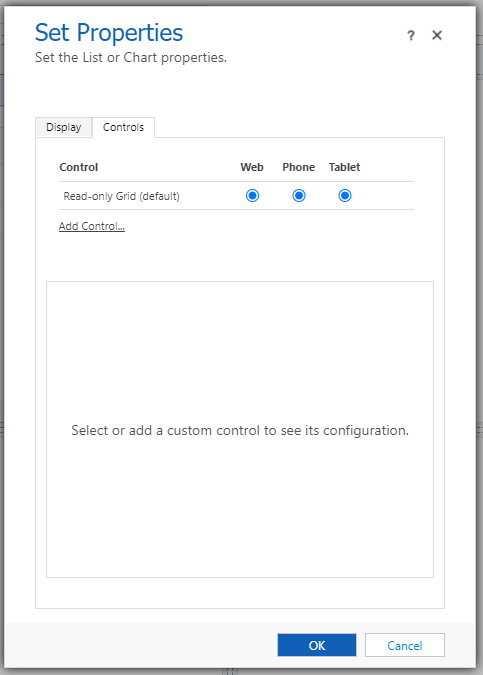
Click Add Control and select Editable Grid:
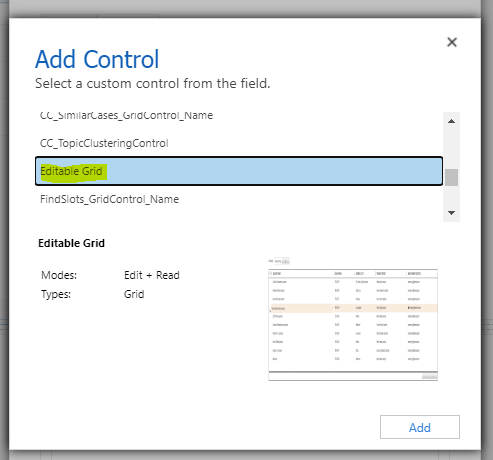
Set the grid to be used in Web and Tablet:
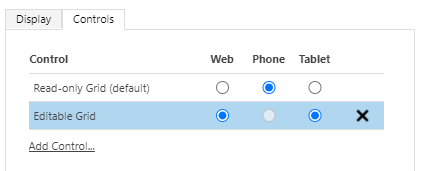
Publish the dashboard. We now clicking on a row or cell, we get the ability to edit the cell contents:
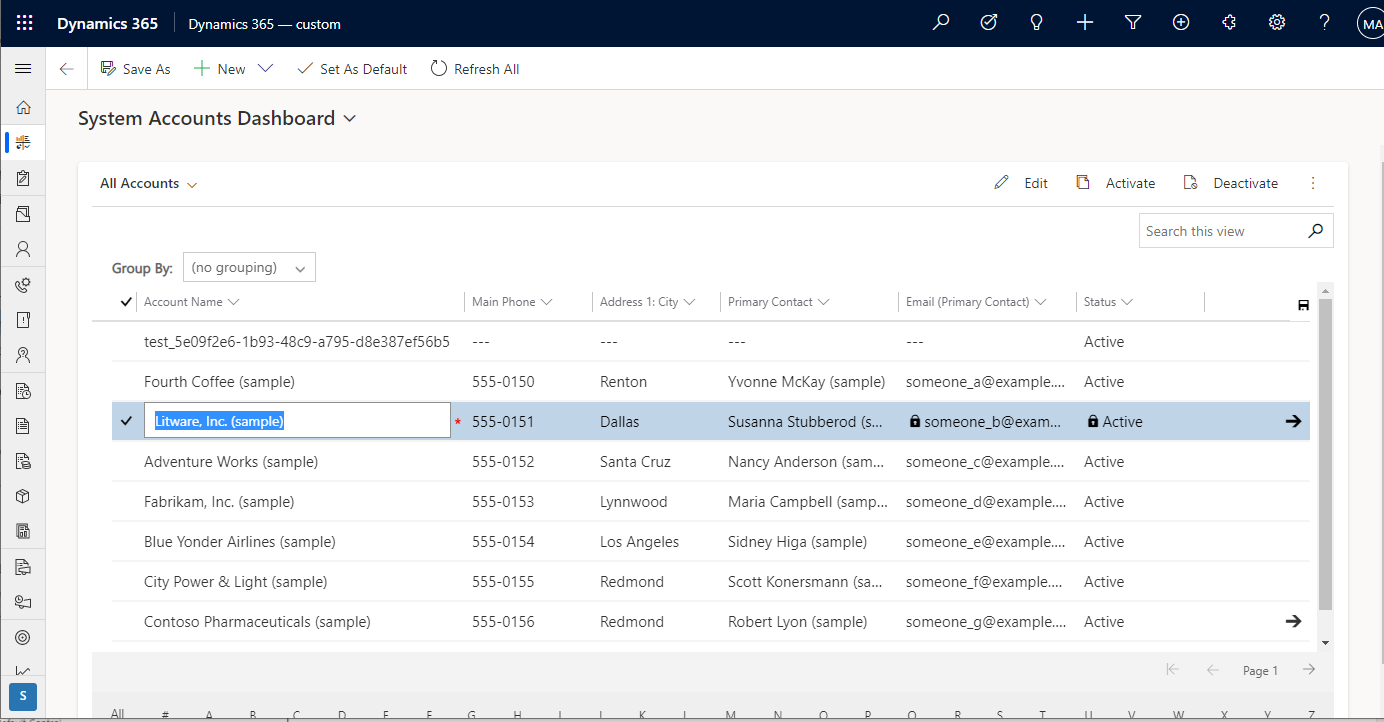

And we can navigate to the record by clicking the Arrow:

Note the Save button when for editing multiple records, and also the feedback such as duplicate detection when trying to save a duplicate record:
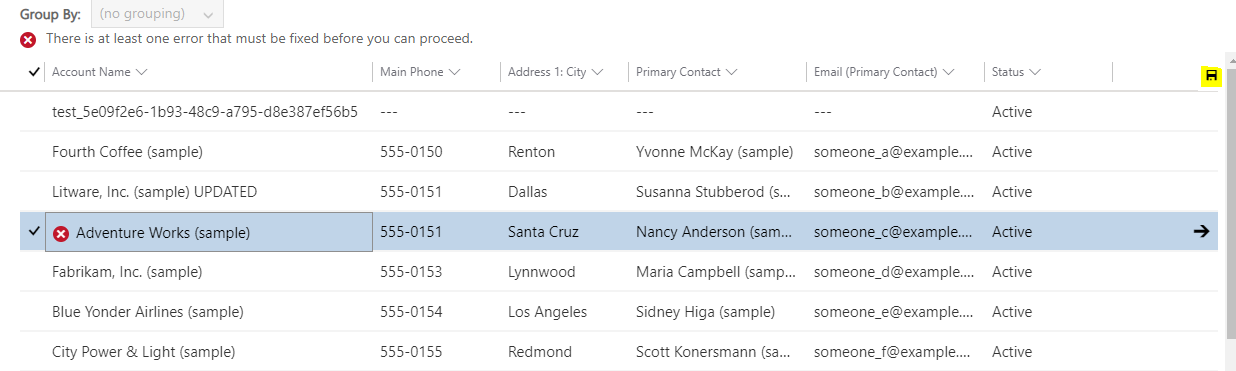
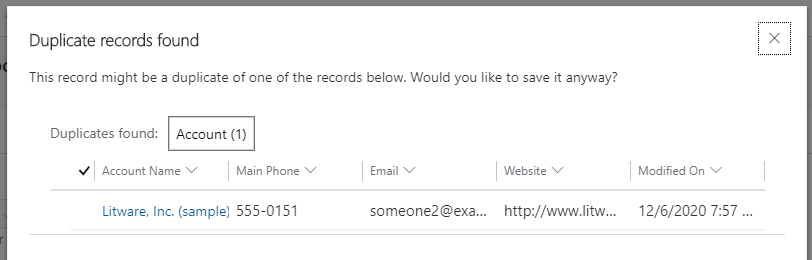
Can also set additional properties of the grid:
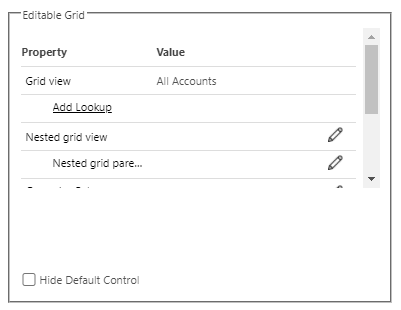
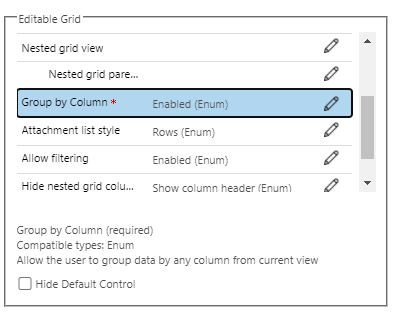
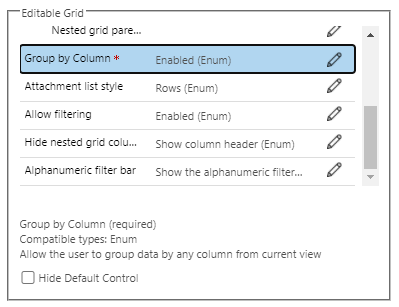
I AM SPENDING MORE TIME THESE DAYS CREATING YOUTUBE VIDEOS TO HELP PEOPLE LEARN THE MICROSOFT POWER PLATFORM.
IF YOU WOULD LIKE TO SEE HOW I BUILD APPS, OR FIND SOMETHING USEFUL READING MY BLOG, I WOULD REALLY APPRECIATE YOU SUBSCRIBING TO MY YOUTUBE CHANNEL.
THANK YOU, AND LET'S KEEP LEARNING TOGETHER.
CARL



