Session Lines are a hosted control in USD that is used for session overview and name information. Session Lines are configured in the USD setup. We will go through an example of how these work.
To access session lines, go to USD configuration->Session Lines:
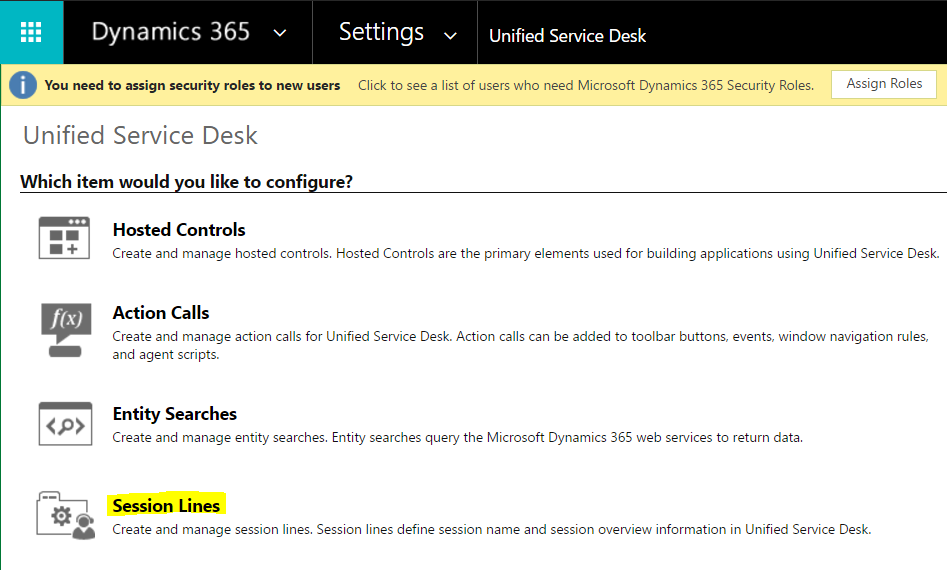
You can see we have many session lines defined. Note the type – there are 2 types, Session Name, and Session Overview Line. We will look at each of these.
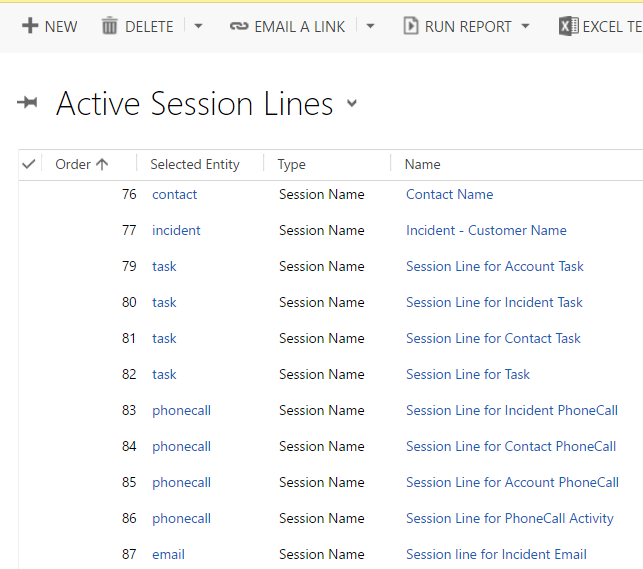
Let’s take a look at an example, the Account Details Session:
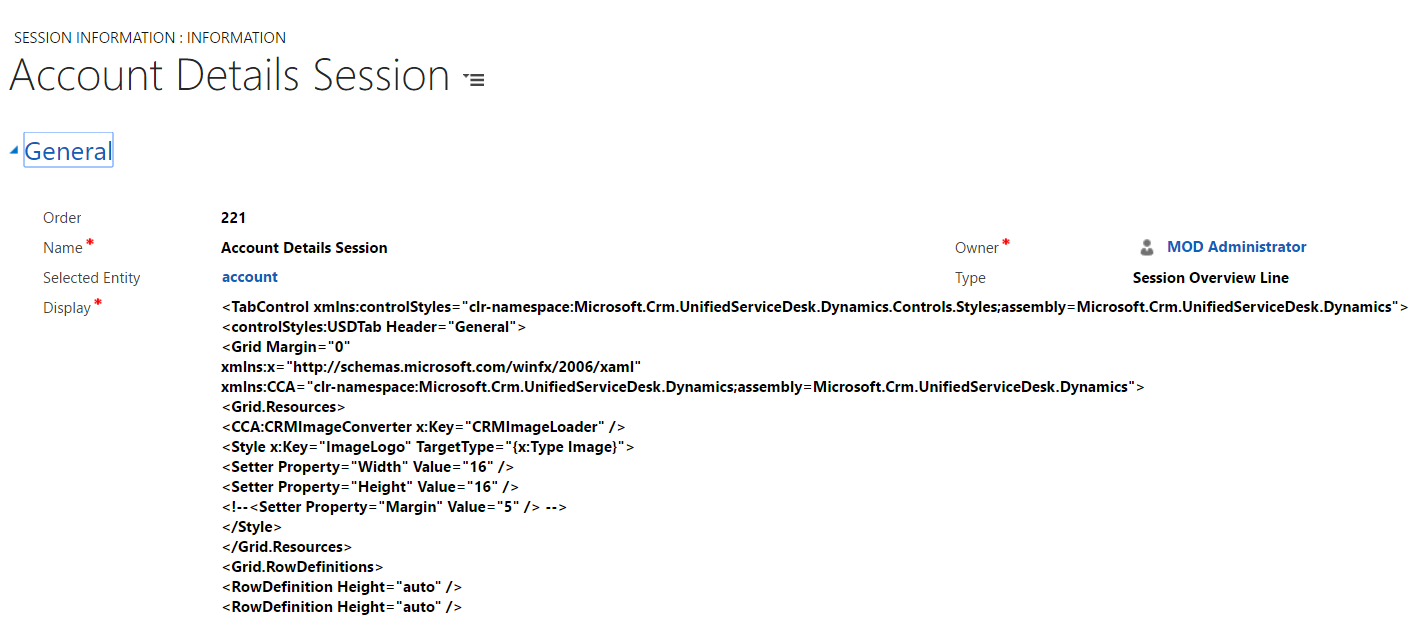
You can see here, we have a session line configured on the Account entity. The Display area is where the UI of the control is configured. You can see there is a tab “Social Info”. This will be displayed in the control when the session is started:
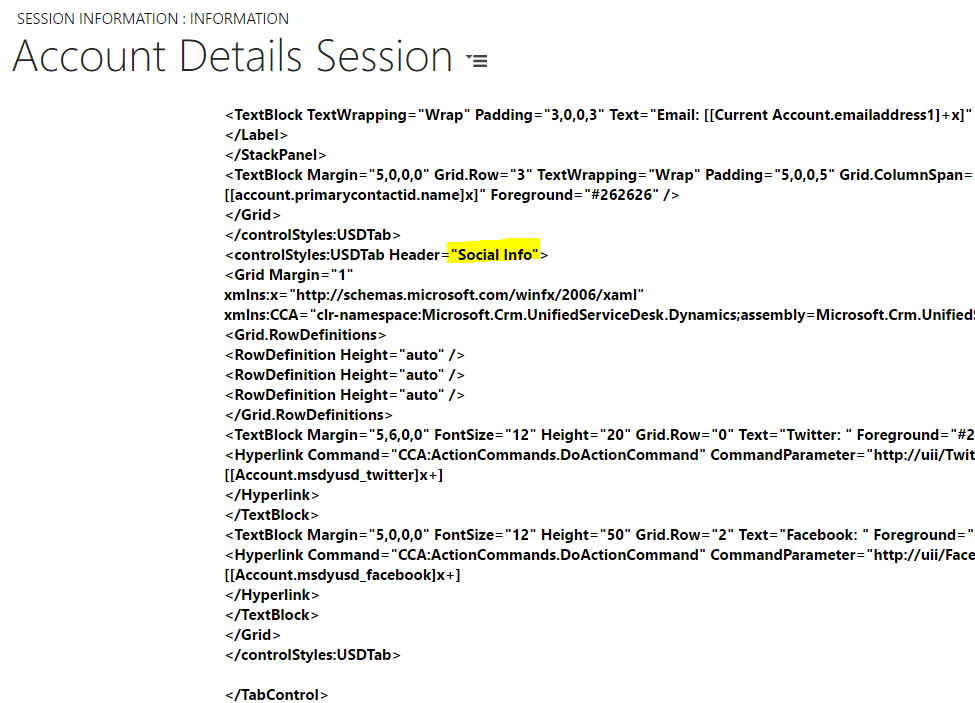
Running USD, when we drill into an Account, this session lines control is activated:
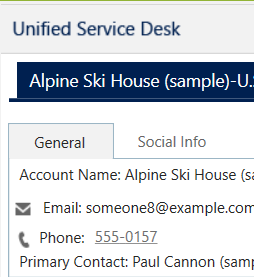
Let’s copy this tab code and paste it under the existing code. Name it “New Tab”:
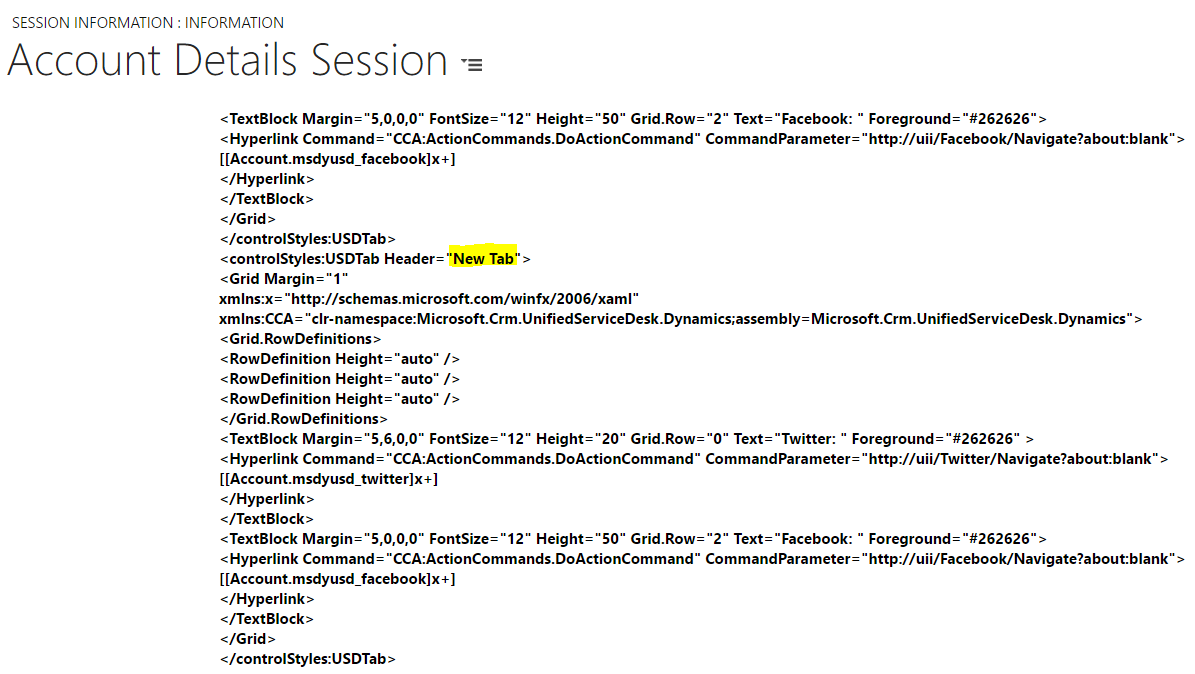
Start USD and let’s see how this looks:
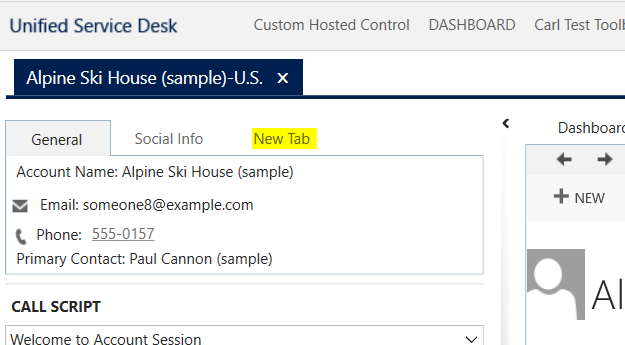 T
T
There is more information on the styles available here: https://msdn.microsoft.com/en-us/library/microsoft.crm.unifiedservicedesk.dynamics.controls.styles.aspx
A new tab is created. As we copied the code from the previous tab, the details will look the same. You can see we are calling DoActionCommand to open the assigned hyperlink.
We could change the hyperlink here to something else or call a different command for example: https://msdn.microsoft.com/en-us/library/microsoft.crm.unifiedservicedesk.dynamics.actioncommands.aspx
Note you can have multiple session lines per entity. Let’s try creating a new session line for this same Account entity. We will copy the same code from the previous one:
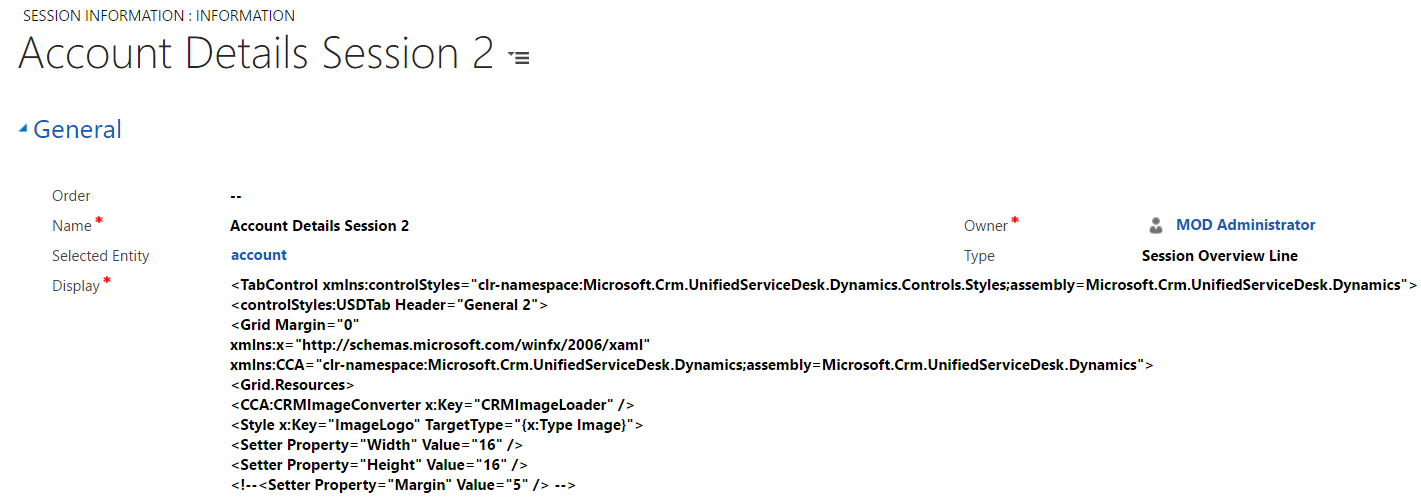
Now, when we start USD, you can see 2 controls created:
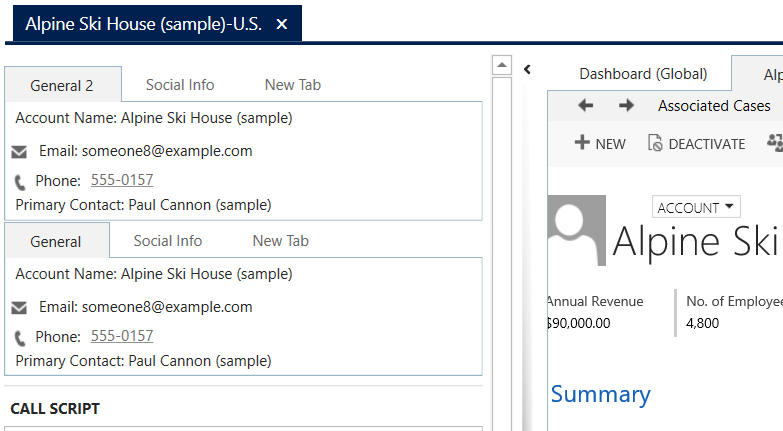
We just looked at a session line that is defined as “Session Overview Line”. There are 2 types of session lines, the other being “Session Name”. In these controls, we are defining what will appear in the session tab. In our case, we have a Session Name configured for the Account entity. Note the type field is set to “Session Name”. In Display, we configure the tab label. Here we are setting it to the account name “-” address of the country.
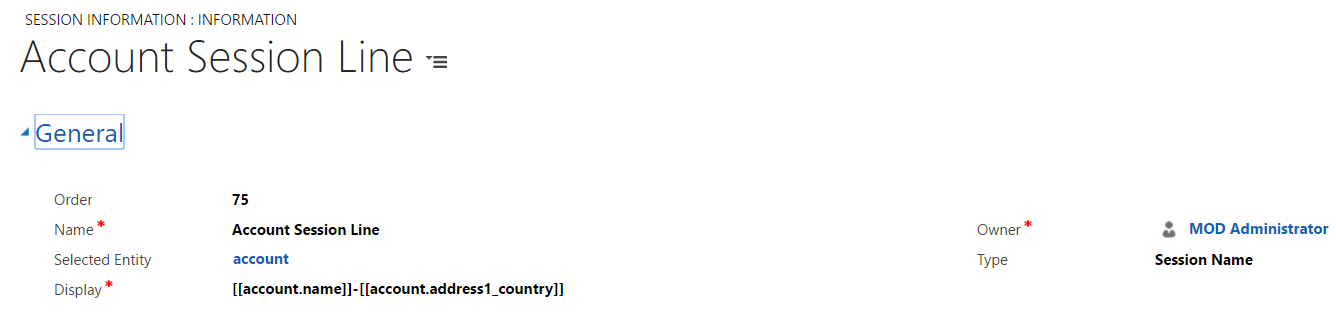
We can see in USD how this looks:
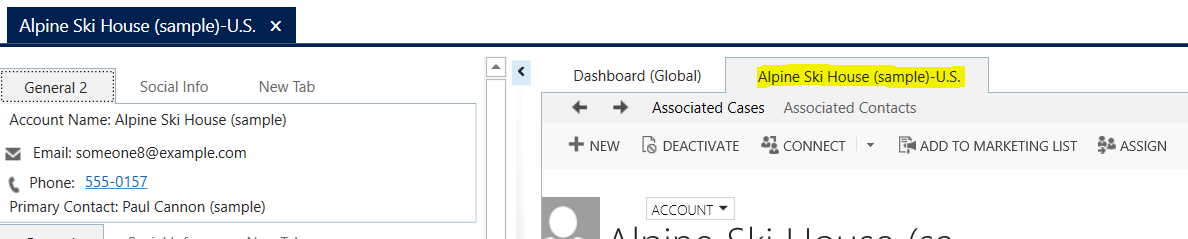
That covers both types of Session Lines in USD.
I AM SPENDING MORE TIME THESE DAYS CREATING YOUTUBE VIDEOS TO HELP PEOPLE LEARN THE MICROSOFT POWER PLATFORM.
IF YOU WOULD LIKE TO SEE HOW I BUILD APPS, OR FIND SOMETHING USEFUL READING MY BLOG, I WOULD REALLY APPRECIATE YOU SUBSCRIBING TO MY YOUTUBE CHANNEL.
THANK YOU, AND LET'S KEEP LEARNING TOGETHER.
CARL



