In this post, we will look at how to run Python with Visual Studio Code in Windows.
To install Python, go to the Python download page at https://www.python.org/ and click on Downloads:
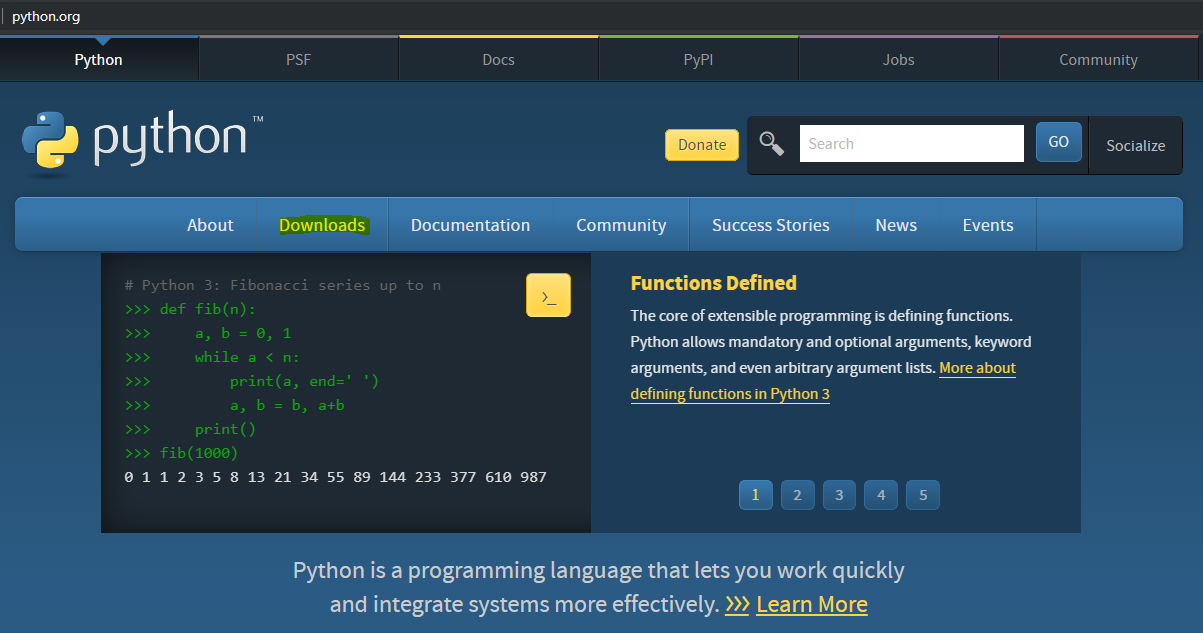
Click Download Python:
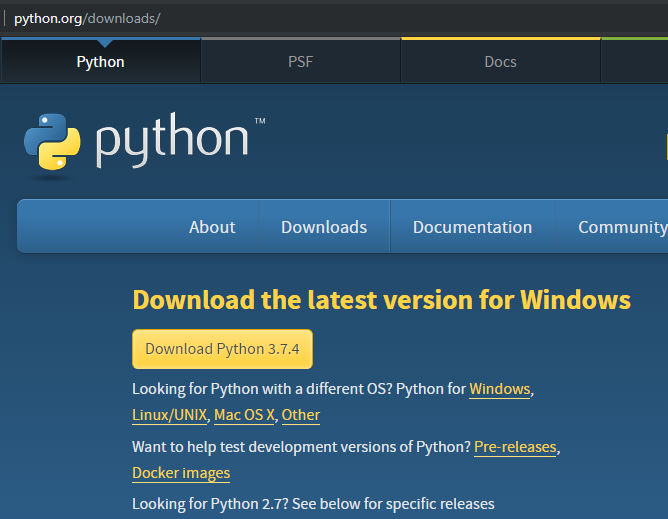
This will download the file:
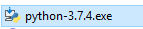
Check Add Python to PATH and click to Install. Note this also installs IDLE (the IDE), pip (the package installer) and documentation:
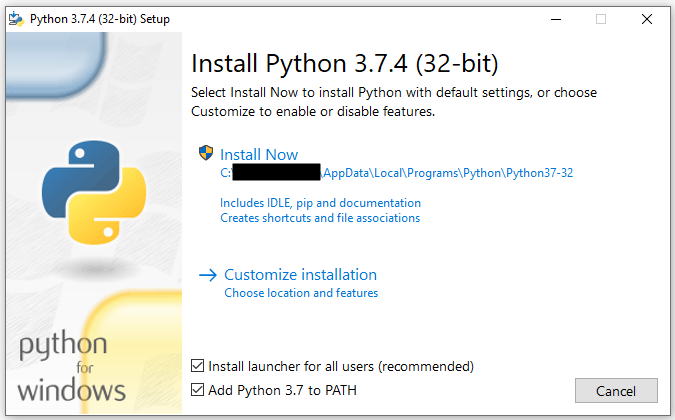
Note customizing gives us:
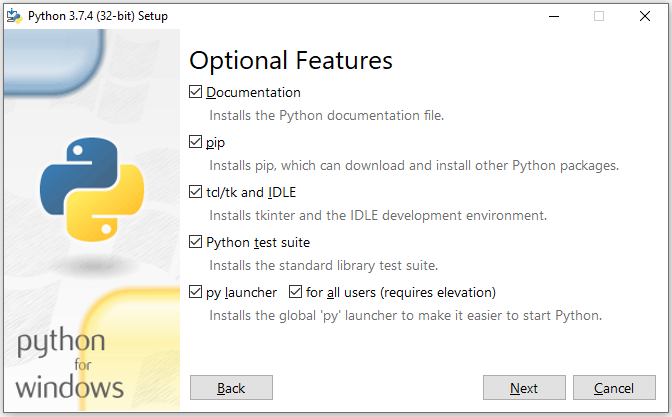
Click Close once complete:
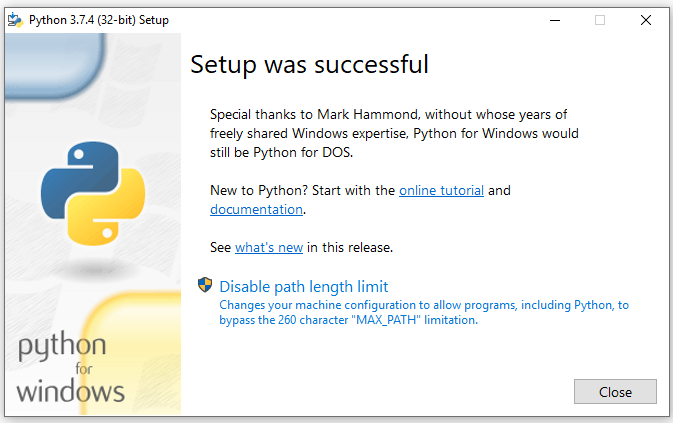
Note the links above are:
Now, IDLE is installed, and we can access it through the Windows Start menu:
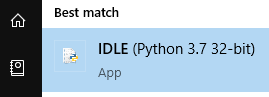
Opening it, we can start typing commands:

Let’s see which modules are installed, by typing:
help("modules")We see the modules installed:
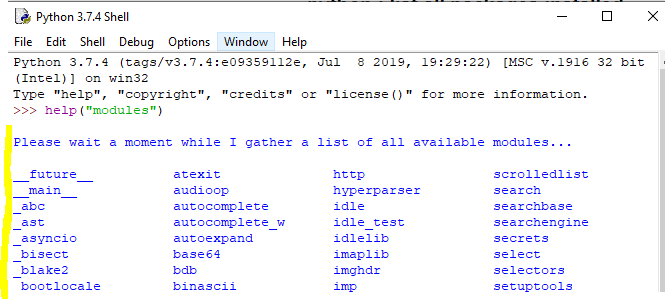
We will use Visual Studio Code as our IDE to write Python scripts. Open VS Code and go to Extensions, and find the Python extension:
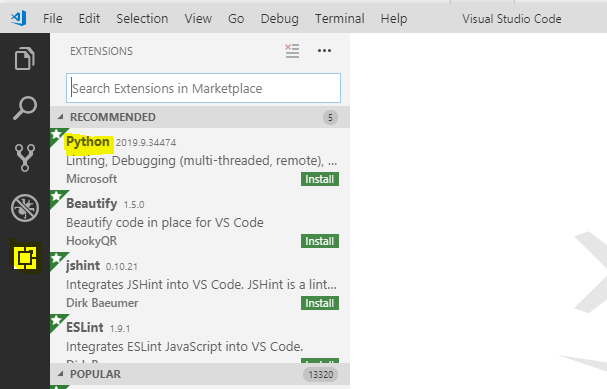
Click Install:
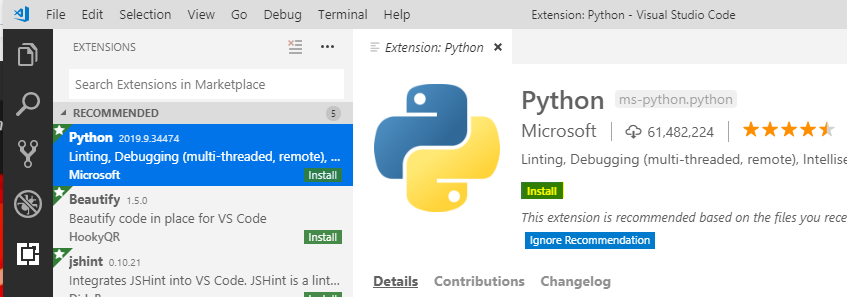
Now let’s install a module. From the Visual Studio terminal, let’s install Requests:
pip install requests
This installs the module:
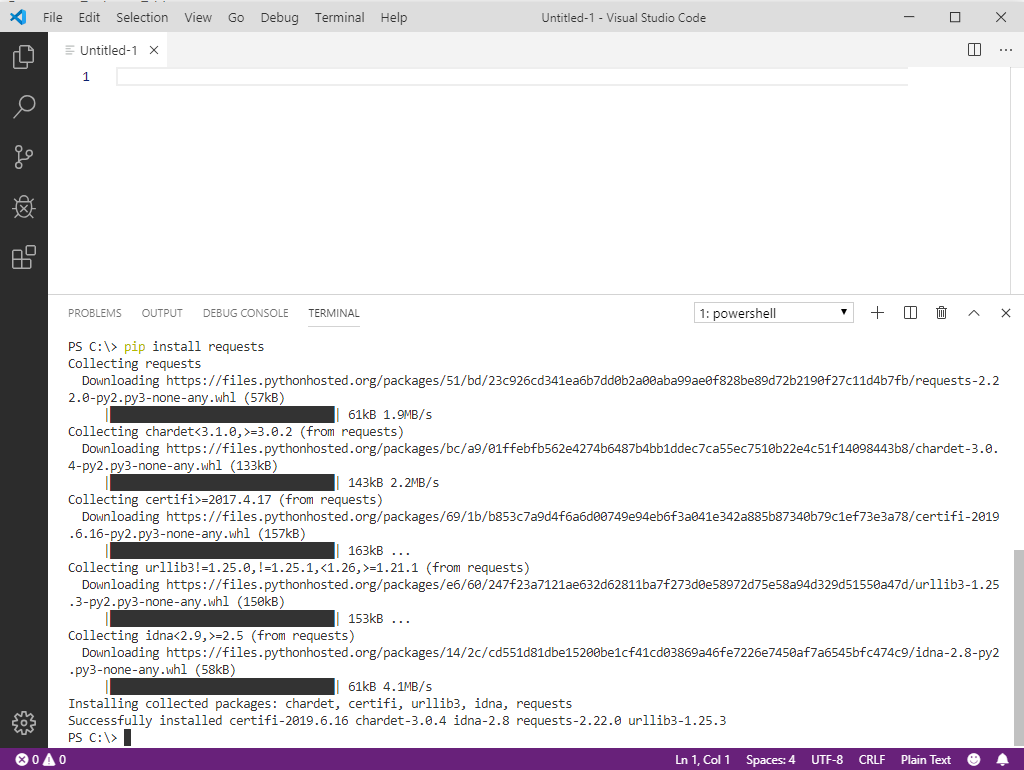
To run a simple “Hello World”, enter the following text and save the file as HelloWorld.py. Right-click and run the code by selecting Run Python File in Terminal:
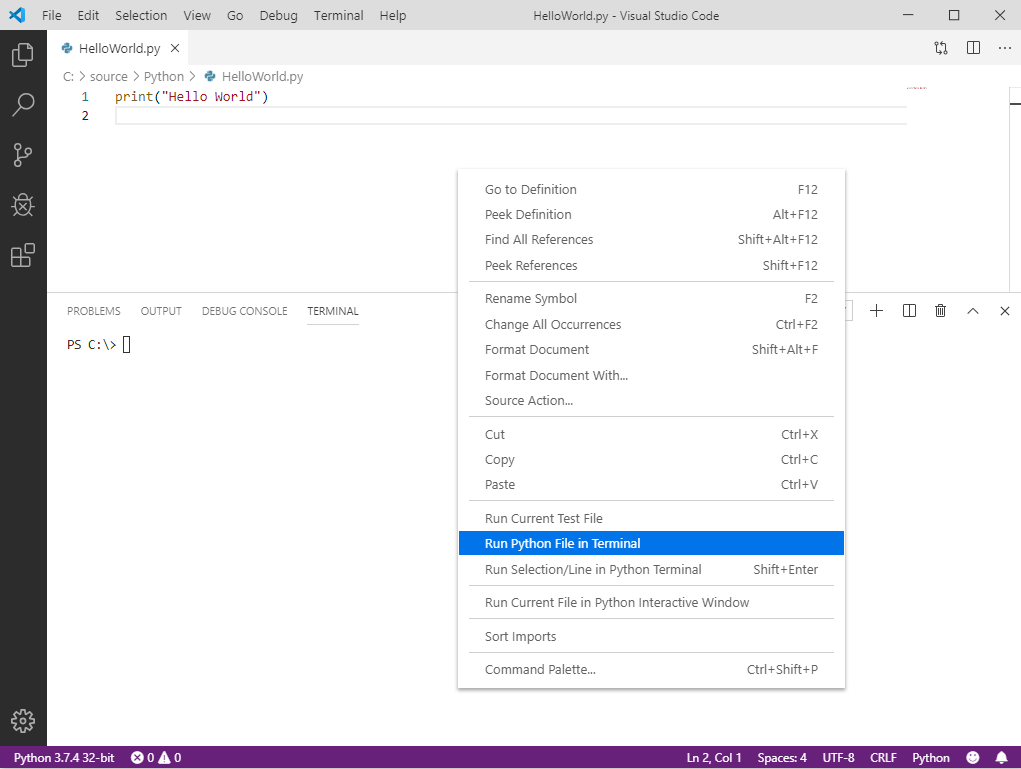
I AM SPENDING MORE TIME THESE DAYS CREATING YOUTUBE VIDEOS TO HELP PEOPLE LEARN THE MICROSOFT POWER PLATFORM.
IF YOU WOULD LIKE TO SEE HOW I BUILD APPS, OR FIND SOMETHING USEFUL READING MY BLOG, I WOULD REALLY APPRECIATE YOU SUBSCRIBING TO MY YOUTUBE CHANNEL.
THANK YOU, AND LET'S KEEP LEARNING TOGETHER.
CARL




thanks a lot Carl, you really saved hours of my life.